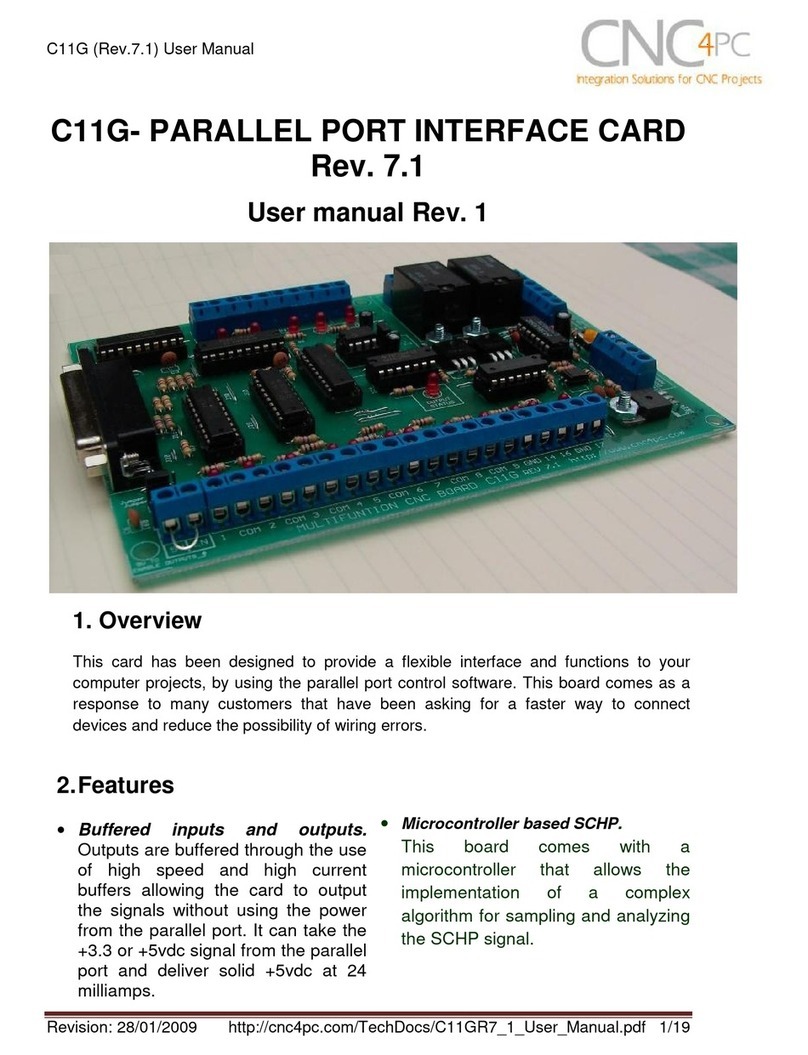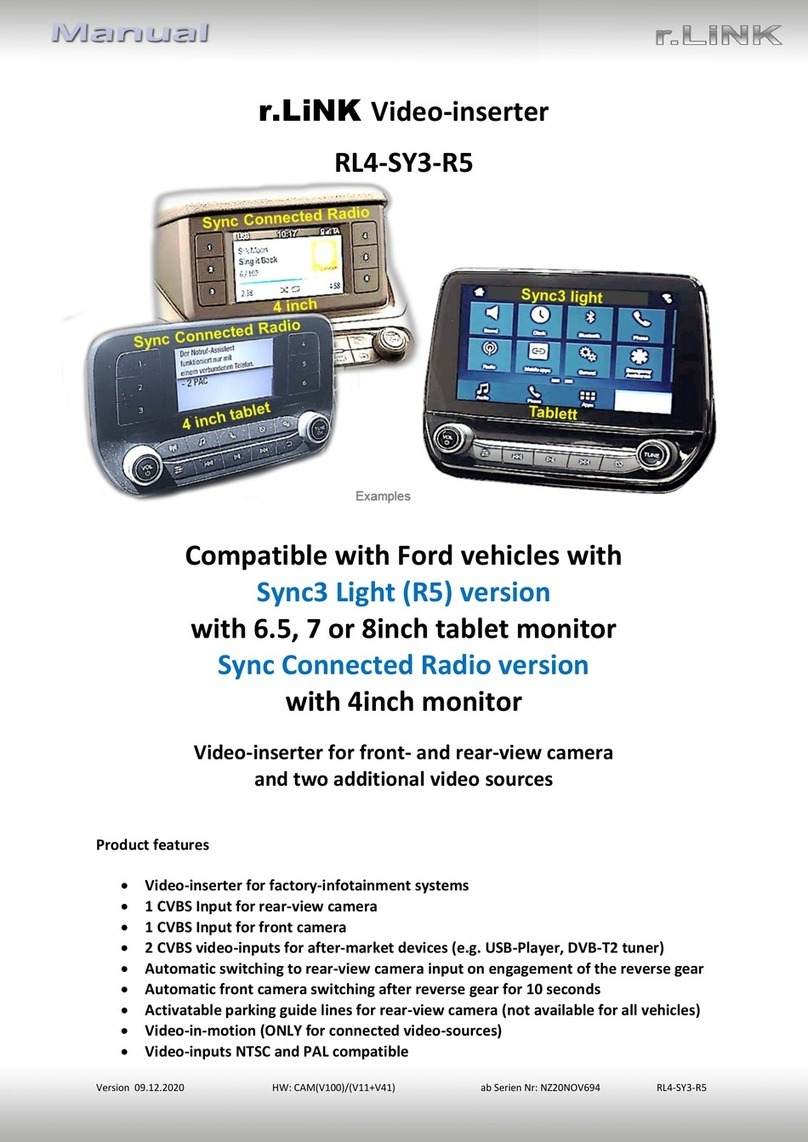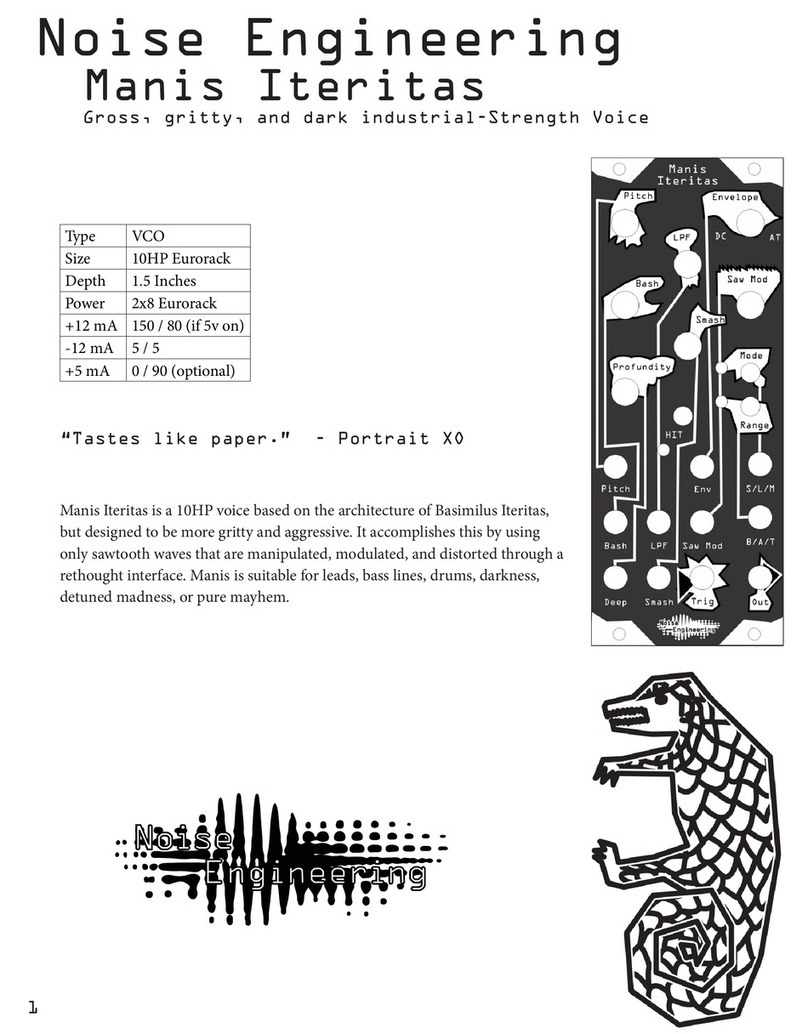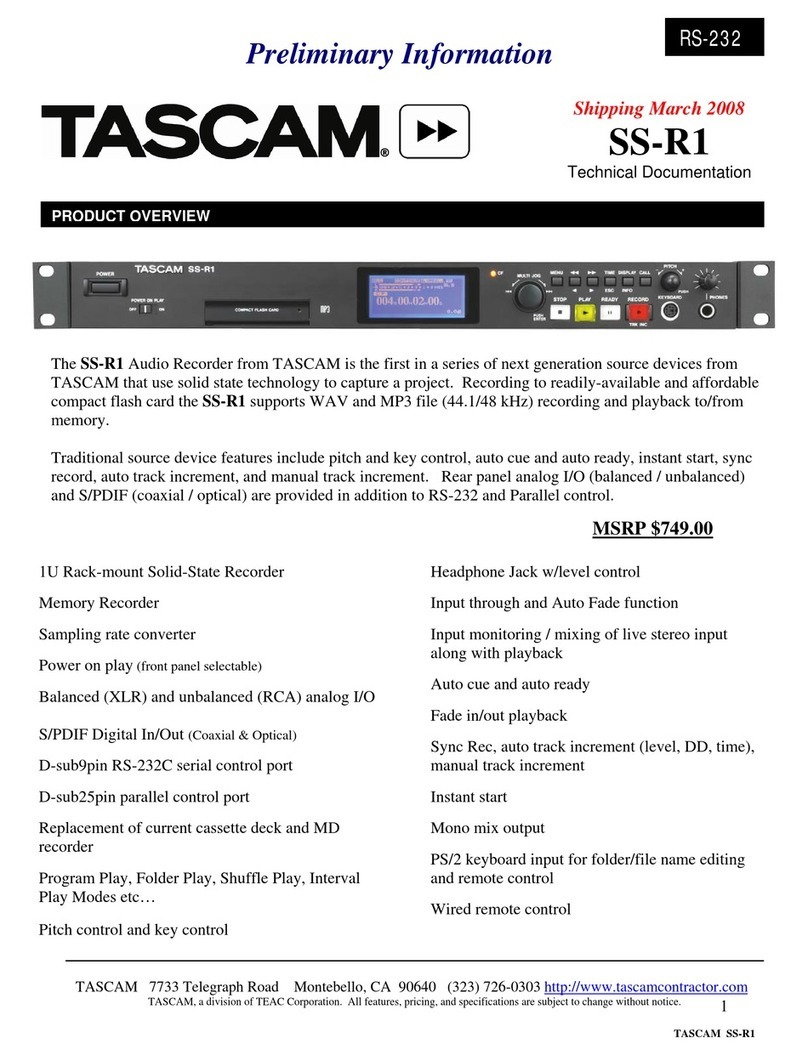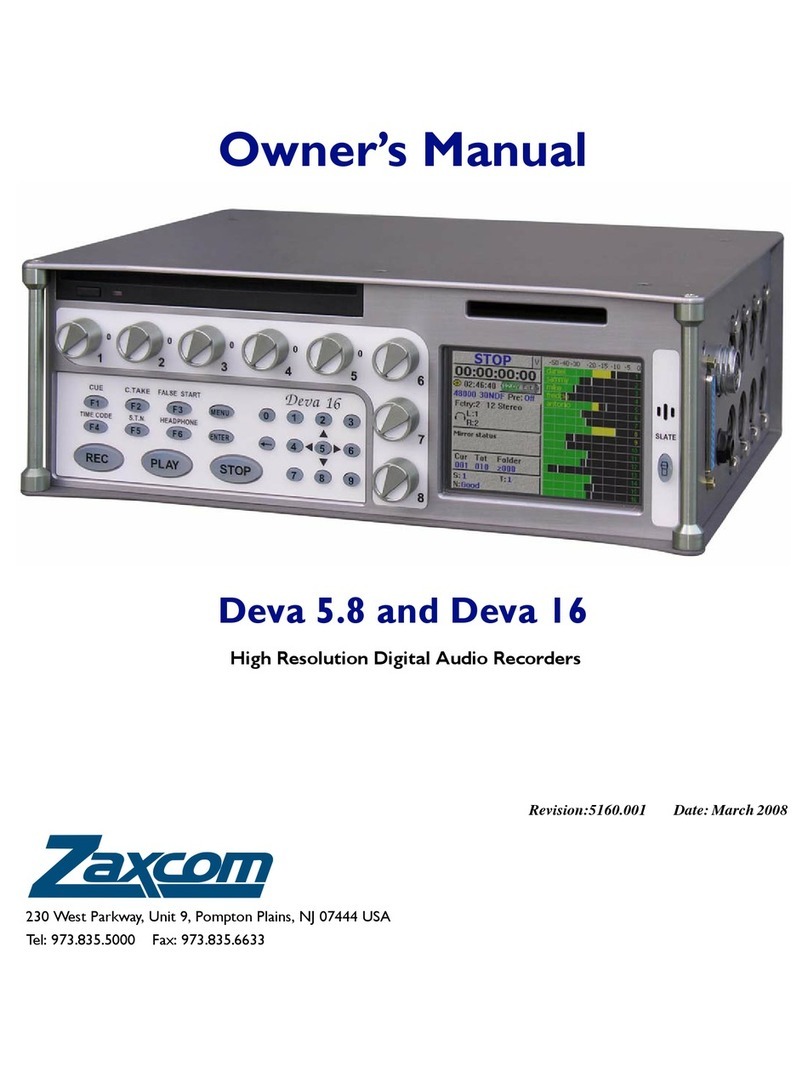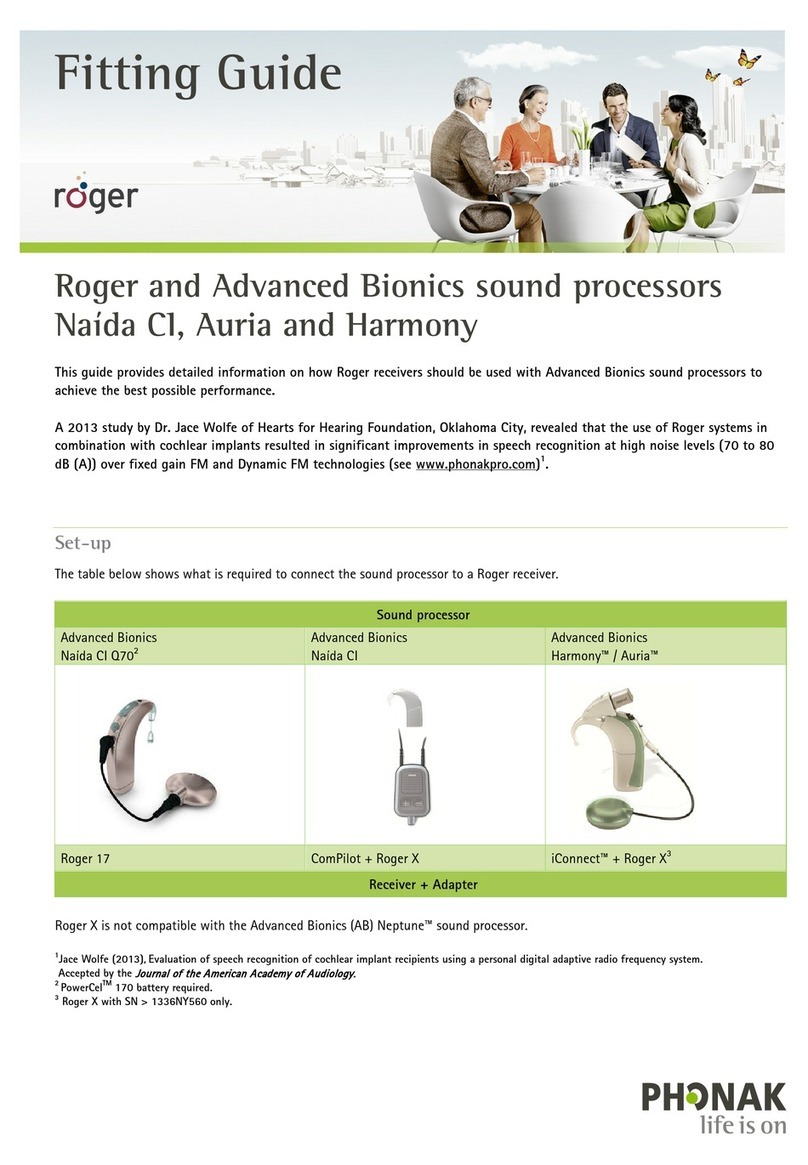CNC4PC C10D User manual

User’s Manual Page i
USER’S
MANUAL
VER.1
C10D- PARALLEL PORT INTERFACE CARD
BOARD Rev. 1
MARCH 2018

User’s Manual Page ii
USER'S MANUAL
TABLE OF CONTENTS
Contents Page #
1.0 OVERVIEW....................................................................................................................iii
2.0 FEATURES....................................................................................................................iii
3.0 SPECIFICATIONS ..........................................................................................................1
4.0 BOARD DESCRIPTION..................................................................................................1
5.0 SPECIFICATIONS ..........................................................................................................2
5.1 Power Requirements.................................................................................................2
6.0 POWER TERMINAL .......................................................................................................2
6.2 Enable pin. .................................................................................................................3
7.0 LED INDICATOR ............................................................................................................3
8.0 CONFIGURATION JUMPERS........................................................................................4
8.1 Using the COM configuration jumper.......................................................................4
8.2 Using the Pins 2-9 direction jumper.........................................................................4
8.3 Using the Pull-up or Pull-down selection jumper for pins 2-9................................5
8.4 Using the Pull-up or Pull-down selection jumper for pins 10, 11, 12, 13 and 15. ..5
9.0 FUNCTIONAL BLOCK DIAGRAMS ...............................................................................6
9.1 Bidirectional pins simplified block diagram............................................................6
9.2 Dedicated Inputs simplified block diagram .............................................................6
10.0 WIRING DIAGRAMS.......................................................................................................7
10.1 Connecting Switches or push button.......................................................................7
10.2 Connecting NPN sensors..........................................................................................7
10.3 Connecting in parallel NPN sensors. .......................................................................8
10.4 Connecting PNP sensors........................................................................................10
11.0 DIMENSIONS................................................................................................................11

User’s Manual Page iii
1.0 OVERVIEW
This card uses the popular circuits found in the C10 with high power buffers that provide
very stable signals but in an industrial format to make it easy to implement control
boxes. This version of the C10 can be easily mounted on control boxes using DIN rails
and can also accommodate ribbon cables or DB25 connectors.
2.0 FEATURES
•IEEE 1284 Standard compatible.
•PULL-UP or PULL-DOWN selection for inputs.
•Buffered inputs and outputs.
•Bidirectional pins 2-9.
•Output pins 1, 2, 3, 4, 5, 6, 7, 8, 9, 14, 16, 17. Or 1, 14, 16, 17.
•Input pins 10, 11, 12, 13, 15. Or 2, 3, 4, 5, 6, 7, 8, 9, 10, 11, 12, 13, 15.
•Input and output pins with close by ground or +5vdc connections
.
•Input pins 10, 11, 12, 13, 15.
•Input and output pins with close by ground or +5vdc connections
•External Enable Pin (EN). *NEW*.
•Works directly with popular CNC hardware and software.
•All TTL 5VDC signals.
•Status LEDs for enable. *NEW*.
•Pluggable Screw-On Terminals. *NEW*.
•Status LEDs on all inputs and output connections. *NEW*.
•DIN Rail mountable. *NEW*.
•Enable/Disable through connection to the PC or Motion Controller. *NEW*.

User’s Manual Page 1
3.0 SPECIFICATIONS
DIGITAL INPUT SPECIFICATIONS
On-state voltage range
2 to 5V DC
Maximum off-state voltage
0.8V
Maximum operation frequency
4 MHz
Typical signal delay
10nS
DIGITAL OUTPUT SPECIFICATIONS
Maximum output voltage
5VDC
Typical output current
50mA
Maximum off-state voltage
0.44 V
Maximum operation frequency
4 MHz
Typical signal delay
10 nS
Time of transition to high impedance state
12 S*
4.0 BOARD DESCRIPTION

User’s Manual Page 2
5.0 SPECIFICATIONS
5.1 Power Requirements
Regulated +5VDC@ 500mA is required to power this board.
WARNING
Check the polarity and voltage of the external power source and connect the 5VDC and
GND. Overvoltage or reverse-polarity power applied to these terminals can cause
damage to the board, and/or the power source.
6.0 POWER TERMINAL

User’s Manual Page 3
7.0 ENABLE BREAKOUT BOARD
7.1 Enable pin.
The card must be provided with a 5VDC signal to enable operation. This feature has been added
to externally control the status of the outputs. An external switch or a Safety Charge Pump can
be added to provide the enabling signal. When the enable signal is not present, output signals
sent high impedance state. If this function is not required, a jumper can be placed between +5vdc
and the EN terminal. It has an internal 4.7kOhm pull-down resistor.
STEPS:
a. Board should be properly powered.
b. The EN terminal needs to be shorted to the +5vdc that is powering the board.
c. The board needs to be connected to a PC that is common to the ground the board. This
disables the outputs if the cable gets disconnected from the PC or Motion Controller. Warning!
There are some Parallel Port Cables that only use pins 1-17, these are not compatible with this
board.
8.0 LED INDICATOR
The power LED lights to indicate that the system is ready but disabled. When Status
LED, (Green LED) lights, it indicates that the system is enabled.

User’s Manual Page 4
9.0 CONFIGURATION JUMPERS
9.1 Using the COM configuration jumper
The COM terminal can be +5vdc or GND.
1-2: COM= GND 2-3: COM= +5VDC
9.2 Using the Pins 2-9 direction jumper
There is a jumper to select the pins 2-9 direction.
1-2: OUTPUTS 2-3: INPUTS

User’s Manual Page 5
9.3 Using the Pull-up or Pull-down selection jumper for pins 2-9.
Jumper allows to change the input configuration for 2-9.
a. If a pin is pulled down, then it needs a high to make it change states.
b. If a pin is pulled up, then it is a ground what will make it change states.
1-2: PULL-DOWN 2-3: PULL-UP
9.4 Using the Pull-up or Pull-down selection jumper for pins 10, 11,
12, 13 and 15.
Jumper allows to change the input configuration for pins 10, 11, 12, 13 and 15.
a. If a pin is pulled down, then it needs a high to make it change states.
b. If a pin is pulled up, then it is a ground what will make it change states.
1-2: PULL-DOWN 2-3: PULL-UP

User’s Manual Page 6
10.0 FUNCTIONAL BLOCK DIAGRAMS
10.1 Bidirectional pins simplified block diagram
Fig. 1 Simplified functional block diagram for the 2-9 pins.
A Pull-up or Pull-down selection jumper allows selecting the configuration for the all
bidirectional pins (2-9) when they are set as inputs.
10.2 Dedicated Inputs simplified block diagram
Fig. 2 Simplified functional block diagram for the inputs.
A Pull-up or Pull-down selection jumper allows selecting the configuration for the all
dedicated inputs (pins 10, 11, 12, 13 and 15).

User’s Manual Page 7
11.0 WIRING DIAGRAMS
While this board supports only TTL +5VDC signals, different kind of sensors, switches
using different voltages can be connected using the diagrams that follow:
Note. This board has two possible inputs banks, (bidirectional pins: 2-9) and (dedicated inputs: pins 10, 11,
12, 13 and 15), and all the inputs of the same bank have the same configuration. The below wiring diagrams
are an example, any input can be used for the connections.
Note. The wiring bellow requires setting the input to be used in pull-up mode.
11.1 Connecting Switches or push button.
Fig. 3 Wiring diagram to connect switches.
11.2 Connecting NPN sensors.
Fig. 4 Wiring diagram to connect NPN open collector proximity sensors.

User’s Manual Page 8
11.3 Connecting in parallel NPN sensors.
Fig. 5 Wiring diagram to connect in parallel NPN open collector proximity sensors.
Connecting NPN open collector proximity sensor with the C10D
R1 Value (12V)
R1 Value (24V)
Approx. 10KΩ
Approx. 25KΩ
Fig. 6 Wiring diagram to connect NPN proximity sensors with internal pull up resistor.

User’s Manual Page 9
Some NPN proximity sensors have an internal pull-up resistor (R1). It is necessary to
know its value in order to safety connect the sensor with the BOB. Follow this
recommendation:
Connecting NPN open collector proximity sensor with the C10D
(R1+R2) Value (12V)
(R1+R2) Value (24V)
Approx. 10KΩ
Approx. 25KΩ
CALCULATING THE R1 VALUE
Note: Rx is the unknown resistor value.
Where:
VEX is the external power supply voltage
Vis the voltage across the R resistor
RX = VEX.(R/V) - R (1)
A voltmeter is required to calculate the internal resistor value (Rx). Do the connections
as are shown in the figure above and do the calculations using the equation (1).
Note. R value has to be known to do this operation. A 4.7KOhm@1/2W is
recommended.

User’s Manual Page 10
11.4 Connecting PNP sensors.
Fig. 7 Wiring diagram to connect PNP proximity sensors
Connecting PNP proximity sensor with the C10D
R Value (12V)
R Value (24V)
Approx. 10KΩ
Approx. 25KΩ
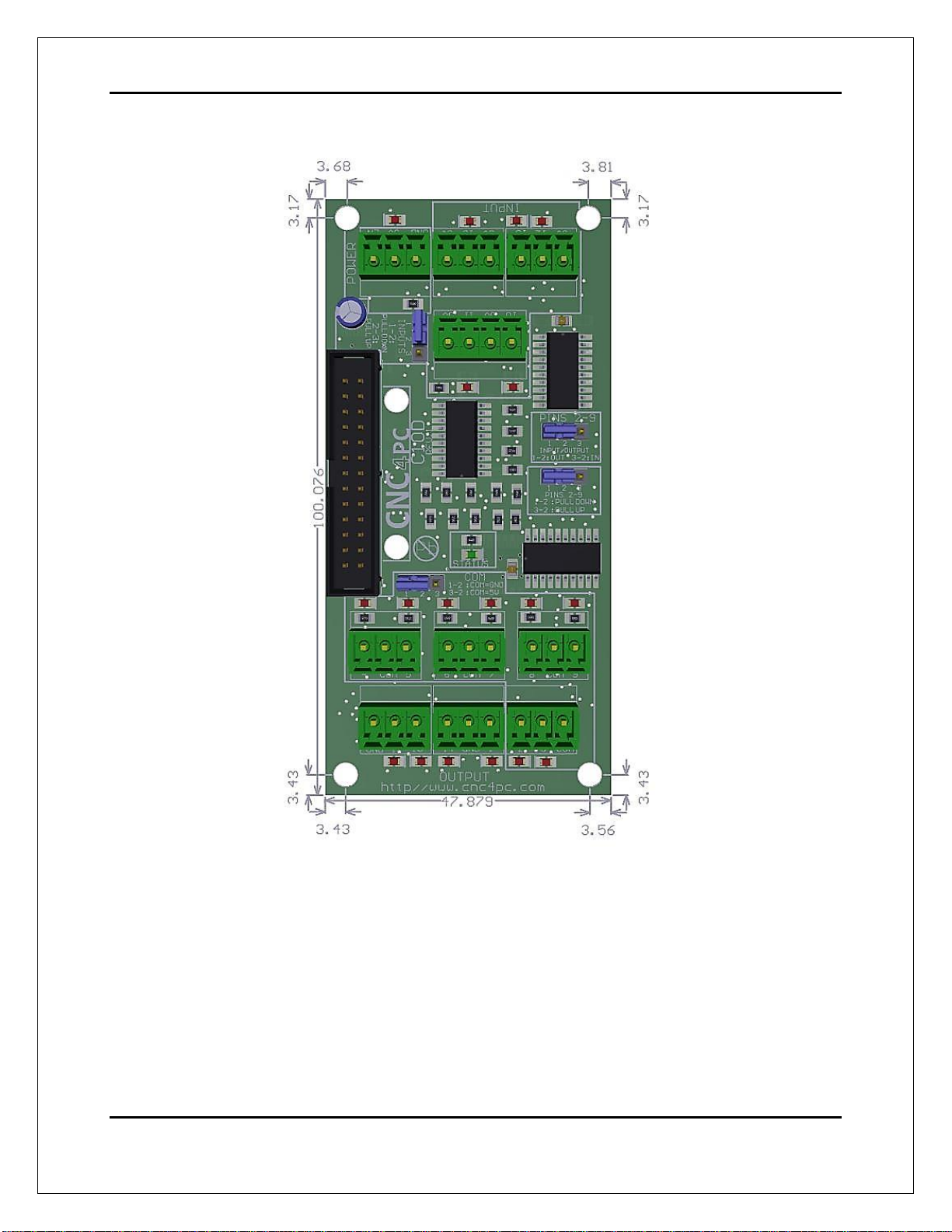
User’s Manual Page 11
12.0 DIMENSIONS
All dimensions are in Millimeters.
Fixing holes (4mm).
DISCLAIMER
Use caution. CNC machines can be dangerous machines. Neither DUNCAN USA, LLC
nor Arturo Duncan are liable for any accidents resulting from the improper use of these
devices. This product is not a fail-safe device and it should not be used in life support
systems or in other devices where its failure or possible erratic operation could cause
property damage, bodily injury or loss of life.
Table of contents
Other CNC4PC Recording Equipment manuals