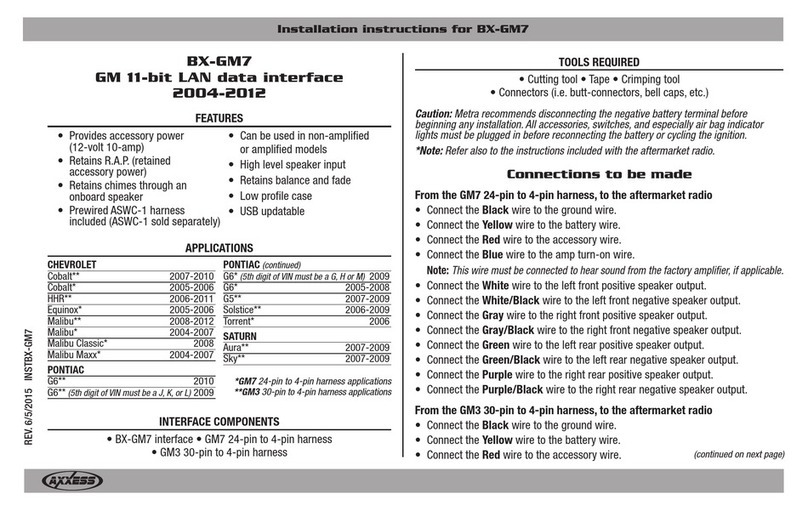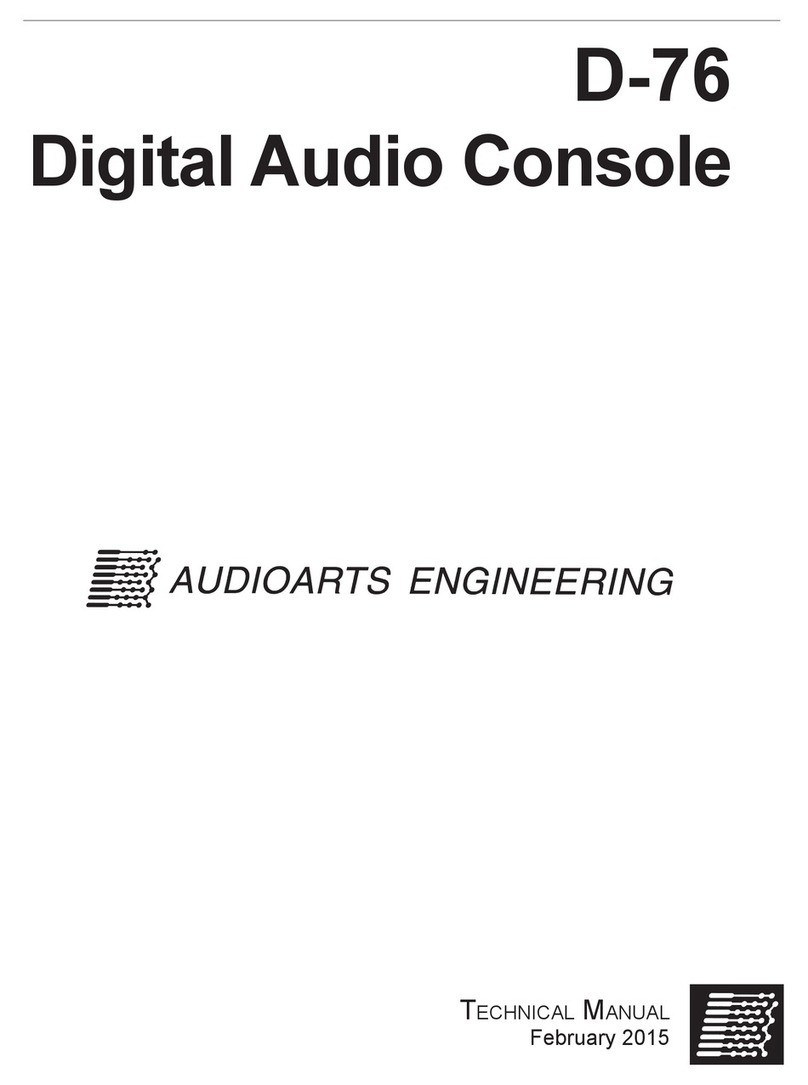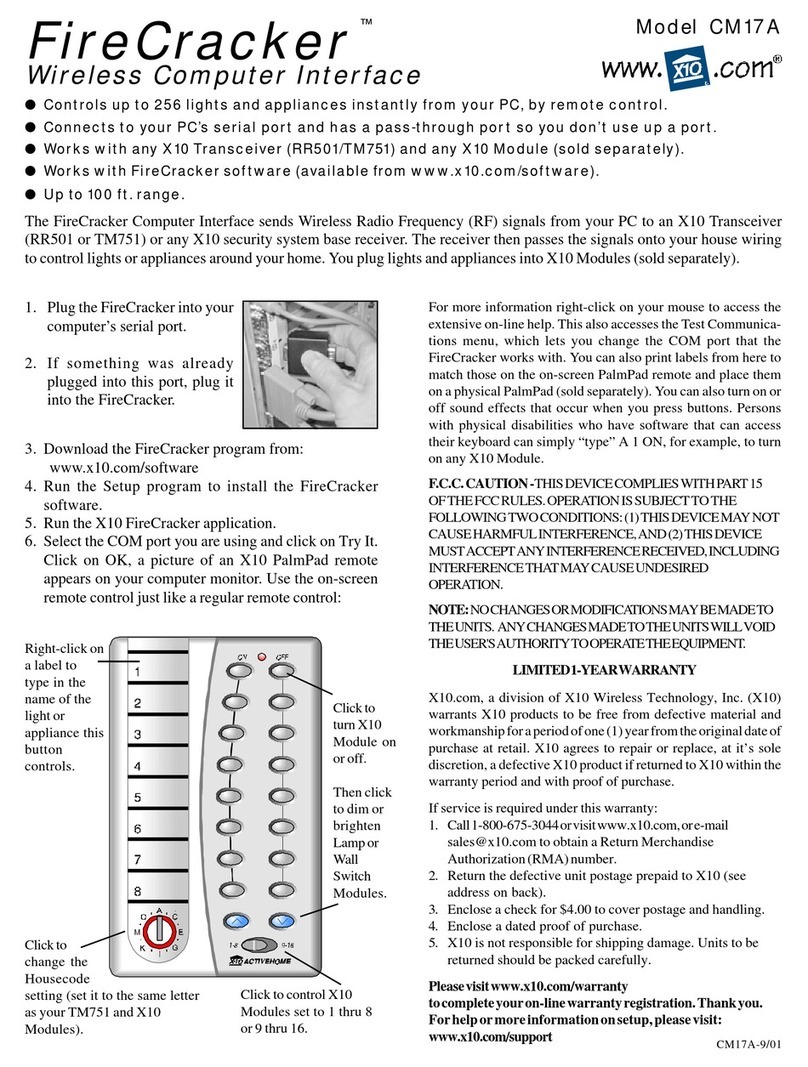CNC4PC C11G User manual

C11G (Rev.7.1) User Manual
Revision: 28/01/2009 http://cnc4pc.com/TechDocs/C11GR7_1_User_Manual.pdf 1/19
C11G- PARALLEL PORT INTERFACE CARD
Rev. 7.1
User manual Rev. 1
1. Overview
This card has been designed to provide a flexible interface and functions to your
computer projects, by using the parallel port control software. This board comes as a
response to many customers that have been asking for a faster way to connect
devices and reduce the possibility of wiring errors.
2.Features
•Buffered inputs and outputs.
Outputs are buffered through the use
of high speed and high current
buffers allowing the card to output
the signals without using the power
from the parallel port. It can take the
+3.3 or +5vdc signal from the parallel
port and deliver solid +5vdc at 24
milliamps.
•Microcontroller based SCHP.
This board comes with a
microcontroller that allows the
implementation of a complex
algorithm for sampling and analyzing
the SCHP signal.

C11G (Rev.7.1) User Manual
Revision: 28/01/2009 http://cnc4pc.com/TechDocs/C11GR7_1_User_Manual.pdf 2/19
•Built-in Variable Speed Control.
It has an optoisolated analog 0-
10VDC output that will convert a step
signal into an analog signal that can
be used to command a commercial
VFD. This analog can be adjusted
using on-board potentiometer, so this
board can be adjusted to other
voltages.
•Two Solid State Relay with NO and
NC positions.
Mechanical relays are very flexible
because they can be used for AC or
DC and come with NO and NC
(Normally Open and Normally
Closed) positions.
•Status LEDs on all inputs and
output connections.
No more guessing. You can SEE all
your signals. Save valuable time and
brainpower for CNCing. To avoid
remaining current to the main load
(driver or other device), all the
indicator LEDs are driven by
independent buffers of the ones that
drive de output.
•Output pins 1, 2, 3, 4, 5, 6, 7, 8, 9,
14, 16, 17.
•Input pins 10, 11, 12, 13, 15.
•Input and output pins with close
by ground or +5vdc connections
•The common terminal to pins 2-9
can be ground or +5vdc. Forget
about grounding problems. Easily
connect your pin by using your close
by ground connection. No need to be
an electronics expert to ground all
your stuff. The board has a jumper
that allows you to select if the
common terminal to pins 2-9 will
carry a ground or +5vdc. So if you
are connecting encoders or proximity
switches, you can select it to ground.
If you are connecting Geckodrives or
limit switches, you can set It to be
+5VDC.
•External Enable Pin (EN). The
board has a pin that allows you to
enable/disable all the outputs at
once. The board requires +5vdc in
the EN pin. If it is not present, it will
send all the outputs to ground. You
can use this to enable or disable the
system manually, or you can install
an external Safety Charge Pump or
other external safety monitoring
device.
•Works directly with popular CNC
hardware and software. Such as
Geckodrive, DeskCNC or Rutex, and
parallel port control software, such
as mach2, Linux EMC, TurboCNC,
CNCPlayer, CNCZeus and others.
(Not all tested).
•All TTL 5VDC signals. Interface
directly with parallel port interface
products and other CNC4PC cards.
5VDC (TTL) cards are very common
among automation devices.
•Screw-On connections for all
terminals. You only have to screw-
on the wires to make all your
connections.
•All pins can be used in a
concurrent manner.
You can use all the input or output
pins in a concurrent manner. For

C11G (Rev.7.1) User Manual
Revision: 28/01/2009 http://cnc4pc.com/TechDocs/C11GR7_1_User_Manual.pdf 3/19
example, if you are using output pin
#1 to control the Built-in
Electromechanical Relay, you can
also access that signal from the
output pin on the board or from the
DB25 connector for output. Each
connection will not affect the other
current from the other connection.
3. Specifications.
! ""#
! ""
! "$ %
% &%
! !"
%
! ""#
! "$ %
% &%
"'' & #
*Time passed since a low in the ENABLE input is detected and the outputs are disabled
Requirements:
It requires a 5VDC @ 800 milliamps power supply to operate.
WARNING
Check the polarity and voltage of the external power source and connect the 5V
and GND. Overvoltage or reverse-polarity power applied to these terminals can
cause damage to the board, and/or the power source.

C11G (Rev.7.1) User Manual
Revision: 28/01/2009 http://cnc4pc.com/TechDocs/C11GR7_1_User_Manual.pdf 4/19
4. Functional Block Diagrams
4.1 Digital outputs simplified block diagram
Fig. 1 Simplified functional block diagram for the digital outputs.
Note: “Internal Enable” =“External Enable Pin” AND (“SCHP” OR “Bypassed SCHP”)
The “Internal Enable” is the result of an AND Operation between the “External Enable
Pin”and the SCHP operation mode selected by the user.
4.2 Inputs simplified block diagram
Fig. 2 Simplified functional block diagram for the inputs.

C11G (Rev.7.1) User Manual
Revision: 28/01/2009 http://cnc4pc.com/TechDocs/C11GR7_1_User_Manual.pdf 5/19
5. Special Functions
5.1 Safety Charge Pump “SCHP”. (Pin 17)
This board takes advantage of Mach ability to send a specific frequency through
one of the pins of the parallel port when the program is in control of the system.
CNC machinery can be very dangerous, and you could have a risk of the machine
doing something different that what you intend the machine to do if the program
loses control of your system. Mach be can be programmed in a way, so when it is
“in control”, it delivers a 12.5 KHz signal through one of the pins. This card lets you
use this signal to work as an On/Off switch for your system, enabling a powerful
safety system for your equipment. If you ever had windows crash on you, then this
card is for you. The port can also do weird things while the system is coming up, or
down.
For Configuring the Charge Pump in Mach X:Use the dialog Config / Ports
and pins / Output Signals. Enable the Charge Pump output and configures it as is
shown in the Fig. 8 Next, press the apply button.
Fig. 3. Charge Pump configuration

C11G (Rev.7.1) User Manual
Revision: 28/01/2009 http://cnc4pc.com/TechDocs/C11GR7_1_User_Manual.pdf 6/19
Selecting the SCHP operation mode.
There is a jumper that allows you
active or deactivate de SCHP.
1-2: SCHP OFF
2-3: SCHP ON
Note: When the Safety Charge Pump is ON and there is a valid signal present, on
the terminal for pin 17 you will get a high. That way you can use that terminal to
enable external devices that need to be on while mach3 is active. These devices
could be: other breakout boards, drivers, VFDs, etc..
6.2 Variable Speed Control. (pin 14)
This function lets you control your spindle with step and direction signals, as if it was
an axis motor. It converts the step signal into an analog (0-10VDC) .
A Variable Frequency Drive or Inverter works by modifying the frequency for AC
motors. You can control most of these devices with an external analog signal (0-
10VDC). That is, if there is 5VDC coming into through the control signal, the motor
will run at 50% of full speed, if there was 10VDC, the motor will run at 100% of full
speed. If there is no signal coming out, then the motor will stop.
This function can also be used on many DC motor controllers by replacing the
potentiometer that controls the speed.
Requirements:
WARNING:
!"
# $ ! $ $ $ $$
% #&

C11G (Rev.7.1) User Manual
Revision: 28/01/2009 http://cnc4pc.com/TechDocs/C11GR7_1_User_Manual.pdf 7/19
Wiring:
'(($ $)$$ ($*$(+,*- .!&
'(($ $)$$($*$(+,*-/!&
Configuring the Control Software:
It is strongly recommend you read your control software’s manual. You need to
configure your control software to control the spindle as if it was an angular axis.
This card requires a 25 KHz input signal in the pin 14 to deliver 10VDC. So you
have to set the speed of the motor (spindle) at maximum. For acceleration values
adjust them to where you feel comfortable. Keep in mind the acceleration of the
motor must also be set in your VFD.
For configuring Mach follow these steps:
1. Go to Config / Ports&Pins / Motor Outputs. Enable the spindle and select the port
and pins you wired for step and direction.
Fig. 4. Ports&Pins configuration screenshot
2. Go to Config / Ports&Pins / Spindle Setup. In the motor control box, check Use
Spindle Motor Output and Step /Dir Motor. Under Pulley Ratios set the pulley
ratios of the machine.

C11G (Rev.7.1) User Manual
Revision: 28/01/2009 http://cnc4pc.com/TechDocs/C11GR7_1_User_Manual.pdf 8/19
Fig. 5. Spindle Setup screenshot.
3.
Go to Config / Motor Tuning / Spindle. On Steps per unit put 1,000, set velocity to
maximum. For Acceleration, choose the acceleration that you feel comfortable
with. Start slow, increase acceleration as you test your system. Under Step Pulse
length, use a number from 3 to 5, but start with 3. This number is directly
proportional to the final voltage you will get in the analog output. Use this number
and the fine tuning pot to adjust the voltage you want to get at max speed.
Fig. 6. Motor Tuning and Setup screenshot.

C11G (Rev.7.1) User Manual
Revision: 28/01/2009 http://cnc4pc.com/TechDocs/C11GR7_1_User_Manual.pdf 9/19
After configuring the Mach, these steps should be followed.
Step 1. Ensure that all external power sources are set to OFF.
Step 2. Connect the power supply to the Power Inputs Connectors (X1).
Step 3. Turn on the external supplies
Step 4. Connect a multimeter in the analog outputs connectors (X2) and make and
fine tune this output:
Make sure that when you reach the max
speed in the control software you get 10VDC
out (X2). This voltage can vary depending
on many things, including the electrical
properties of parallel port or breakout board
you are using, the length of the step pulse
your software is delivering, and the normal hi
or low status of your step pin. Play with the
fine tuning pot in the card (X3), the normally
hi or low status of your pin, and the pulse
width.
6.3 Electromechanical relays. (pins 1 and 16)
Mechanical relays are very flexible because they can be used for AC or DC and
come with NO and NC (Normally Open and Normally Closed) positions. Relay are
independents, one reacts to Pin 1 and the other one to Pin16 and that both can be
used at the same time. The relay specification are showed in the below table.
()(*
$% ! &' ('
$% ! ' ('
Table 2. Electromechanical Relays Specifications.

C11G (Rev.7.1) User Manual
Revision: 28/01/2009 http://cnc4pc.com/TechDocs/C11GR7_1_User_Manual.pdf 10/19
6.4 Using the COM configuration jumper.
This is for selecting the value to get at
the COM terminals found next to step
and direction terminals (Pin 2-9).
Some drivers expect a ground, and
others expect +5vdc. There is a
jumper (X7) that allows you to select
+5VDC or GND for the COM pins.
1-2: COM= 5V
2-3: COM= GND
6.5 External Enable Pin.
The card must be provided with a 5VDC signal to enable operation. This feature
has been added to enable you to control externally the status of the outputs of the
card. You can add en external switch or a Safety Charge Pump to provide the
enabling signal. When the enable signal is not enabled, output signals sent high
impedance state. If you need the communication to be enabled at all times you can
provide the 5 volts directly from the source that is powering the card. Internally this
pin has a 4.7kOhm pull-down resistor.
WARNING: This card must have the power supplied while it is connected to
the PC. If power is removed to the card while it is connected to the PC, noise can
be introduced to the output lines. This can create a dangerous situation as relays
or other devices that might be connected to this card could get activated.

C11G (Rev. 7.1) User Manual
Revision: 28/01/2009 http://cnc4pc.com/TechDocs/C11GR7_1_User_Manual.pdf 11/19
7. Wiring diagrams
Different kind of sensors and switches can be connected to inputs board, but this
board support only TTL signal. If you need to connect devices that generate 12V
or 24V signals in some cases is necessary add external resistors.
Note. The below wiring diagrams are an example, any input can be used for the connections.
7.1 Connecting Switches or push button
.
Fig. 7 Wiring diagram to connect switches.
7.2 Connecting NPN Open Collector sensors.
Fig. 8 Wiring diagram to connect NPN open collector proximity sensors.

C11G (Rev. 7.1) User Manual
Revision: 28/01/2009 http://cnc4pc.com/TechDocs/C11GR7_1_User_Manual.pdf 12/19
Fig. 9 Wiring diagram to connect in parallel NPN open collector proximity sensors.
! %+ '',,
(,-.,/-0 (,-./1-0
$)* $)*
7.3 Connecting NPN sensors with internal resistor.
Some NPN proximity sensor has a pull-up resistor internally (Rx in the Figure 10).
It is necessary to know its value in order to connect safely the sensor with the
BOB. To know the Rx value is recommended the follow procedure. Note: Are
necessary an external resistor (recommended 4.7KOhm to ¼W) and a multmeter.
Fig. 10. Knowing the internal resistor value in NPN proximity sensors

C11G (Rev. 7.1) User Manual
Revision: 28/01/2009 http://cnc4pc.com/TechDocs/C11GR7_1_User_Manual.pdf 13/19
Connect the external resistor RT and the multmeter as is shown in the Figure 10.
With the multmeter read the V
T
voltage and calculate the Rx value using the
equation shown above.
When it is known the internal resistor value, connect the sensor to the board as is
shown in the Figure 11.
Fig. 11 Wiring diagram to connect NPN proximity sensors with internal pull up resistor.
! %+ '',,
.(,2(/0-.,/-0 .(,2(/0-./1-0
$)* $)*

C11G (Rev. 7.1) User Manual
Revision: 28/01/2009 http://cnc4pc.com/TechDocs/C11GR7_1_User_Manual.pdf 14/19
7.4
Connecting PNP sensors
.
Fig. 12 Wiring diagram to connect PNP proximity sensors
! %+ '',,
(-.,/-0 (-./1-0
$)* $)*

C11G (Rev. 7.1) User Manual
Revision: 28/01/2009 http://cnc4pc.com/TechDocs/C11GR7_1_User_Manual.pdf 15/19
7.5 Other connections.
Fig. 13 Wiring diagram to do an “Auto Tool Zero”
Other wiring diagrams samples are shown in the next links.
http://cnc4pc.com/Tech_Docs/E_STOP_N_EN_Wiring.pdf
http://cnc4pc.com/Tech_Docs/E_STOP_N_SCHP.pdf

C11G (Rev. 7.1) User Manual
Revision: 28/01/2009 http://cnc4pc.com/TechDocs/C11GR7_1_User_Manual.pdf 16/19
8. Troubleshooting.
SYMPTOM 1: THE BOARD DOES NOT REACT TO THE SIGNAL.
POSSIBLE CAUSE POSSIBLE SOLUTIONS
-
Pin conflict or mach3 configuration
.
It is possible that the port address
used for the pin is not right, or that
there is a pin conflict with the. That is
that you are using that same pin twice.
(it could be assigned to a different
function).
- Go to the device manager in windows,
and check the memory address used for
the parallel port you are using. Usually it
will be 378 for LPT1. Check also that
the port does not have a conflict. Then
in mach3, go to Ports & Pins / Port Setup
and Axis Selection. Check the memory
address is correct.
- Check that the pin you are using is not
been used anywhere else in your setup.
Got to motor output and output signals,
and check all the entries.
-
The board does not like the
waveform it is getting. Some
breakout boards could invert the
signals or modify the pulse width.
Changing the active low status of the
pin used also inverts the waveform.
- Play with the active low status of the pin
used for the frequency.
-
The signal or frequ
encies are
not
getting to the board. It could be the
cable or that you are passing the
signal through the same breakout
board that you are enabling/disabling,
so the outputs could be disabled, so
they will not get to the breakout board.
- Try a different cable.
- Test the pins in the cable (before they
reach the breakout board) with a
multimeter.
-
Problems with Mach3 Pulse
Generation. Mach3 could have
installation problems (you did not
restart immediately after installation),
or there could be something creating a
conflict. Some dongle devices might
cause this, other software, like
QuickTime or drivers for touch screen.
- Test this in a different PC.
- Follow Art’s suggestions for optimizing
up WinXP:
+,-- .+. -/ /-
0123 % %%$.

C11G (Rev. 7.1) User Manual
Revision: 28/01/2009 http://cnc4pc.com/TechDocs/C11GR7_1_User_Manual.pdf 17/19
SYMPTOM 2: THE OUTPUTS DO NOT GET ENABLED / NO SIGNALS ARE
COMING OUT.
POSSIBLE CAUSE POSSIBLE SOLUTIONS
-
The EN terminal (Enable Outputs) is
not enabled. The board requires to be
externally enabled.
- The parallel cable is not well
connected to the PC parallel port.
- Make sure you are providing +5vdc to
the EN terminal. This +5vdc can be
taken from the terminal next to it.
- Check if the parallel port is well
connected to the PC.
SYMPTOM 3: THERE IS NOISE IN THE SYSTEM, OR THE MOTORS DO NOT
MOVE SMOOTHLY.
POSSIBLE CAUSE POSSIBLE SOLUTIONS
-
The board could be underpowered.
- Make sure you are using a +5vdc
400mA power supply.
-
There could be a short that could be
draining the power to the board.
- Check that there are no hot spots in the
board or it’s connections.
- Measure the board’s power
consumption, it should be less than
400mA (depending on the features
used).
- Blown chips could create an internal
short and end up drawing power that can
affect how other chips work.
-
There could be an external noise
source that could be introducing
noise into the system.
- Try using shielded cables.
- Try to isolate VFDs or AC servos, etc.
- Try using 103. 0.1mF caps between the
I/O terminal and a ground of the board.
SYMPTOM 4: A I/O PIN MIGHT NOT BE WORKING.
POSSIBLE CAUSE POSSIBLE SOLUTIONS
-
A chip may have gone bad.
These
buffers could act as fuses for the
signals, and they can go bad because
of noise spikes or even strong static.
- These chips are inexpensive and readily
available. You can order them here:
+,-- .... --.-%/$+
4.1+5626.
- Carefully moving chips around and
checking if the problem moves around
could be a way of figuring out if this is
the case.

C11G (Rev. 7.1) User Manual
Revision: 28/01/2009 http://cnc4pc.com/TechDocs/C11GR7_1_User_Manual.pdf 18/19
-
There could be a problem with the
parallel cable or parallel port.
- Test this with a different PC or parallel
port.
SYMPTOM 5: THE ANALOG OUTPUT DOES NOT REACH THE 10VDC.
POSSIBLE CAUSE POSSIBLE SOLUTIONS
-
I
nsufficient p
ulse width
.
It is possible
that the signal pulse width is not
enough to activate the optocouplers.
- In Mach X, go to Config / Motor Tuning /
Spindle. Under Step Pulse length
increase this value, use a number from 3
to 5, but start with 3.
-
T
he signal
is set active low or the
breakout board could be inverting
the signals.
- In Mach X, go to Config / Ports&Pins /
Motor Outputs. Change the active low
status of the pin used for step.
9. Dimensions.
All dimensions are in Millimeters.

C11G (Rev. 7.1) User Manual
Revision: 28/01/2009 http://cnc4pc.com/TechDocs/C11GR7_1_User_Manual.pdf 19/19
Disclaimer:
Use caution. CNC machines could be dangerous machines. DUNCAN USA, LLC
or Arturo Duncan are not liable for any accidents resulting from the improper use of
these devices. The C11G is not fail-safe device, and it should not be used in life
support systems or in other devices where its failure or possible erratic operation
could cause property damage, bodily injury or loss of life.
Other manuals for C11G
3
Table of contents
Other CNC4PC Recording Equipment manuals
Popular Recording Equipment manuals by other brands
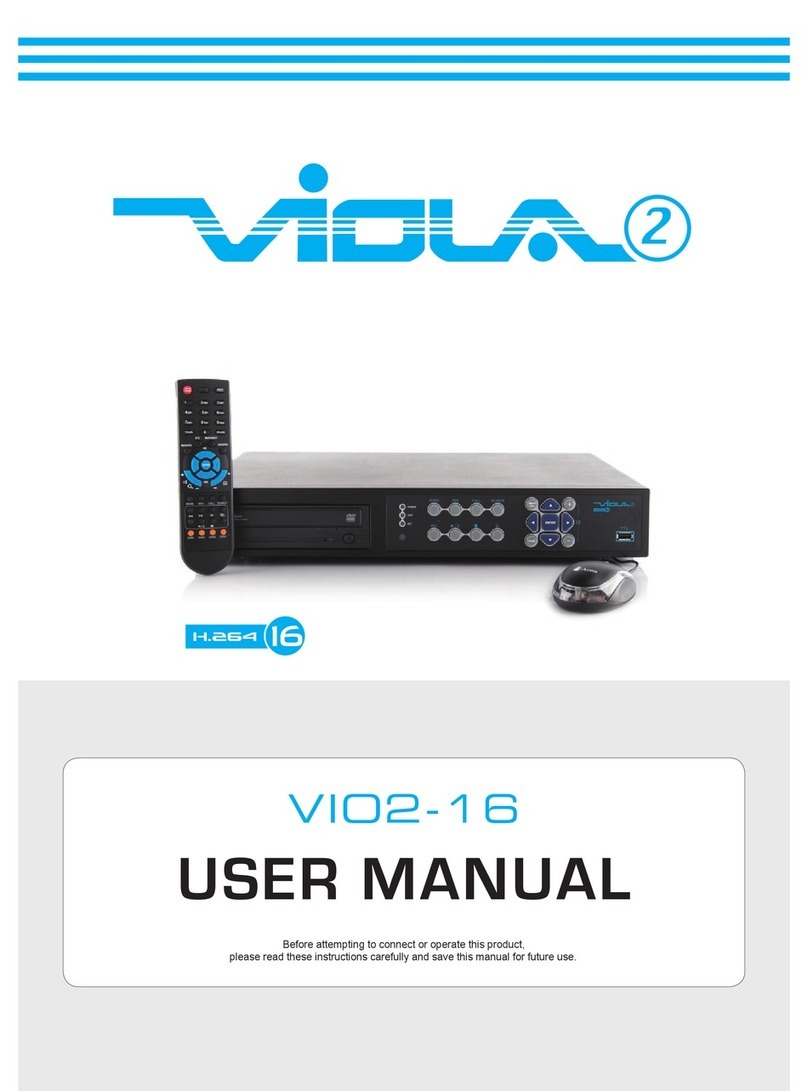
Viola Systems
Viola Systems VIO2-16 user manual

Raven
Raven SCS 440 Installation & service manual
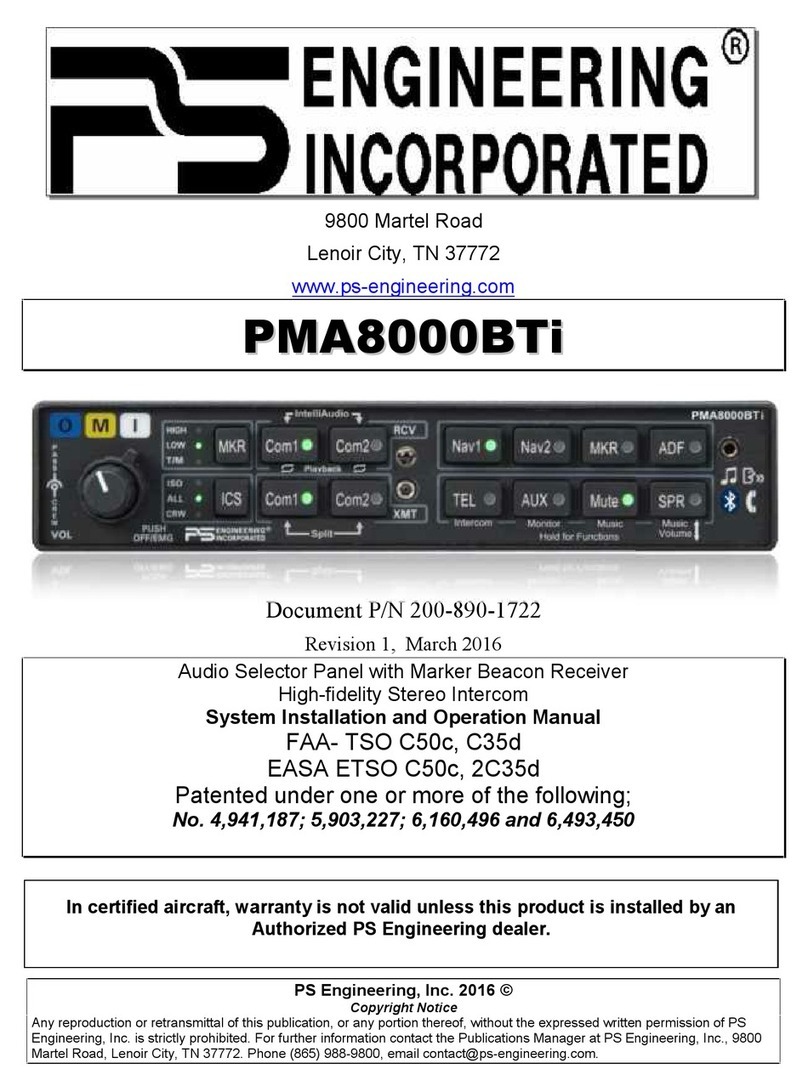
PS Engineering
PS Engineering PMA8000BTi Installation and operation manual

Korg
Korg Electribe SX ESX-1SD owner's manual

Locomotive Audio
Locomotive Audio 14B user manual

Rainbow
Rainbow DSP 1.8 installation manual