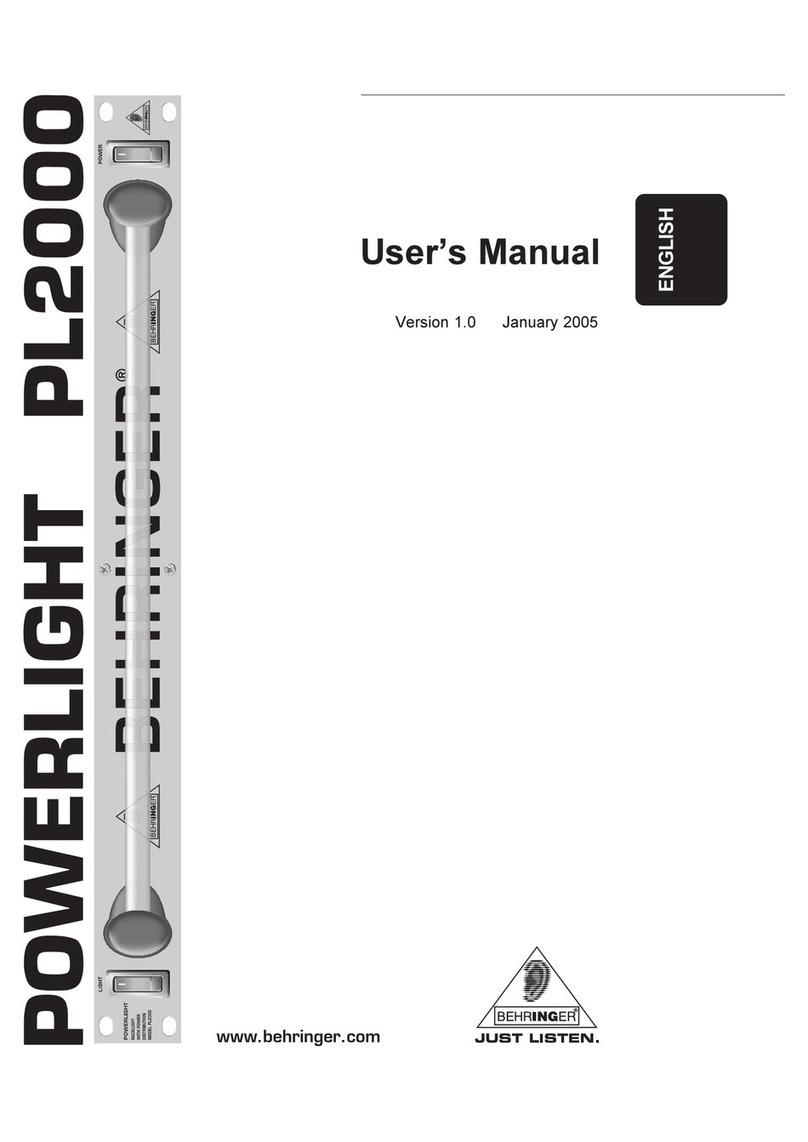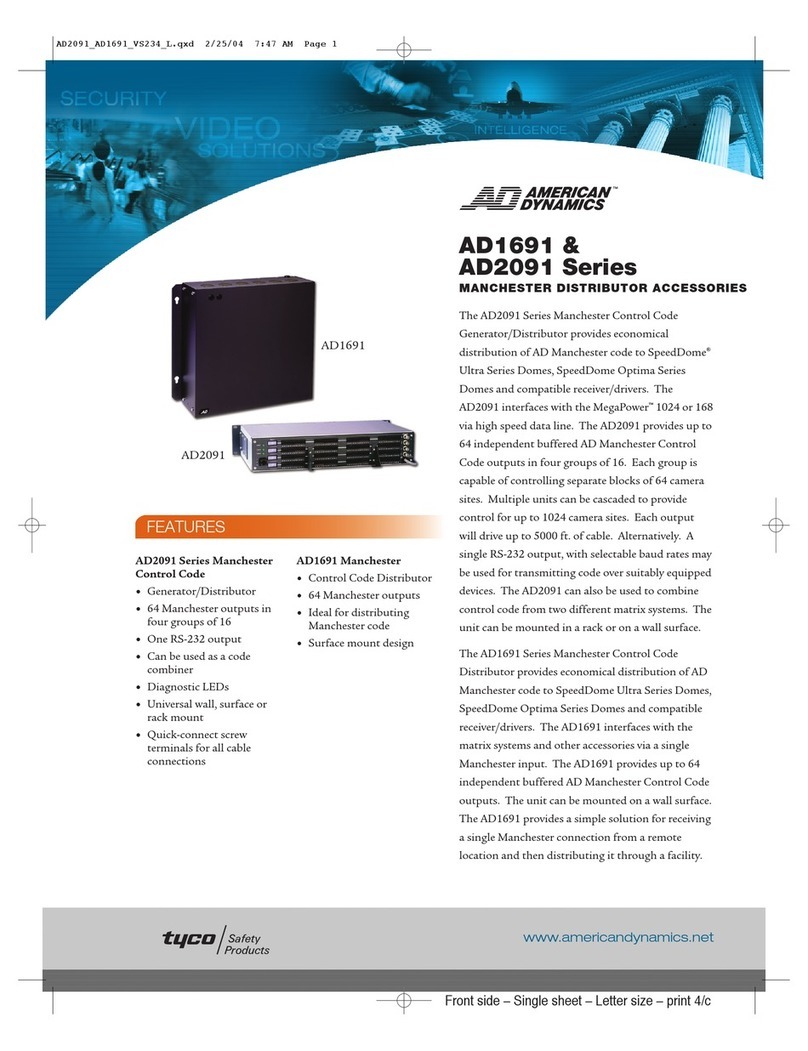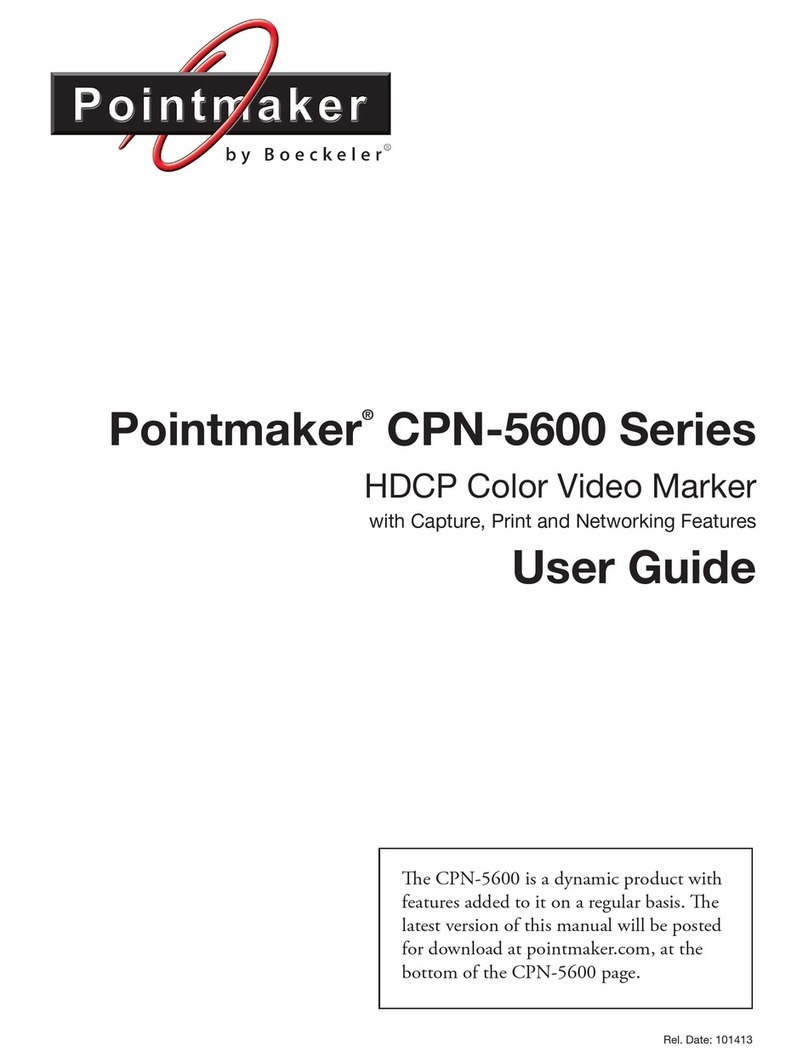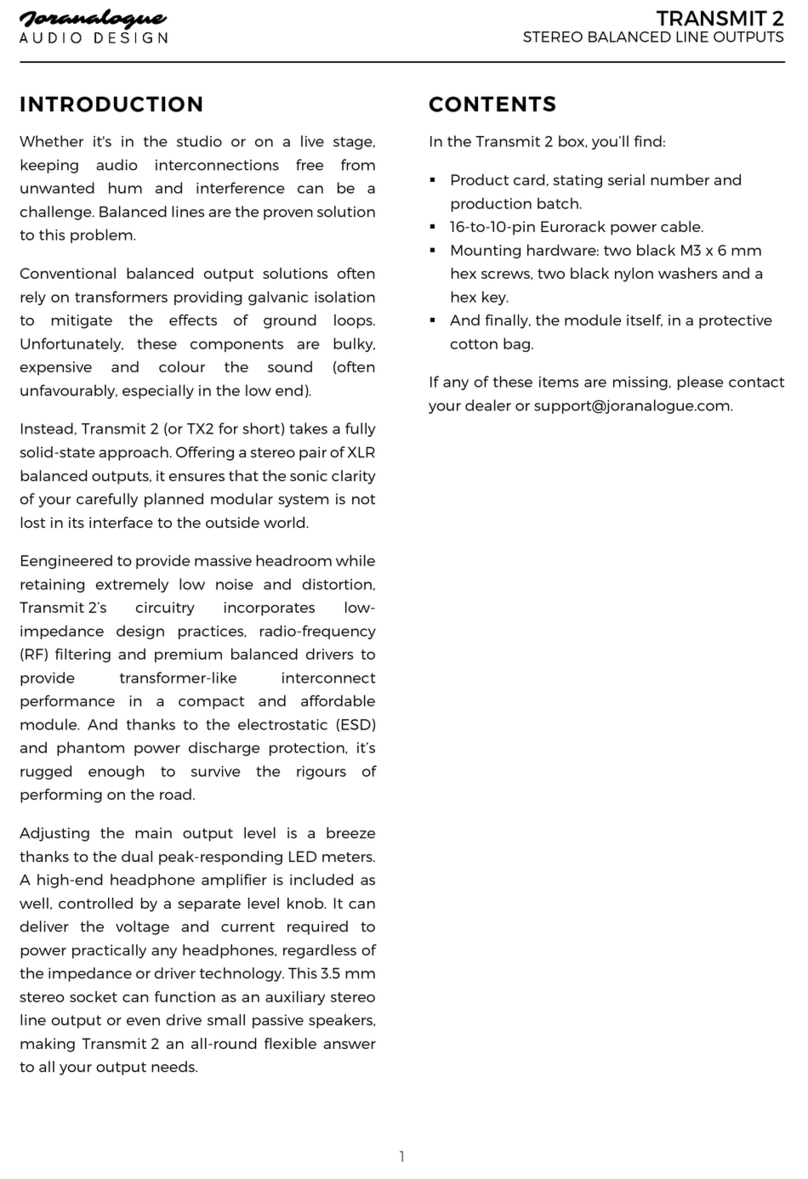Rockboard MOD 5 User manual

Manual for
RockBoard® MOD 5
Cab SIM + DI Patchbay

Inhalt
Contents ....................................................................................................................... 3
Introduction .................................................................................................................. 3
Power Supply............................................................................................................. 3
Connections .............................................................................................................. 3
Interference with other electrical devices ........................................................................ 3
Cleaning ................................................................................................................... 3
Handling................................................................................................................... 3
FCC certication ......................................................................................................... 3
Main Features ................................................................................................................ 4
Mounting...................................................................................................................... 5
Mounting on a RockBoard® Pedalboard .......................................................................... 5
Detaching the MOD V2’s front plate................................................................................ 6
Mounting on a non-RockBoard® pedalboard .................................................................... 7
Setup & Operation.......................................................................................................... 8
Setup example........................................................................................................... 8
Thru-Connections....................................................................................................... 8
DI & Cab SIM .............................................................................................................. 8
Cab Models ................................................................................................................... 9
IR Loader Software ......................................................................................................... 9
Firmware Update.......................................................................................................... 10
Specications .............................................................................................................. 10

- 3 -
Introduction
Thank you for purchasing a RockBoard® MOD 5 - the new portal to your setup!
The RockBoard® MOD 5 Cab SIM + DI Patchbay oers customizable, IR-based stereo speaker cabinet simulation, an
active DI box, as well as a simple solution to organize all the connections to and from your eects setup. Whether
you are using a RockBoard® or any other brand pedalboard - the MOD 5 will open completely new possibilities.
The speaker cab simulation & DI let’s you go direct, providing YOUR sound, whatever backline is being provided
at the venue you’re playing. You want to use your favorite cab? No problem, load an impulse response of its sound
into the MOD 5 and you have it with you, wherever you go. The patchbay part is designed to route connections
from underneath your pedalboard to its front, in order to give you a central access point to your setup and tidy
up your connections. For silent and on the road practicing, the MOD 5 also provides a headphone amplier with
adjustable output volume.
Precautions
Power Supply
Please connect the designated AC adapter to an AC outlet of the correct voltage. Please be sure to use only an
AC adapter which supplies 9V DC (-) center power. Unplug the AC power adapter when not in use or during
electrical storms.
Connections
Always turn o the power to the device as well as all other equipment before connecting or disconnecting. This
will help to prevent malfunction and damage to any of the devices used.
Interference with other electrical devices
Radios and televisions placed nearby may experience reception interference. Operate this unit at a suitable distance
from radios and televisions.
Cleaning
Clean only with a soft, dry cloth.
Handling
Do not apply excessive force to the switches or controls. Do not let paper, metal, dirt or other objects come into the
device or its connections. Take care not to drop the device and do not subject it to shock or excessive pressure. To
avoid deformation, discoloration, or other serious damage, do not expose this unit to any of the following conditions:
• Direct sunlight
• Strong magnetic elds
• Excessively dusty or dirty environments
• Strong vibration or shock
• Heat sources
• Extreme temperature or humidity
• High humidity or moisture
FCC certication
This device complies with Part 15 of the FCC Rules. Operation is subject to the following two conditions:
• This device may not cause harmful interference.
• This device must accept any interference received, including interference that may cause undesired operation.

- 4 -
Main Features
• IR based speaker cabinet simulations
• 6 integrated IRs based on popular guitar and bass cabinets
• Support of custom IRs (max. 1024 pts.)
• Active DI Box
• Selectable MONO/STEREO input
• Selectable UN/BALANCED output
• Connects to PC/MAC editor via USB
• Integrated Headphone amplier
Front
Back
TRS THRU
SPEAKER
SIM + DI INPUT
9V DC
POWER INPUT
MONO/STEREO
INPUT SELECTOR
TRS THRU
POWER LED
IR SELECTOR
GROUND
LIFT
SWITCH
XLR DI+IR
OUTPUT
HEADPHONE
OUTPUT
BALANCED/
UNBALANCED
OUTPUT
SELECTOR
HEADPHONE
VOLUME
USB
CONNECTION
PARALLEL
OUTPUT
(w/o IR)

- 5 -
Mounting
For mounting your new MOD 5 onto a RockBoard® pedalboard, there are multiple options. You can either
mount it in its MOD slot (available on all RockBoard® pedalboards except DUO 2.0 and 2.1) or detach the
MOD’s front plate and mount it on top or underneath your pedal board.
Mounting on a RockBoard® Pedalboard
Please follow the below steps to mount your MOD 5 in the MOD slot of your RockBoard® Pedalboard.
STEP 1
Remove the rubber frame of your RockBoard®’s MOD slot.
STEP 2
Turn the RockBoards® pedalboard upside down.
STEP 3
The MOD mounting screws are self-tapping, they will cut their own threads into the pre-drilled
mounting holes in the RockBoard®’s front. Use a TX10 screwdriver to screw the mounting screws
in and cut the threads. Should you do not possess a TX10 screwdriver, a wrench is included with
the MOD. For the rst couple of rotations the screws will be hard-going, as they have to cut the
threads into the surrounding material. Please be careful not to screw them in at an angle.
STEP 4
Once the tips of the screws are sticking out on the other side of the holes and the screws become
easier to turn, the threads have been cut properly. Now remove the screws again.
STEP 5
Next, load your chosen MOD from the front into the slot and screw in the mounting screws until the
MOD’s front plate sits ush with the face of the board.
STEP 6
For added security, you screw on the counter nut on the back. Now the MOD is ready to be connected
with your setup!

- 6 -
Detaching the MOD 5’s front plate
For mounting the MOD 5 All-in-One Patchbays on top or underneath your pedalboard, you will have to detach the
Front plate, so it will t ush onto/under the board surface.
Remove the screws as indicated below to release the front plate from your MOD 5 using a PH2 Phillips head screw
driver. The mounting nuts of the jack sockets do not have to be removed!

- 7 -
Mounting on a non-RockBoard® pedalboard
There are multiple ways of mounting your MOD on a non-RockBoard® pedalboard. You can either mount it
directly to the board surface using hook & loop tape or another reclosable fastener. Additionally RockBoard®
oers the MOD Rack for mounting your MOD in various ways onto, into or underneath pedalboards of other
manufacturers. For mounting your MOD using the RockBoard® MOD Rack, please refer to the MOD RACK manual.
Please follow the below steps to mount your MOD in the MOD slot of your non-RockBoard® pedalboard.
STEP 1
Release the MOD’s front plate by removing the screws indicated above.
STEP 2
Apply self-adhesive hook tape or another reclosable fastener to the underside of the MOD housing.
STEP 3
Apply self-adhesive loop tape or another reclosable fastener to the position of on or underneath
your pedalboard where you want to place your MOD 5.
STEP 4
Bring the two sides of hook & loop tape or your other reclosable together attach your MOD.
Now the MOD is ready to be connected with your setup!

IR+DI
IN
RV
POWER SUPPLY
HEADPHONES
SEND RETURN
FOH
MIXER
DLYMODOD
C
B
A
POWER
IN
- 8 -
Setup & Operation
Setup example
Thru-Connections
The RockBoard® MOD 5 Cab SIM + DI Patchbay is designed to act as central access point to your eects setup.
The A, B and C TRS sockets are wiring through connections from the front of MOD 5 to the corresponding sockets
on its back. This allows you to setup your eects rig so that you only have to connect cables to and from the
front of the board, instead of having to ddle around underneath it when setting it up for a gig. All three through
connections can be used in either direction and for control as well as mono or stereo audio signals. There are many
dierent setup possibilities for the A, B and C sockets. Please nd an example using the 4-cable setup under the
section sample setup. However, many other ways of using the A, B and C sockets are possible, depending on your
eects rig. Feel free to experiment, in accordance with the specications and intended use of other equipment you
use the MOD 5 with.
DI & Cab SIM
The MOD 5’s cabined emulation and DI output will oer you realistic recreations of the sound of dierent speaker
models via the use of impulse responses (IRs) directly into the mixing board or recording interface:
• Connect your instrument or last eects pedal in your signal chain to the IR / DI IN socket on the back of
MOD 5.
• Using the MONO/STEREO switch, select whether the input signal should be processed as mono or stereo.
If set to mono, any signal that will be input on the ring channel of the IR / DI IN socket, will be routed to
ground and not processed by the cabinet simulation and not put be put out though the XLR output.
For stereo signals, both channels will be processed individually by the cabinet simulation.
• Connect the XLR OUT to your audio interface, FOH mixing board or other suitable PA equipment. Please
make sure to deactivate Phantom Power on the channel the MOD 5 is connected! MOD 5 will not work via
phantom power.
• Using the BAL/UN switch select whether you want to put out a balanced or unbalanced XLR signal.
For mono signals we suggest a balanced signal (BAL). If you input a stereo signal you can use UN will output
an unbalanced stereo signal (Tip on pin 2 of XLR, Ring on pin 3 of XLR). When switching to BAL the input
signal will be converted to mono and put out as a balanced mono signal through the XLR OUT.

- 9 -
• Should you encounter ground loop hum or buzz, ip the GND LIFT switch in the up position. This will interrupt
ground loops and prevent current running through the cable shield between the MOD 5 and the output
device.
• For silent practicing or headphone monitoring connect your headphone to the 3.5 mm / /" jack output
in the front of MOD 5. Please note: the output of the Phones output will always be stereo. If inputting a mono
signal, the same signal will be audible on the left and right channel. When inputting a stereo signal, tip will be
left and ring will be right.
• The headphone volume can be controlled by the Volume knob on the front of the device. Counterclockwise
the volume diminishes, turning the knob clockwise will increase the headphone volume. Note: do not use
the Phones output to connect to other audio equipment than headphones. This could lead to damage of the
connected device.
• The IR selector lets you select the desired cabinet simulation IR slot from 1 to 6. The seventh position turns
of the cabinet simulation o, putting out a dry signal through the XLR and Phones Out.
Cab Models
The RockBoard® MOD 5 comes equipped with 6 stock IRs that cover a wide range of popular speaker types. They
are based on the following existing cabinet models:
Please Note: All manufacturer names, trademarks and brand names mentioned above are property of their owners and
not aliated with RockBoard®. They serve the purpose of identication only.
IR Loader Software
The RockBoard® MOD 5 IR Loader is available at www.rockboard.net for MAC and PC.
It oers you a simple and quick user interface for uploading custom IRs to your MOD 5. Download the software
and follow the steps of the installation. Once installed connect your MOD5 to the PC or MAC using the included
Micro USB cable. For uploading your custom 3rd party IR simply select an IR slot and click and select the IR you
want in the le browser window that opens. Click OK to upload and the IR in the selected slot will be replaced with
your custom IR.
Please note: IRs have to be .wav format with a max. length of 1024 pts.
To delete custom IRs and restore the factory default IRs simply click .
Default IR Slot IR (impulse response) based on ...
1 AC30.S 2x12 Vox AC30 Jmi 212 Silver Bell
2 59Baceman 4x10 Fender '59 Bassman Tweed 4x10
3 1960AG 4x12 Marshall 1960A Green Back 4x12
4 UK.Citrus 4x12 Orange PPC 412
5 Rect.S 4x12 Mesa Boogie Rectier Standard 4x12
6 B.SVT 8x10 AMPEG SVT 810E
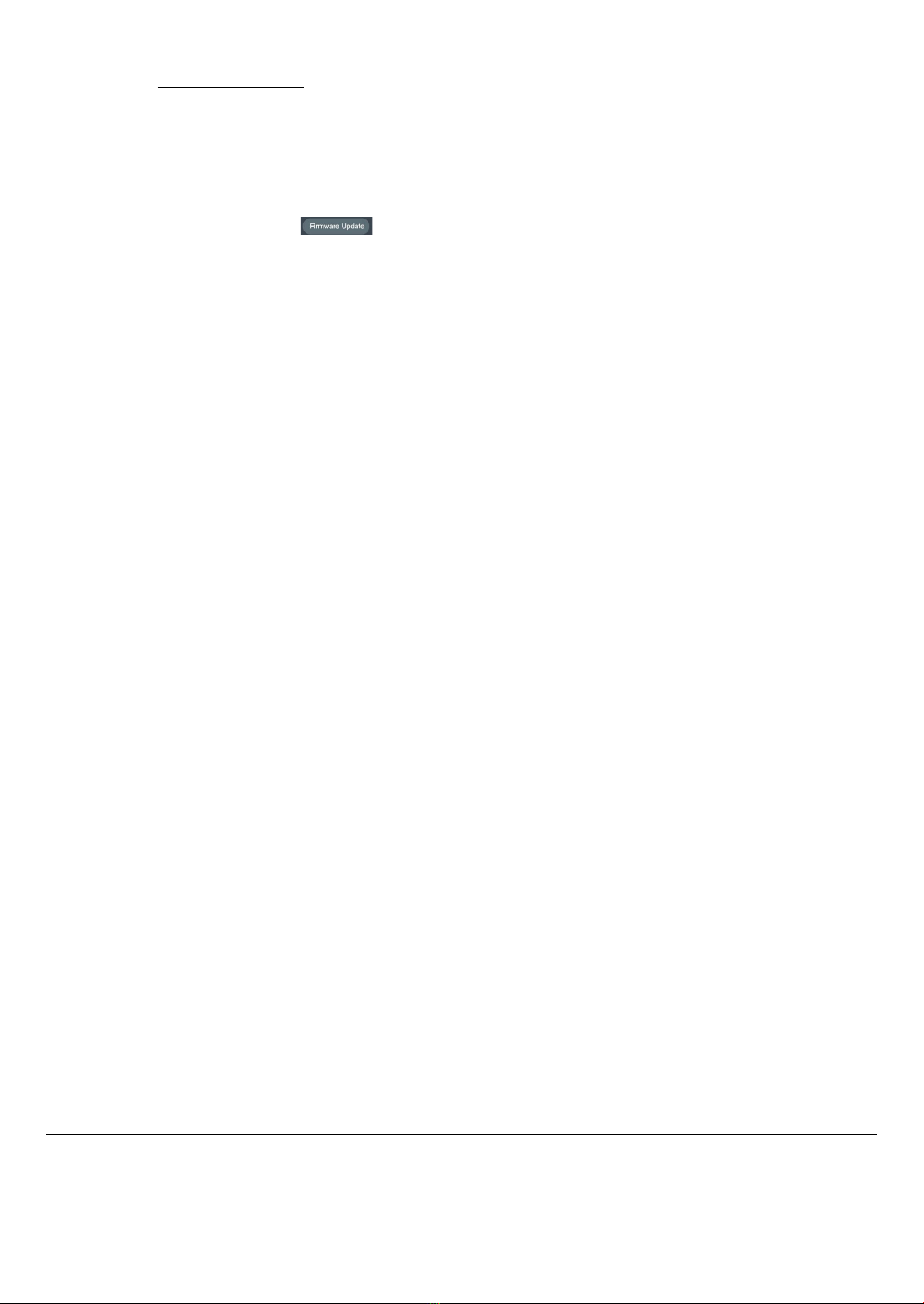
CHINESE DISTRIBUTION: Warwick Music Equipment Trading (Shanghai) Co. Ltd. | info@warwick.cn | +862134060110
NORTH EUROPEAN DISTRIBUTION: www.rockboard.de | inf[email protected] | www.w-distribution.de | www.facebook.com/warwickmusicdistribution
Headquarters: Warwick GmbH & Co. Music Equipment KG | 08258 Markneukirchen / Germany | +49 (0) 37422 / 555 - 0
Family Owned • Solar Powered • Sustainably Manufactured in a Green Environment
Firmware Update
On our website www.rockboard.net, we always provide the most recent version of the MOD5 IR Loader. The IR Loader
package also includes a rmware package that makes the MOD5 compatible with the IR Loader software.
The IR Loader software automatically checks for compatibility of the MOD5. If your MOD5’s Firmware is too old, you
can. Should your IR Loader software be outdated and not work with the rmware version of the MOD5, you will be
informed that you have to download and install a newer version. Updating the rmware will have no, eect on the
custom IRs you have uploaded to your MOD5. Should you wish to update the rmware version while working with
the IR Loader, simply click on the button. Then conrm that you really want to update to the current
rmware version and the rmware will be installed on your MOD5. This can take a couple of minutes.
Specications
• Thru: 3 x 6.3 mm / /" TRS audio jack
• Input: 6.3 mm / /" TRS audio jack (Impedance: 100 k)
• Outputs:
XLR female (impedance):
¼" mono audio jack (Impedance: 470 k)
⁄" stereo audio jack (Impedance: 10 )
• Sampling rate: 44.1kHz
• Sampling accuracy: 24bit
• Signal to noise ratio: 100dB
• Frequency Range: 20Hz ~ 20kHz
• Power requirements: 9V DC
• Current Draw: 300 mA
• Dimensions:
175 x 85 x 47 mm / 6 /" x 3 /" x 1 /" (with front plate)
160 x 85 x 33 mm / 6 /" x 3 /" x 1 /" (without front plate)
• Weight: 470 g / 1.04 lbs.
• Accessories: Owner’s manual, USB connection cable, mounting screws, nuts & wrench
Note: The manufacturer reserves the right to change these specications without notice.
Table of contents
Popular Recording Equipment manuals by other brands

Rane
Rane AD 22 datasheet

M-Audio
M-Audio Axiom 25 Service manual
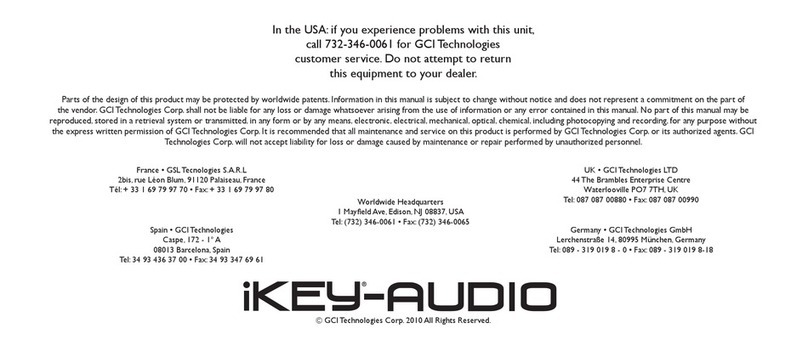
iKEY-AUDIO
iKEY-AUDIO HDR7 instruction manual
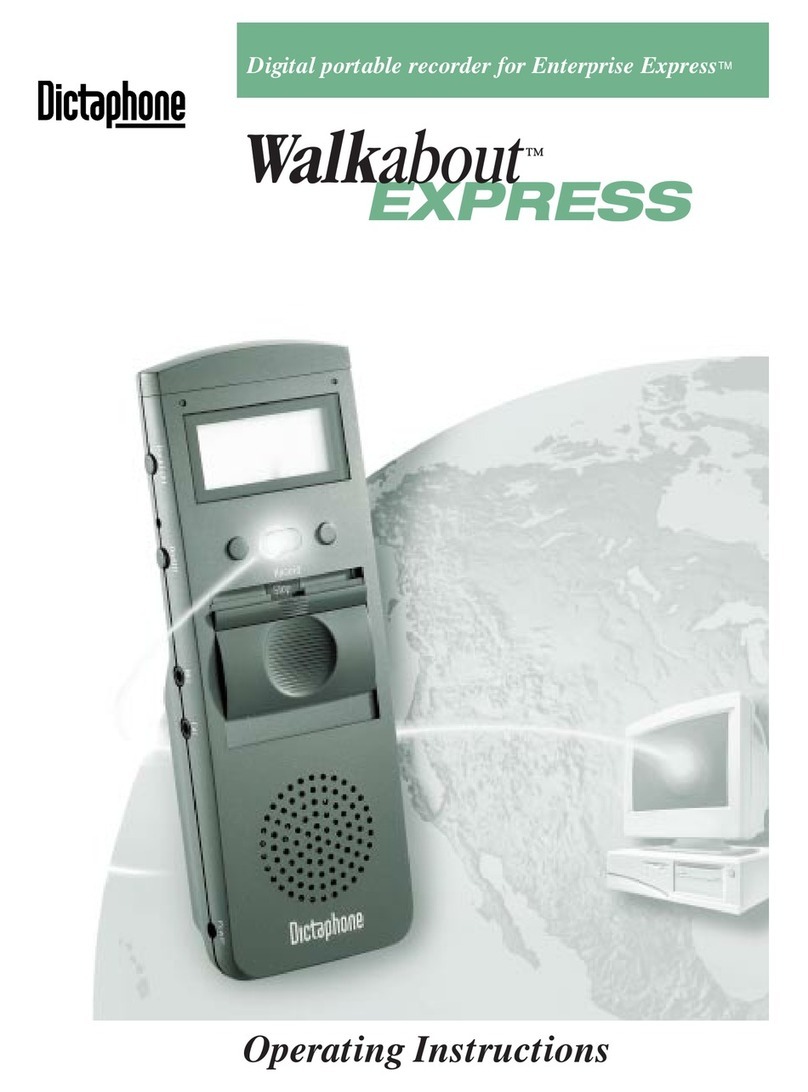
Dictaphone
Dictaphone Walkabout Express operating instructions
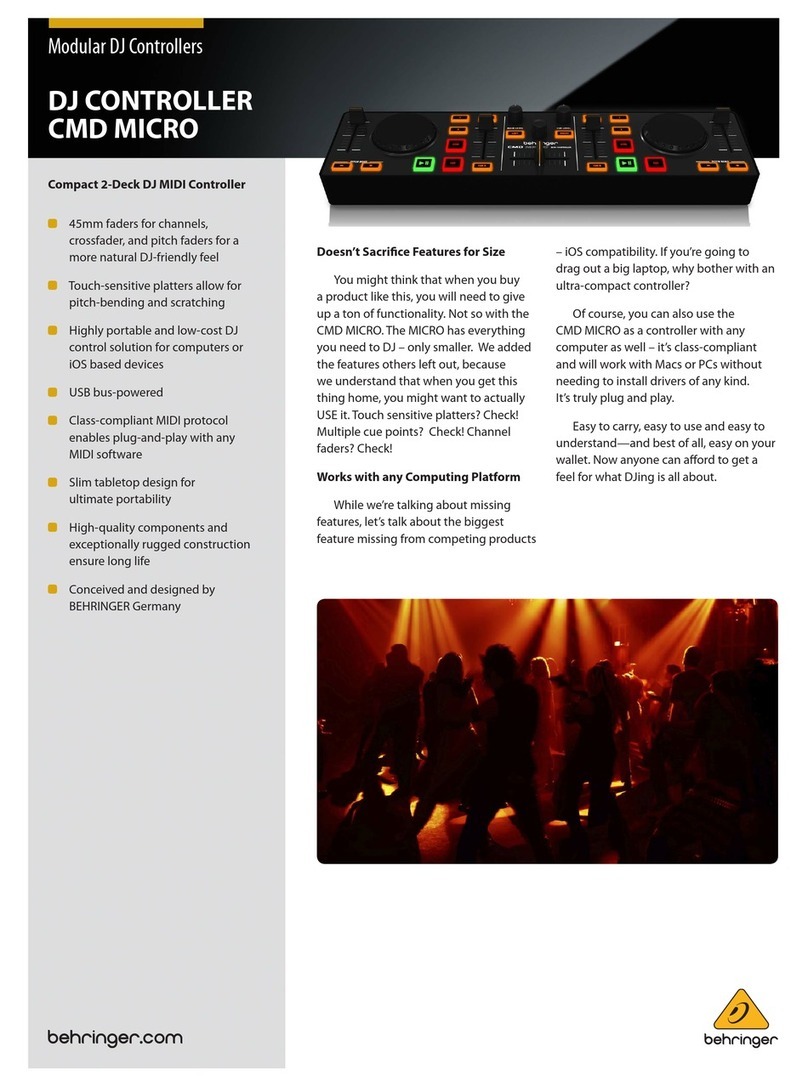
Behringer
Behringer DJ CONTROLLER CMD MICRO brochure

Mitsubishi Electric
Mitsubishi Electric PAC-USWHS002-WF-1 Installation instructions manual