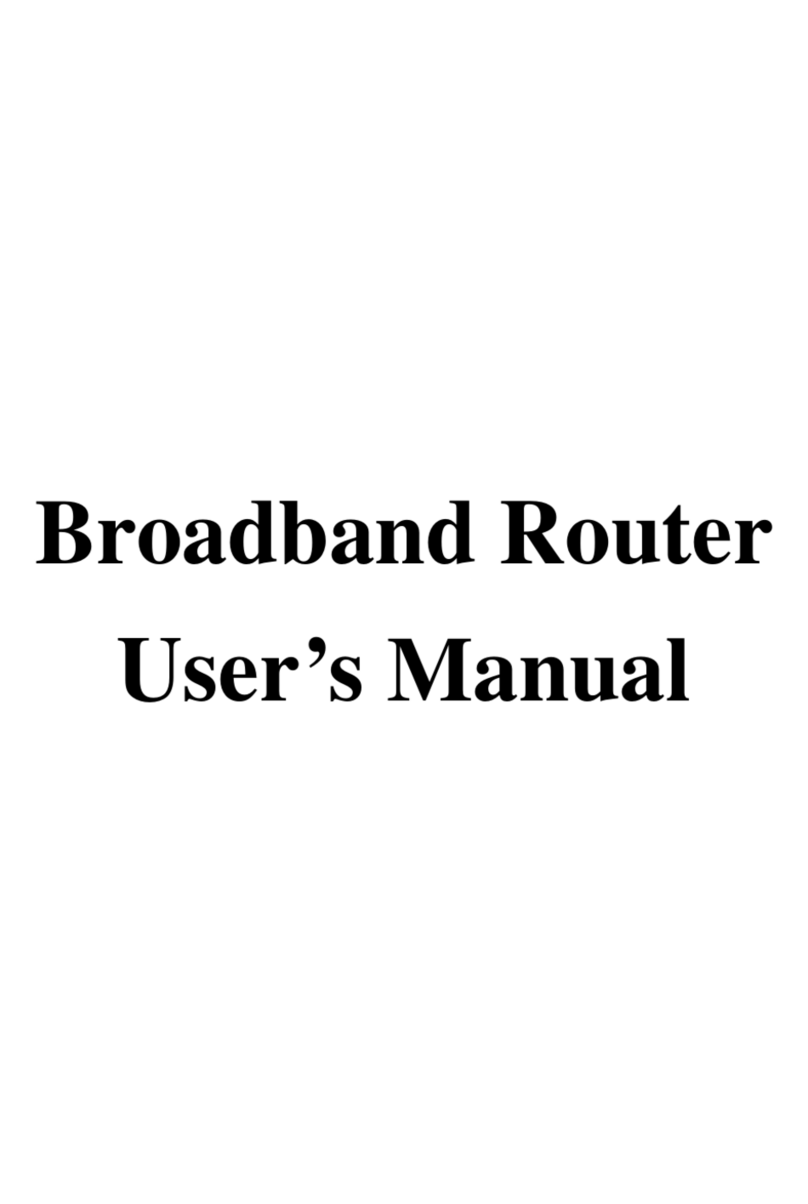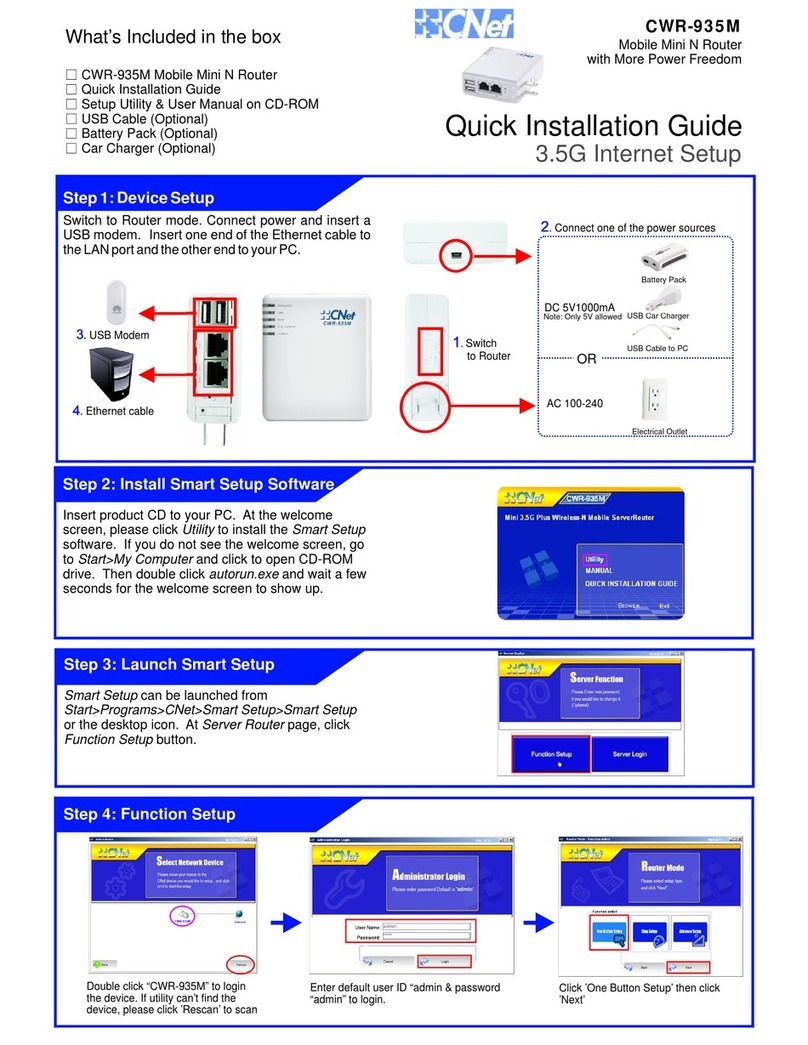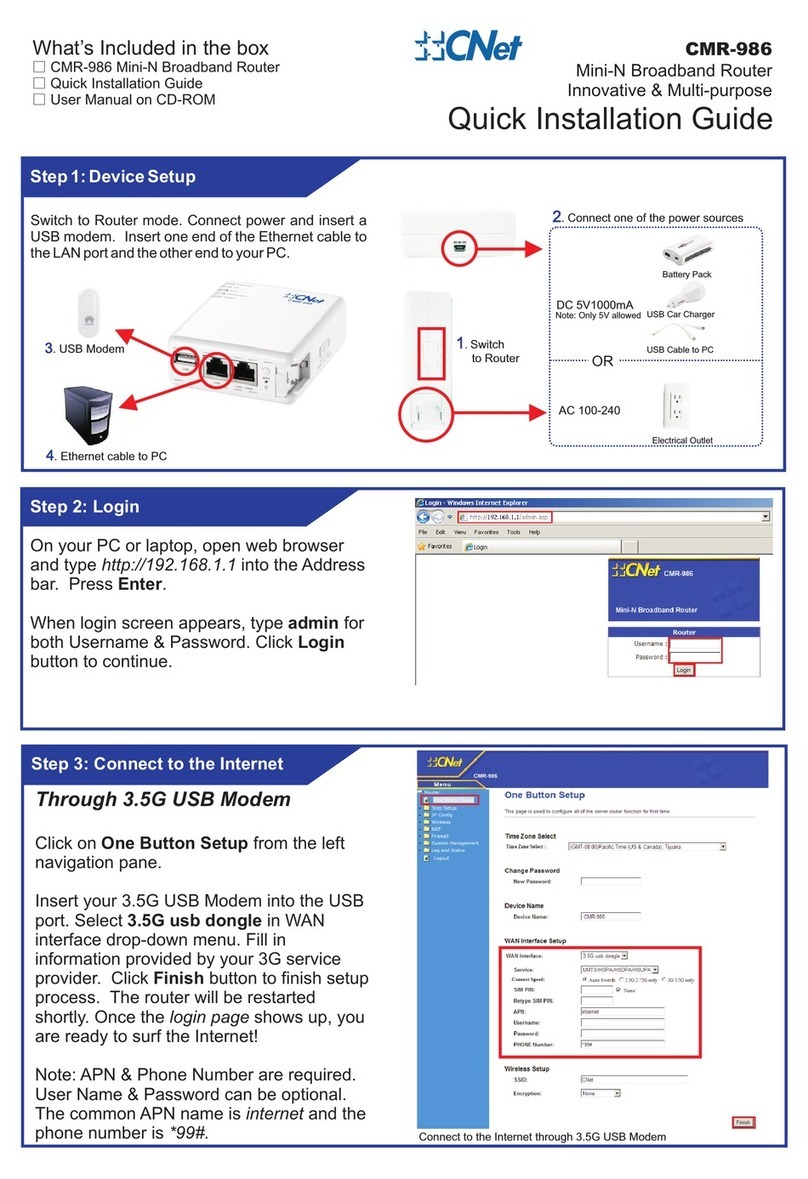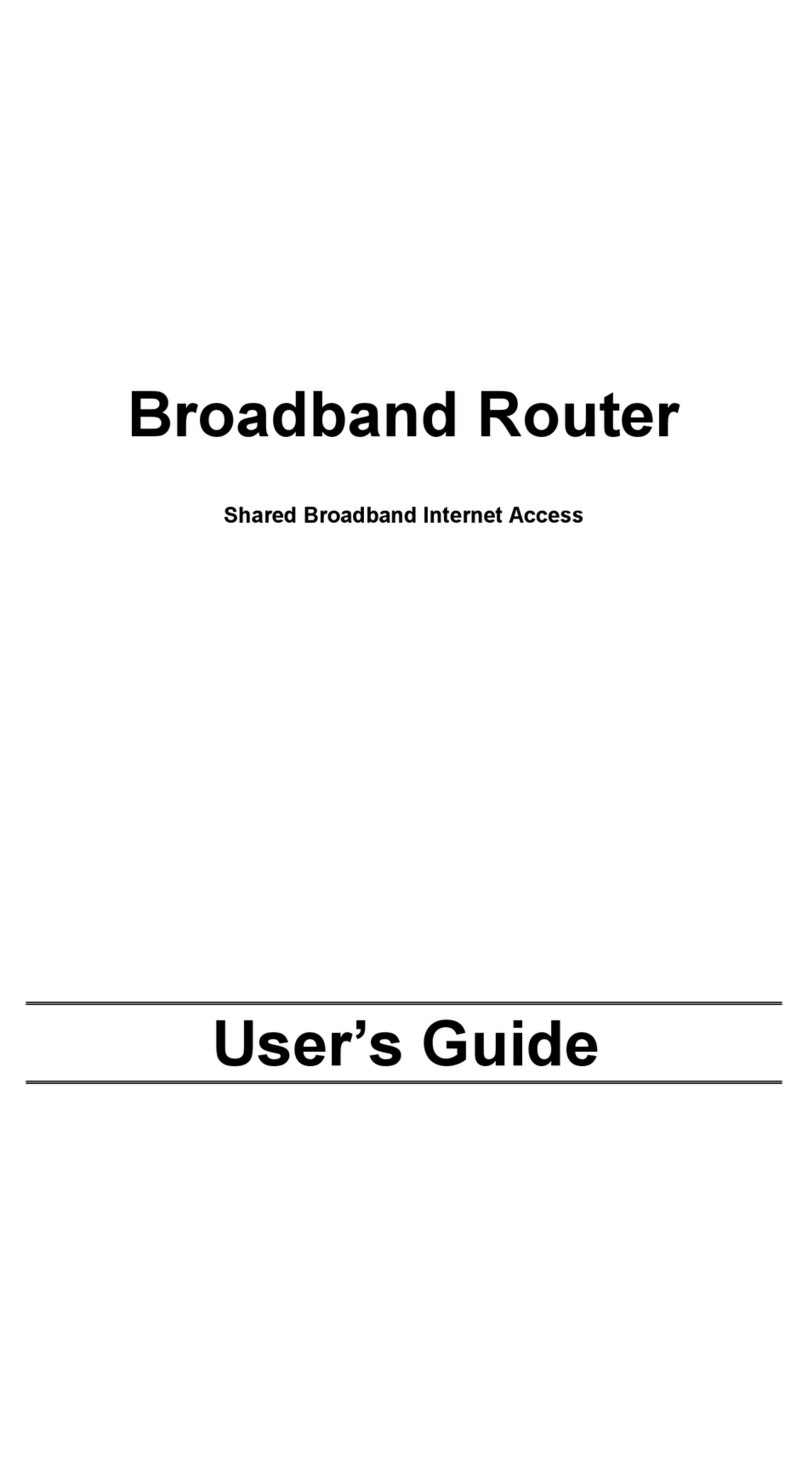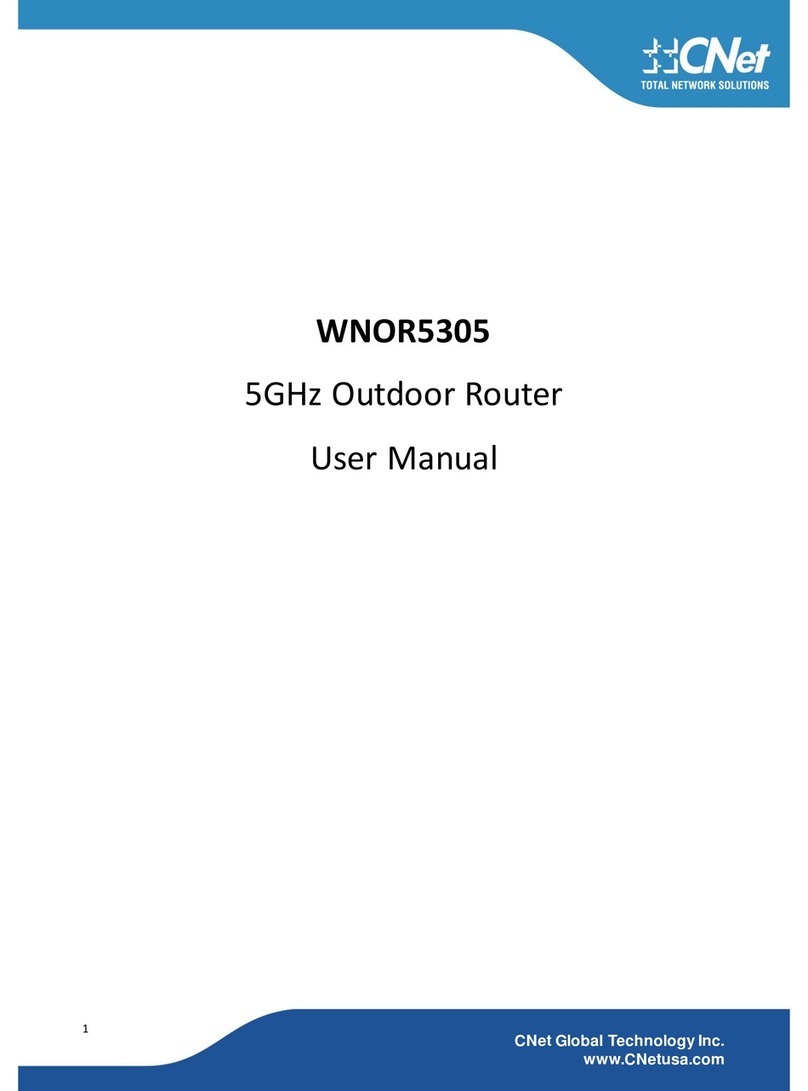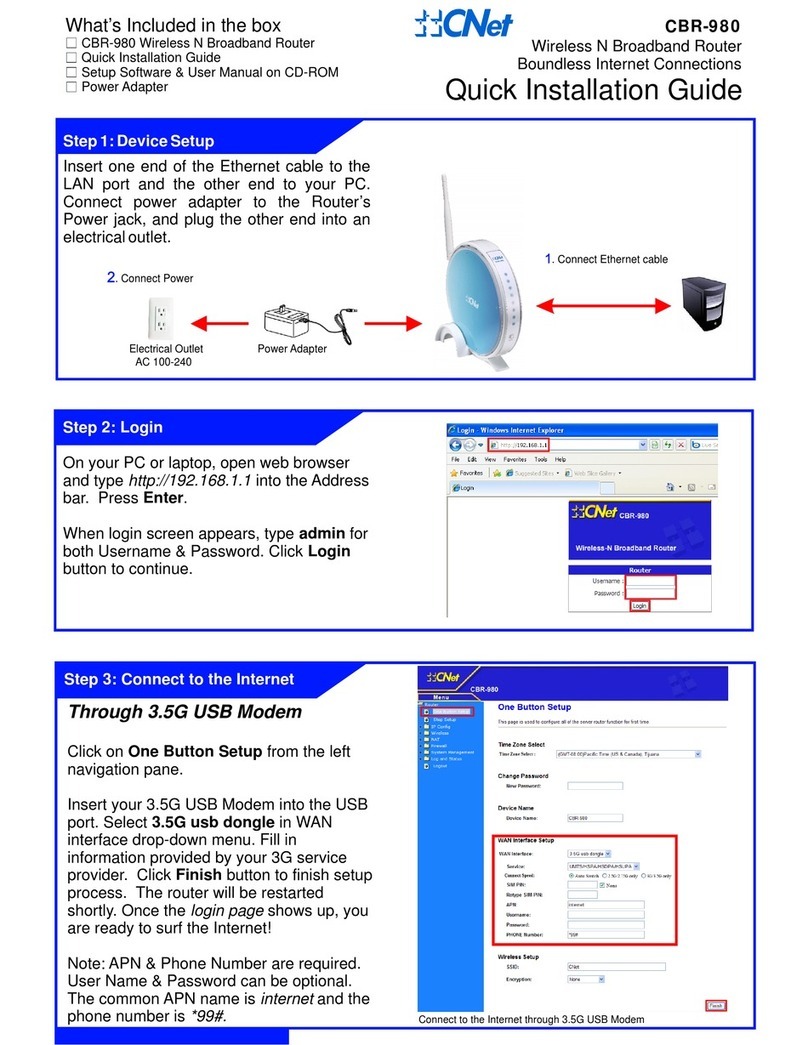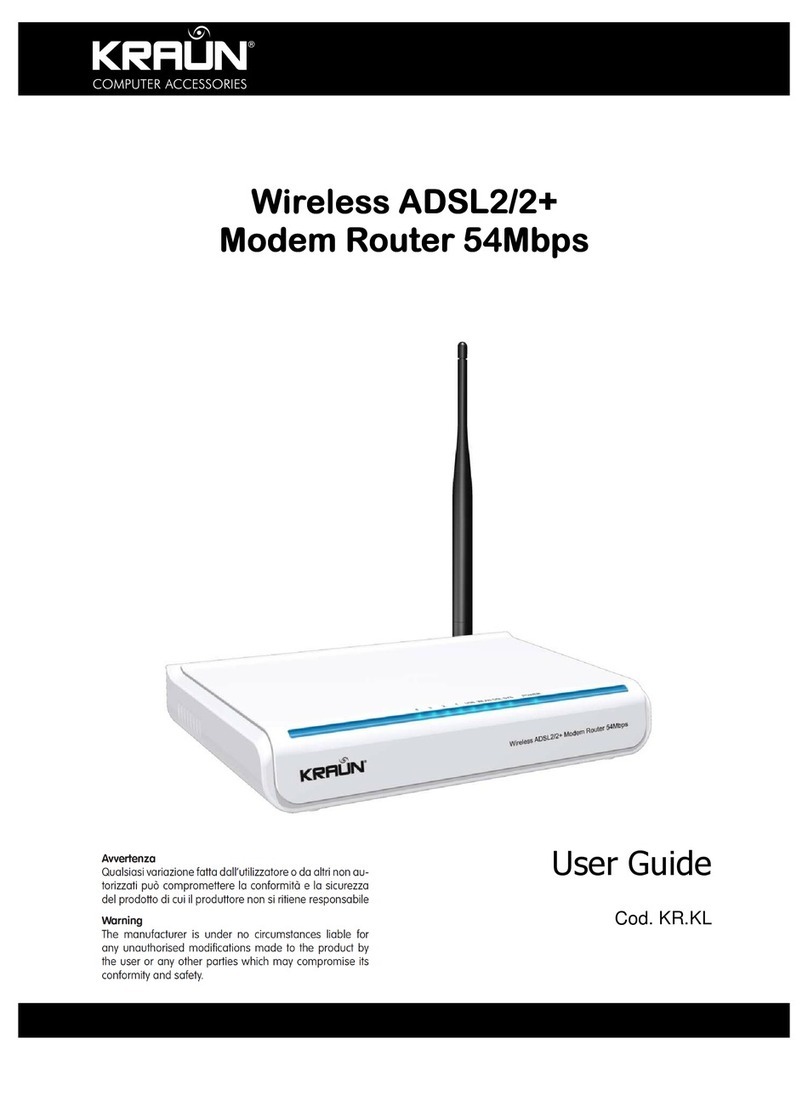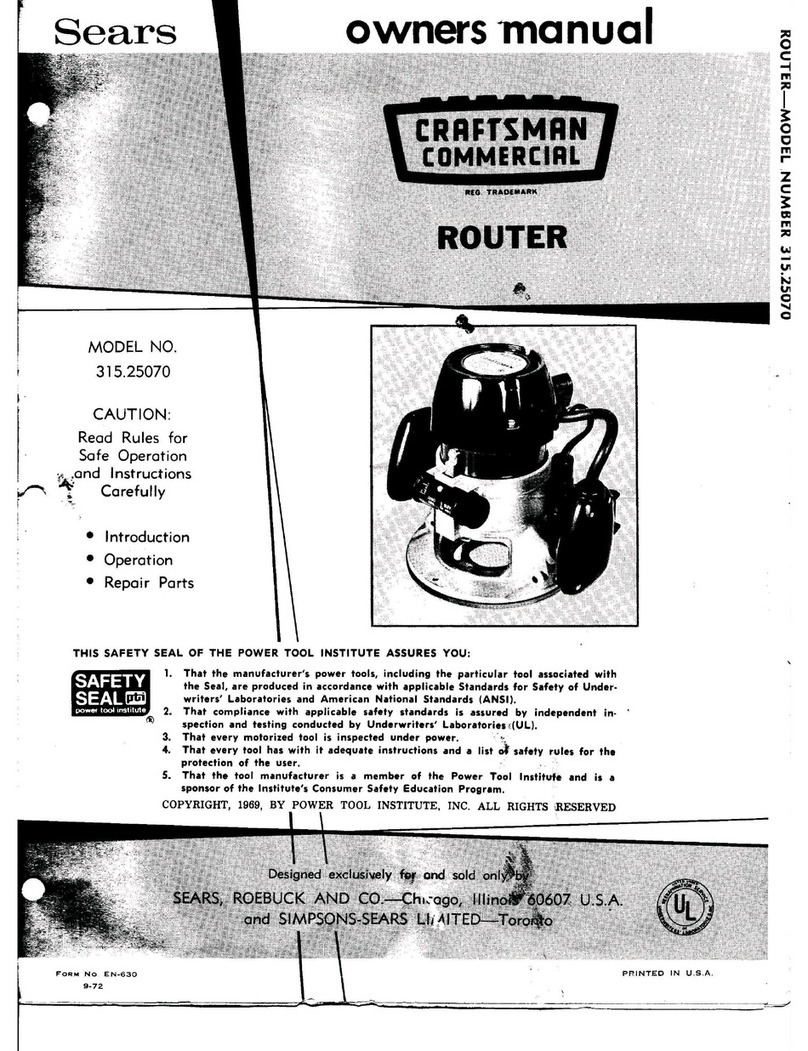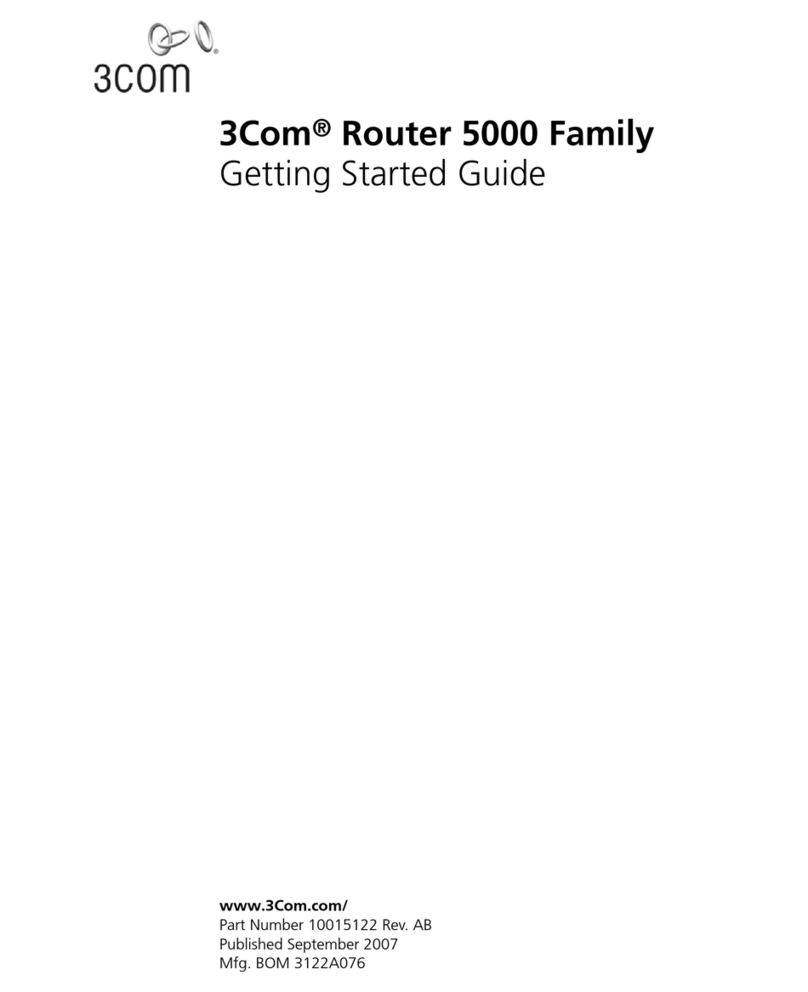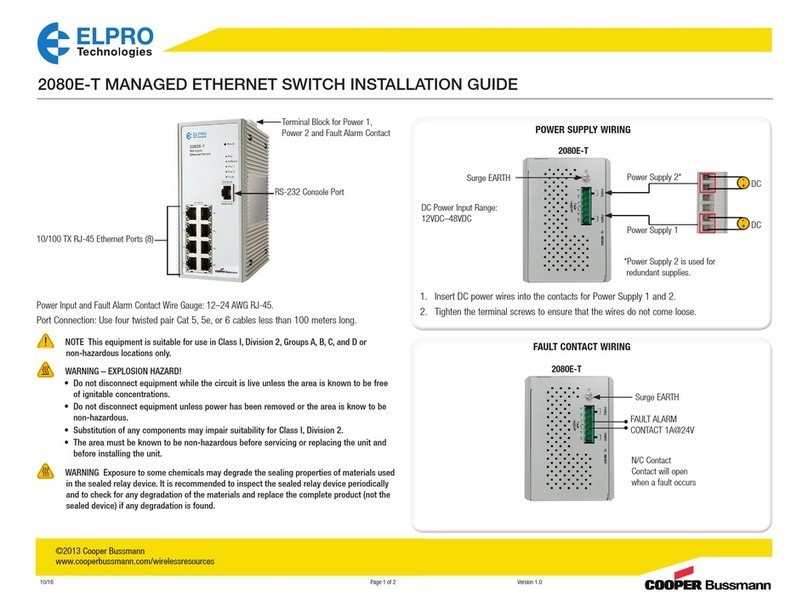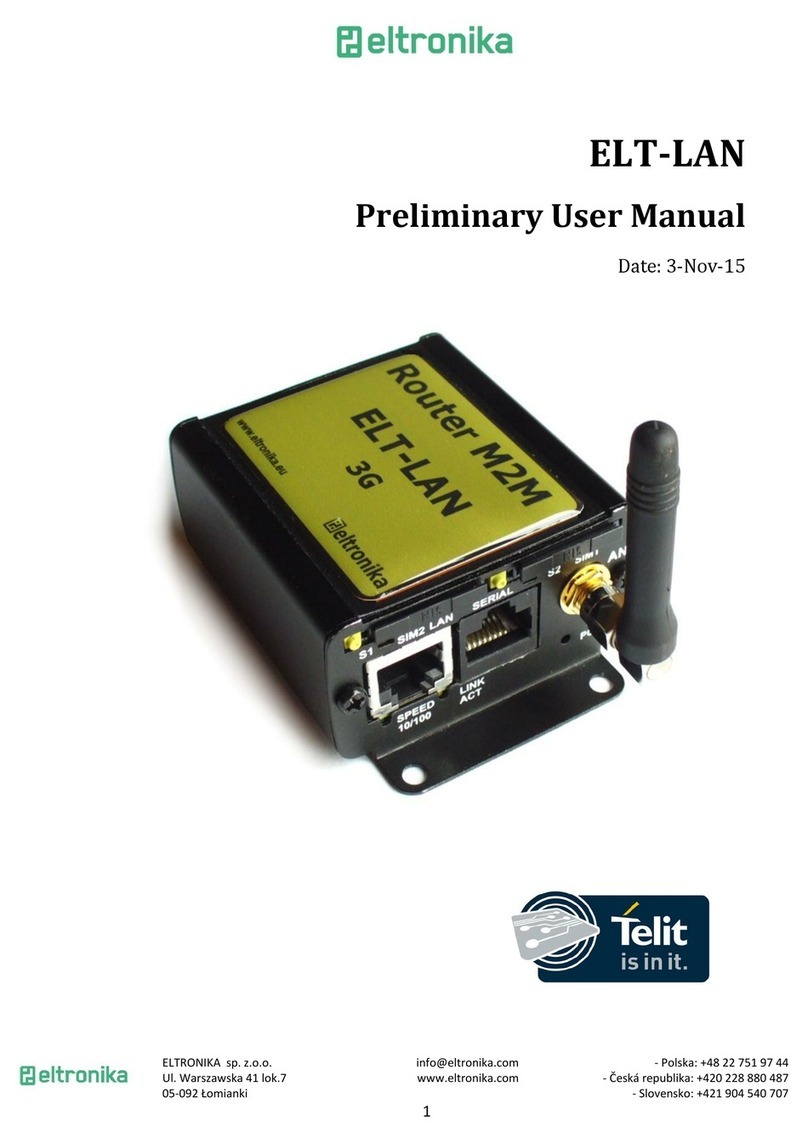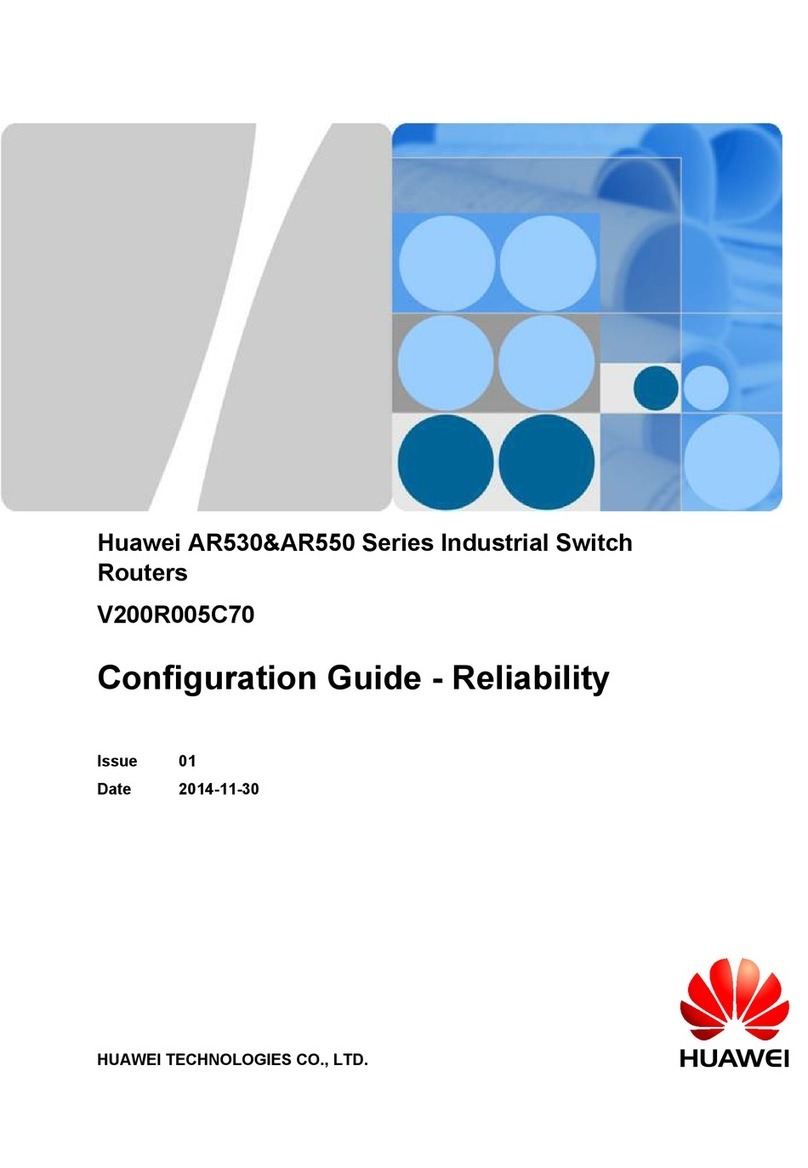CNET CWR-935M User manual

1
CWR-935M
Wireless-N Mobile Router
User Manual
Version 1.0
(Jun, 2009)

2
Table of Contents
Table of Contents .......................................................................................................................2
Preface.......................................................................................................................................7
Chapter 1. Introduction.........................................................................................................8
1.1 About CWR-935M....................................................................................................8
1.2 Main Features ..........................................................................................................8
1.3 System Requirements ..............................................................................................8
1.4 Getting to Know CWR-935M ...................................................................................9
1.4.1 LED indication...........................................................................................................9
1.4.2 The Right Side.........................................................................................................10
1.4.3 The Bottom Side.....................................................................................................10
Chapter 2. System and Network Setup ................................................................................11
2.1 Build network connection for Router Mode .........................................................11
2.2 Build network connection for AP Mode ................................................................11
2.3 Build network connection for Wi-Fi AP Mode ......................................................12
2.4 Connecting to CWR-935 by web browser..............................................................12
2.4.1 Windows 95/98/ME IP address setup:....................................................................13
2.4.2 Windows 2000 IP address setup:...........................................................................14
2.4.3 Windows XP IP address setup:...............................................................................16
2.4.4 Windows Vista IP address setup:...........................................................................17
2.4.5 Router IP address lookup ....................................................................................... 19
Chapter 3. One Button Setup Configuration.........................................................................22
3.1 One Button Setup for Router Mode ......................................................................22
3.2 One Button Setup for AP Mode.............................................................................25
3.3 One Button Setup for Wi-Fi AP Mode ...................................................................26
Chapter 4. Quick Setup One Button Setup Configuration ..................................................... 28
4.1 Router Mode configuration ...................................................................................30
4.1.1 Switch to Router Mode ..........................................................................................30
4.2 Quick Setup for Router Mode................................................................................31
4.2.1 Time Zone Setup ....................................................................................................31
4.2.2 LAN Interface Setup ...............................................................................................32
4.2.3 WAN Setup .............................................................................................................32
4.2.3.1 WAN Interface – Ethernet Port ..............................................................................33
4.2.3.2 WAN Interface – Wireless ......................................................................................33
4.2.3.3 WAN Access Type – Static IP ..................................................................................33
4.2.3.4 WAN Access Type – DHCP Client............................................................................34
4.2.3.5 WAN Access Type – PPPoE .....................................................................................35
4.2.3.6 WAN Access Type – PPTP .......................................................................................36
4.2.4 3.5G Setup..............................................................................................................37
4.2.5 Wireless Setup ....................................................................................................... 37
4.2.6 Wireless Security Setup .........................................................................................38

3
4.2.7 Quick Setup Complete............................................................................................39
4.2.8 Application Setup ...................................................................................................39
4.2.9 Folder Management...............................................................................................40
4.2.10 Partition / Format SysDisk......................................................................................40
4.2.11 User Account Management ...................................................................................40
4.2.12 FTP Server ..............................................................................................................41
4.2.13 Printer Setup ..........................................................................................................42
4.2.14 Webcam Server ......................................................................................................42
4.2.15 Samba Server .........................................................................................................43
4.3 AP Mode Configuration .........................................................................................43
4.3.1 Switch to AP Mode.................................................................................................43
4.4 Quick Setup for AP Mode ......................................................................................45
4.4.1 Time Zone Setup .................................................................................................... 47
4.4.2 Wireless Setup .......................................................................................................48
4.4.3 Wireless Security Setup .........................................................................................48
4.4.4 Quick Setup Complete............................................................................................50
4.4.5 Application Setup ...................................................................................................50
4.4.6 Folder Management...............................................................................................50
4.4.7 Partition / Format SysDisk......................................................................................51
4.4.8 User Account Management ...................................................................................51
4.4.9 FTP Server ..............................................................................................................51
4.4.10 Printer Setup ..........................................................................................................52
4.4.11 Webcam Server ......................................................................................................52
4.4.12 Samba Server .........................................................................................................53
4.5 Quick Setup for Wi-Fi AP Mode............................................................................. 53
4.5.1 Switch to Wi-Fi AP Mode .......................................................................................53
4.6 Quick Setup for Wi-Fi AP Mode............................................................................. 56
4.7 Quick Setup for Wi-Fi AP Mode............................................................................. 57
4.7.1 Time Zone Setup ....................................................................................................58
4.7.2 Wireless Site Survey and Security Setup................................................................58
4.7.3 Wireless Security Setup .........................................................................................60
4.7.4 Quick Setup Complete............................................................................................61
4.7.5 Application Setup ...................................................................................................61
4.7.6 Folder Management...............................................................................................62
4.7.7 Partition / Format SysDisk......................................................................................62
4.7.8 User Account Management ...................................................................................62
4.7.9 FTP Server ..............................................................................................................63
4.7.10 Printer Setup ..........................................................................................................64
4.7.11 Webcam Server ......................................................................................................64
4.7.12 Samba Server .........................................................................................................65
Chapter 5. Advanced Configuration for Router Mode...........................................................65
5.1 IP Config.................................................................................................................65
5.1.1 WAN Interface Setup..............................................................................................65
5.1.1.1 WAN Interface – Ethernet Port ..............................................................................66
5.1.1.2 WAN Interface – 3.5G USB Dongle......................................................................... 67
5.1.1.3 WAN Interface – Wireless ......................................................................................68
5.1.1.4 WAN Access Type – Static IP ..................................................................................69

4
5.1.1.5 WAN Access Type – Dynamic IP .............................................................................71
5.1.1.6 WAN Access Type – PPTP .......................................................................................73
5.1.2 LAN Interface Setup ...............................................................................................75
5.1.3 Dynamic DNS Setting..............................................................................................77
5.2 Wireless Setup.......................................................................................................78
5.2.1 Wireless Basic Settings...........................................................................................79
5.2.1.1 Multiple APs ...........................................................................................................80
5.2.1.2 Enable Universal Repeater Mode (Acting as AP Client simultaneously)................81
5.2.2 Wireless Advanced Settings ...................................................................................82
5.2.3 Wireless Security Setup .........................................................................................84
5.2.4 Wireless Access Control .........................................................................................86
5.2.5 WDS Settings..........................................................................................................88
5.2.6 WPS ........................................................................................................................96
5.3 NAT .......................................................................................................................103
5.3.1 Visual Server ........................................................................................................103
5.3.2 Visual DMZ ...........................................................................................................105
5.4 Firewall ................................................................................................................106
5.4.1 Port Filtering ........................................................................................................107
5.4.2 IP Filtering ............................................................................................................108
5.4.3 MAC Filtering .......................................................................................................109
5.4.4 URL Filtering.........................................................................................................110
5.5 Server...................................................................................................................111
5.5.1 Samba Server .......................................................................................................111
5.5.1.1 How to enter the sharing folder...........................................................................112
5.5.2 FTP Server ............................................................................................................113
5.5.3 Webcam Server ....................................................................................................114
5.5.3.1 Webcam Server Basic Setting...............................................................................114
5.5.3.2 Webcam Server Advanced Setting .......................................................................115
5.5.3.3 Application of Web Camera .................................................................................116
5.5.4 Printer Server .......................................................................................................121
5.5.4.1 Printer Setting on PC ............................................................................................121
5.6 System Management...........................................................................................131
5.6.1 Change Password .................................................................................................131
5.6.2 Firmware Upgrade ...............................................................................................132
5.6.3 Profile Save...........................................................................................................133
5.6.4 Time Zone Setting ................................................................................................139
5.6.5 UPnP Setting.........................................................................................................139
5.6.6 Language Setting..................................................................................................141
5.6.7 User Account Management .................................................................................142
5.6.8 Folder Management.............................................................................................142
5.7 Log & Status.........................................................................................................143
5.7.1 Network Config ....................................................................................................144
5.7.2 Event Log ..............................................................................................................144
5.8 Logout..................................................................................................................145
Chapter 6. Advanced Configuration for AP Mode............................................................... 146
6.1 IP Config...............................................................................................................146
6.1.1 LAN Setup.............................................................................................................146

5
6.1.2 LAN Interface Setup .............................................................................................146
6.2 Wireless Setup.....................................................................................................148
6.2.1 Wireless Basic Setting ..........................................................................................149
6.2.2 Wireless Advanced Settings .................................................................................153
6.2.3 Wireless Security Setup .......................................................................................154
6.2.4 Wireless Access Control .......................................................................................156
6.2.5 WDS Setting..........................................................................................................160
6.2.6 WPS ......................................................................................................................167
6.3 Server...................................................................................................................174
6.3.1 Samba Server ....................................................................................................... 174
6.3.1.1 How to Enter the Sharing Folder..........................................................................175
6.3.2 FTP Server ............................................................................................................ 176
6.3.3 Webcam Server ....................................................................................................177
6.3.3.1 Webcam Server Basic Setting............................................................................... 178
6.3.3.2 Webcam Server Advanced Setting .......................................................................179
6.3.3.3 Application of Webcam........................................................................................180
6.3.4 Printer Server .......................................................................................................185
6.3.4.1 Printer Setting for PC............................................................................................185
6.4 System Management...........................................................................................194
6.4.1 Change Password .................................................................................................195
6.4.2 Firmware Upgrade ...............................................................................................196
6.4.3 Profile Save........................................................................................................... 197
6.4.4 Time Zone Setting ................................................................................................203
6.4.5 UPnP Setting.........................................................................................................203
6.4.6 Language Setting..................................................................................................205
6.4.7 User Account Management .................................................................................205
6.4.8 Folder Management.............................................................................................206
6.5 Log & Status.........................................................................................................207
6.5.1 Network Config ....................................................................................................207
6.5.2 Event Log ..............................................................................................................208
6.6 Logout..................................................................................................................209
Chapter 7. Advanced Configuration for Wi-Fi AP Mode...................................................... 209
7.1 IP Config...............................................................................................................209
7.1.1 IP Config -- LAN ....................................................................................................209
7.1.2 LAN Interface Setup .............................................................................................210
7.2 Wireless Setup.....................................................................................................211
7.2.1 Wireless Basic Setting ..........................................................................................212
7.2.2 Wireless Advanced Settings .................................................................................214
7.2.3 Wireless Site Survey.............................................................................................216
7.2.4 Wireless Security Setup .......................................................................................216
7.2.5 Wireless Access Control .......................................................................................218
7.2.6 WPS Setting..........................................................................................................221
7.3 Server...................................................................................................................227
7.3.1 Samba Server .......................................................................................................227
7.3.1.1 How to Enter the Sharing Folder..........................................................................228
7.3.2 FTP Server ............................................................................................................230
7.3.3 Webcam Server ....................................................................................................231

6
7.3.3.1 Webcam Server Basic Setting...............................................................................231
7.3.3.2 Webcam Server Advanced Setting .......................................................................232
7.3.3.3 Application of Webcam........................................................................................233
7.3.3.4 Printer Server .......................................................................................................238
7.3.3.5 Printer Setting for PC............................................................................................238
7.4 System Management...........................................................................................247
7.4.1 Change Password .................................................................................................248
7.4.2 Firmware Upgrade ...............................................................................................248
7.4.3 Profile Save...........................................................................................................250
7.4.4 Time Zone Setting ................................................................................................255
7.4.5 UPnP Setting.........................................................................................................256
7.4.6 Language Setting..................................................................................................257
7.4.7 User Account Management .................................................................................258
7.4.8 Folder Management.............................................................................................258
7.5 Log & Status.........................................................................................................259
7.5.1 Network Config ....................................................................................................260
7.5.2 Event Log ..............................................................................................................260
7.6 Logout..................................................................................................................261
Chapter 8. DDNS Account Setup........................................................................................ 261
Chapter 9. Q & A............................................................................................................... 267
9.1 Installation ...........................................................................................................267
9.2 LED light ...............................................................................................................269
9.3 IP Address ............................................................................................................269
9.4 Operating System Setting .................................................................................... 270
9.5 3.5G Server Router Setup .................................................................................... 272
9.6 Wireless Network ................................................................................................273
9.7 Support ................................................................................................................275
9.8 Other.................................................................................................................... 275
Chapter 10. Appendix ......................................................................................................... 276
10.1 Operation System ................................................................................................ 276
10.2 Browser................................................................................................................ 276
10.3 Utility ................................................................................................................... 276

7
Preface
About This Manual
Thank you for purchasing the CWR-935M Mini 3.5G Plus Wireless-N Server Router.
This User’s Manual is intended for audience with basic networking knowledge and is the primary reference for
configuring and maintaining the device. This manual includes description of the management interface and
detailed instruction in its use.
Conventions Used
•Notes, warnings or cautions are in bold with shaded background.
•In this manual, the CWR-935M Mini 3.5G Plus Wireless-N Server Router is referred to as “the wireless
router”.

8
Chapter 1. Introduction
1.1 About CWR-935M
CWR-935M is a compact 3.5G wireless router providing fast, reliable and easy Internet access for
every occasion. For Internet access, the router supports both 3.5G mobile standards as well as
Cable/DSL Internet connections. Mobile users can access and share their 3.5G connection anywhere
their 3.5G service is available.
A new exciting feature is the addition of a mini-USB port that can be used for external battery packs
powering the router up. Users will no longer be bound to locations with AC power, that means Internet
access on-the-go.
The built-in 802.11-N access point provides faster speeds and enhanced reach to wireless
clients. Easy wireless setup is possible through WPS and wireless security is achieved through WEP.
WPA and WPA2 standards.
CWR-935M is a multi-function device that offers many services like print, webcam, FTP and Samba
servers making it an ideal home/office/mobile Internet gateway.
1.2 Main Features
The following lists the main features of the wireless router.
•3.5G Internet connection
•Provide a mini-USB port for alternative battery pack portable
•Support WPS for easy wireless connection setup
•Slide switch for 3 modes selection,Router, AP, Wi-Fi AP mode
•Advanced wireless security, WEP/WPA/WPA2/WPA2 Mixed
•Complies with IEEE 802.11b/g and IEEE 802.11n Draft 2.0
•Multi languages support
•Support Webcam Server, Printer Server, FTP Server
1.3 System Requirements
•Internet connection, provided by xDSL or cable modem with a RJ-45 Ethernet port.
•Computer or network devices with wired or wireless network interface card.
•Web browser (Microsoft Internet Explorer 4.0 or above, Netscape Navigator 4.7 or above, Opera

9
web browser, or Safari web browser).
•An available AC power socket.
1.4 Getting to Know CWR-935M
1.4.1 LED indication
LED Name Light Status Color Description
WIRELESS ON Green Wireless LAN active
Blinking Wireless LAN activity (Transferring or receiving data)
LAN
ON
Green
LAN port is connected
OFF LAN port is not connected
Blinking LAN port activity (transferring or receiving data).
WAN
ON
Green
WAN port is connected.
OFF WAN port is not connected.
Blinking WAN activity (transferring or receiving data).
STATUS/WPS Blinking Green Reset / Firmware updates in progress
Blinking Orange WPS function start
POWER ON Green Power is being applied to this product

10
1.4.2 The Right Side
Item Description
Operation Mode Operation mode switch, user can select Router, AP, Wi-Fi AP mode
1.4.3 The Bottom Side
Item Description
USB Port User can connect 3.5G USB dongle, USB hard driver, USB printer or Web
WAN Port Wide Area Network (WAN / Internet) Port
LAN Port Local Area Network (LAN) Port
WPS button Start WPS function
Reset button
Reset the router to factory default settings (clear all settings) or reboot device.
Press this button and hold over 5 seconds to restore all settings to factory
defaults, and press this button for 1 seconds to reboot device

11
Chapter 2. System and Network Setup
The CWR-935M is an easy to carry and wireless device for business men. It can be used in conference
room, hotel, even at hotspots. CWR-935M is small and light, with various functions; use switch to
change mode between Router, AP, and Wi-Fi AP mode. CWR-935M also supports USB devices like
webcam, USB thumb drive, printer, and 3.5G adapter.
Note:Please turn off and wait 5 seconds to switch to other operation mode, then power on.
2.1 Build network connection for Router Mode
In router mode, administrator can manage the settings for WAN, LAN, Wireless network, NTP,
password, USB drives, user accounts, firewall, QoS, FTP server, webcam, printer server, and SAMBA,
etc.
2.2 Build network connection for AP Mode
In AP mode, CWR-935M becomes a bridge; users can use wired way to connect to CWR-935M.
Administrator can config LAN, Wireless network, NTP, password, USB drives, user accounts, FTP
server, webcam, printer server, and SAMBA, etc.

12
2.3 Build network connection for Wi-Fi AP Mode
In Wi-Fi AP mode, CWR-935M becomes a bridge; users can use wireless way to connect to
CWR-935M. Administrator can config LAN, Wireless network, NTP, password, USB drives, user
accounts, FTP server, webcam, printer server, and SAMBA, etc.
2.4 Connecting to CWR-935 by web browser
After the network connection is built, the next step you should do is setup the router with proper network
parameters, so it can work properly in your network environment.

13
Before you can connect to the router and start configuration procedures, your computer must be able to
get an IP address automatically (use dynamic IP address). If it’s set to use static IP address, or you’re
unsure, please follow the following instructions to configure your computer to use dynamic IP address:
If the operating system of your computer is….
Windows 95/98/ME - please go to section 2-4-1
Windows 2000 - please go to section 2-4-2
Windows XP - please go to section 2-4-3
Windows Vista - please go to section 2-4-4
2.4.1 Windows 95/98/ME IP address setup:
1. Click ‘Start’ button (it should be located at lower-left corner of your computer), then click control
panel. Double-click Network icon, and Network window will appear. Select ‘TCP/IP’, then click
‘Properties’.

14
2. Select ‘Obtain an IP address from a DHCP server’, then click ‘OK’.
2.4.2 Windows 2000 IP address setup:
1. Click ‘Start’ button (it should be located at lower-left corner of your computer), then click control
panel. Double-click Network and Dial-up Connections icon, double click Local Area
Connection, and Local Area Connection Properties window will appear. Select ‘Internet
Protocol (TCP/IP)’, then click ‘Properties’

15
2. Select ‘Obtain an IP address automatically’ and ‘Obtain DNS server address automatically’, then
click ‘OK’.
\

16
2.4.3 Windows XP IP address setup:
1. Click ‘Start’ button (it should be located at lower-left corner of your computer), then click control
panel. Double-click Network and Internet Connections icon, click Network Connections, then
double-click Local Area Connection, Local Area Connection Status window will appear, and
then click ‘Properties’

17
2. Select ‘Obtain an IP address automatically’ and ‘Obtain DNS server address automatically’, then
click ‘OK’.
2.4.4 Windows Vista IP address setup:
1. Click ‘Start’ button (it should be located at lower-left corner of your computer), then click control
panel. Click View Network Status and Tasks, then click Manage Network
Connections..Right-click Local Area Netwrok, then select ‘Properties’. Local Area Connection
Properties window will appear, select ‘Internet Protocol Version 4 (TCP / IPv4), and then click
‘Properties’

18
2. Select ‘Obtain an IP address automatically’ and ‘Obtain DNS server address automatically’, then
click ‘OK’.

19
2.4.5 Router IP address lookup
After the IP address setup is complete, please click ‘start’ -> ‘run’ at the bottom-lower corner of your
desktop:
Input ‘cmd’, then click ‘OK’

20
Input ‘IP config’, then press ‘Enter’ key. Please check the IP address followed by ‘Default Gateway’ (In
this example, the IP address of router is 192.168.1.1)
3. Connect the router’s management interface by web browser
After your computer obtained an IP address from router, please start your web browser, and input the IP
address of router in address bar. The following message should be shown:
NOTE: If the IP address of Gateway is not displayed, or the address followed by ‘IP Address’
begins with ‘169’, please recheck network connection between your computer and router, and
/ or go to the beginning of this chapter, to recheck every step of network setup procedure.
Other manuals for CWR-935M
1
Table of contents
Other CNET Network Router manuals
Popular Network Router manuals by other brands
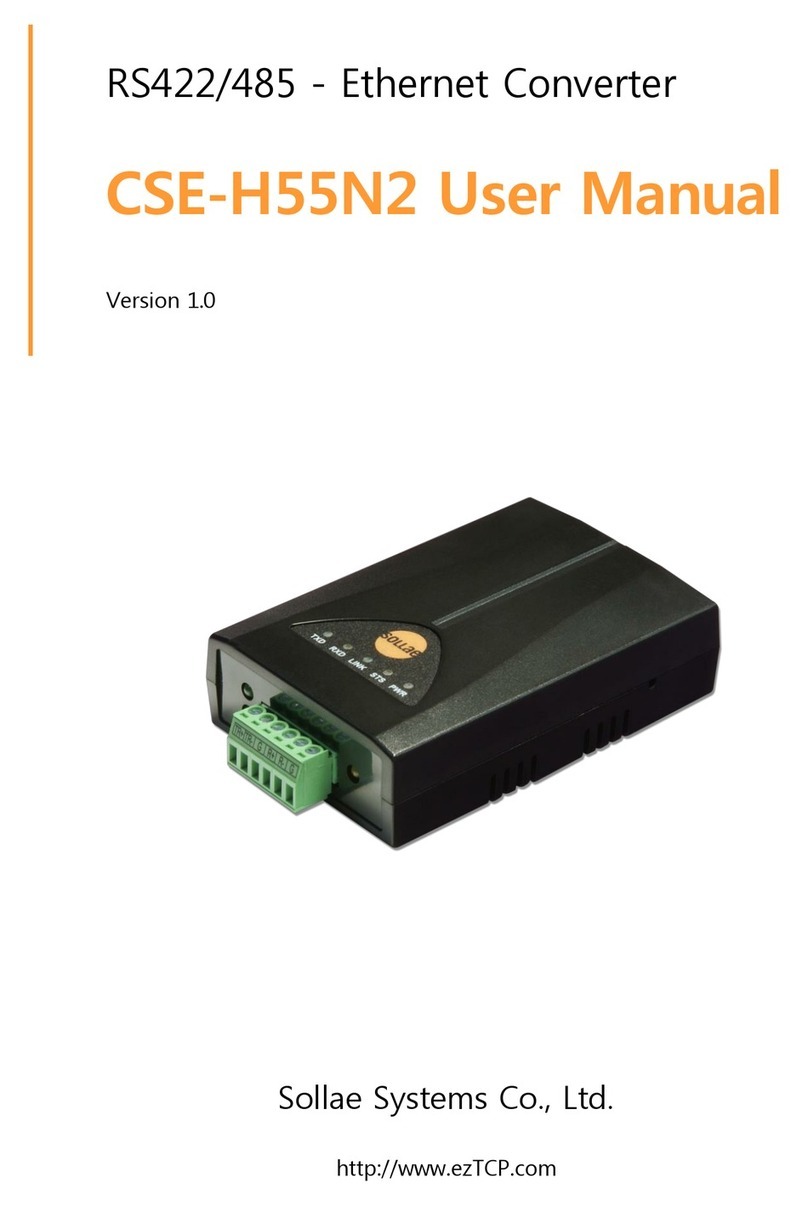
Sollae Systems
Sollae Systems CSE-H55N2 user manual
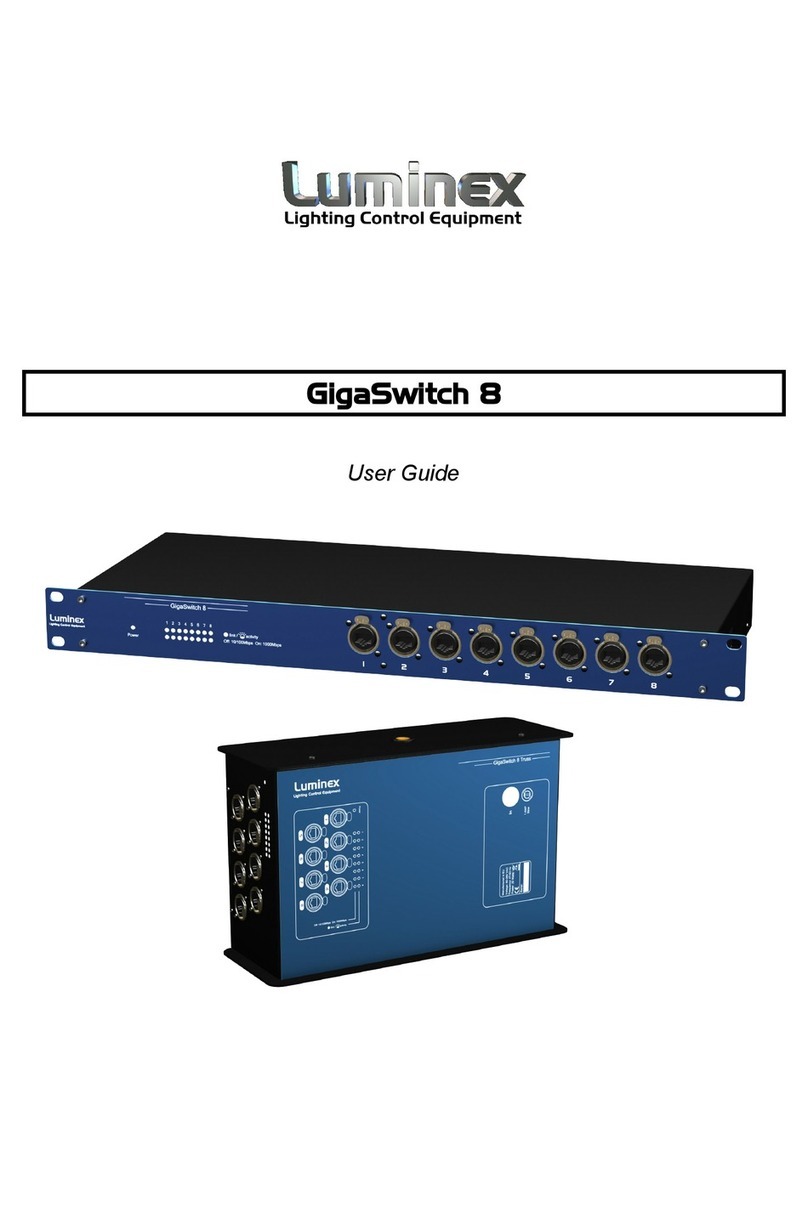
Luminex
Luminex GigaSwitch 8 user guide
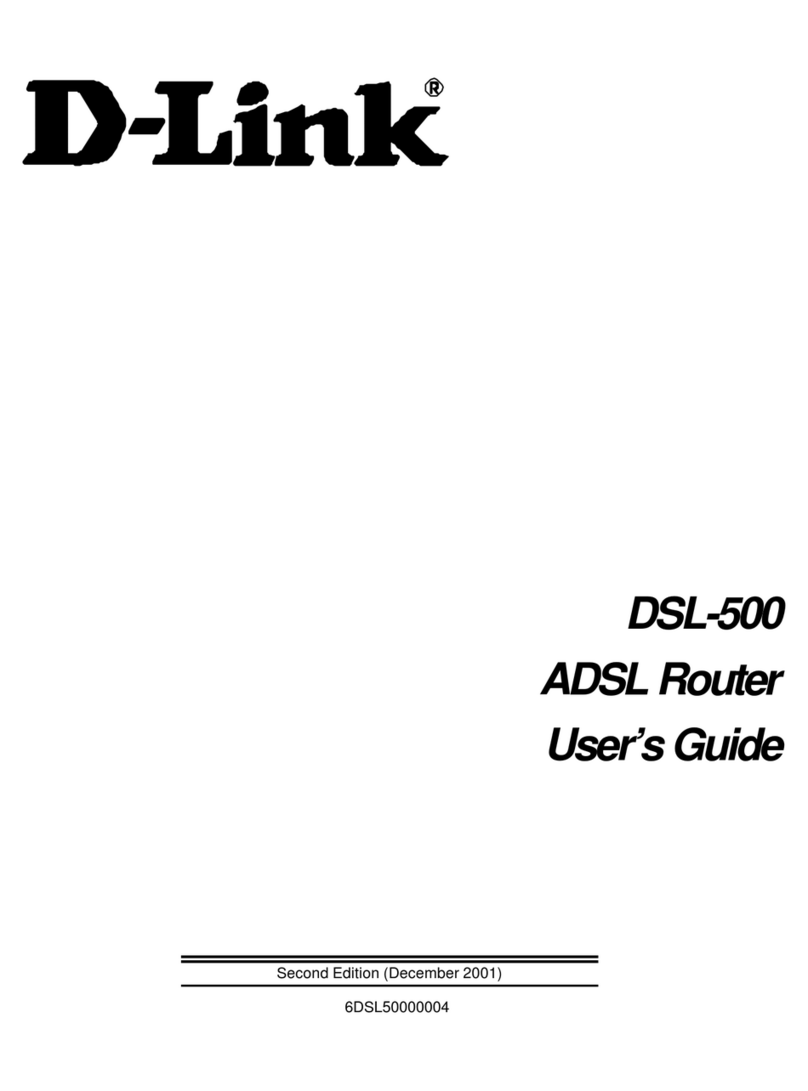
D-Link
D-Link DSL-500 user guide
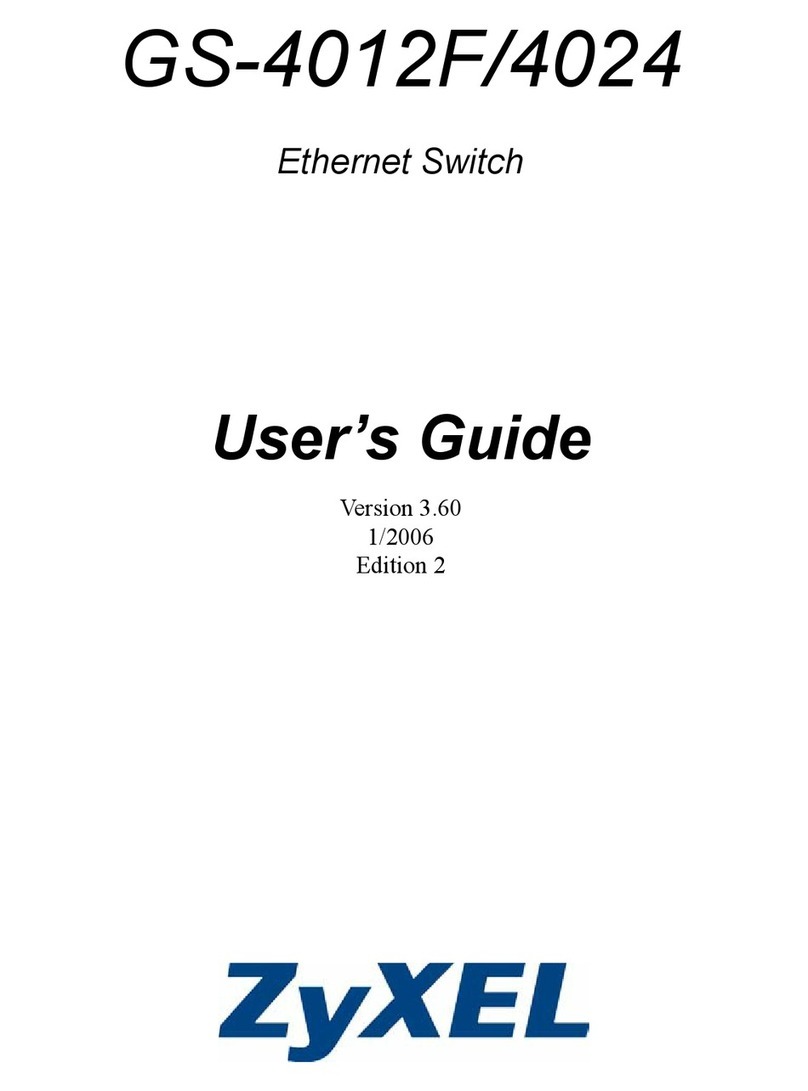
ZyXEL Communications
ZyXEL Communications GS-4012F/4024 user guide
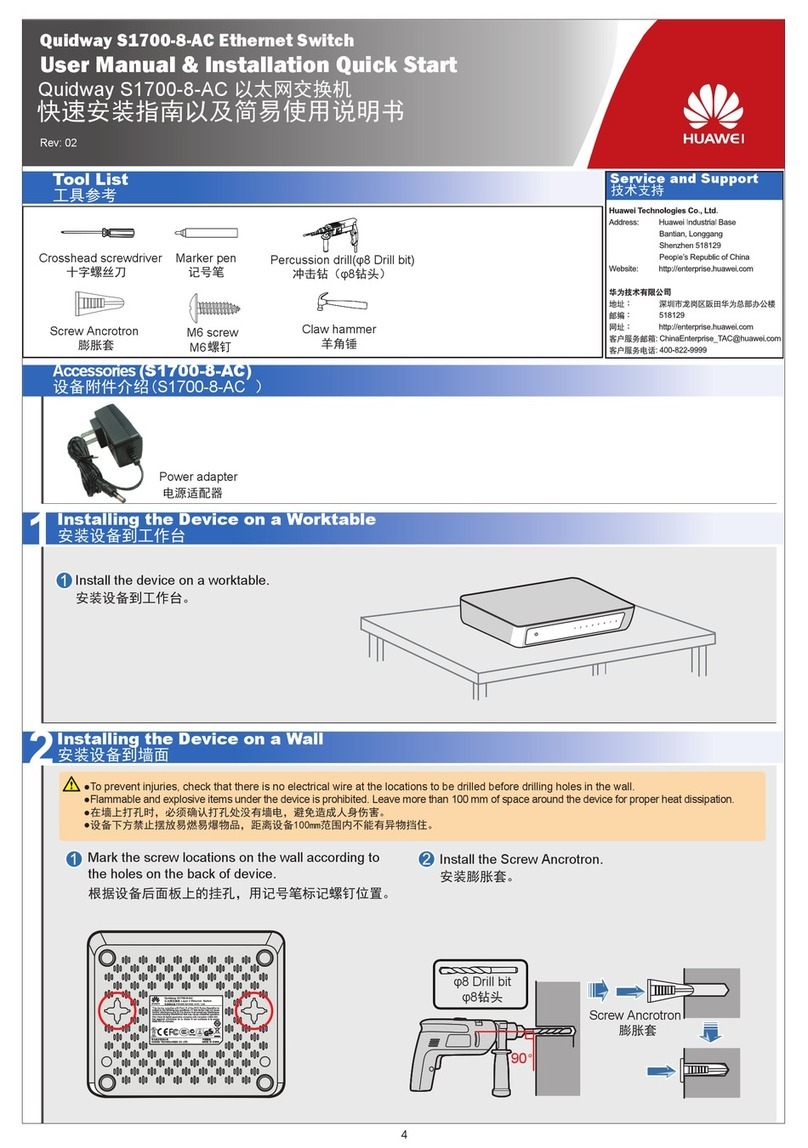
Huawei
Huawei Quidway S1700-8-AC User manual & installation quick start

ANTAIRA
ANTAIRA LNP-1202G-SFP Series Quick installation guide