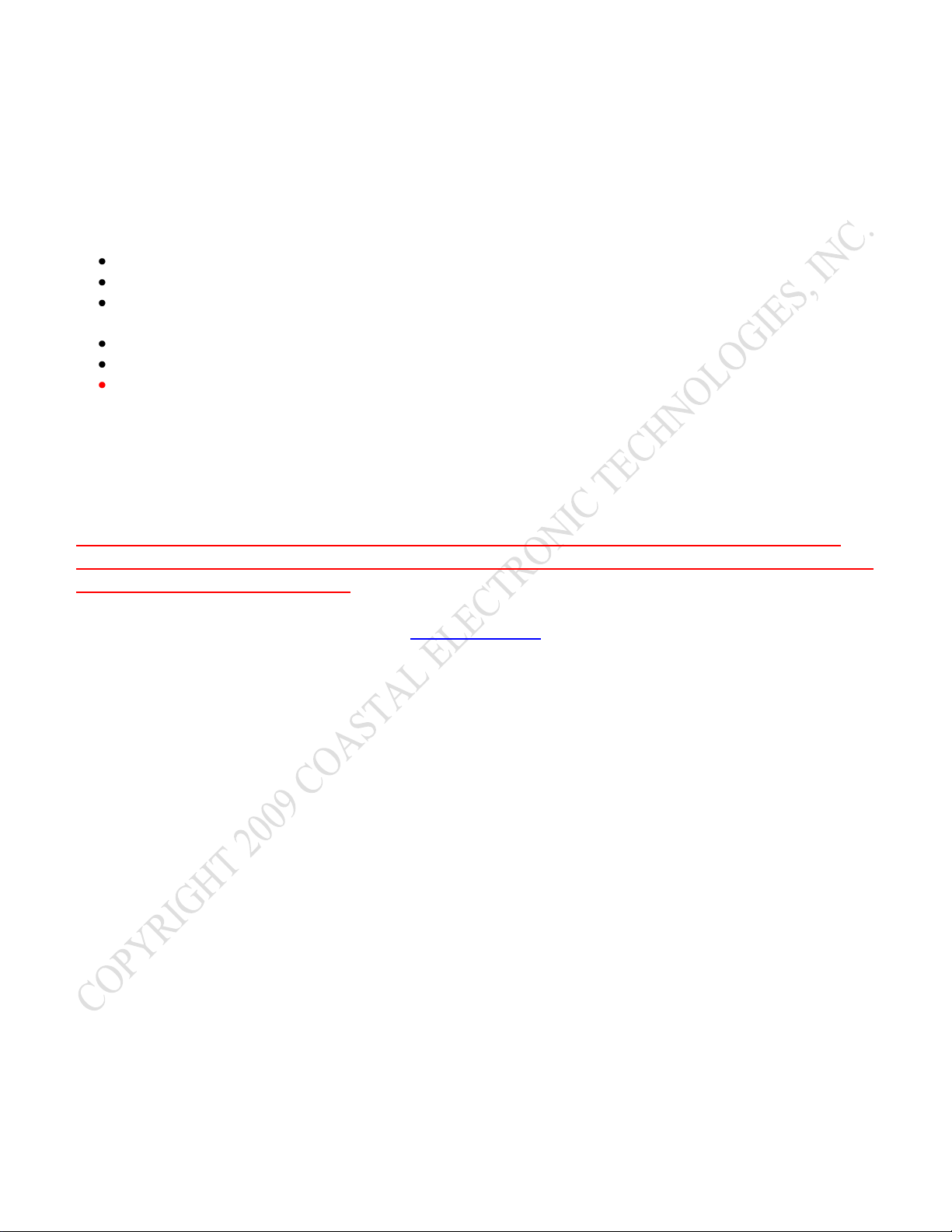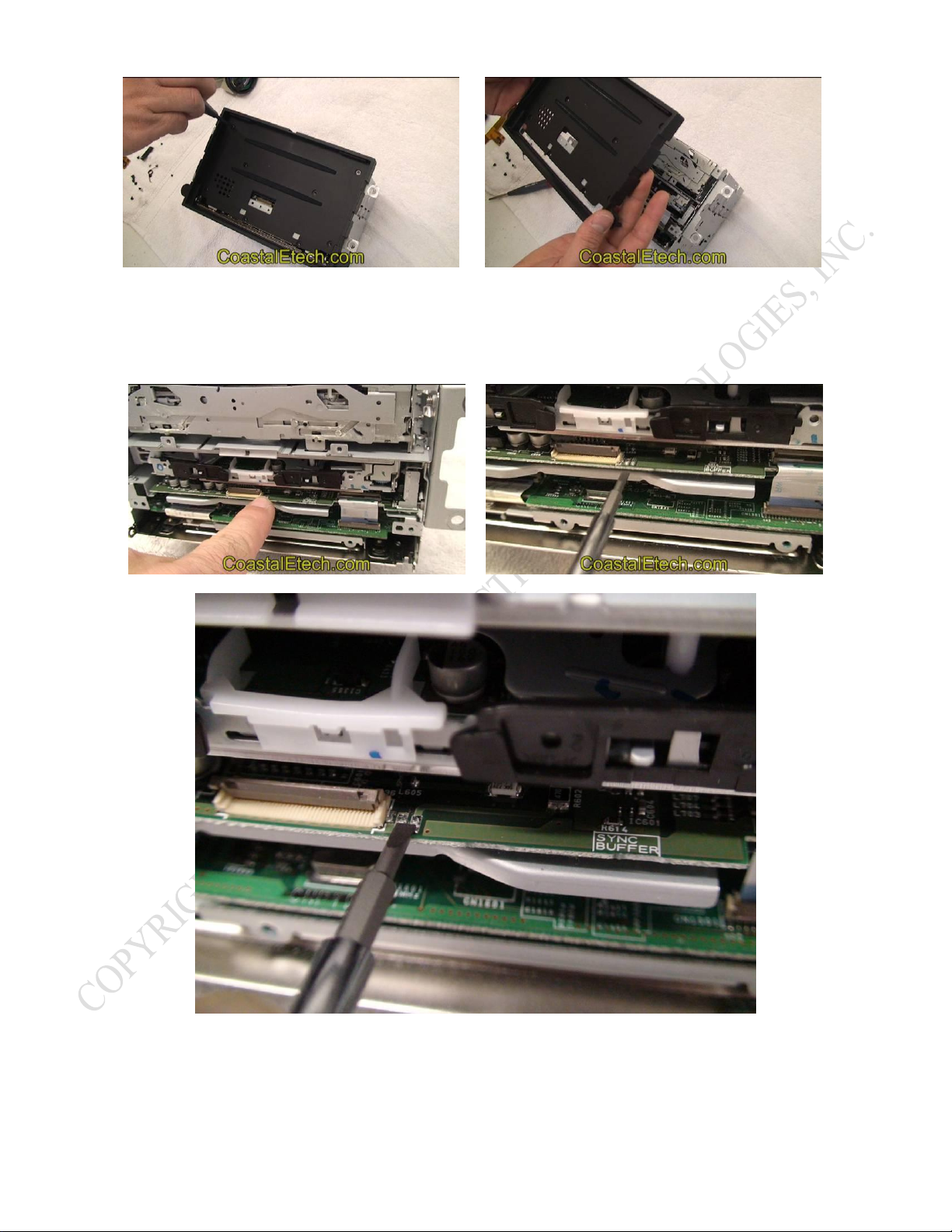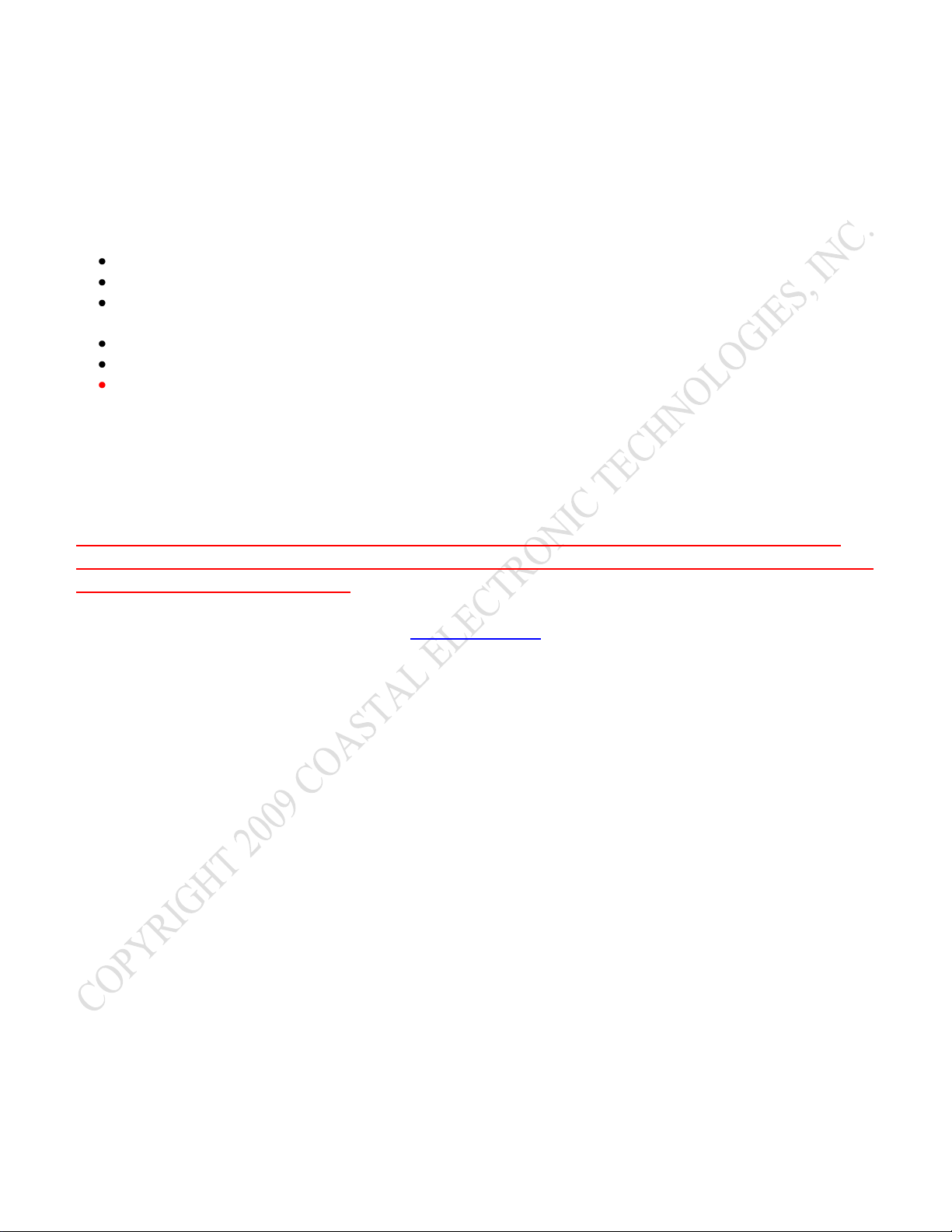
Coastal Electronic Technologies, Inc.
UFRD 360-2 Lockpick™
Thank you for your purchase of the Coastal Electronic Technologies, Inc. UFRD-360-2 LOCKPICK.
The UFRD-360-2 Lockpick is designed to allow video and audio input for cameras and multimedia equipment
directly to your factory screen. The UFRD-360-2 Lockpick incorporates many important features including :
Creates DVD mode in vehicles that do not have a factory rear entertainment system.
Direct RCA connections for easy STEREO AUDIO AND VIDEO INPUT.
Direct RCA connection for a rear view camera that can be activated automatically while in Reverse or
manually at any time
Direct RCA connection for a second camera input such as a front or interior baby camera.
Special cables and connectors for plug-in installations that are completely reversible
Audio and Video input from your iPod, iPhone, or iPad with full control, plus it charges your connected
device.
At this time, Coastal Electronic Technologies, Inc. would like to recommend that you have this installation
completed by a certified mechanic or someone familiar with automotive electronics. This installation, while not
time consuming, does require careful attention to detail and precise following of installation instructions.
Coastal Electronic Technologies, Inc. accepts no responsibility due to the improper installation or use of this
product. Installation and / or use of this product implies and signifies user acceptance of this term of use. Please
adhere to all driving laws in your state.
INSTALLATION
OVERVIEW
1. Watch the included DVD to become familiar with the entire installation process.
2. Remove the radio and prepare a work area for installation of the ribbon cable assembly.
3. Lift up screen assembly from radio and disconnect factory ribbon cable.
4. Remove hinge screws to release screen from radio.
5. Remove faceplate and lid of radio.
6. Insert UFRD-360-2 Lockpick flat ribbon cable 1 through rear of radio and connect it to Lockpick flat
ribbon cable 2.
7. DISCHARGE RADIO BY GROUNDING CIRCUIT POINTS DETAILED IN THESE
INSTRUCTIONS AND DEMONSTRATED IN DVD.
8. Plug in ribbon cable 2 to radio ribbon connector and place other end through faceplate.
9. Remove screen rear cover and disconnect final end factory ribbon cable.
10. Position Lockpick ribbon cable through rear screen cover and plug into screen connector.
11. Reassemble screen cover and install hinge screw..
12. Press screen back down into radio.
13. Plug in main wired Lockpick harness to rear of radio.
14. Set dip switch setting options and then connect wired harness to factory connectors in vehicle.
15. Connect iPod docking cable plus any additional accessories
16. Plug in remote control sensor.
TOOLS NEEDED (for ribbon cable insertion)
1. Small Phillips screwdriver
2. Small standard screwdriver