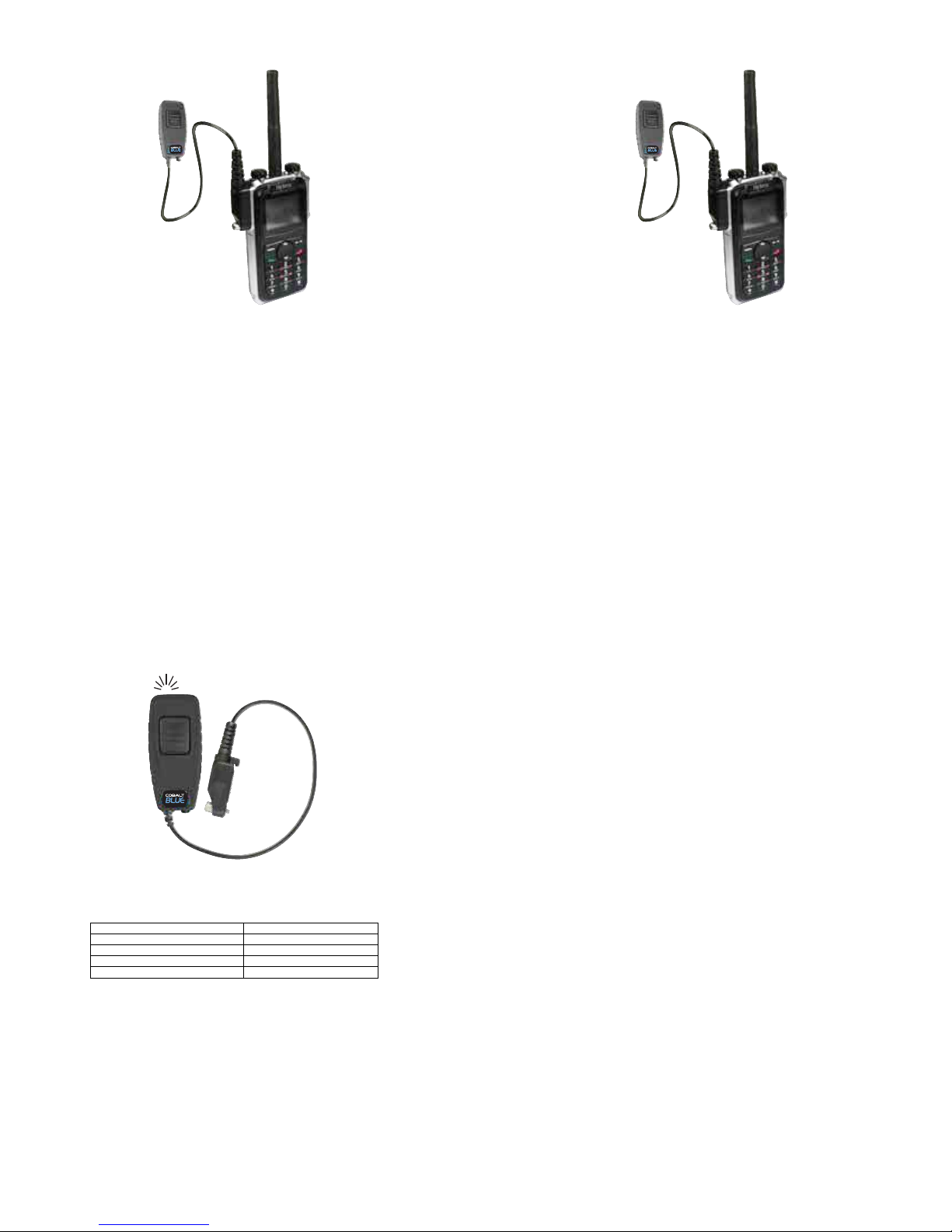6
8
5
7
STEP TWO: Pairing with an Audio Accessory
• Turn o the radio that the BLUE-MOBILE adapter is connected to. Wait at least three seconds.
• Turn the radio on while holding down the Talk button on the BLUE-MOBILE adapter.
• Continue to hold the Talk button down for approximately three seconds. Release the Talk button when the status LED
begins to ash two times per second.
• The BLUE-MOBILE adapter is now in audio accessory pairing mode. Activate the pairing mode on your compatible
wireless audio accessory.
• Once the wireless audio accessory and BLUE-MOBILE adapter are paired with each other, the status LED on the adapter
will show a constant blue light for three seconds.
• If the BLUE-MOBILE adapter does not detect a compatible wireless accessory within 60 seconds of being put into pairing
mode, the adapter will exit the pairing mode and resume normal operation.
• Once successfully paired, you will be able to operate your two-way radio using your compatible wireless accessory.
Reconnecting to a Previously Paired Headset
Once the BLUE-MOBILE Adapter has been successfully paired to a Bluetooth headset it will remember that connection. If the
headset is powered o or loses connection, the adapter will attempt to reestablish the connection. The adapter and headset
will attempt to reestablish their link whenever when the radio/adapter and headset are both turned on and in within range of
each other. Re-establishing this connection can take 10-60 seconds.
STEP THREE: Transmit and Receive Operation
The BLUE-MOBILE Adapter will automatically route received radio calls based on the following priority:
• If a wireless Bluetooth headset is paired to the BLUE-MOBILE Adapter, calls will be heard over the speaker in the headset.
• If no wireless headset or audio accessory is paired to the PRYMEBLU adapter or the wireless accessory is turned o, calls
will be routed to the internal speaker of the two-way radio.
NOTE: When a new accessory is connected, paired, disconnected, or powered on, it may take several seconds for the audio
from received radio calls to be routed appropriately.
Push-to-Talk can be activated by pressing and holding the Talk button of the BLUE-MOBILE adapter or by using an optional
BLUE-MOBILE Wireless Bluetooth PTT (model BT-PTT, sold separately). If you are using a BLUE-MOBILE PTT, you will rst need to
pair the adapter with the PTT device, using the instructions located in the PRYMEBLU PTT User’s Guide.
When transmitting, the operator’s voice is picked-up by:
• The microphone in the paired wireless Bluetooth audio accessory.
• If no audio accessory is paired with the BLUE-MOBILE Adapter, or the paired wireless audio accessory is turned o, the internal
microphone in the attached two-way radio will be used.
Troubleshooting
My wireless audio accessory will not pair with the BLUE-MOBILE Adapter.
Follow the instructions to place the BLUE-MOBILE Adapter into the correct pairing mode and then activate the pairing mode
on the accessory. Make sure that the BLUE-MOBILE Adapter and accessory being paired are within one meter of each other.
My wireless audio accessory or worked before, but is not working now.
Make sure that the BLUE-MOBILE adapter is properly connected to the two-way radio and that the radio is turned on. Ensure
that your wireless audio accessory has a fully charged battery and is turned on. If the devices will still not work, re-pair the
BLUE-MOBILE adapter to the wireless accessories.
My radio shows "Keyloader" on the LCD when I press the Talk button of the BLUE-MOBILE Adapter.
When your press the talk key with no wireless headset paired, the radio believes a keyloader is attached to the radio.
Disable the keyloader function in the radio's programming software or pair a wireless accessory with the adapter.
COBALT AV warrants this product against defects in materials or workmanship for a period
of one year from the date of retail purchase. COBALT AV will repair or replace a defective
unit, at our option, without charge for parts or labor. The limited warranty is extended only
to the original purchaser and is valid only to consumers in the United States and Canada. It
does not cover damage or failure caused by or attributable to Acts of God, abuse, misuse,
improper or abnormal usage, faulty installation, improper maintenance, lightning, or other
incidences of excessive voltage, or any tampering or repairs by other than a COBALT AV
authorized repair facility. It does not cover replacement of consumable parts,
transportation costs, or damage in transit.
Repair or replacement under the terms of this warranty does not extend the terms of this
warranty. This warranty can only be modied by an ocer of COBALT AV, and then only in
writing. Should this product prove defective in workmanship or material, the consumer’s
sole remedies shall be such repair or replacement as provided by the terms of this warranty.
Under no circumstances shall COBALT AV be liable for any loss or damage, direct,
consequential, or incidental, arising out of the use of or inability to use this product. Some
states do not allow limitations on how long an implied warranty lasts or the exclusions or
limitations of incidental or consequential damages, so the above limitations or exclusions
may not apply to you. This warranty gives you specic legal rights. You may also have other
rights, which may vary, from state to state.
For support or warranty service on your COBALT AV product, contact us at 1-800-621-2064
or visit us on the web at www.cobaltav.com.
COPYRIGHT AND TRADEMARK INFO
© 2016 ComtronICS | Cobalt AV, Lexington KY. All rights reserved.
COBALT AV™ is a trademark owned by ComtronICS | Cobalt AV. All other product or service
names are the property of their respective owners.
DISCLAIMER: The Bluetooth wireless link used by BLUE-MOBILE products is an open
standard, unsecured technology. As such, it is not recommended for rst-responder or other
mission critical users.
The meanings of the various status LED messages shown
by the BLUE-MOBILE Adapters are shown on the following table:
MEANING
Normal operation
Audio accessory pairing mode active
Successfully paired or re-paired
Radio is turned o
LED INDICATION
One ash per second
Two ashes per second
One long ash for three seconds
No indication
Pairing With an Audio Accessory
Status LED Messages
Transmit and Receive Operation
Support and Warranty