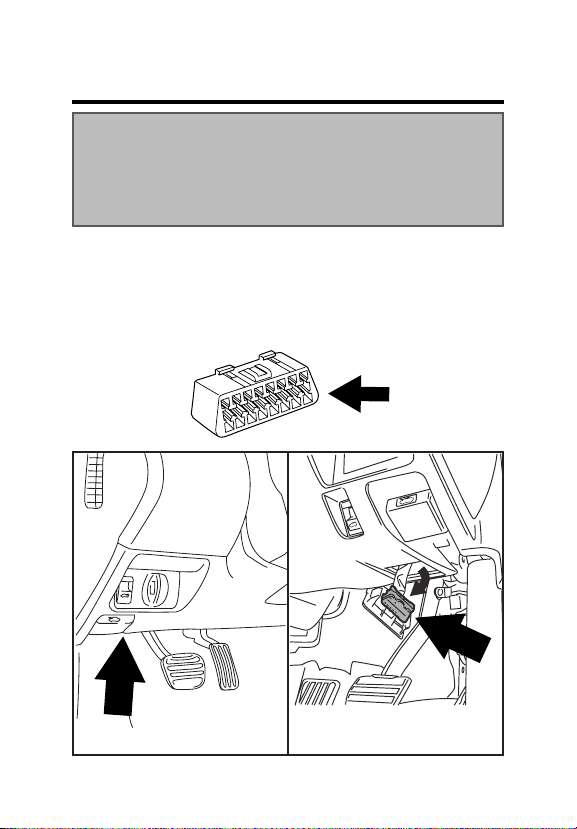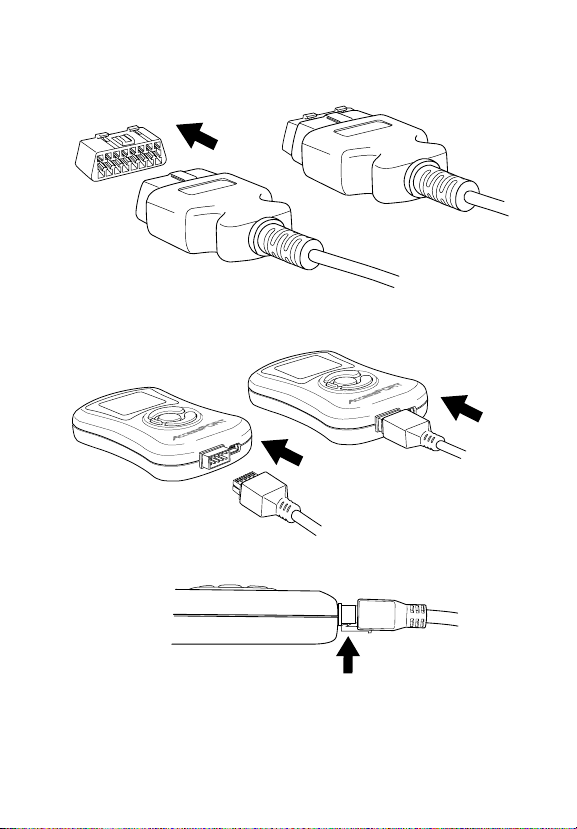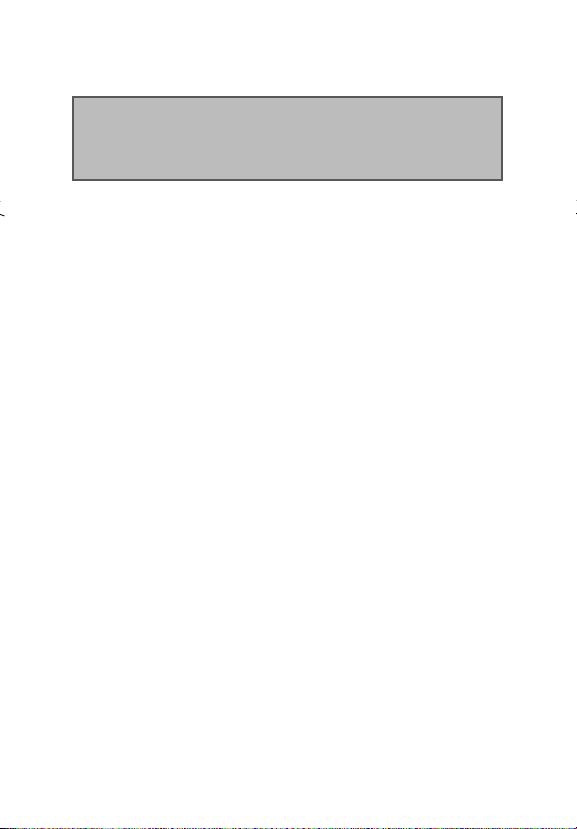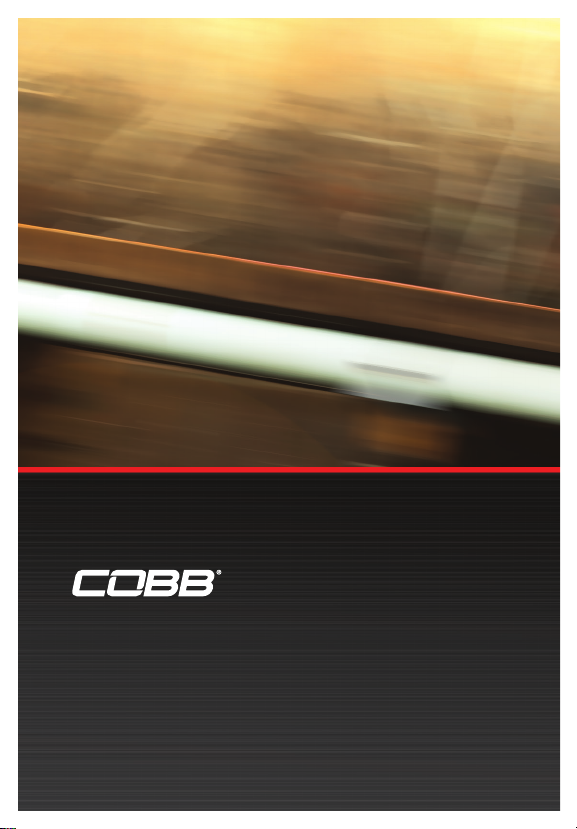P. 6
MAP & FIRMWARE MANAGEMENT
What Is A Map?
The Accessport reprograms the tuning parameters inside the factory
engine control unit (ECU) using map les, which contain specially written
instructions for the Accessport to follow during the reprogramming
process. A given map le contains programming information to properly
calibrate the ECU for a specic set of modications to a vehicle. In addition
to calibrating for specic modications, maps are also programmed for
dierent uses, such as improved performance, higher fuel eciency,
alternate fuel grades, anti-abuse (valet) and anti theft. Through the use of
the Accessport and dierent map les, the ECU can be reprogrammed to
accommodate the user’s immediate need.
Downloading and Installing the Accessport Manager Software:
The Accessport Manager Software can be found at www.cobbtuning.
com/apmanager. Please follow all on-screen instructions during the
installation process.
Acquiring And Loading New Accessport Maps:
The Accessport ships with a number of pre-installed maps that are up-to-
date at the time of shipping. However, it is possible that newer revisions
of maps have been made available, or that the Accessport did not come
pre-installed with a map that is appropriate for the target vehicle. To load a
new or updated map to the Accessport, simply download and the map le
to an easy to remember location (My Documents, Desktop, etc.). Then, drag
and drop the map le in to AP Manager to transfer it to your Accessport.
Continue this process for all desired maps.
How do I update the software on my Accessport?
Designed with user friendliness in mind, Accessport Manager will
automatically communicate with COBB’s servers to nd and download
the latest Accessport application and rmware packages. Simply plug
in the Accessport, using the provided USB cable, and launch
Accessport
Manager. All rmware details are handled for you. Just sit back and wait
for completion.