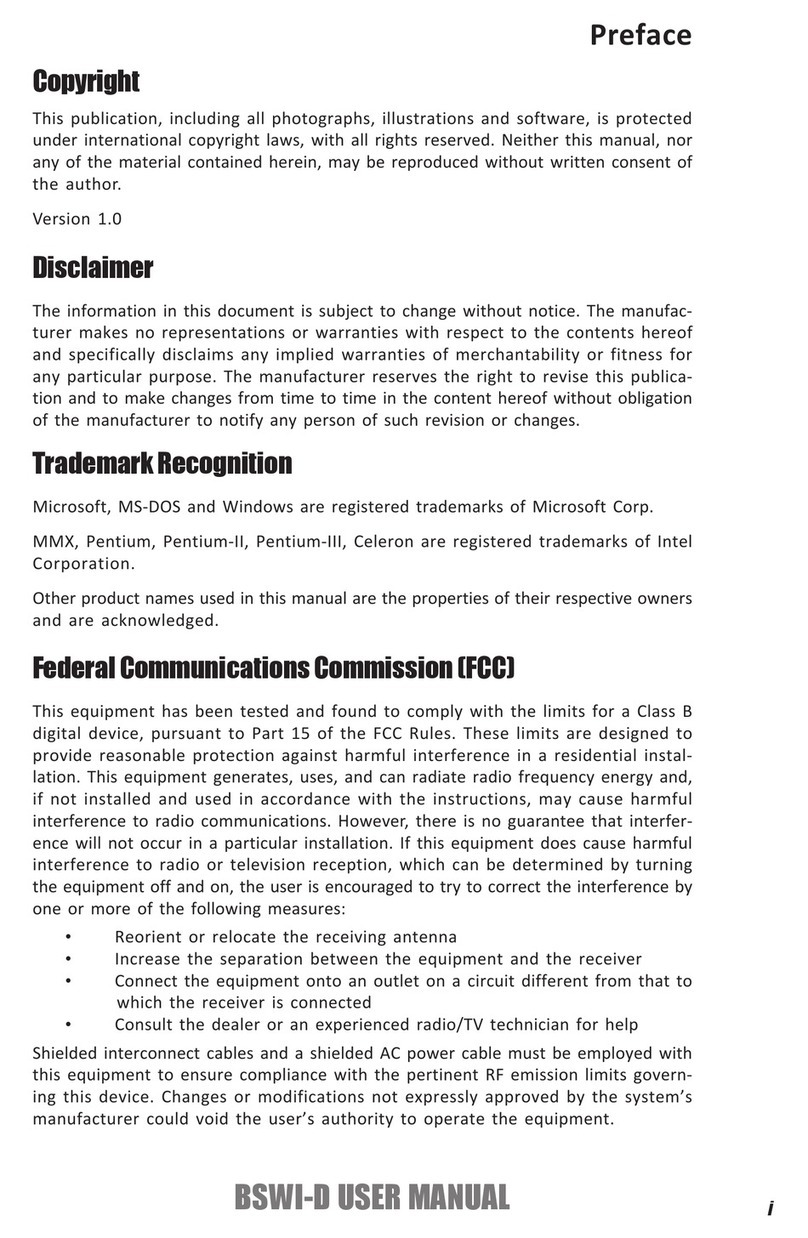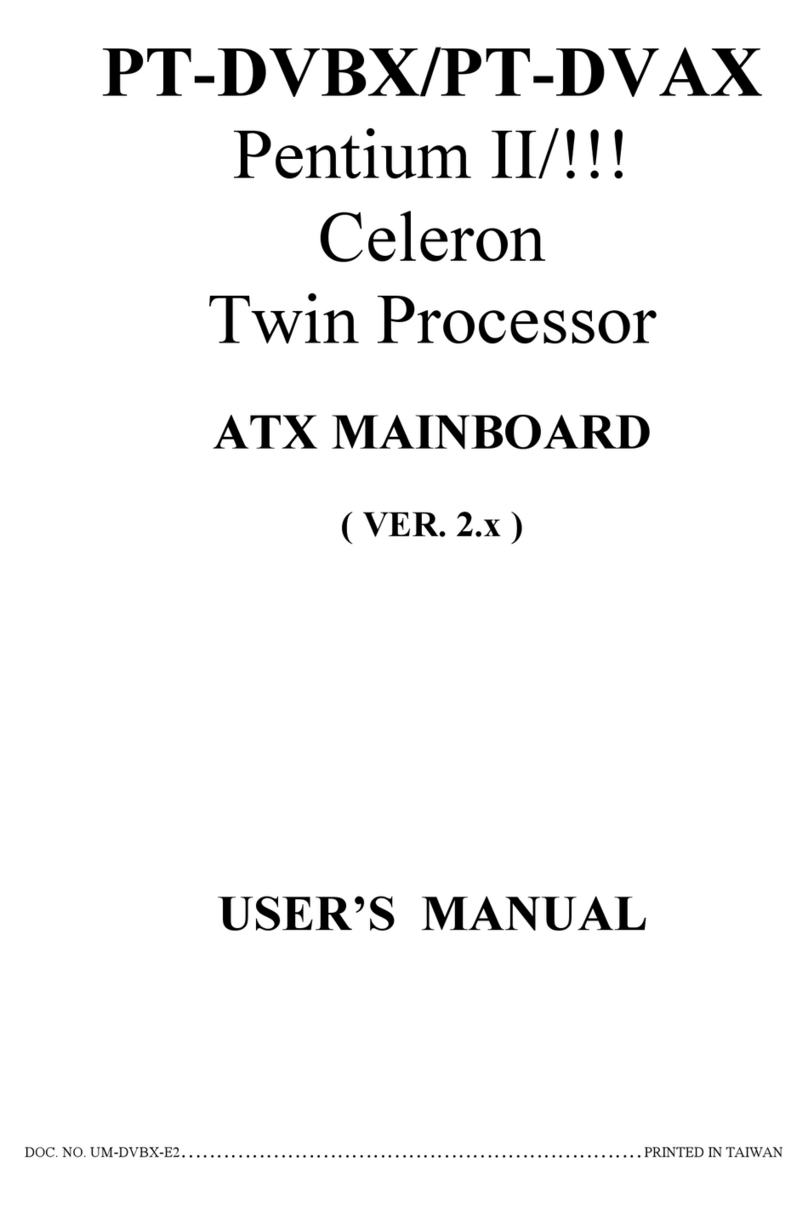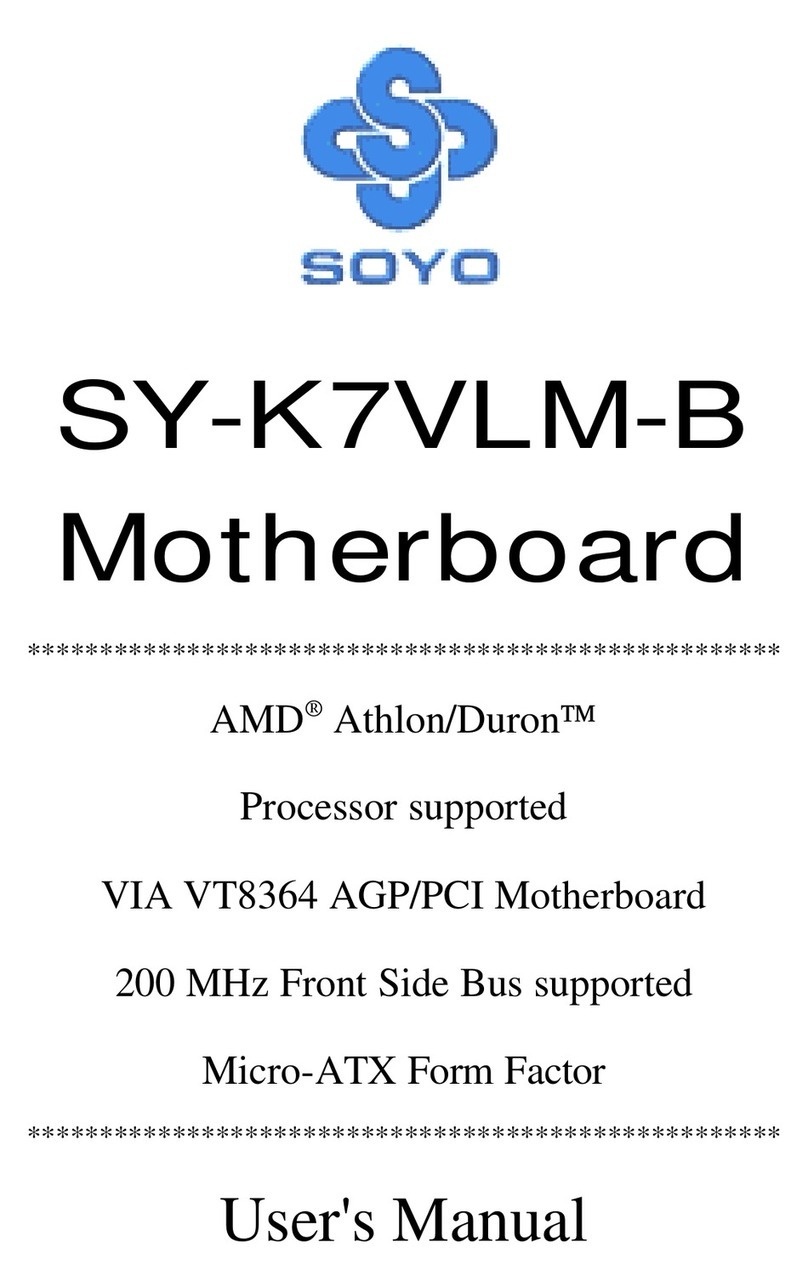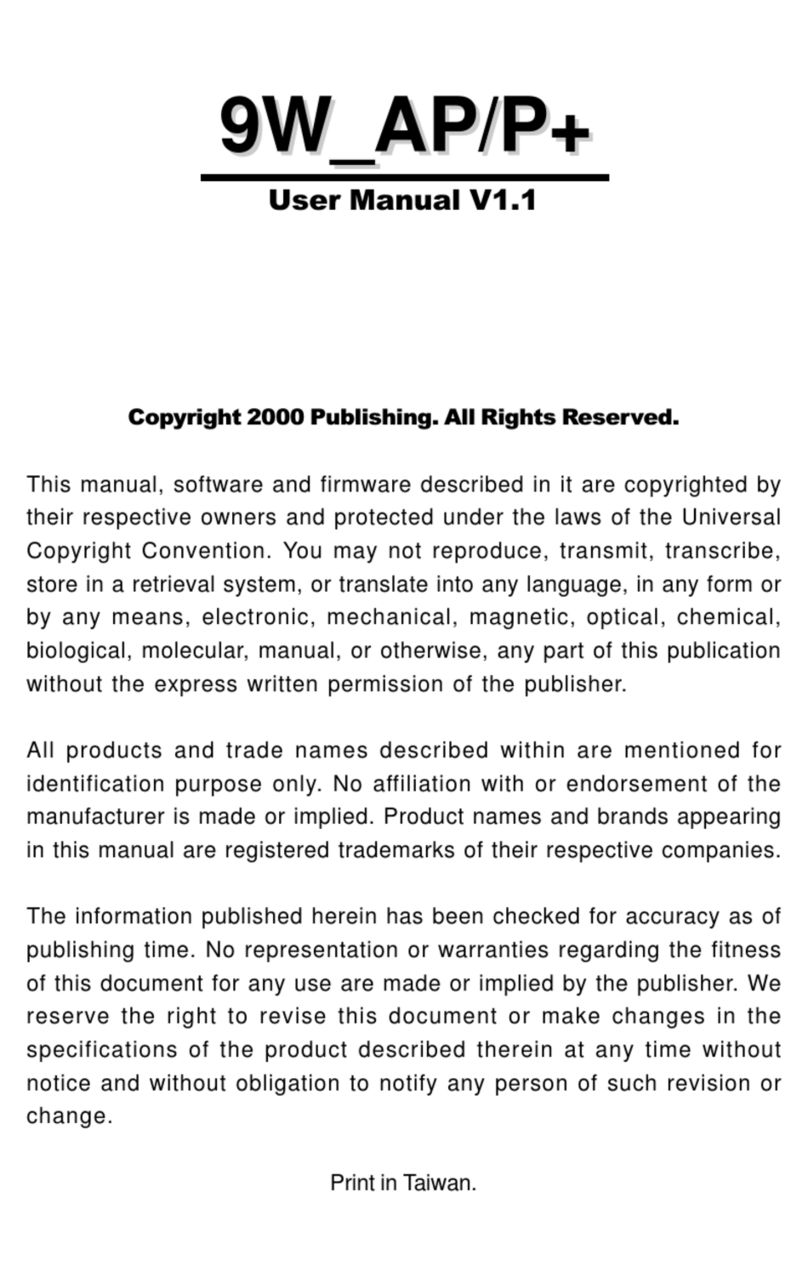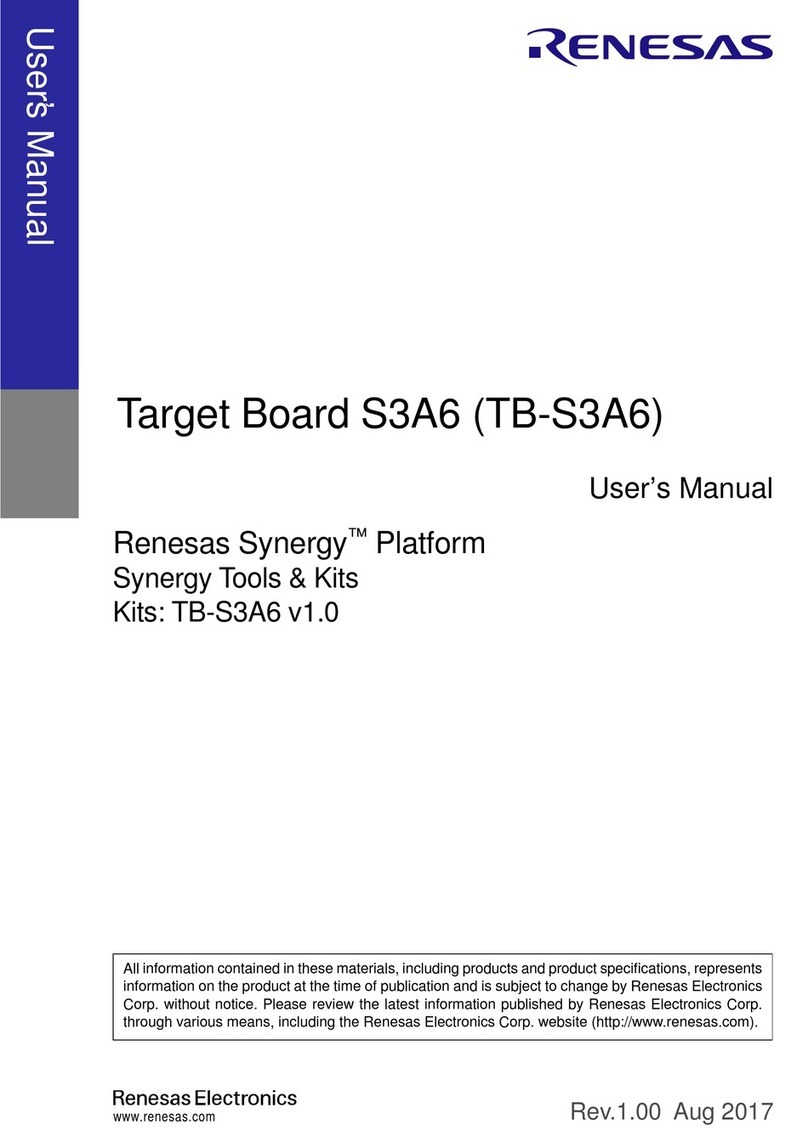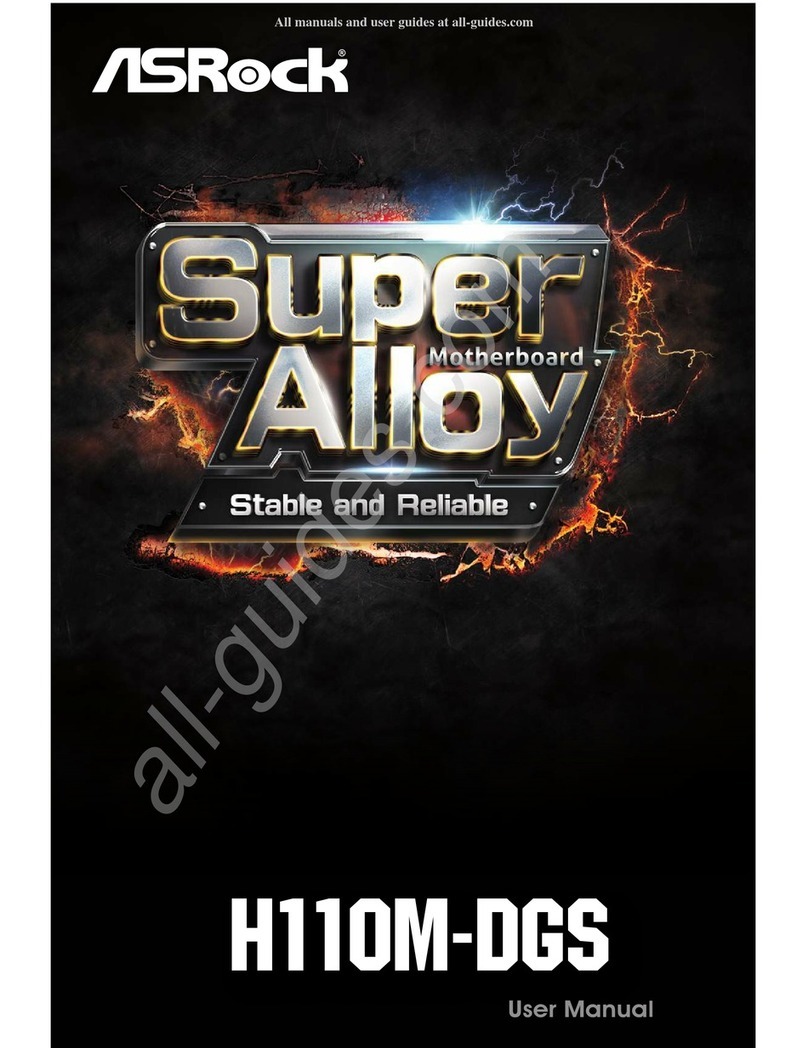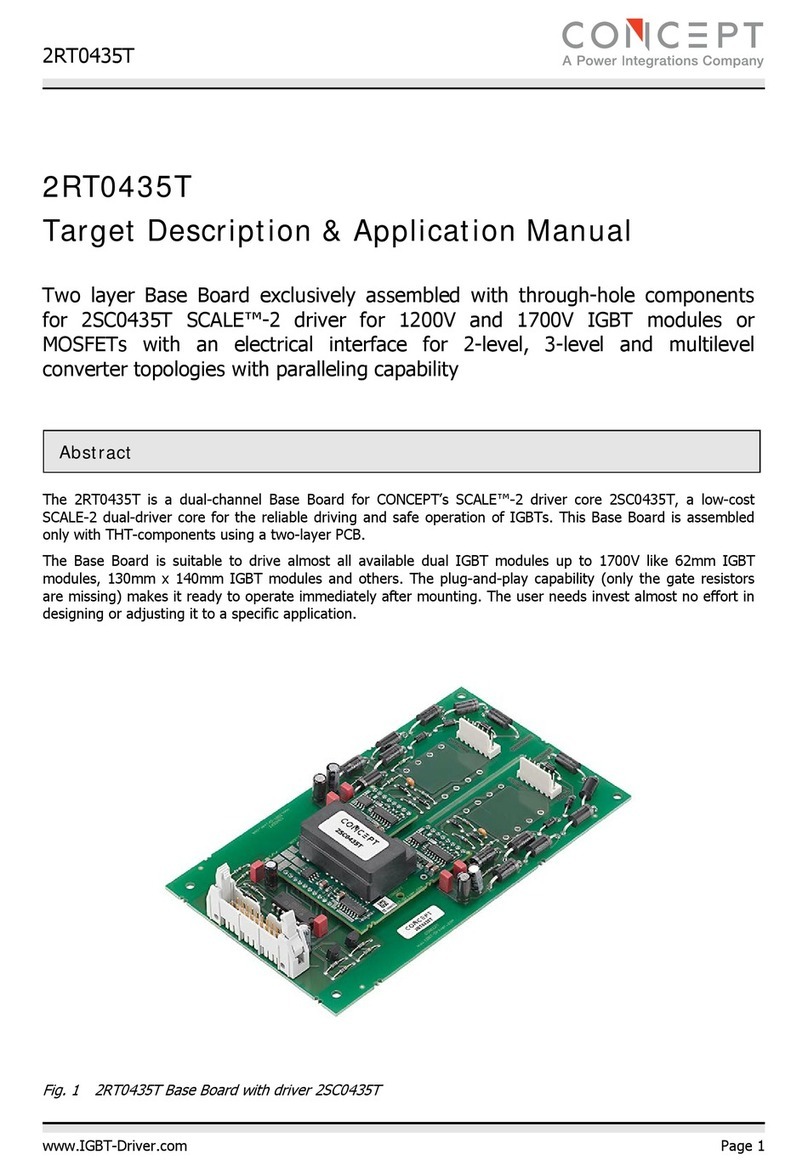Cobb Accessport B299ST User manual

Accessport
User Guide
Fiesta ST (B299ST)
Focus ST (C346ST)
Fusion (CD391N)
Mustang EcoBoost (S550)

Page | 1
Contents
Product Introduction ....................................................................................................................................................................3
Supported Vehicle List..............................................................................................................................................................3
In-Box Contents ........................................................................................................................................................................4
Accessport Installation .................................................................................................................................................................6
Mounting Options.....................................................................................................................................................................6
Pre-Installation .........................................................................................................................................................................6
Screen Capture .........................................................................................................................................................................7
Getting Started .........................................................................................................................................................................7
Vehicle Identification..............................................................................................................................................................10
Map Selection.........................................................................................................................................................................10
Install Accessport Programming.............................................................................................................................................10
Installation Complete .............................................................................................................................................................11
Accessport Features & Functionality..........................................................................................................................................12
Gauges ........................................................................................................................................................................................12
Setup.......................................................................................................................................................................................13
Change Gauge Layout.............................................................................................................................................................14
Change Units...........................................................................................................................................................................15
Configure Shift Light ...............................................................................................................................................................15
Configure Datalogging ............................................................................................................................................................16
Performance ...........................................................................................................................................................................18
0-60 MPH............................................................................................................................................................................18
¼ Mile .................................................................................................................................................................................18
Change Units...........................................................................................................................................................................18
Troubleshooting .....................................................................................................................................................................19
Read Codes .........................................................................................................................................................................19
Reset KAM (Keep Alive Memory) .......................................................................................................................................19
Clear Codes.........................................................................................................................................................................19
Tune........................................................................................................................................................................................20
Change Map........................................................................................................................................................................20
Show Current Map..............................................................................................................................................................20
Uninstall .......................................................................................................................................21

Page | 2
User Tools.....................................................................................................................................21
Setup...........................................................................................................................................................................................22
Auto On/Off Settings ..........................................................................................................................................................22
Change Language................................................................................................................................................................22
Change Units.......................................................................................................................................................................22
Reset to Defaults ................................................................................................................................................................22
Help.............................................................................................................................................................................................22
About Accessport:...............................................................................................................................................................22
Context Help:......................................................................................................................................................................22
Button Help:........................................................................................................................................................................22
Icon Help:............................................................................................................................................................................23
Demo Mode:.......................................................................................................................................................................23
Recovery Mode ............................................................................................................................23
Accessport Troubleshooting.......................................................................................................................................................24
Symptom.............................................................................................................................................................................24
Troubleshooting Steps........................................................................................................................................................24
Accessport will not communicate with vehicle..................................................................................................................24
Accessport cannot identify vehicle during installation. .....................................................................................................24
Technical Support Contact Information .................................................................................................................................24
Web.....................................................................................................................................................................................24
E-Mail..................................................................................................................................................................................24
Phone..................................................................................................................................................................................24
Environmental Information ........................................................................................................................................................25

Page | 3
Product Introduction
Congratulations on the purchase of the Accessport handheld programmer. The Accessport is the
industry leading OEM ECU flashing, managing and monitoring assistant. Unlock power hidden within
the ECU by replacing conservative factory settings with more aggressive calibrations. The result is
impressive gains in torque and horsepower while maintaining a high degree of safety. The Accessport
can:
Reprogram the factory engine control unit (ECU) with improved tuning parameters through the
on-board diagnostic (OBD-II) port.
Monitor and log vehicle sensor data using on-screen digital gauges.
Read and clear engine diagnostic trouble codes (DTCs).
Measure 0-60mph, and ¼ mile times.
Supported Vehicle List
AP3-FOR-001
oADM 2013-2014 Focus ST (C346ST)
oEDM 2013-2015 Focus ST (C346ST)
oUSDM 2013-2015 Focus ST (C346ST)
oUSDM 2014 Fiesta ST (B299ST)
AP3-FRC-001 (CARB Approved)
oUSDM 2013-2014 Focus ST (C346ST)
AP3-F0R-002
oUSDM 2013-2014 Fusion (CD391N)
AP3-FOR-003
oUSDM 2015 Mustang EcoBoost (S550)

Page | 4
In-Box Contents
Accessport
OBD-II Cable
USB 2.0 A to
Micro B Cable
Customizable
Faceplate
Quick Start Guide
Holster
Mount
Carrying Case

Page | 5
WARNING!
Installation and use of the Accessport may void all or a portion of the vehicle manufacturer's
standard warranty. There is no guarantee expressed or implied by COBB Tuning or any of its
affiliates for the use of the Accessport. The user accepts all risks and responsibilities when
using the Accessport.
WARNING!
Use of the Accessport while operating a moving vehicle on a public road is strictly prohibited
by law. COBB Tuning and its affiliates accept no responsibility for damages or injury caused
by misuse of the Accessport.
WARNING!
The Accessport may not be able to function if the vehicle's wiring has been modified. If
problems occur while using the Accessport, please verify that all wiring to and from the ECU
is correct and functional.

Page | 6
Accessport Installation
What Is A Map?
The Accessport reprograms the tuning parameters inside the factory engine control unit (ECU) using
map files, which contain specially written instructions for the Accessport to follow during the
reprogramming process. A map file can contain information for any number of different modifications or
enhancements to a vehicle, ranging from a race map for a heavily modified vehicle to an economy map
for a stock vehicle. Through the use of the Accessport and different map files the ECU can be
reprogrammed to accommodate virtually any vehicle configuration.
Mounting Options
A universal ‘sticky’ mount is included with the Accessport. For the best results, we recommend installing
the mount vertically, and preparing the mounting surface with the included alcohol wipe.
NOTE: It’s important to note that not all surfaces provide a strong adhesive bond.
NOTE: The Accessport cradle is compatible with “Dual T” style mounts.
Pre-Installation
The Accessport comes with the most up-to-date software and map files available at the time of
shipment. However, it is possible that updated software and/or map files have been made available
since the time of shipment. Therefore, the recommended procedure is to connect the Accessport to the
AP Manager software and download the latest firmware for the target vehicle. Please visit
www.cobbtuning.com/apmanager to download AP Manager and find a link for the AP Manager manual.
If you have issues transferring maps or updating the Accessport while using USB 3.0 ports, please try
using a USB 2.0 hub adapter.
NOTE: Map transferring is not compatible with CARB approved Accessports.
NOTE: The Accessport is preloaded with a default set of maps for all cars that it supports. This
may include but is not limited to Stage1, Stage2, Stage3 (all octanes), Anti-theft, Economy, and
Valet. If you would like to view all maps available you can visit the Ford Tab in the Maps section
of our website.
IMPORTANT!
Before installing the Accessport on the vehicle, it is important to verify that the vehicle is
adequately prepared for the installation process. Since the Accessport uses the vehicle’s

Page | 7
battery for power and the ECU reprogramming process requires adequate battery power as
well, it is critical to verify that the vehicle’s battery has a good charge. This can be done
through the use of a battery charger/conditioner or by driving the vehicle for a period of time
prior to installation to allow the alternator to recharge the battery. Furthermore, please
ensure that all in-car electronic devices are turned off to reduce power draw on the battery.
This includes car stereos, video screens, GPS units, radar detectors, interior and exterior
lights, and any other electronic device that uses the car battery for power.
Screen Capture
Screenshots can be captured by holding down the [CANCEL] button for two seconds. Any stored
screen captures can be retrieved by using Accessport Manager.
Getting Started
1. You will need the Accessport and OBD-II cable to perform the installation. Insert the key into the
vehicle’s ignition and leave it in the OFF position. For keyless cars, make sure the vehicle is in
the OFF state.
2. Locate the vehicle's OBD-II port. Location of the OBD-II port may vary depending on the vehicle
model. The Focus ST has a covered OBD-II port shown below in “Image1”. The Fiesta ST is
located just under the plastic trim behind the hood latch release (see Image2).

Page | 8
The following steps 2.1 –2.4 are optional install steps for the Ford Focus ST model only.
Optional steps are intended for dash mounted Accessports and ultimately present a cleaner cable
routing solution.
2.1. Optional install: Locate the clips on the sides of the OBD-II port.
2.2. Optional install: Remove the OBD-II connector port from the harness by pressing the clips in
and releasing the OBD-II port from the harness.
2.3. Optional install: Plug the OBD-II cable into the OBD-II port under the dash of the vehicle.
2.4. Optional install: Tuck the OBD-II connector port back into the dash, above the harness and
close the panel.
Plug the OBD-II cable into the OBD-II port in the dash of vehicle.
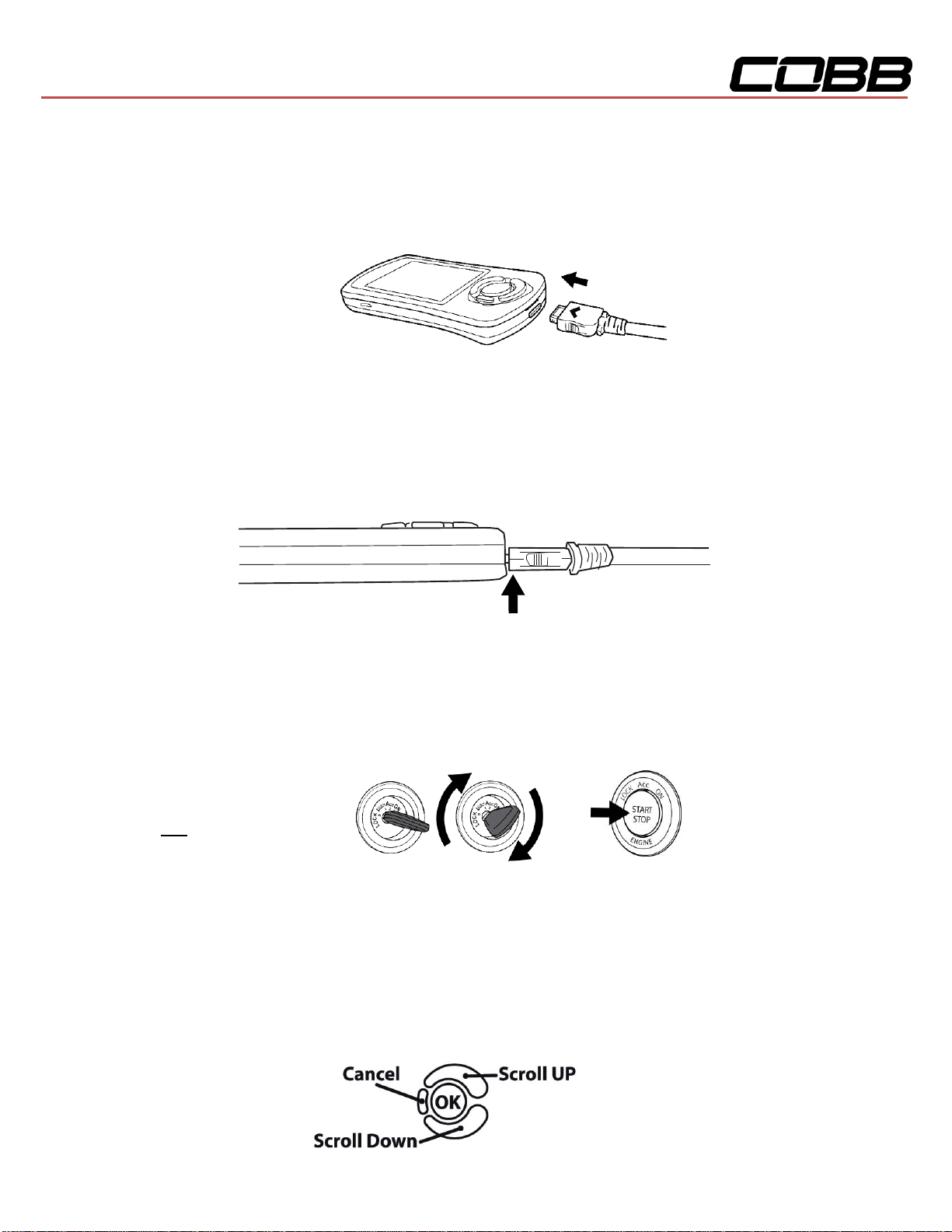
Page | 9
3. Connect the small end of the OBD-II cable to the port on the bottom of the Accessport
4. Make sure the clasp on the OBD-II cable firmly engages with the port.
5. Turn the key to the ON position but do not start the vehicle. Turn off all in-car electronics
(AC/heater fans, headlights, stereo, etc.) and make sure all doors are shut. For keyless cars,
make sure your feet are free from all pedals and press the start button once.
NOTE: The engine
should not be running.
6. Select [Install] from the Accessport menu by pressing the [OK] button to proceed with
installation.
Accessport Buttons:

Page | 10
Vehicle Identification
The Accessport will attempt to automatically determine the target vehicle for installation. Verify that the
identified vehicle is correct and press [OK] to confirm.
If an error occurs:
Please refer to the Troubleshooting Section.
Map Selection
After the Accessport identifies the vehicle, it will present a list of maps. Maps that are not intended for
the identified vehicle are displayed in gray. The Accessport will reprogram the ECU with the calibration
data from the map selected for installation. This will become the base data for the ECU. To ensure the
best performance, select the map that most closely matches the modification level of the vehicle.
If you are unsure about which map applies to your modification level, please see the Focus ST map
notes or the Fiesta ST map notes and their requirements for the modifications that will best fit your
vehicle.
Select a map and press [OK] to proceed with the installation. If you wish to see a longer description for
the highlighted map, press and hold the [OK] button on the desired map.
WARNING!
If a previous installation of an Accessport is detected, you will be given the option to
overwrite it with a new installation. Be aware that the previous installation will be
permanently lost and unrecoverable. In the case of a previous install, a stock ECU program
supplied on the Accessport will be used when you uninstall.
Install Accessport Programming
The Accessport will automatically proceed with installation to the vehicle. At this point the Accessport
reprograms the vehicle's ECU with new program data and calibration parameters from the installation
map file.
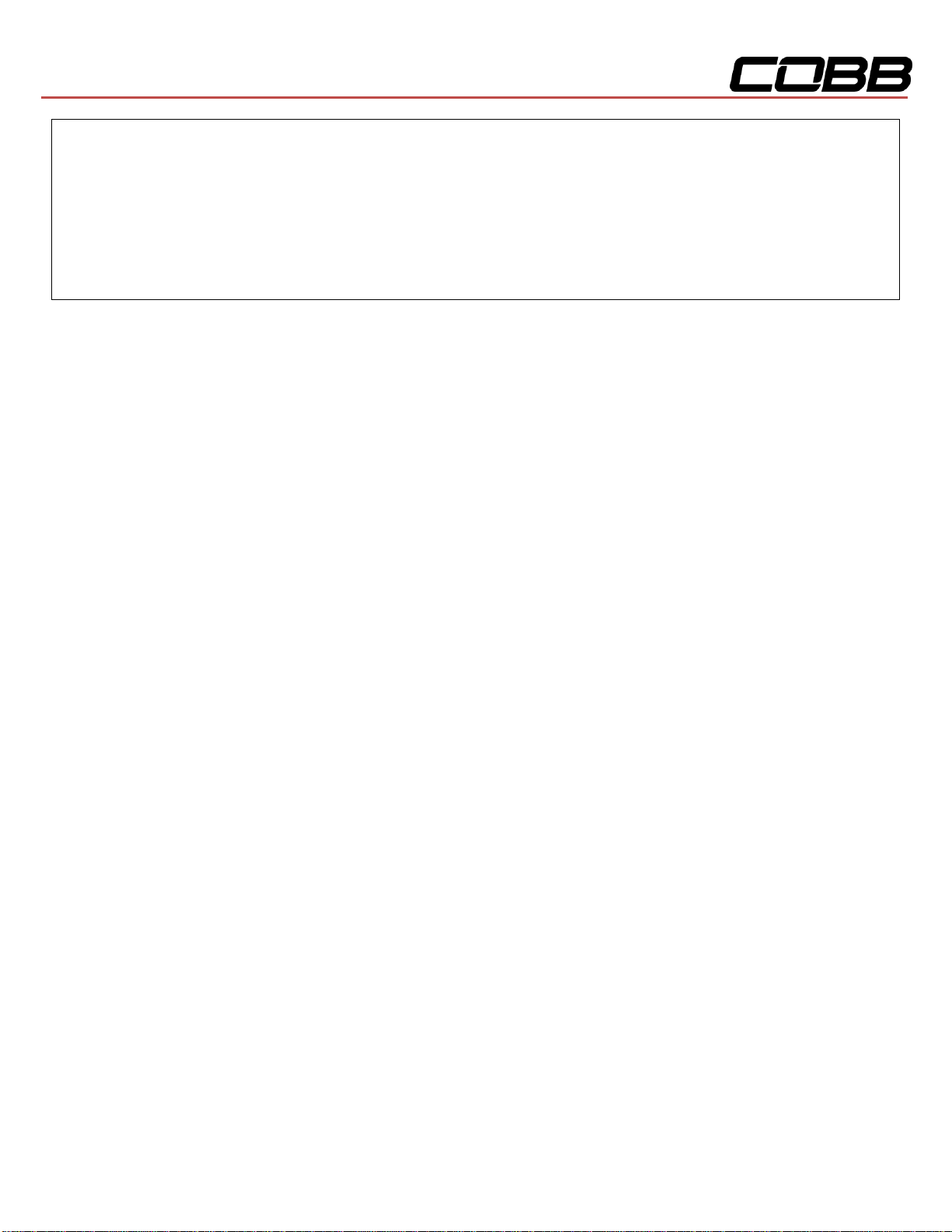
Page | 11
WARNING!
Do not disturb the Accessport and the OBD-II connector while installation is taking place.
Failure to do so may result in incomplete ECU reprogramming which will render the vehicle
inoperable. If an error occurs during the reflash, the Accessport will enter Recovery Mode
and attempt to recover the reflash.
Installation Complete
Follow all on-screen prompts on the Accessport to complete the installation process. The Accessport is
now fully installed and ready for use and the vehicle's ECU is programmed with new calibration data.
The Accessport does not need to be plugged into the vehicle for the calibration to be in effect. You can
disconnect the Accessport at this time or leave it plugged in to use any of the many features outlined
below.
Please note that the Accessport is designed to work with only one vehicle at a time. Once the
Accessport is installed, it cannot be used with another vehicle until it is uninstalled from the
original vehicle.

Page | 12
Accessport Features & Functionality
Gauges
The Accessport can read sensor data from the factory ECU and display it as an on-screen gauge. This
feature allows the Accessport to function as an auxiliary gauge displaying boost, RPM, temperature, or
any number of other parameters available in the factory ECU.
The Accessport can also record sensor data from the factory ECU while you drive. With the ability to
store multiple sessions, the Accessport can function as a complete engine datalogger and diagnostic
tool. To begin datalogging, press the [OK] button while in the Gauges function. While the Accessport is
recording a datalog, a single light blue light will scroll in the shift light. To view the results of your
datalog sessions, simply connect the Accessport to your PC and retrieve the results using the AP
Manager software. Data Log recordings are stored in a .csv (Comma Separated Values) format and are
easily viewed using any spreadsheet application.
When you first select the Gauges function you will be defaulted to the Change Gauge Layout list so you
can select which layout you prefer.
Currently Selected Monitor
U Current Monitor value
Minimum/Maximum value since watching this Monitor
Unit of measurement
Shift light and datalogging indicator
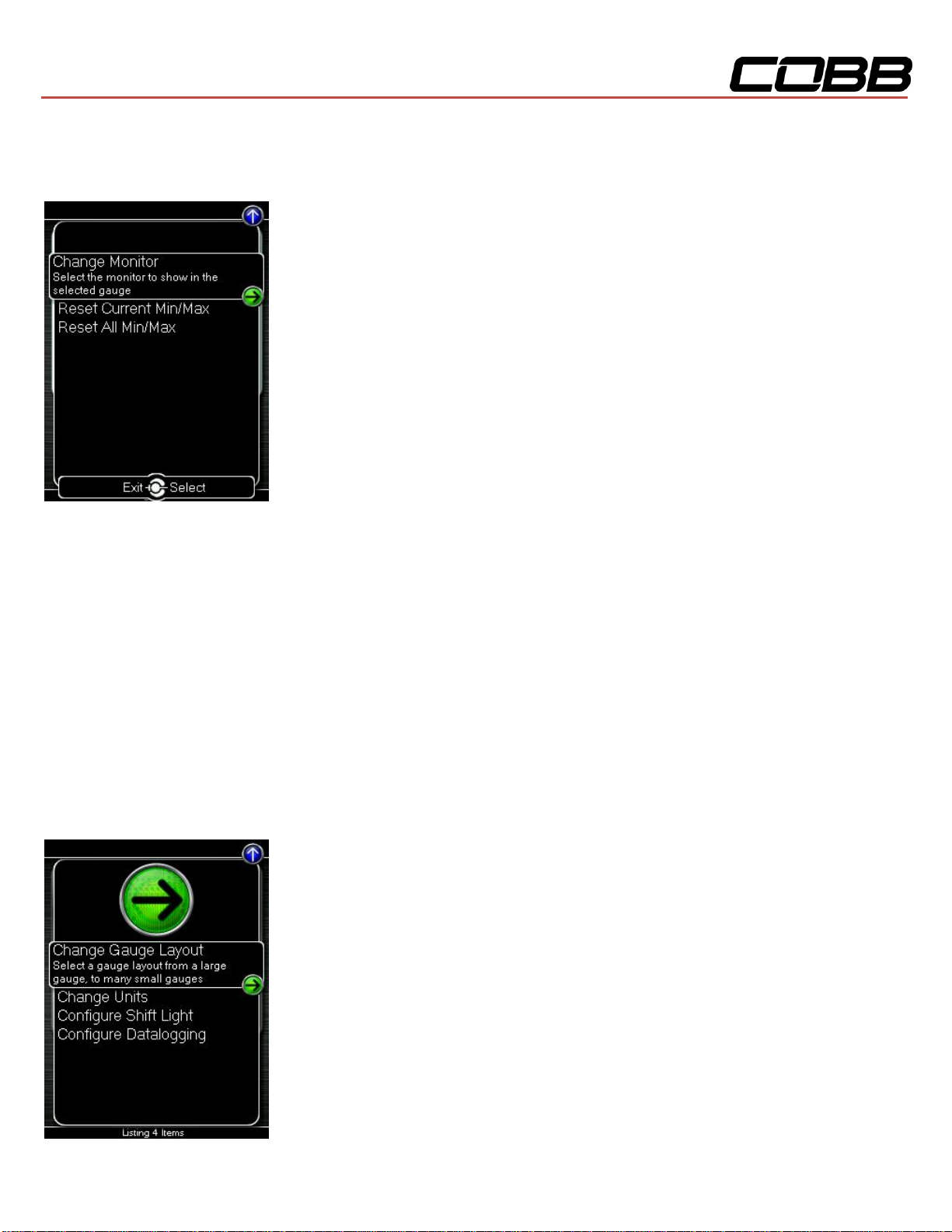
Page | 13
Press the [Up] or [Down] button to bring up the header. Then press the [Down] button to highlight the
monitor you would like to interact with and press [OK]. You will then be presented with the following
options.
Change Monitor –Select the monitor to show in the selected gauge
Note: While in the Change Monitor list, you can press [UP] to find a Sort Monitors option. This
option will sort all monitors in reverse alphabetical order.
Reset Current Min/Max –Reset the minimum and maximum values of the selected gauge
Reset All Min/Max –Reset the minimum and maximum values of all gauges
Setup
To enter the Setup function, press the [Up] button to bring up the header. Now press the [Up] key to
highlight the arrow button next to Setup and press [OK] to view the sub-menu.

Page | 14
Change Gauge Layout –Select a gauge layout from a large gauge, to many small gauges
Change Units –Set the unit scheme
Configure Shift Light –Adjust the RPM of the Shift Light
Configure Datalogging –Select which monitors to datalog
Change Gauge Layout
You have the ability to display between 1 –6 gauges in different preset formats. The formats are as
follows:
1 Gauge 2 Gauges 3 Gauges
1 Large Digital Gauge 1 Large Digital Gauge 3 Small Digital Gauges
with Bar Gauge 1 Small Digital Gauge with Bar Gauges
with Bar Gauge
4 Gauges 5 Gauges 6 Gauges
2 Small Digital Gauges 1 Small Digital Gauge 6 Small Digital Gauges
with Bar Gauges with Bar Gauge
2 Small Digital Gauges 4 Small Digital Gauges

Page | 15
Change Units
Metric –This unit scheme uses metric units: C, KPH, KPA, Lambda
Metric w/ AFR –This unit scheme uses metric units (excl. AFR): C, KPH, KPA, AFR
Imperial –This unit scheme uses imperial units: F, MPH, PSI, AFR
Configure Shift Light
Press [OK] and using the [Up] and [Down] buttons, set the RPM to the desired level to have the shift
light flash. Press [OK] to save the RPM you have selected. By default, the shift light RPM is set above
the stock redline. This essentially disables the shift light since that RPM will not be reached. You will
need to lower the RPM to enable this feature.
Press [UP] to find the Setup option for the Shift Light. In there you will find the following options:
Disable Shift Light –Disables the shift light function and removes the shift light from the gauges
screen.
NOTE: When you initiate a datalog, the shift light will reappear to notify you that you are logging.
Reset Shift Light –Resets the shift light back to the default value.

Page | 16
Configure Datalogging
This list allows the user to enable and disable items for logging. Only monitors with a green circle will be
recorded while using the datalogging feature. There is a default log list that includes a group of monitors
put together by our in-house tuners. You can make changes to the log list by highlighting a monitor and
pressing the [OK] button to activate/deactivate it for logging. Pressing the [Cancel] button will save any
changes you have made to the datalog list.
Press [UP] to find the Setup option for Configure Datalog. In there you will find the following options:
Sort Monitors –Sort the monitor list alphabetically, then reverse-alphabetically
Clear Monitors –Clear all monitors from the datalog list
Reset to Defaults –Restore the datalog list to the default list

Page | 17
NOTE: You will be notified if you have exceeded the recommended amount of recorded monitors
in one datalog. If you receive this prompt, reduce the amount of monitors you are recording.
NOTE: The Accessport is only capable of datalogging while the ignition is turned to the ON
position. The Accessport will display an error message if it cannot communicate with the vehicle.
NOTE: Up to 10 log files can be stored on the Accessport. Use AP Manager to delete logs that
are no longer needed. If datalogging is started when there are already 10 log files on the
Accessport, the log file with the lowest numerical value will be automatically overwritten.
NOTE: The 10 log files can be a combined length of 2+ hours long.

Page | 18
Performance
The Accessport can calculate several performance measurements.
NOTE: The Accessport is only capable of calculating performance test results while the ignition
is turned to the “ON” position. The Accessport will display an error message if it cannot
communicate with the vehicle.
0-60 MPH
To record the 0-60 MPH performance, select this menu option and follow instructions. A time slip
showing the performance results will be displayed at the end of the performance test.
¼ Mile
To record the ¼ Mile performance, select this menu option and follow instructions. A time slip showing
the performance results will be displayed at the end of the performance test.
Press [UP] to find the Setup option for Performance. In there you will find the following options:
Change Units
Metric –This unit scheme uses metric units: C, KPH, KPA, Lambda
Metric w/ AFR –This unit scheme uses metric units (excl. AFR): C, KPH, KPA, AFR
Imperial –This unit scheme uses imperial units: F, MPH, PSI, AFR

Page | 19
Troubleshooting
Use the Accessport as a diagnostic tool.
NOTE: The Accessport is only capable of communicating with the ECU while the ignition is
turned to the “ON” position. The Accessport will display an error message if it cannot
communicate with the vehicle.
Read Codes
Use this function to read trouble codes from the engine computer. Stored codes indicate a mechanical
or electrical fault. Use the up/down buttons to highlight a code and display a short description of the
trouble code (if available).
Reset KAM (Keep Alive Memory)
Use this function to reset all the vehicles learned parameters (Fuel trims, Idle trims, Etc.).
Clear Codes
Use this function to reset all the trouble codes.
NOTE: Using the Clear Codes function will not reset any learned parameters (such as fuel trims). If you
need to reset the ECU’s learned parameters you can perform a Reset KAM using the designated
function. Note that flashing maps with the Change Map function will not reset the learned parameters;
they will persist until a Reset KAM function is performed.
This manual suits for next models
3
Table of contents
Other Cobb Motherboard manuals