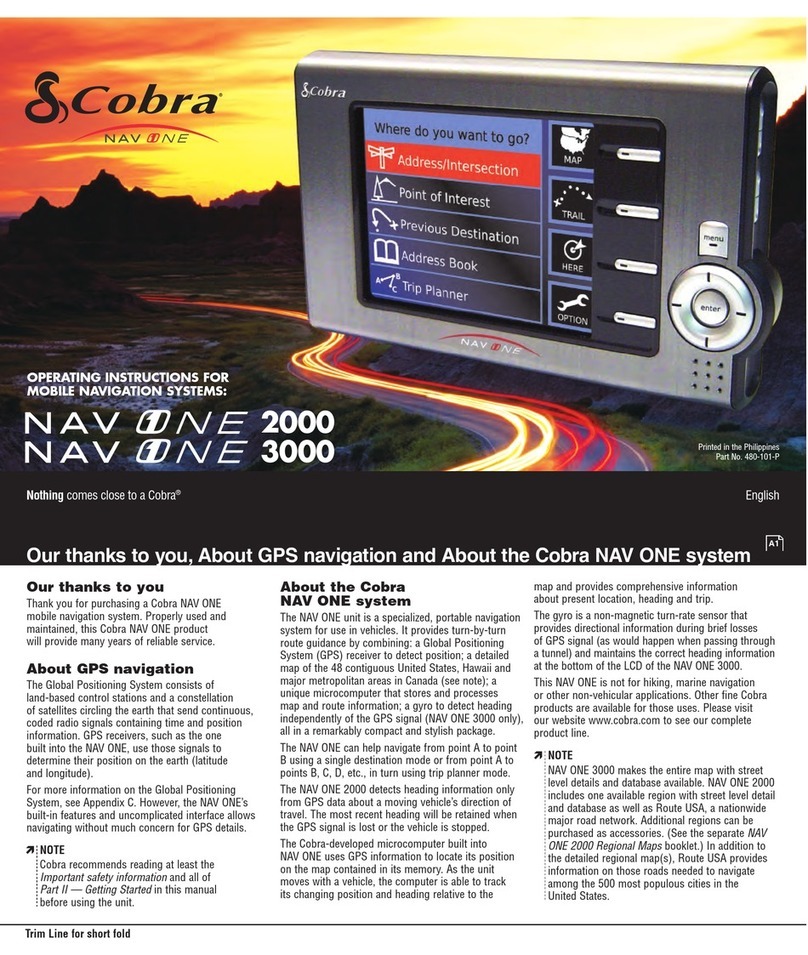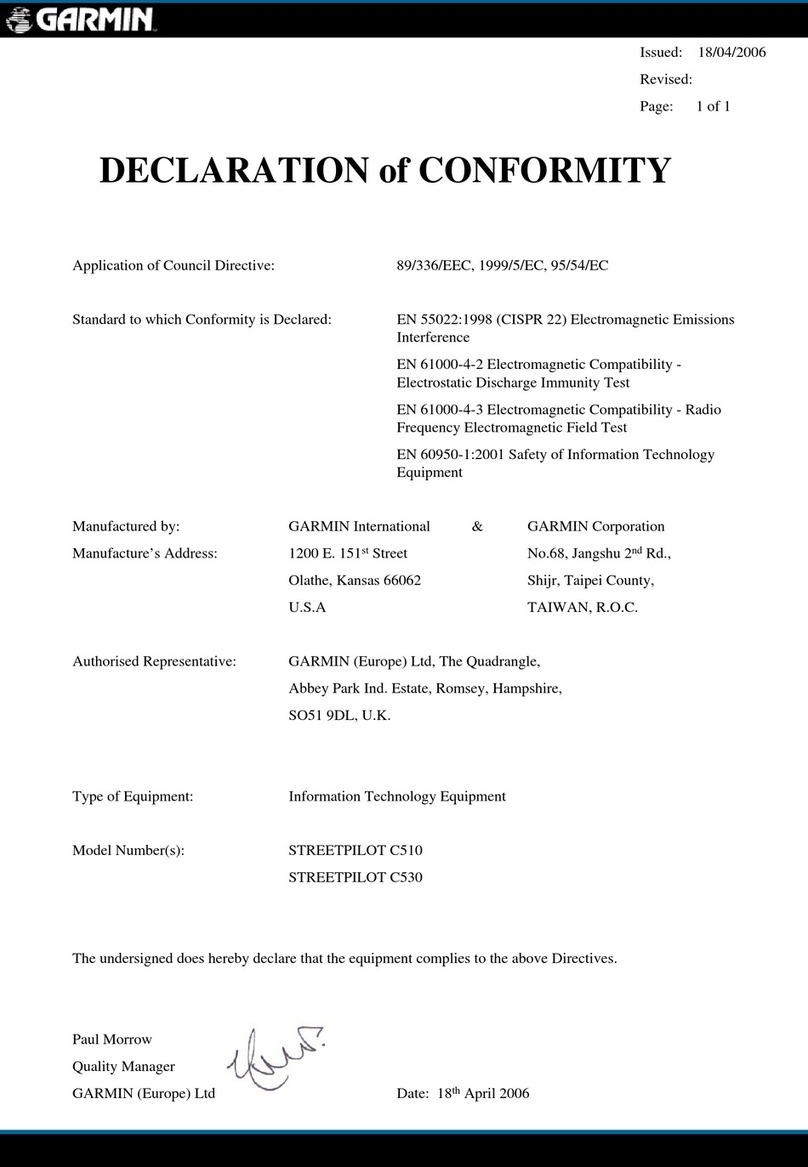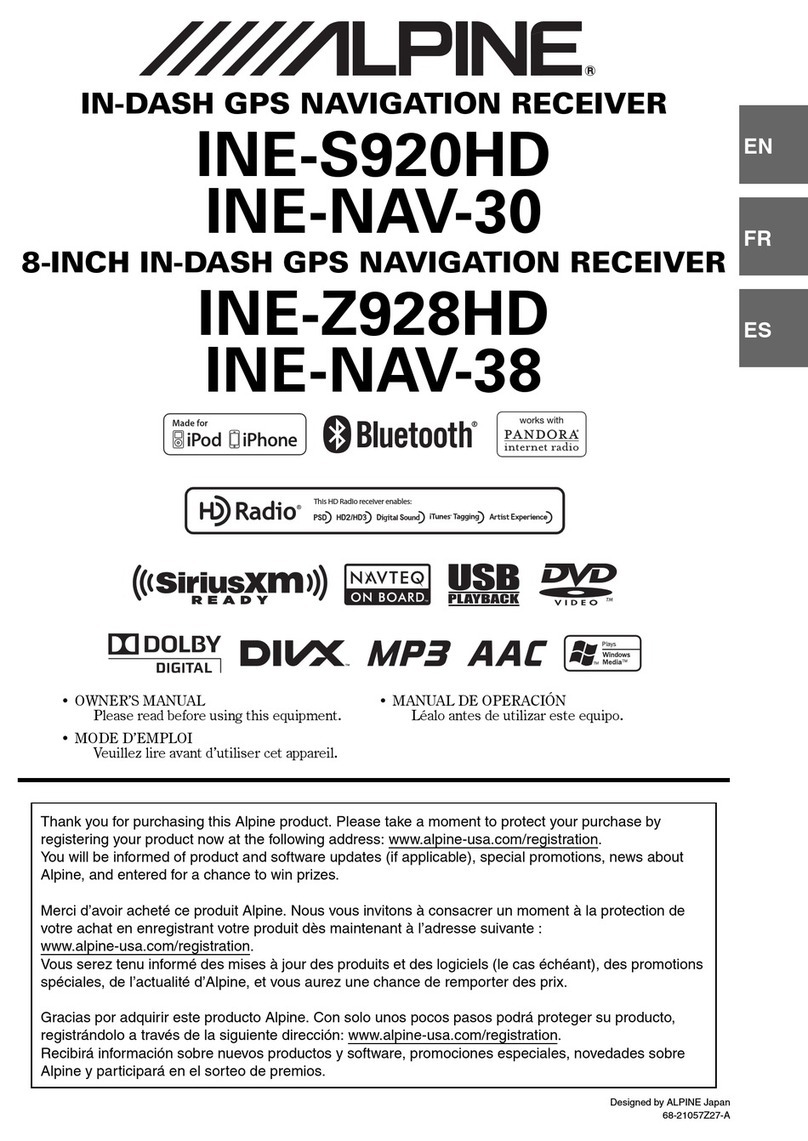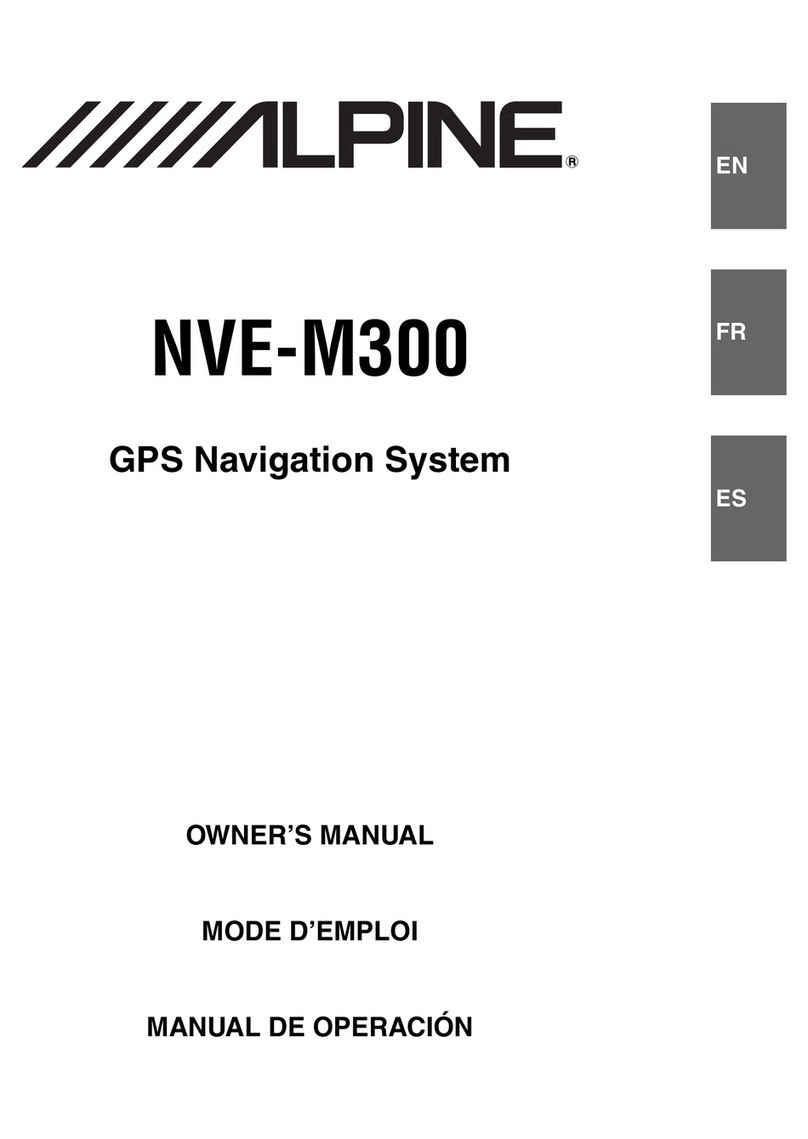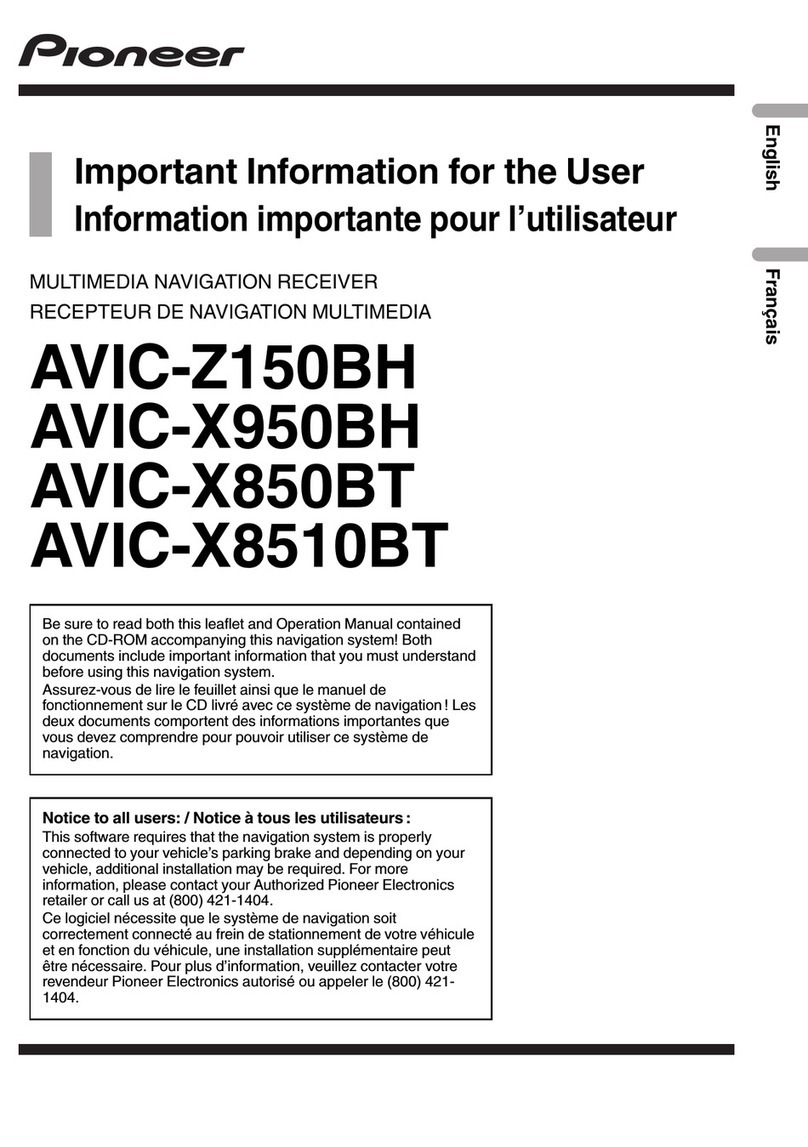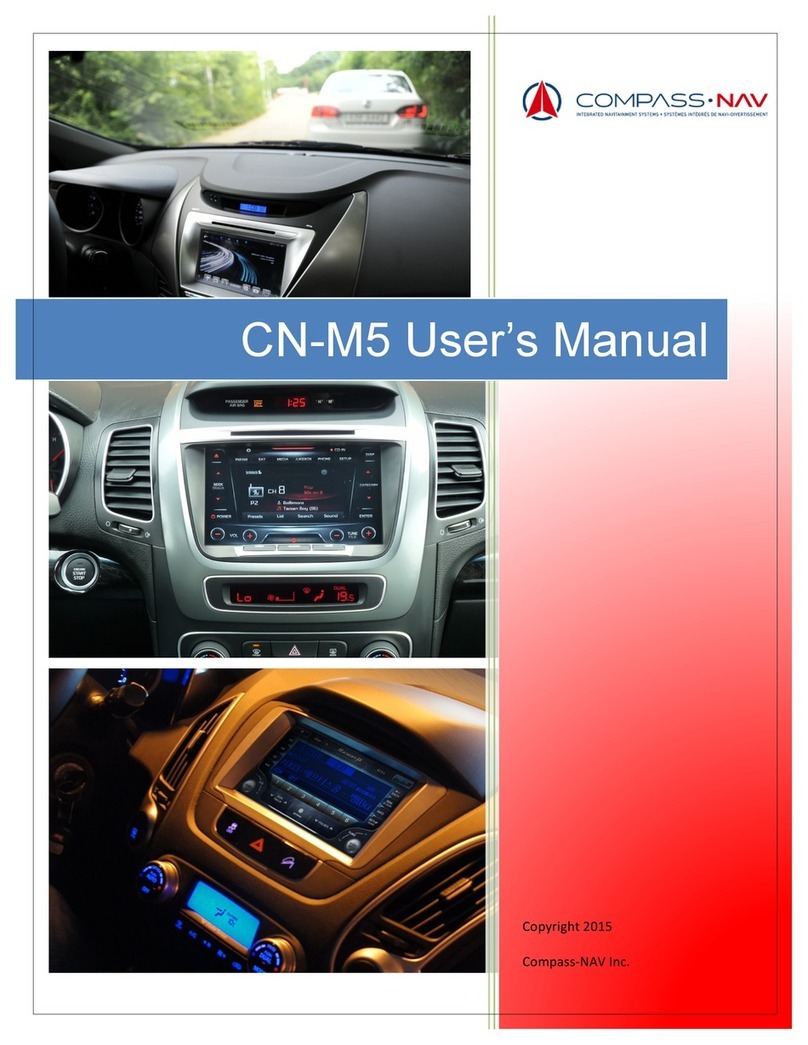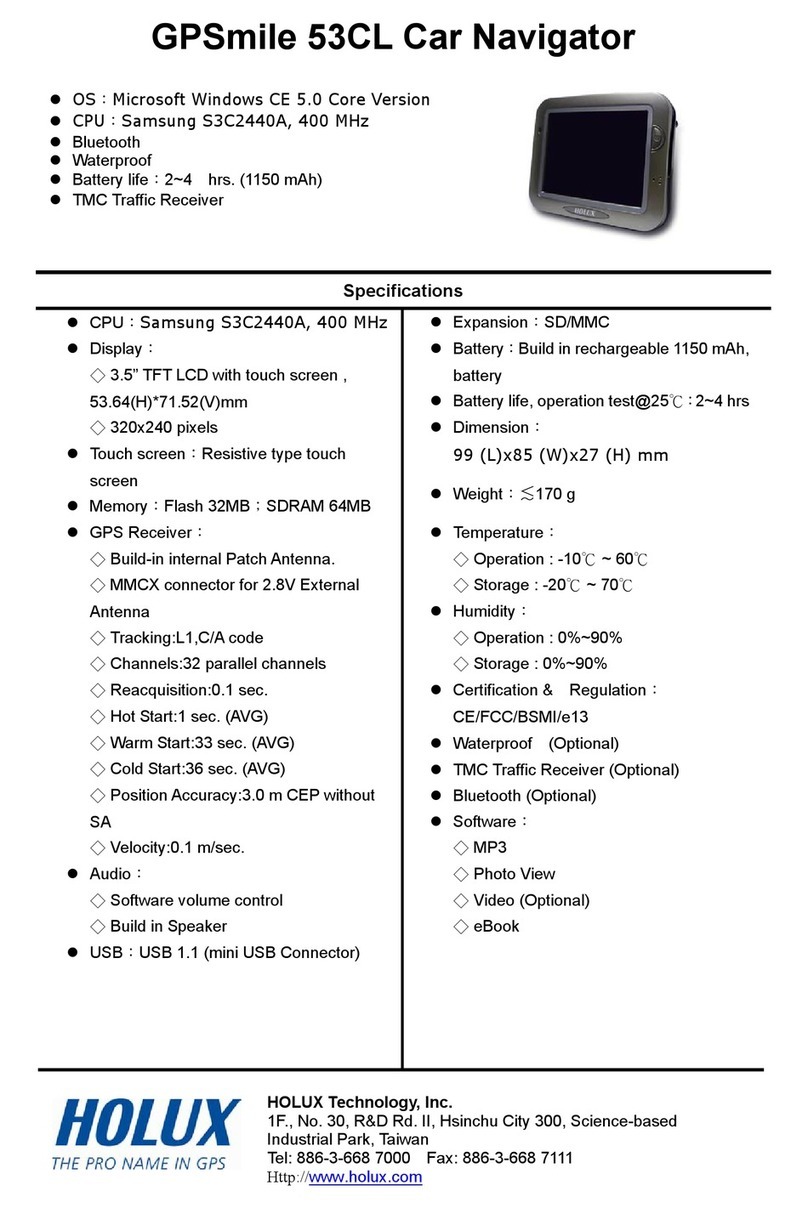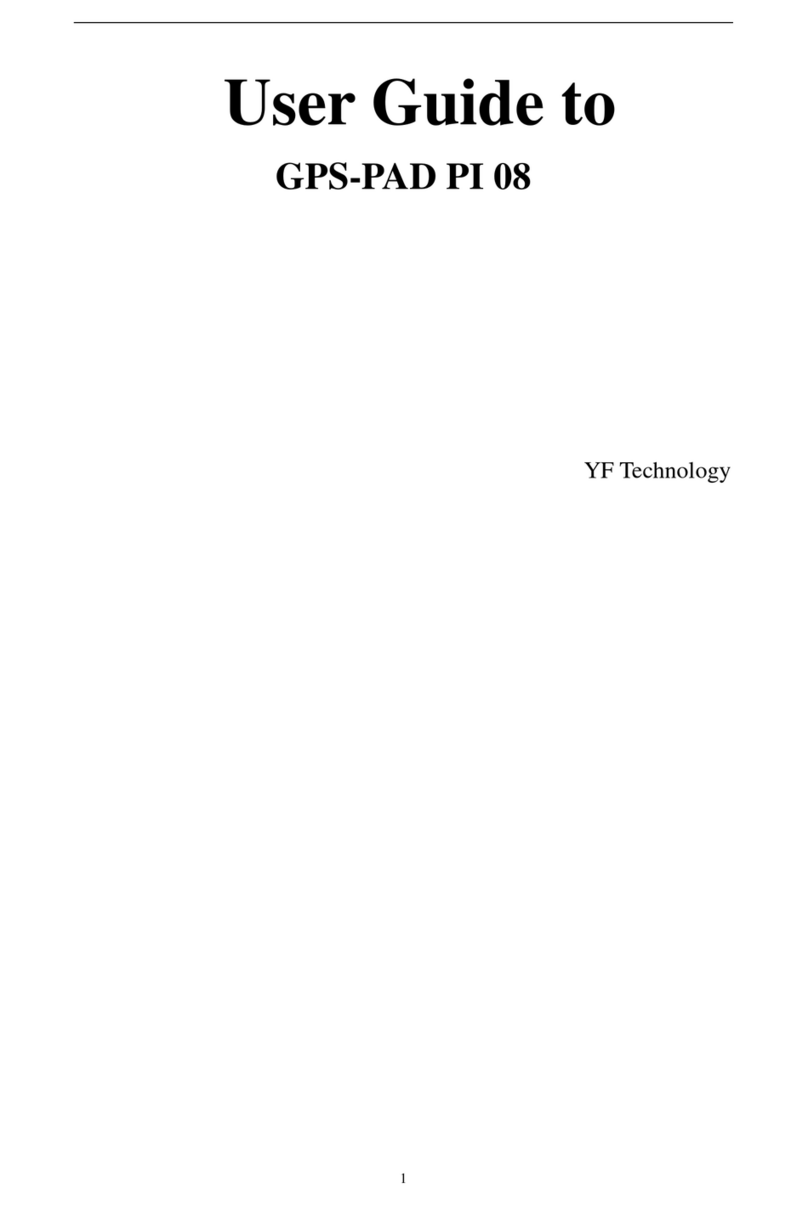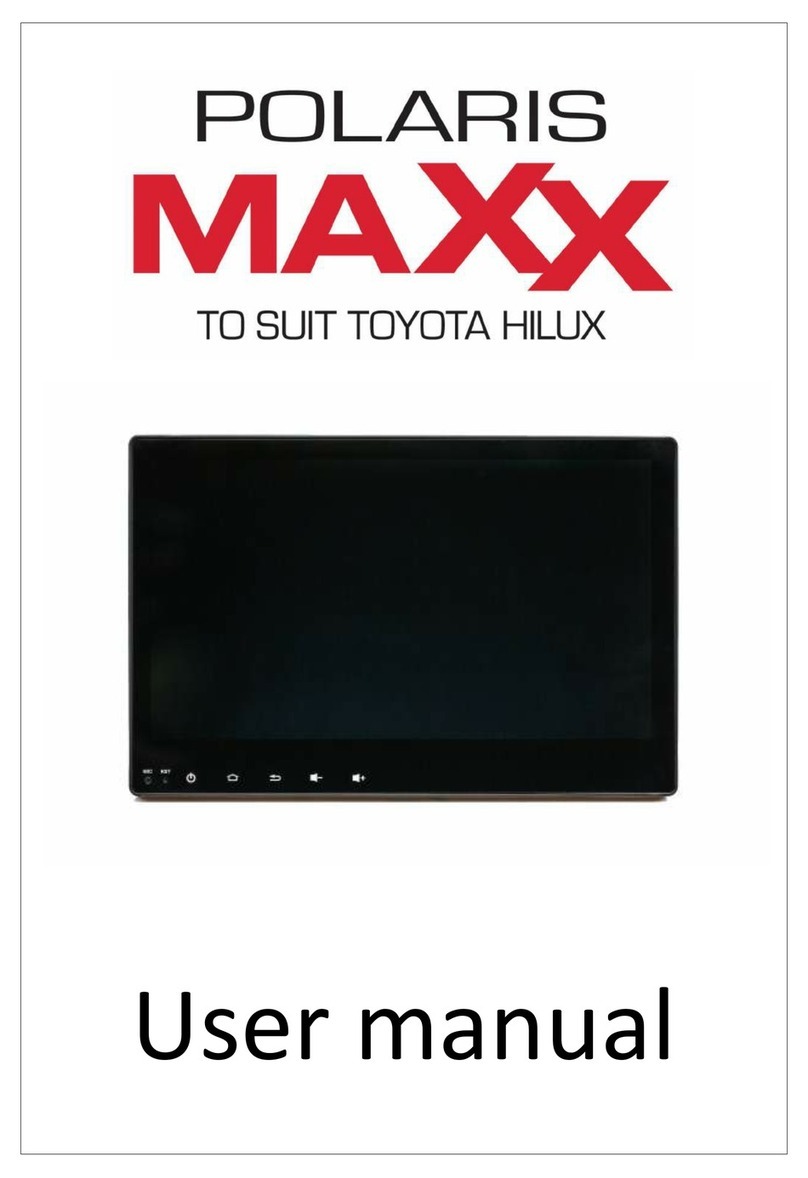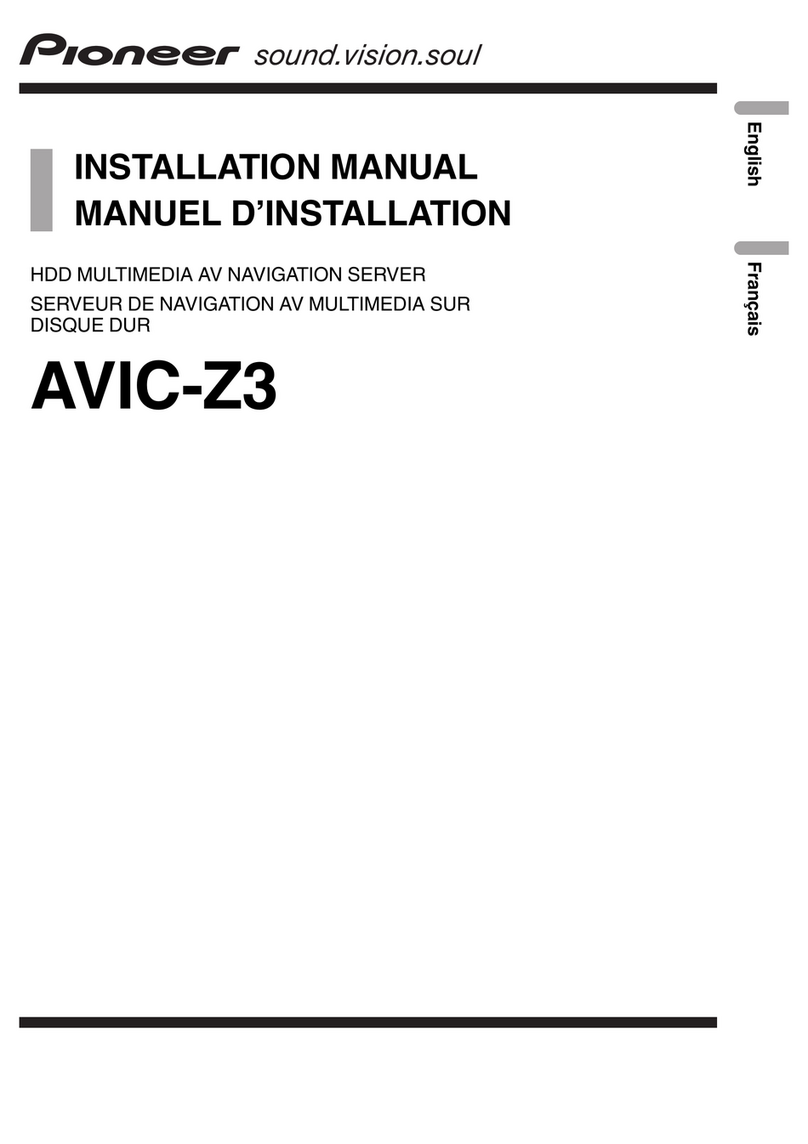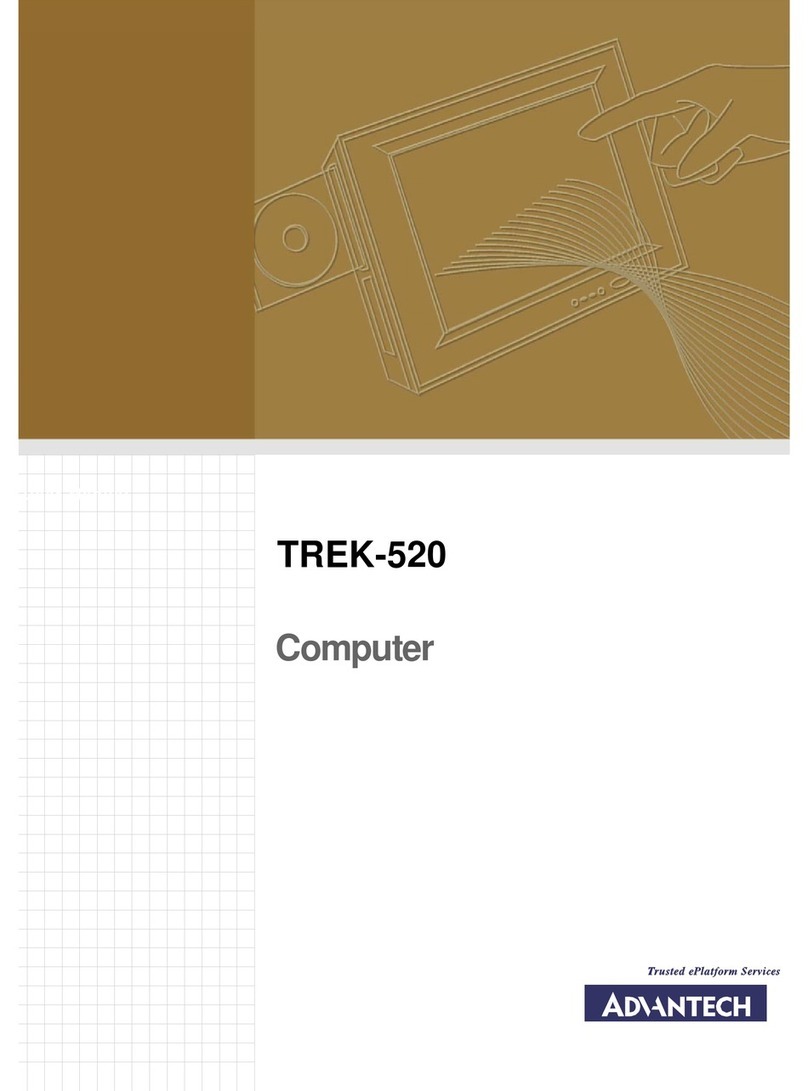Cobra C Series User manual

Engineered by
C SERIES
Portable Satellite Navigation System
User manual
Engineered by

2 • EN
Return to contents
Engineered by
Introduction
Congratulations on buying the Cobra Portable Navigator and Fixed Speed Camera location system. Engineered by Snooper
This PND (Portable Navigation Device) utilises the very latest Global Positioning Satellite (GPS) technology to provide you with
accurate street level navigation via clear and precise voice prompts as well as alerting you to potentially hazardous stretches of road,
accident black spots and fixed speed safety cameras.
The most accurate digital mapping available is provided by whilst the geographical coordinates of all ‘fixed’speed monitoring
systems and many officially designated accident‘hotspots’have been stored on a database provided by AURA™. The AURA™
Database is the most comprehensive available, providing cover, not only in the UK and Ireland, but throughout Europe too. This
database is constantly monitored and updated by the AURA™ data collection team, ensuring that you are alerted to every potentially
hazardous stretch of road and all fixed speed safety cameras.
This PND comes with an SD Card that contains the navigation software. The SD Card is pre-installed in the SD slot on the left
hand side of the unit. When necessary, upgrades to this mapping data will be made available for you. Mapping updates may be
chargeable, please visit www.snooperneo.co.uk for further details.
As the AURA™ camera database changes daily, regular updates to your device are required. Snooper connects quickly and easily
to your PC so that you can download the database in a matter of minutes (internet connection required). Please note: In order for
the software to be installed successfully, there are certain minimum hardware and software requirements needed; see the section
‘System Requirements & Downloading’later in this manual.
Once the database has been downloaded your Snooper compares your position using its built-in GPS antenna, with the position of
every known‘fixed’ speed monitoring system and accident‘hotspot’alerting you both audibly and visually with voice alerts and full
colour graphics on the units LCD screen ensuring your highest concentration at all times.
Please note that AURA™ updates are subject to a subscription charge. Please refer to the subscription and download section
of this manual for further details or visit www.snooperneo.co.uk.
Drive Safely with Snooper!
Snoopers camera location technology has been designed and manufactured to help enhance road safety and is in no way a licence
to speed nor has it been designed as a substitute for concentration. Driving within the speed limit, whilst carefully observing current
road conditions is essential.
Cobra Series EN v1.106.15

Page
4 What’s included?
5 Overview
6 Registering
7 Quick Start Guide to Navigation
9 Start Up
System Requirements and Downloading
10 Downloading the AURA™ Camera Database
11 Installing Snooper
12 Power Connection & Charging
13 Charging the internal battery
Powering Snooper using the built-in battery
15 Satelite Navigation
Easy Setup
Screen Settings
18 Volume
19 Setting Vehicle Parameters Ventura
Setting Vehicle Parameters Snooper
20 Environmental Settings
21 Setting Vehicle Parameters Truckmate
22 Setting Vehicle Parameters Bus & Coach
23 Planning a Route
By Full Postcode
24 Find by City
25 Home
26 Office
Recent Route or Clear Route
27 Multi-route
31 Find by Favourites
Recent Destinations
32 Find by Points of Interest (POI)
33 Find by Nearest POI
35 User POI
39 Find by Map
40 Find by coordinate
41 Re-Route
Avoid by Road Name
Avoid by Range
42 Avoid by TMC
Clear Avoided Road
43 Your Route
44 Route Description
45 TMC
47 Campsite Search (Ventura ONLY)
49 My Favourite Menu
Favourites
50 Recent Destination
51 Home
52 Office
53 Configure Menu
Caravan/Motorhome
Car
56 Truck
57 Bus & Coach
58 Brightness Control
59 Volume Control
Change Language
Setup
60 2D/3D/North
Speed/Time
MPH/KMH
Arrival Time/Remaining Time
61 Map Text Size
Car Icon
Page
62 Lane Guidance
Junction Number
Display Cameras
63 Alert Sound
School
Touch Tone
64 Route Alert
Auto Scale
My Speed
65 My Speed XL (Syrius ONLY)
Sharp Curve Alert
66 Telematics
GPS Status
Change Map Colour
67 Qwerty Keyboard
68 TMC
69 System Security Code
Configuration Security Code
70 Route Timer
71 Version (Hardware & Software)
Show POI
72 Route Option
Shortest Time
Shortest Distance
Avoid Tollway
Avoid Motorway
73 Navigate Avoiding Road
Avoid by Road Name
Avoid by Range
74 Clear Avoided Road
Navigate via Location
75 Change Start Position
Summary Screen
76 Quick Access Menu
Volume
Scroll Map
Day or Night Settings
77 Camera Alerts
Magnify or Reduce Function
78 Understanding the Mapping Screen
79 Bluetooth (C8500 only)
80 Bluetooth Main Menu
81 Call Record
Incoming Call
Settings
82 Music
83 Tyre Pressure Monitoring System (TPMS)
84 Selecting Vehicle Type
Configure TPMS
85 Pairing the Sensors
86 Installing Sensors
89 Bluetooth Interface Installation
90 Settings
91 Minimise TPMS
Alerts
92 Low Battery
93 Combinations
94 Updating Maps
96 Troubleshooting Snooper Downloads
99 Specification
102 Accessories
103 Service Under Warranty
Contents
3 • EN
Cobra Series EN v1.106.15

4 • EN
Return to contents
Engineered by
What’s included?
1 x Cobra satellite navigation system. Engineered by Snooper
1 x Micro-SD Card
1 x Windscreen Mounting Bracket
1 x In-Vehicle Charger combined with TMC antenna
1 x USB Cable
1 x CD ROM
This user guide explains the functionality of all 4 models of the Snooper software and your device will be referred to as Snooper
throughout this manual. These, these symbols will illustrate if the feature is relevant to your device
Truckmate
Ventura
Snooper (Car)
Bus & Coach
PLEASE NOTE
Due to our desire to continually improve our products, the specification may change without notice.
Cobra Series EN v1.106.15

5 • EN
Return to contents
Engineered by
Overview
Front View
1. Power Button
Press and hold to switch on or off.
Hold for 10 seconds to switch off.
2. MicroSD card slot
3. Touch screen LCD
4. USB Socket
5. Reset button
6. Power LED C8000 and C8500 ONLY
Red Connected to external power upply and charging
3
2
5
6
4
1
Cobra Series EN v1.106.15

6 • EN
Return to contents
Engineered by
Registering
IMPORTANT!
PLEASE READ BEFORE USING.
To enable to locate Fixed Speed Cameras and Accident Black spots you will have to register and download the AURA™ Camera
Database.
Register Online
Go to the official website www.snooperneo.co.uk and register your unit online.
Please Note: To register, you will need the serial number of your unit which can be found on the back of the device.
Monthly Debit or Credit Card payment of £2.99 inc VAT*
Quarterly Debit or Credit Card payment of £7.99 inc VAT*
Annual Debit or Credit Card payment of £29.99 inc VAT*
*Minimum subscription term of 12 months.
** Prices subject to change.
Units can also be registered for warranty purposes only at: www.snooperneo.co.uk
PLEASE NOTE
Due to our desire to continually improve our products, the specification may change without notice.
Cobra Series EN v1.106.15

7 • EN
Return to contents
Engineered by
Quick Start Guide to Navigation
1. Take the Snooper outside so that the GPS receiver can locate
your position. This may take between 15 - 30 minutes the
first time. When satellite lock is achieved, the screen will
display your current position on its map in a ‘3D’ navigation
view. Your position (and direction) is indicated by the
icon.
Tip: To reduce the ‘cold start’ GPS time remain stationary.
2. Bring up the main navigation menu by touching the centre
of the display.
Select Find by Post Code
Tip: This indicates that there are more options on
the next screen (currently there are three screens in
total).
3. You will see a standard browser screen, used for entering
postcodes. Enter the full UK postcode using the keyboard
and press
Destination address:
1
2 3
Cobra Series EN v1.106.15

8 • EN
Return to contents
Engineered by
Tip: The default route options are set to Quickest Route.
To change the route options refer to Section 6 in this user
manual.
4. Press and Snooper will calculate the
fastest route from your current position to your destination.
This should only take a short time and a progress bar is
shown on the screen.
* If you are using a Truckmate or Ventura
an additional screen will be displayed
where you can‘choose your vehicle’.
(see page 24 for details)
5. A journey summary screen will then be
displayed
Please note: The summary screen is only
displayed for approximately 10 seconds
before the unit automatically begins to
provide you with turn-by-turn instructions.
6. Press
The navigation view will now be displayed, but with the
route now highlighted for you. As you approach a specific
turn in the calculated route, Snooper will advise you what
to do. For example, “After 200 yards, turn left”, followed
by“Now turn left”. As you proceed along your journey,
following the voice instructions, you will notice that the
navigation view is updated constantly, always showing
approaching roads and junctions and presenting the best
route to you.
Tip: If you miss a turn or drive down the wrong road, a
new fastest route will be calculated automatically, based
on your new position and direction of travel, a tone will
be heard to confirm re-routing. Snooper will always give
you clear instructions that will take you to your chosen
destination.
Final Destination Estimated arrival time
Your current location
Distance to destination
Estimated journey time
Refer to section 6 on page 76 for details
Cobra Series EN v1.106.15

9 • EN
Return to contents
Engineered by
Start Up
The Micro-SD Card comes complete with digital mapping and is also where the
AURA™ camera database is stored if you choose to subscribe and download it.
Switch on the device by pressing and holding the standby power button located
on the top of the unit for 2 seconds. The Snooper will automatically synchronise
with the Micro-SD Card. Once the synchronisation is completed, the Micro-SD Card
will not function with any other device. Snooper is now ready to navigate and the
camera database can be downloaded if necessary. NOTE: In most cases the Micro-SD
card is already installed in the device.
Please note that if the unit does not activate when you press and hold the standby power button for 2 seconds it may require
charging. Refer to the section ‘Charging the internal battery’ later in this manual.
System Requirements and Downloading
Before you can begin to download the AURA™ database onto Snooper, you will need to install the Snooper Updater software
provided on the software CD.
In order for the software to be installed successfully, there are certain minimum hardware and software requirements needed.
Minimum Hardware Requirements
The computer must have an Intel Pentium Class processor or equivalent, a minimum of 32MB of RAM, a monitor with 256 (8-bit)
colours or greater, a CD ROM drive, 20MB of free disc space and a spare USB connection.
Minimum Software Requirements
The software will only operate on the following Windows based operating systems:
Windows Vista
Windows 7, 8 and 8.1
NOTE: Snooper Updater software does not support Windows 95, 98, Millennium, 2000 , XP or Apple Macintosh operating
systems.
Software Installation Instructions
Place the Software CD into a CD ROM or DVD drive. The CD should auto run and launch the Snooper menu. Choose your language,
then, if you have registered, click ‘Next’. Select the type of unit you have from: Ventura, Syrius or Truckmate. Follow the on screen
instructions.
To launch the CD manually: Click on ‘Start’ and then ‘Run’. In the dialogue box that opens click on‘Browse’ – another dialogue box
will open. Locate your CD ROM or DVD drive (drive letter is normally D) using the‘Look in’ option and select ‘Snooper’ from the lower
portion of the dialogue box. Once you have selected‘Snooper’ click on ‘Open’ on the explorer box and then‘OK’ on the Run dialogue
box.
Any updates to the speed camera updater software and map updater software can be obtained from
www.snooperneo.co.uk/software.cfm. If you have any problems using this software please call 0333 240 1000 during office hours
and select Option 3.
Once the software is installed, you are ready to download the speed camera database onto Snooper. Once the initial setup is
completed the speed camera updater and map updater software icon will be displayed on your desktop.
Cobra Series EN v1.106.15

10 • EN
Return to contents
Engineered by
Downloading the AURA™ Camera Database
Please Note: You must register Snooper before you can perform a download.
Performing a download is simple.
DO NOT SWITCH ON OR CONNECT THE DEVICE TO THE PC
1. Double left click the ‘S6800 Updater’ icon on your desktop.
2. Once tha program window opens click ’Menu’and then ‘Download
Settings’.
Note: When you run the program for the first time, you will be asked to select
the program language and download settings based on your vehicle type
and what coverage of camera alerts that you require.
3. Connect the Snooper using the USB cable provided.
DO NOT SWITCH THE DEVICE ON AT THIS POINT. When you connect
the USB cable the unit should switch on automatically, if it does not
switch the unit On by pressing the power button for 2 seconds
4. The updater software will then start the update process and
download the database files that you have selected onto your unit.
The download process is as follows:
The software will display the serial number of the Snooper and a green progress bar will start to progress across the screen.
The software will then connect to our database server and then download** the speed camera database.
The Snooper will then save the data received.
The software will indicate that the download is complete and will instruct you to disconnect the Snooper from your PC. Close the
camera updater program by clicking the ‘x’ situated in the top right hand corner of the updater window.
**If you have a Firewall on your computer, the Firewall software may inform you that the updater program is trying to access the
internet. Please make sure that you grant/allow/permit access to the updater program through the Firewall.
Please read the messages supplied by your Firewall software carefully before choosing your option. If you do not allow the program
to access the internet through the Firewall, the download process will fail.
For information and instruction for the Map update program, please refer to ‘updating Maps’ on page 95
Plug the
USB cable into
the USB socket on the
side of the Snooper
Cobra Series EN v1.106.15

11 • EN
Return to contents
Engineered by
Installing
Snooper comes with a windscreen bracket so that the unit can be mounted onto your vehicles windscreen.
When installing Snooper please ensure that:
The unit, with its built in GPS antenna has a clear view of the sky.*
It is located in a position where you can easily view the LCD display without having to take your eyes too far from the road ahead
and that you can reach the controls safely.
Does not interfere with the vehicles controls.
Does not jeopardise the drivers or passengers safety.
You will be able to remove the device to perform updates.
PLEASE NOTE: Be careful to choose a location that does not block the drivers view or where it might endanger the driver or
passengers should your vehicle suddenly come to a stop or be involved in an accident.
Installing Snooper using the Windscreen Suction Cup bracket
You can mount Snooper to the inside of your vehicles windscreen using the windscreen bracket provided.
Clean the area where you wish to position the bracket thoroughly with a good
quality glass cleaner. This allows a more secure seal on the windscreen.
Place the suction cup and bracket on the windscreen and twist the locking lever to
secure the bracket.
Adjust the angle of the bracket so that when the unit is attached to it you can view
the display and operate the controls safely.
Position Snooper onto the bracket, by inserting the bottom of the unit first and
then clipping the top of the bracket into the slot on the top of the unit. To remove
Snooper, simply unclip the unit by pushing the top of the bracket and taking the
unit from the holder.
Snooper can be powered directly either from the internal battery if it is fully
charged or powered from the cigarette lighter socket. To use the cigarette lighter
socket, plug the USB connector on one end of the power cable into the USB socket
on the side of Snooper and plug the larger plug into the cigarette lighter socket of
your vehicle.
Please Note: Only use the cigarette lighter power cable provided with Snooper. Snooper operates on 5V and using any other
cigarette lighter power cable will damage your device and void the warranty.
Locking
lever
Bracket
adjusters
Cobra Series EN v1.106.15

12 • EN
Return to contents
Engineered by
Installing Snooper using the Dash Mounting Disk
If you prefer not to attach your navigation device to the windscreen, Snooper provides a dashboard mounting disc to fix you
Snooper suction cup mount to your dashboard instead.
Instructions:
Clean the area where you want to install the disc on the vehicle’s dashboard with a damp cloth, then dry the dashboard.
Peel the paper backing away from the permanent mounting adhesive located on the disc bottom.
Press the disk onto the dashboard in the desired location, then set the GPS suction cup mount on top of the disk. Twist the suction
cup mount’s lever. This locks the Snooper in to place.
Note: Take care when attaching the disc. This type of bracket is not intended to be moved from vehicle to vehicle and is classed
as a permanent fixing.
THE USE OF THE DASH MOUNT DISC IS NOT RECOMMENDED FOR LEATHER DASHBOARDS.
Power Connection & Charging
Powering and charging Snooper from the cigarette lighter socket
Snooper comes with a power cable designed to plug into your vehicles cigarette lighter socket. The power cable is suitable for both
12v DC and 24v DC vehicles. This lead will power the device but will also charge Snooper’s internal battery. The vehicle charger for
the unit is combined with the TMC antenna , please refer to the instructions on page 46 for the TMC antenna positioning.
1. Plug the smaller end of the lead into the USB socket on the side of Snooper
2. Plug the other end of the cigarette lighter adaptor into your vehicles cigarette lighter socket.
3. Press and hold the standby power switch on the top of Snooper for two seconds to switch the device ON.
If Snooper does not power up please check that the cigarette lighter socket is clean of any debris, remembering not to insert metal
objects into the socket. Check that the cigarette lighter adaptor is inserted all the way into the socket and check that the fuse in the
cigarette lighter adaptor is operational. If Snooper will still not power up, please check that the cigarette lighter socket in your vehicle
is functioning correctly.
Replacing the Fuse
If Snooper stops operating, the fuse in the cigarette lighter plug may have blown . If it has blown, follow these steps and replace it
with a 2 amp, 5mm x 20mm fast acting fuse.
Caution: Using a fuse that does not meet these ratings or defeating fuse protection can damage your unit, the power cable,
or the vehicles electrical system.
1. Grasp the ring near the tip of the cigarette lighter plug, and then carefully unscrew the ring by turning it counter clockwise.
Caution: If you must use pliers to loosen the ring, be careful not to crush the tip. Never use pliers or other tools to retighten the
ring on the cigarette lighter plug.
2. Pull the ring straight out, then remove the metal tip and old fuse.
3. Check the fuse to see if it has blown. If it has, replace it.
4. Replace the metal tip inside the ring, then place the fuse inside the cigarette lighter plug and screw the ring back onto the plug.
Make sure the metal tip is visible when you reassemble the cigarette lighter plug.
Cobra Series EN v1.106.15

13 • EN
Return to contents
Engineered by
Charging the internal battery
Although Snooper can be charged using the vehicle charger in your vehicle, an
alternative method of charging via a USB socket of a PC, or USB Mains charger
(output of 5v 1000mA) - not supplied.
Connect the device to the PC or external power, the unit will switch On
automatically. To speed the charging process switch the unit off by holding the
power button for 7-10 seconds. The battery icon will appear on the screen to
indicate that the unit is on charge.
Note: The new battery’s full performance is only achieved after two or three
complete charges and discharges.
Powering Snooper using the built-in battery
Once Snooper is fully charged, it is ready for use. Press and hold the power switch on the top of the unit for 2 seconds to switch on
the device.
Note: the battery is designed to be a back up and Snooper recommends that the the navigation device is powered from the
vehicle charger.
On Press and hold for 2 seconds
Off Press and hold for 7 - 10 seconds
Plug the
charger cable into
the USB socket on the
side of the Snooper
Cobra Series EN v1.106.15

14 • EN
Return to contents
Engineered by
Low Battery Warning
If Snooper is powered from the internal battery and the ‘Battery Low – Please
Recharge’ warning is displayed on the screen, the unit has a few minutes of
battery power remaining. You should either connect the cigarette lighter
adaptor lead to the unit whilst in the vehicle or recharge the battery from a
suitable USB power source.
WARNING: PLEASE DO NOT USE OR LEAVE SNOOPER IN EITHER WET OR HUMID CONDITIONS, OR IN EXTREME
TEMPERATURES, AS THIS COULD PERMANENTLY DAMAGE THE UNIT AND THE BATTERY. WHEN NOT IN USE DO NOT LEAVE
THE UNIT ATTACHED TO THE WINDSCREEN, ESPECIALLY WHEN THE WEATHER IS WARM, TO AVOID DAMAGE TO THE UNIT
AND ALSO REDUCE THE RISK OF THEFT.
CAUTION: THERE IS A RISK OF EXPLOSION IF THE BATTERY IS REPLACED WITH AN UNAPPROVED TYPE. USING THE WRONG
TYPE OF BATTERY MAY DAMAGE YOUR UNIT AND INVALIDATE YOUR WARRANTY. ONLY SNOOPER AUTHORISED PERSONNEL
SHOULD REPLACE THE BATTERY. PLEASE DISPOSE OF USED BATTERIES ACCORDING TO LOCAL WASTE MANAGEMENT RULES AND
REGULATIONS. FURTHER INFORMATION CAN BE FOUND LATER IN THIS USER MANUAL.
PLEASE NOTE
Due to our desire to continually improve our products, the specification may change without notice.
Cobra Series EN v1.106.15

15 • EN
Return to contents
Engineered by
Satellite Navigation
1. Starting Up
First make sure your vehicle is parked in as open a space as possible, clear of tall trees and
buildings so that the built in GPS antenna has a clear view of the sky above. Next switch ON the
unit by pressing and holding the standby power switch on the top of the unit for 2 seconds.
The following warning will be displayed.
Please do not operate the controls of Snooper whilst driving. Doing so could
endanger yourself, your passengers and other road users. Snooper has been
designed to provide safe and efficient routing but is not a substitute for driving with
due care and attention. The driver is responsible for paying full attention to road
signs, road conditions and the operation of the vehicle at all times.
Please read the warning‘and select the relevant vehicle type (where applicable).
Press “I Agree” to continue.
Whilst Snooper software is loading, a start-up display will be shown for just a few seconds and
then the screen will show a section of a map. Note: the factory default location is‘Toft Road’.
Snooper needs to acquire a minimum of four satellites in order to work. Once this has been
achieved Snooper will ascertain your position and this will be indicated by a green arrow icon on the on-screen map and the GPS
signal strength will be shown in the bottom right hand corner of the display. Snooper is now ready to navigate.
As the GPS engine and antenna have never been used before, the first ‘Cold’ start can take anywhere from 15 – 30 minutes to
establish a satellite connection. Once initialised, subsequent start ups will take less time and eventually should take only a matter
of minutes.
2. Easy Set Up
2.1 Screen settings
There are a number of map views or different types of information that can be displayed on the screen at any one time:-
Screen views 3D 2D North
1
2345
6
78
9
10
11
Cobra Series EN v1.106.15

16 • EN
Return to contents
Engineered by
Lane Guidance.
Snoopers’advanced lane guidance will assist the driver by clarifying which lane the vehicle should be using.
Snooper has extensive coverage of motorway, complex junctions, some dual carriage way exits and some inner
city junctions. The criteria for lane guidance is that the turning lanes or exit lanes will have more than ONE lane
to be included.
My Speed
The speed limit of nearly every road across Europe can now be clearly displayed on your Snooper at all times.
Choose between speed limits for cars and advisory speed limits for trucks, motor homes and caravans from 3.5t
and over. In addition, My Speed can also be set to alert you if you accidentally exceed the speed limit at any
time. Inappropriate speed is often responsible for many road accidents resulting in serious injuries which some
times can even be fatal. MY-SPEED will ensure that you know what the speed limit is on every road you travel on
so you can drive safely at all times.
The text will show RED when the speed limit is exceeded
If the road speed limit is exceeded the current speed 3Indicator will change from BLACK to RED text. Refer
to page 65 for full details and settings.
PLEASE NOTE: These are advisory speed limits ONLY. Always check local road side speed limit signs and abide by local driving
regulations and laws of the country you are driving in. It is the responsibility of the driver of the vehicle to ensure that they are
driving within the posted speed limit at ALL times.
3or Current speed or time - Press to change the information displayed.
4Indicates the current direction of travel
5Current road name or road number.
6Distance to destination
7or
Displays the Estimated Time of arrival or remaining journey time. Press to change the displayed information.
8Current battery status 9Current satellite signal strenth
10 This pop up box will be displayed when The indicator will count down the distance.
the driver needs to take‘action’eg move
to the left in 0.59 miles.
11 Route timer. Set Route timer to alert you when you need to take a break. Set the maximum driving time
allowed and set the advanced warning time you require before your next break is due. The Route timer clock
will keep you advised of the driving time you have left and will automatically alert you when it’s time to take a
break. Refer to page 71 for details.
1
2
Cobra Series EN v1.106.15

17 • EN
Return to contents
Engineered by
Additional warning or information pop ups will appear at the bottom left hand corner of the screen. If lane guidance is displayed
then the warning pop ups will be displayed at the top left hand side of the screen.
Junction view
Full screen images of main
motorway junctions are
displayed in advance to help
you navigate more safely.
These junction view images
will be displayed on the
screen for approximately 5
seconds
Examples of Junction view.
Restrictions
Height
Width
Length
Weight
No trucks allowed
No trailers
No U-turn for trucks
No right turn for trucks
No left turn for trucks
Trucks with hazardous
goods forbidden
Trucks with natural goods
harmful to water forbidden
Warning
Steep road up ahead
Steep road down ahead
Tight bend ahead
Side winds
Risk of grounding
Cobra Series EN v1.106.15

18 • EN
Return to contents
Engineered by
use the up
and down
arrows
to scroll to
other options
To modify the information shown:
Press the centre of the screen to access the menu.
Press the ‘Configure’ button.
Press the icon where you will see the list of options below.
Select the option you wish to change on the left.
To change a setting, simply press on the radio button to indicate which option you would like to choose.
Continue to select each option and select your preference.
Press‘OK’at the bottom of the screen to save your preferences.
Your chosen settings will now be saved and will appear on the screen each time you use Snooper. If you want to switch between your
Current Speed and the Atomic Clock or the Estimated Time of Arrival and Time to Destination during your journey simply touch the
screen where either piece of information is displayed and the unit will display the alternate setting and vice versa. However each time
you power the device up the original setting will be displayed.
2.2 Volume Control
The volume can be adjusted using this function within the ‘Configure’
menu. To adjust the volume:
Press the centre of the screen to access the ‘Menu’.
Press‘Configure’.
Press the ‘Volume Control’ icon.
To increase the volume press the icon.
To decrease the volume press the icon.
To test the volume before saving, press the ‘Test’ icon.
To reset the volume to the factory default press the ‘Reset’ icon.
Press ‘OK’at the bottom of the screen to save your setting.
Note: The arrow icon in the bottom right hand corner of the display will return you to the ‘Configure’ menu if pressed but will
not store any changes you have made. You need to select the ‘OK’ button in order to save your changes.
Cobra Series EN v1.106.15

19 • EN
Return to contents
Engineered by
Setting up vehicle parameters
For Ventura to calculate a route suitable for your vehicle it needs to know certain information about the vehicle itself such as its
height, weight and width. It is possible to save the settings of 10 different vehicles. Follow these instructions to enter your vehicles
details.
Press the centre of the screen to access the menu, press ‘Configure’ and then press the ‘Caravan/Motorhome’ icon.
Name: Enter the name here.
Height: Enter the height of the vehicle here.
NOTE: Maximum height including any protrusions
(roof box, TV antenna etc)
Length: Enter the length of the vehicle here.
Weight: Enter the weight of the vehicle here.
Width: Enter the width of the vehicle here.
NOTE: Caravan - the maximum height, width and length must include the
dimensions of the vehicle towing the caravan, whichever is the greatest (e.g. the car wing mirrors may be wider than the caravan
being towed). The combined weight of the caravan and the vehicle must also be used.
Weight per axle: Enter the weight per axle of
the vehicle here
Vehicle type:
Fixed Axle: Standard setting for fixed axle vehicles.
Trailer: Specific traffic rules exist for vehicles towing caravans. For example, there are roads that are forbidden for towing vehicles.
These will be avoided.
Setting up vehicle parameters
To enter the emission settings of your vehicle in car mode press the and enter the details as shown in the Environmental
setting section page: 21.
Cobra Series EN v1.106.15

20 • EN
Return to contents
Engineered by
Environmental settings or Low Emission Zones (LEZ)
Low Emission Zones (LEZs) are areas or roads where the most polluting vehicles are restricted from entering. This means that vehicles
are banned, or in some cases charged, if they enter the LEZ when their emissions are over a set level.
Vehicle emissions are classified by Euro Standards (1-6) for the vehicles that they affect. In many cases another factor is whether or
not the vehicle has a particulate filter or catalytic converter. Before you travel into a LEZ, you need to find out the emissions standard
of your vehicle.
All LEZs affect heavy duty goods vehicles (usually over 3.5 tonnes Gross Vehicle Weight (GVW)), and most buses and coaches (usually
defined as over 5 tonnes GVW). Some LEZs also affect vans, cars and motorcycles.
Most LEZs operate 24 hours a day, 365 days a year, with some of the Italian LEZs currently the only exceptions to this rule. To
enter your environmental setting press on the arrow once in the Environmental setting page press the arrow again to return to
the vehicles setting page.
Click on the options to edit the
information
Enter number of passengers carried. Enter fuel type
Enter vehicle
production date in
YYYY-MM format
Select Euro rating
press OK to save
Retrofit - switch
between yes (Y) and
No(N) by pressing the
Retrofit button
Press to return
to the previous
screen
Cobra Series EN v1.106.15
Table of contents
Other Cobra Car Navigation System manuals