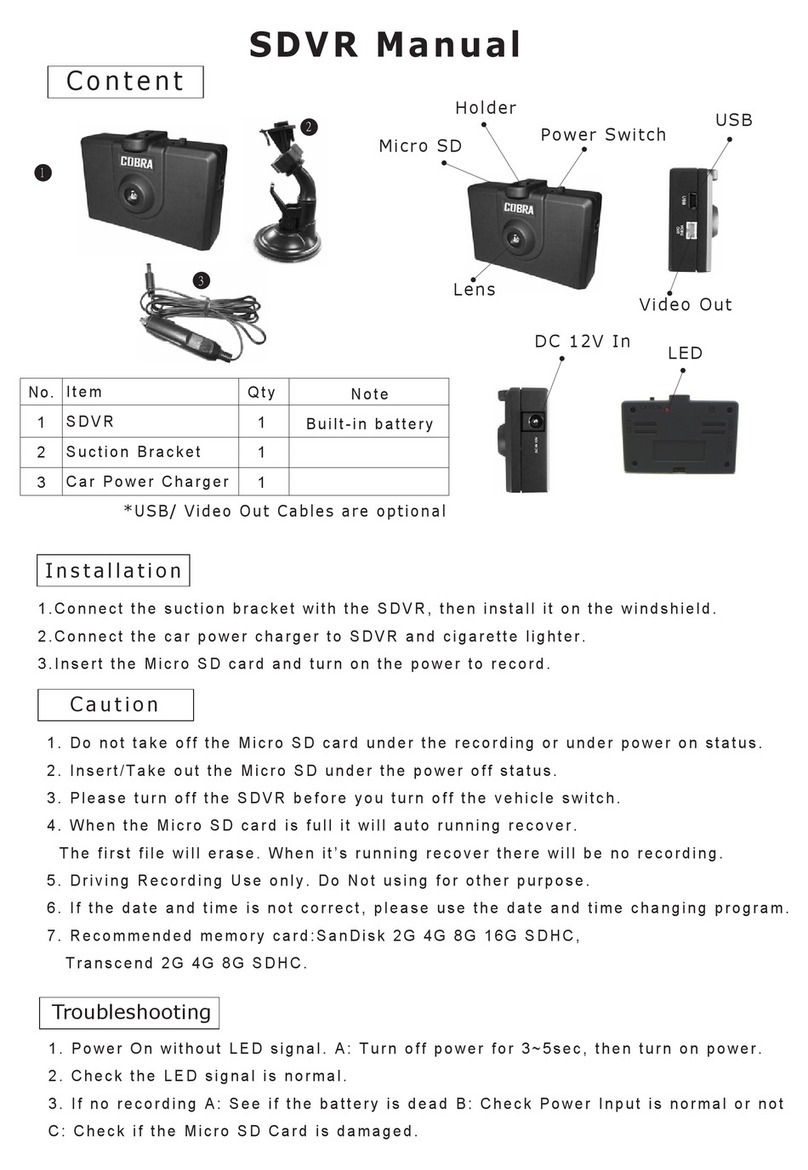Connect Cabin Camera to the
Video Input Port on the SC 200
For Cabin View*
* optional accessory sold separately.
For a View of the Road Behind You
Connect Extension Cable to the Video Input Port
on the Dash Cam
Attach Rear Camera to the Vehicle’s Back Window
Warning: Please position the camera on the rear
windshield so it faces out of the vehicle in the orientation shown
1
3
2Connect Extension Cable to the Rear Camera
Voice Commands
SC200 will respond to certain voice commands so you can stay focused on the road ahead.
Try the following voice commands.
Settings Button: Access the dash cam’s Settings menu.
Button Functions (Recording Stopped):
Takes a snapshot and stores it in the Photo Folder.
Enters the playback menu to review previous recordings and photos.
Begins loop recording.
Takes a snapshot and stores it in the Photo Folder.
Button Functions (While Recording):
Toggles the microphone on/off. Note that the icon on the button
indicates the action that will be taken when the button is pushed,
not the current setting. The current setting is shown on the status
bar at the top of the screen.
Stops loop recording. While in an Emergency Recording you will
be asked to conrm.
When pressed the camera saves the current clip from
being overwritten.
Say Camera Action
"Front Video On” Front-View camera is displayed on screen
“Rear Video On” Rear-View camera is displayed on screen
(optional accessory camera required)
“Record Video” Toggles recording on/off
“Lock Video” (If currently recording), Camera locks the video and
tags as Favorite
(If not currently recording), Camera begins emergency
recording, locks rst video and tags as favorite
“Screen On” Turn Display On
“Screen Off” Turn Display Off
“Take Photo” Takes photo of front and/or rear view and saves to
“Photos” folder
SC 200D
DASH CAM
QUICK START GUIDE
Scan QR Code For
Additional Languages: