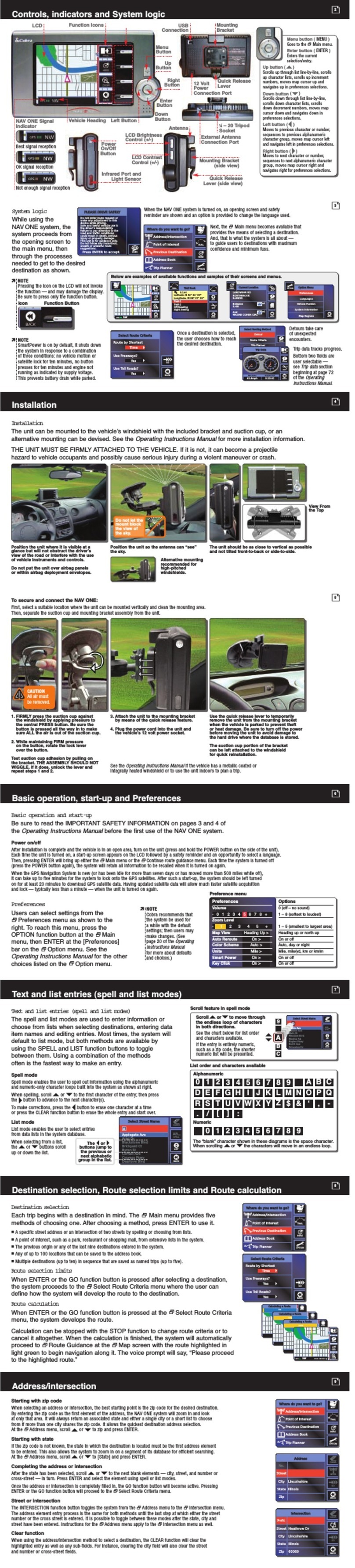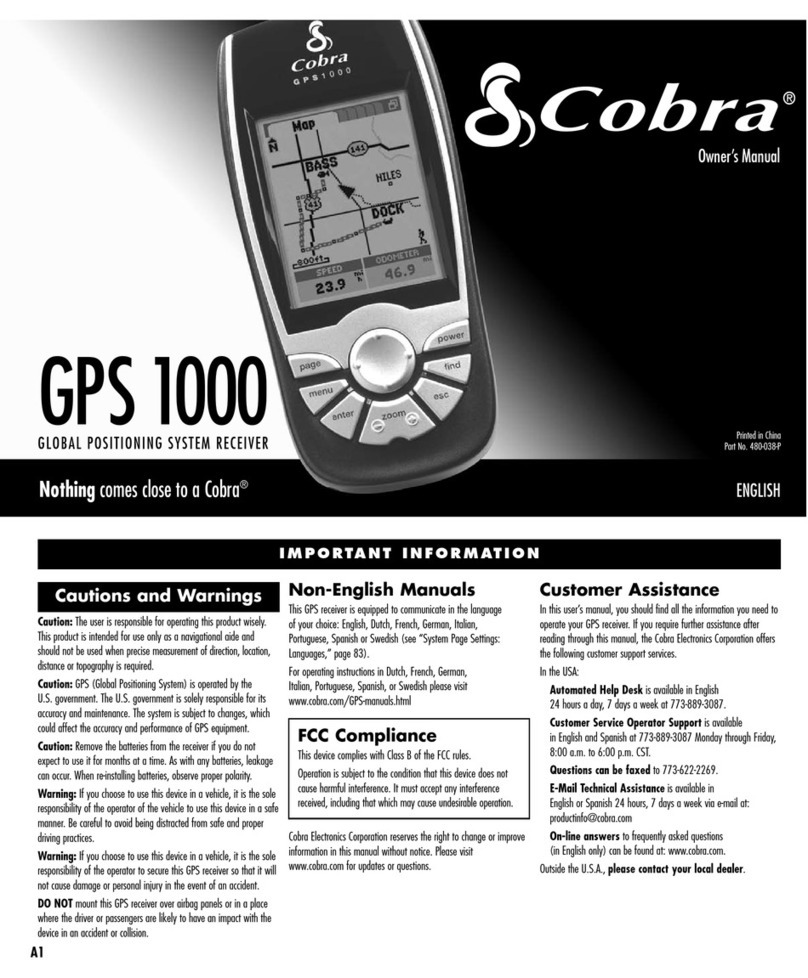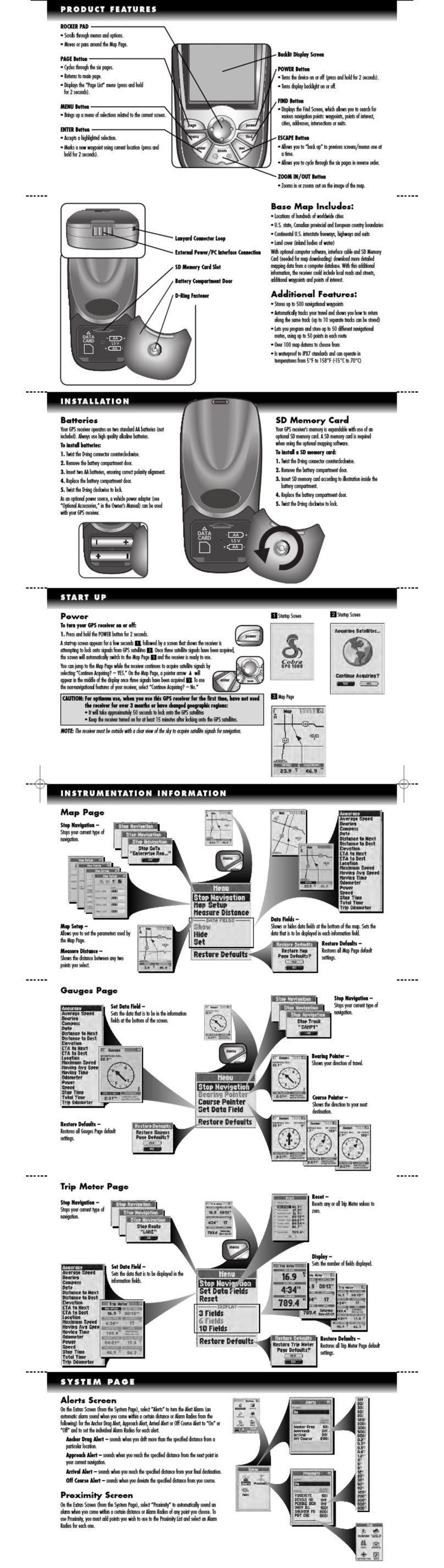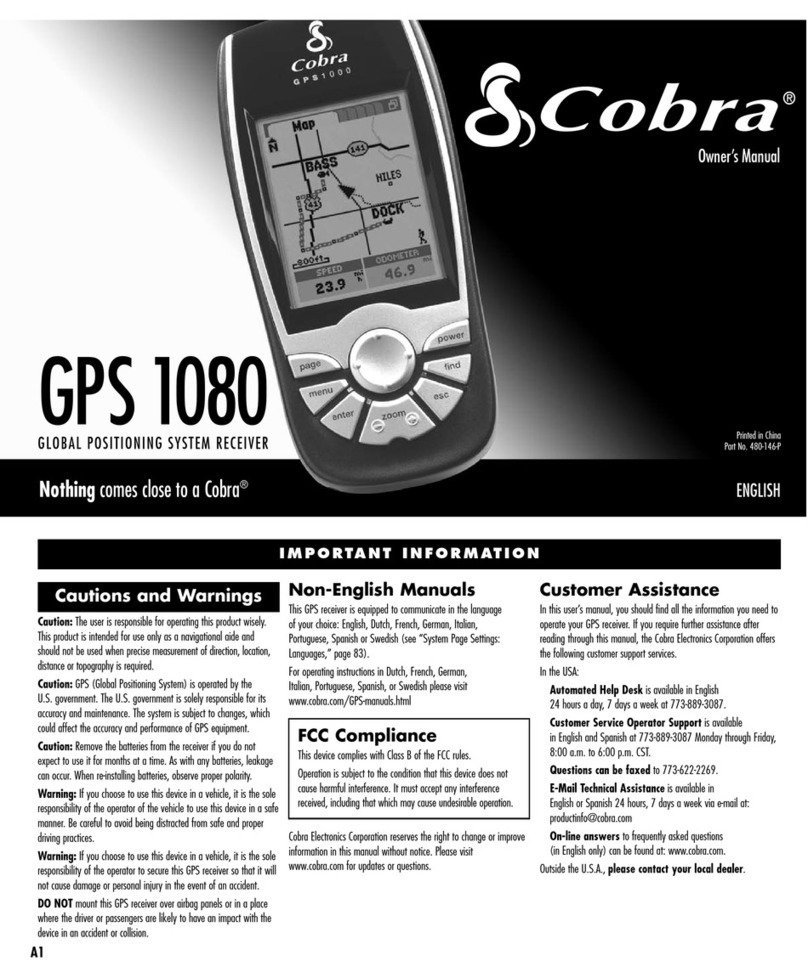7
Installation
Installation. . . . . . . . ÜThe NAV ONE requires very little installation beyond the
need to put it at a convenient location and to secure it in
place. The only connection required is between the unit’s
power socket and the vehicle’s 12 volt power socket.
When locating and securing the NAV ONE in the vehicle, keep in mind the
warnings and cautions on pages 4 – 5 to allow using the NAV ONE safely
while driving the vehicle:
nPut the unit where it is visible at a glance
and the voice instructions can be heard.
nDo not put the unit where it will obstruct the
driver’s view of the road or interfere with use
of vehicle instruments and controls.
nDo not put the unit over airbag panels
or within airbag expansion spaces.
nAttach the unit to the vehicle so that it does
not become a projectile hazard in a collision.
nPosition the unit vertically to allow the gyro in
the NAV ONE to operate properly.
Two important considerations
in positioning the unit are:
A. Its ability to “see” the sky. Signals from the GPS
constellation of satellites are weak and cannot
penetrate the solid portions of the vehicle’s structure. The top of the
unit contains the GPS antenna and needs maximum exposure to the
sky through the windshield. This will allow the unit to receive signals
from as many satellites as possible in various vehicle headings.
Put the unit where it is visible at a glance.
Let the NAV ONE “see” the sky.
Alternative mounting
recommended for high-
pitched windshields.
Do not let
the mount
block the
view of
the sky.
ìNOTE
Some vehicles have wind-
shields with metallic coatings
or integral heating systems
that will block the satellite
signals even though the unit
“sees” the sky through the
glass. In those vehicles, it
will be necessary to mount
the accessory external
antenna outside the vehicle
and connect it to the unit.
See accessories and order
form on pages 27 – 28 for
ordering information.
9020 QRB3000CA-3-ENGLISH 9/28/04 3:43 PM Page 7