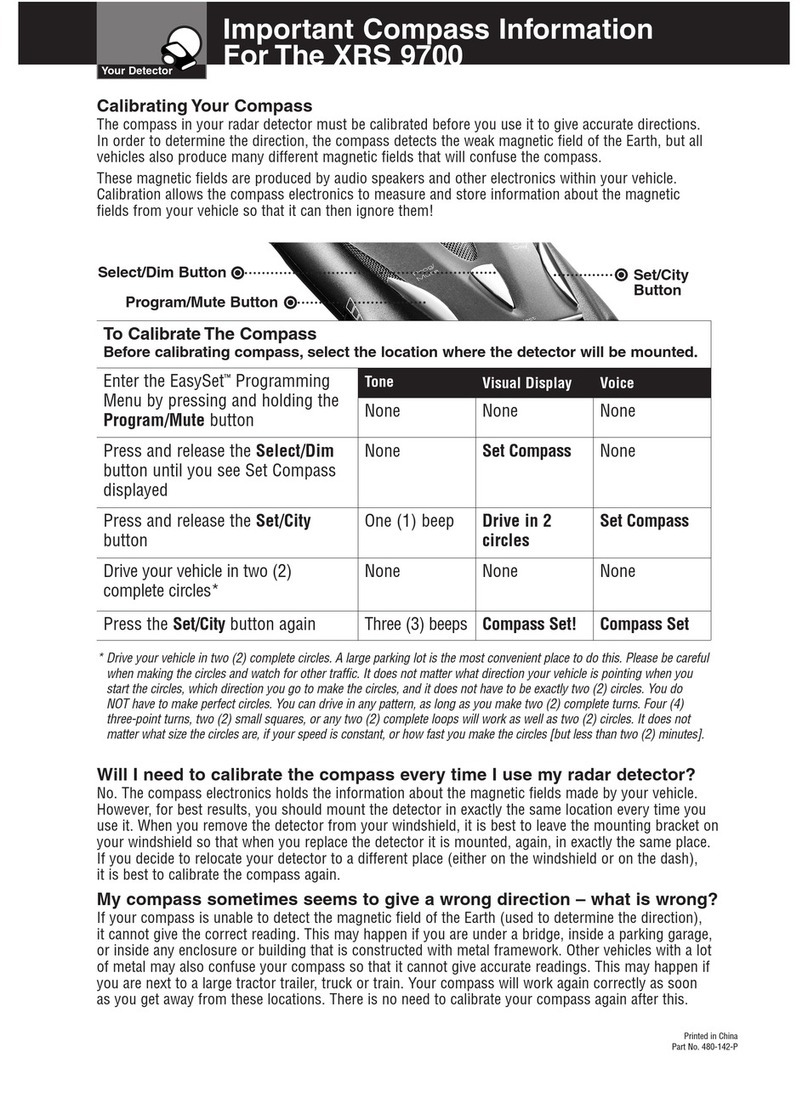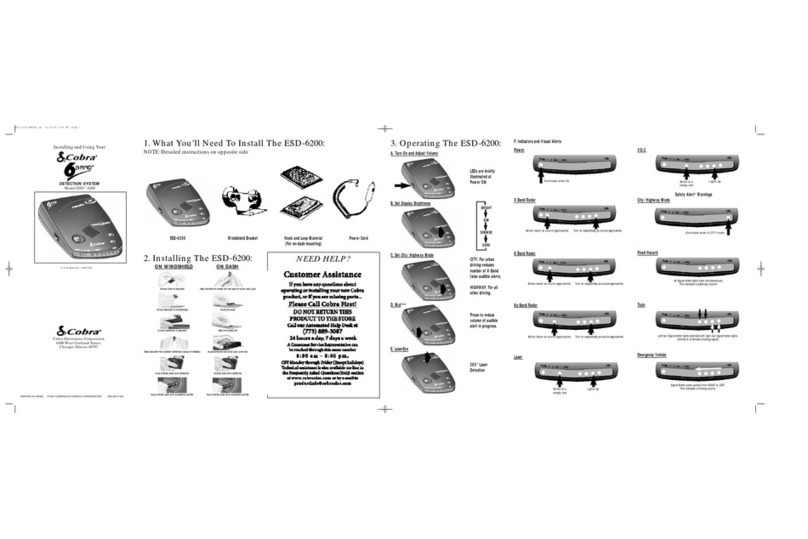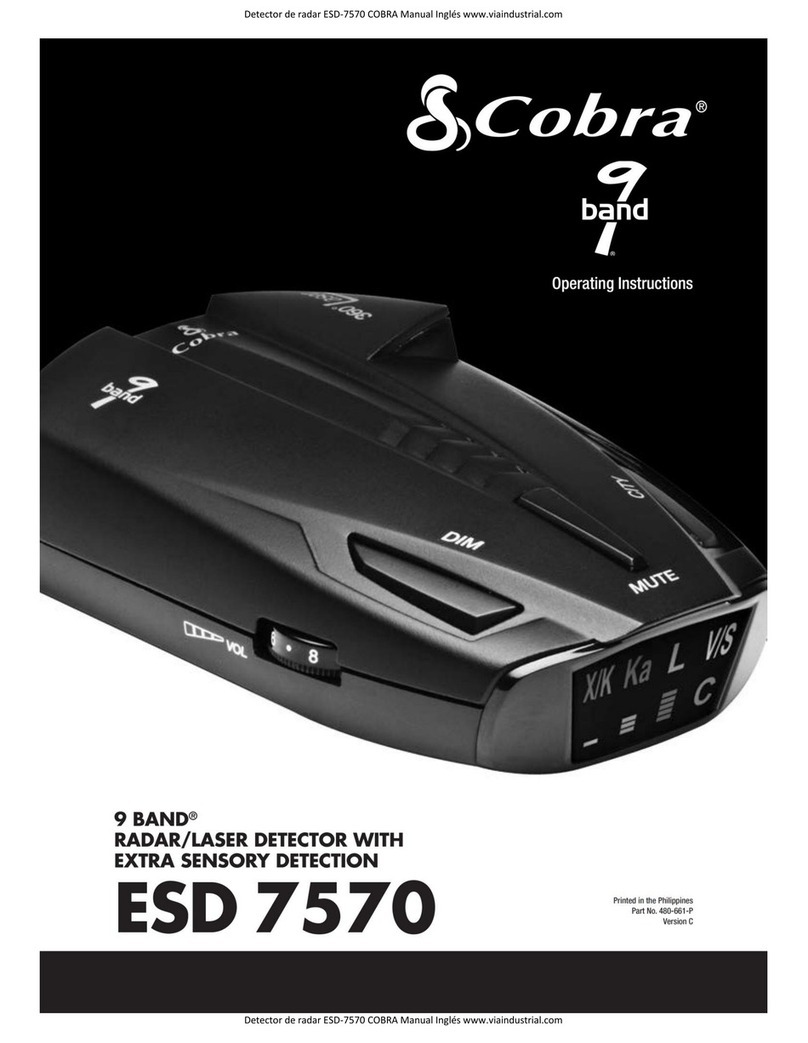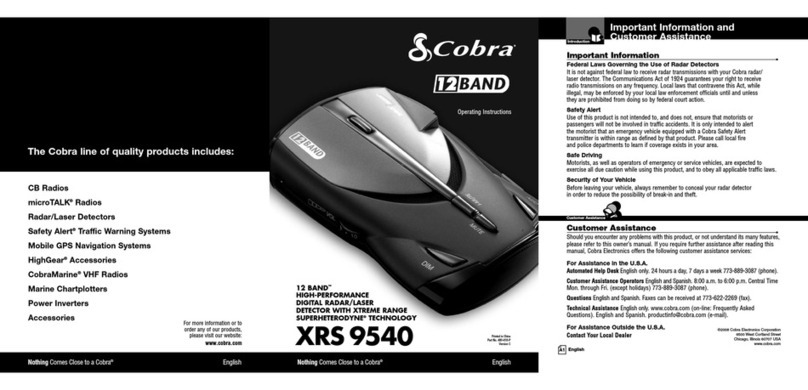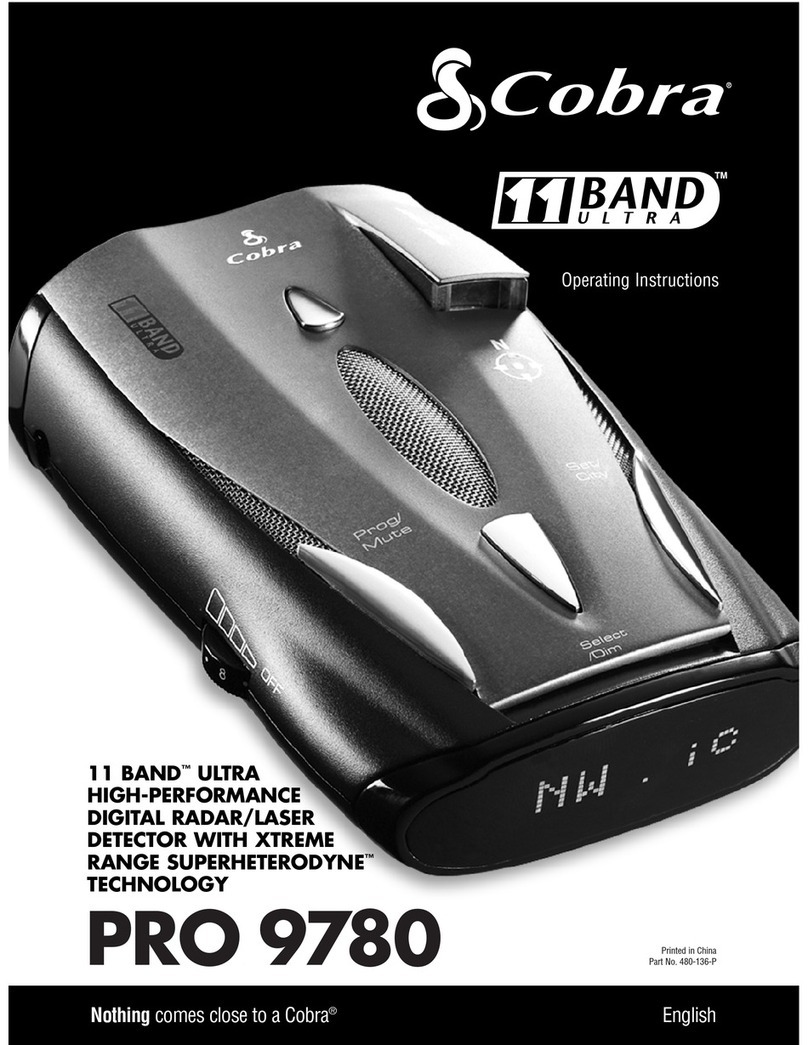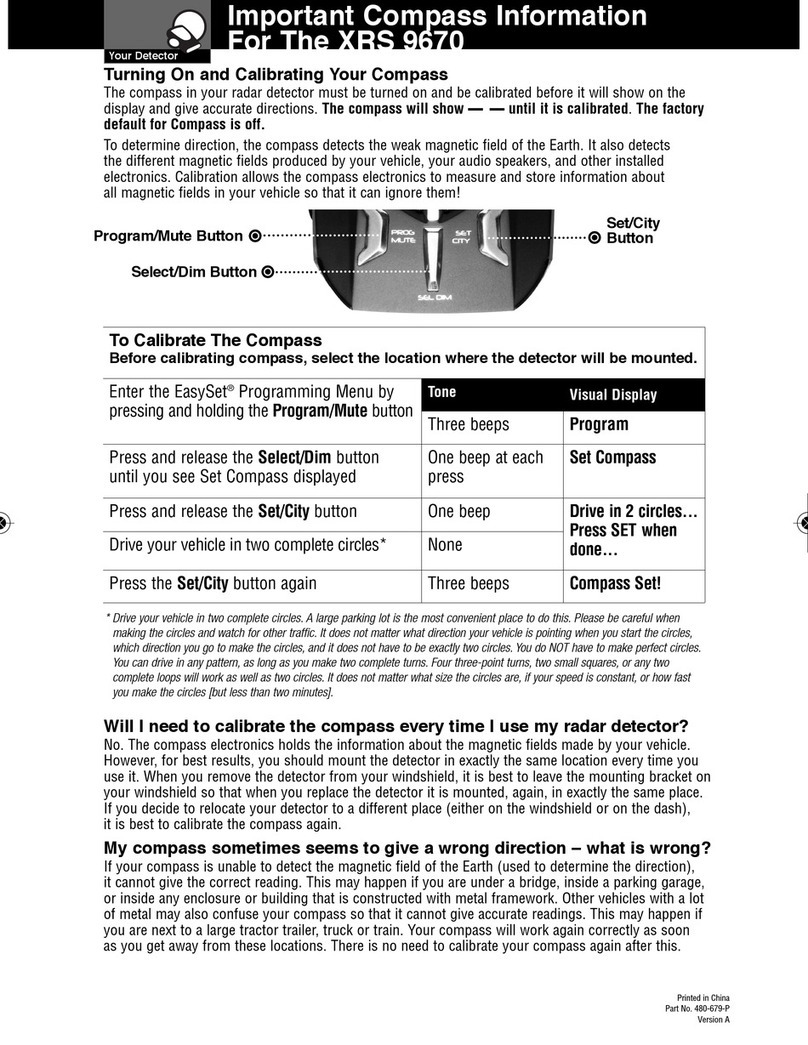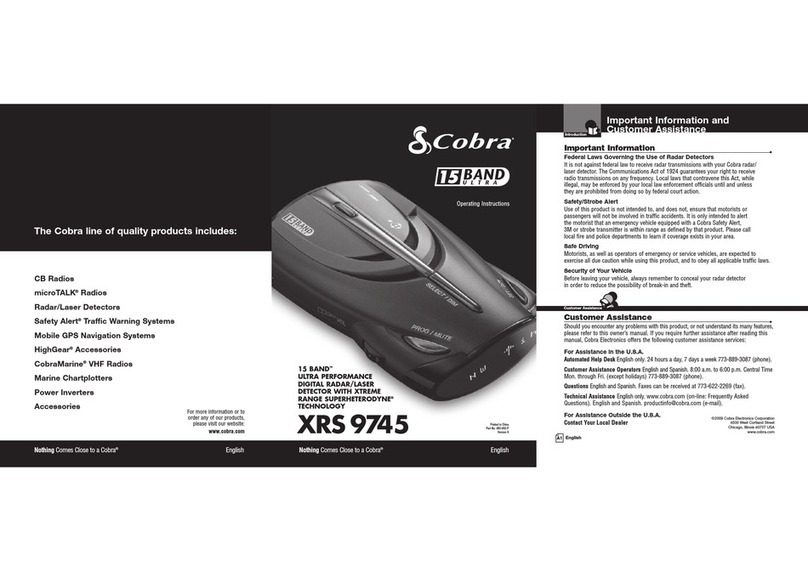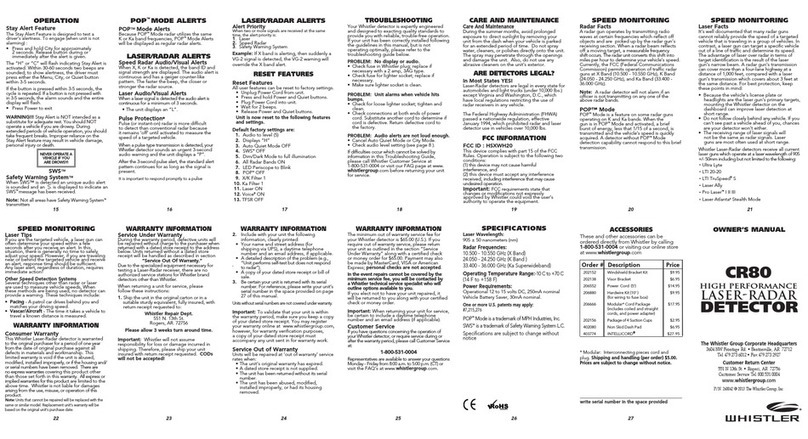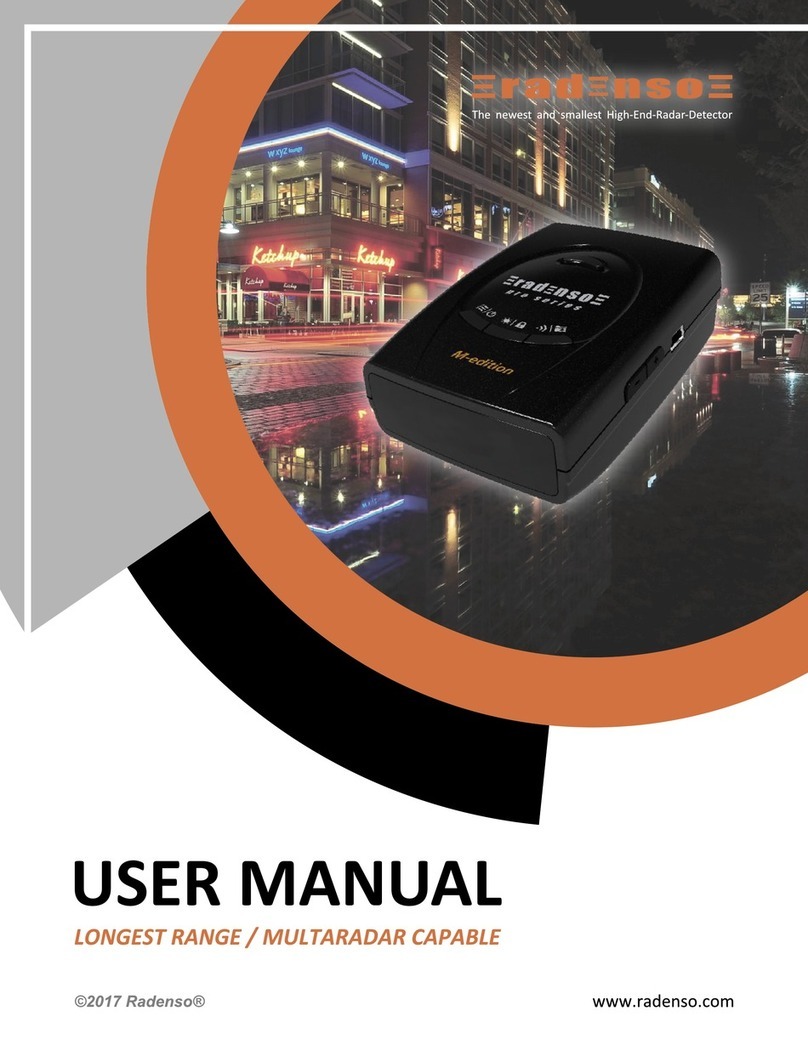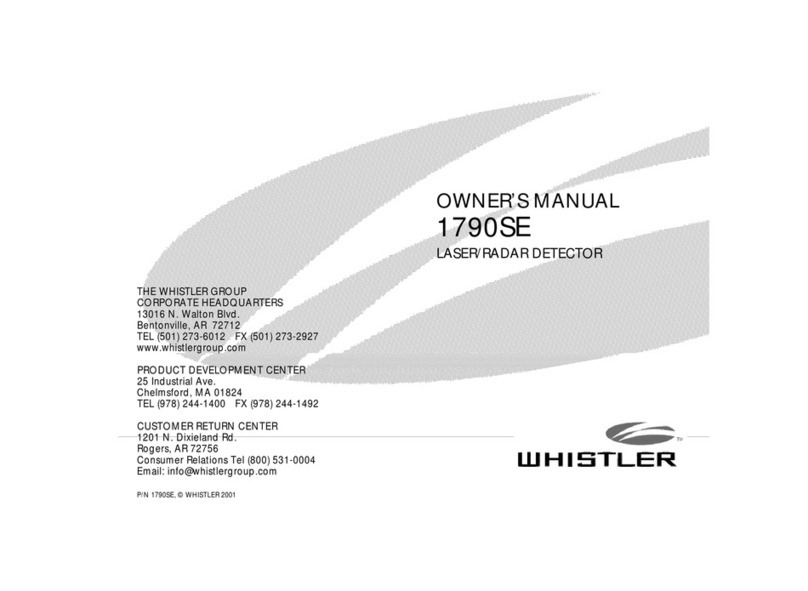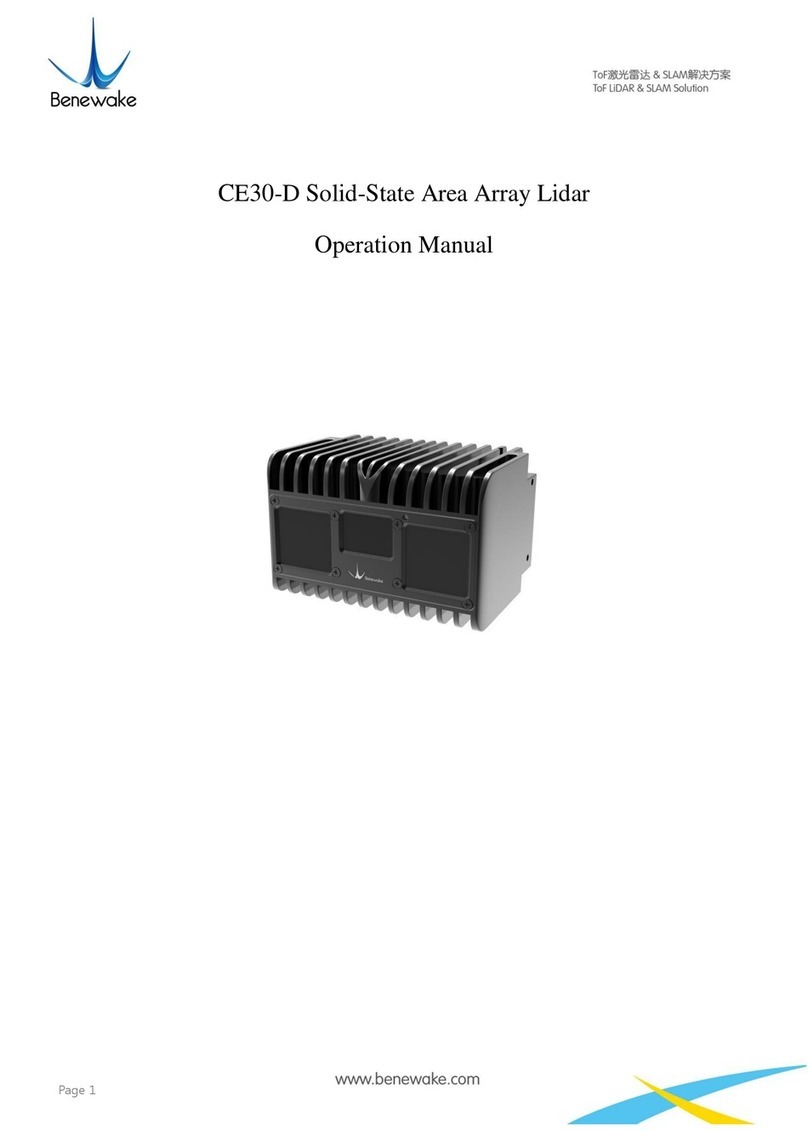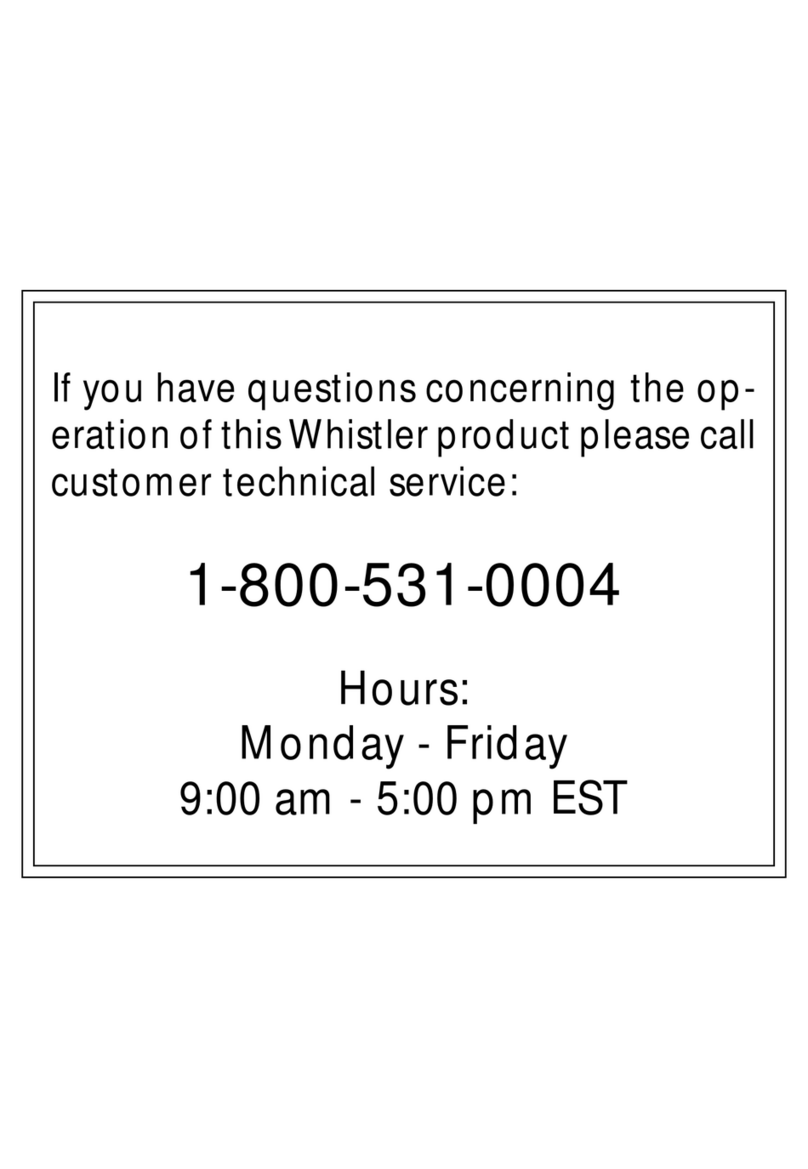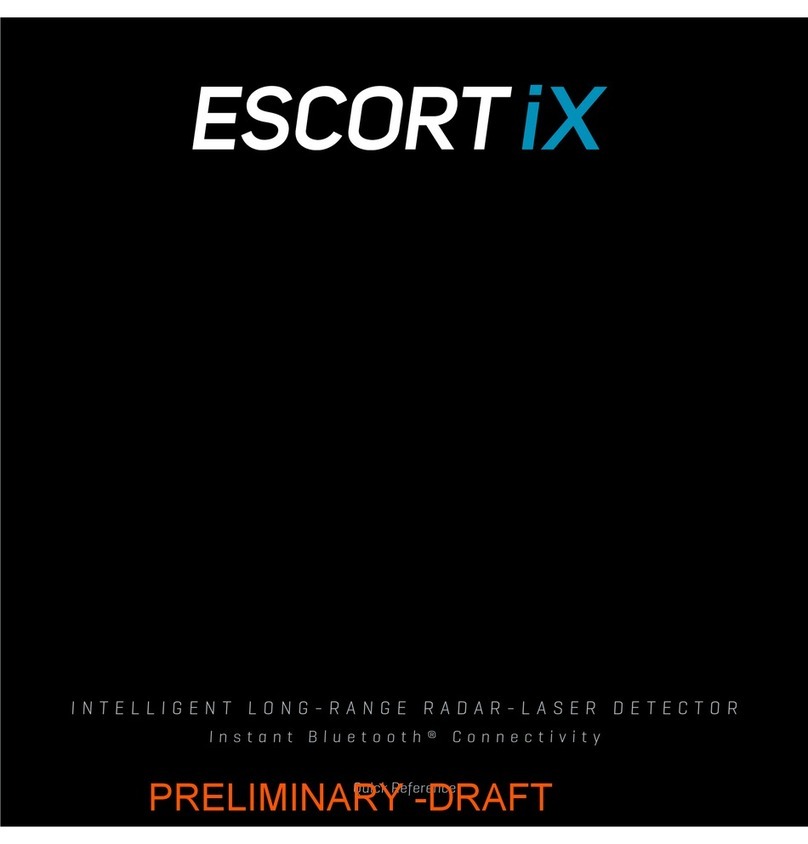Bluetooth Pairing Tips
If you are having trouble initializing or
maintaining your Bluetooth connection take the
following steps:
1) Turn off your Cobra iRadar detector device,
wait 30 seconds, and then turn it back on.
2) If you are still not connected, go to your
Android™smartphone’s Bluetooth settings
menu, press and hold iRadar under Blue-
tooth devices to unpair it, press Scan for
devices and select iRadar. Once the device is
paired, re-enter the Cobra iRadar App.
3) If you are still having problems, completely
shut off your smartphone and the iRadar
detector unit, wait 30 seconds and turn them
back on. Also, consult your Android™Smart-
phone’s user manual for Bluetooth trouble-
shooting tips.
4) If iRADAR still does not appear, switch the
unit into iOS mode and then back to
Android mode.
Cobra iRadar App
Dashboard
Displays speedometer,
compass and car
battery voltage.
View Map
Shows user-marked locations,
red light camera locations
in your area and GPS-based
speed & direction of travel.
Settings
Configure your Cobra
iRadar settings.
Note: All radar/laser/red
light camera detector set-
tings will be inactive if you
are not paired with Cobra
iRadar or are out of range.
For more detailed information on iRadar App
features, view the tutorial, which can be found
at the bottom of the map legend page.
For more information on iRadar accessories, go
to: www.cobrairadar.com.
Downloading the App
To download the App from the
Google Play Store on your
Android™SmartPhone, search
for “Cobra iRadar” and follow
the onscreen instructions.
Once the app is launched,
the phone will attempt to
communicate with the iRadar
detector unit. This connection
may take up to 30 seconds.
Once the connection is made
the LED on the front of the
detector unit will turn blue
and an icon on the App’s
home screen will say
“connected”.
Now you’re ready to enjoy
using Cobra iRadar!
iRADR200_ANDROID_QSG.indd 2 3/28/12 2:21 PM