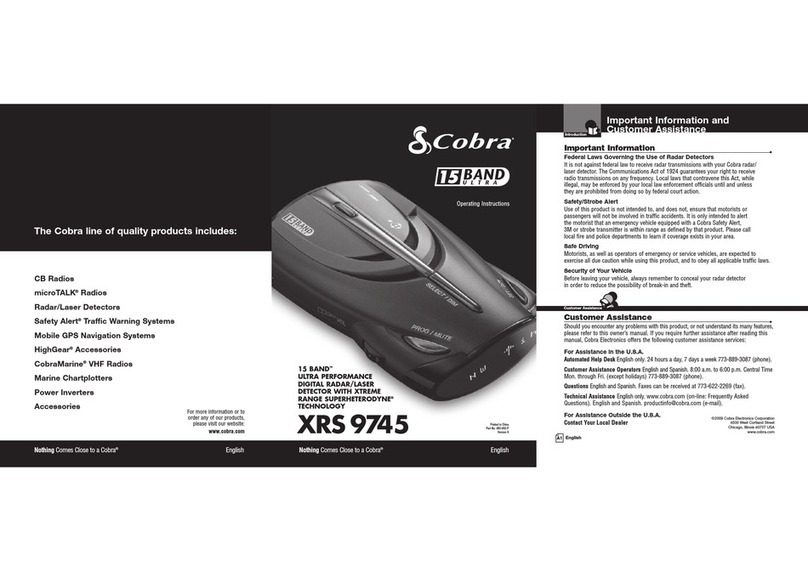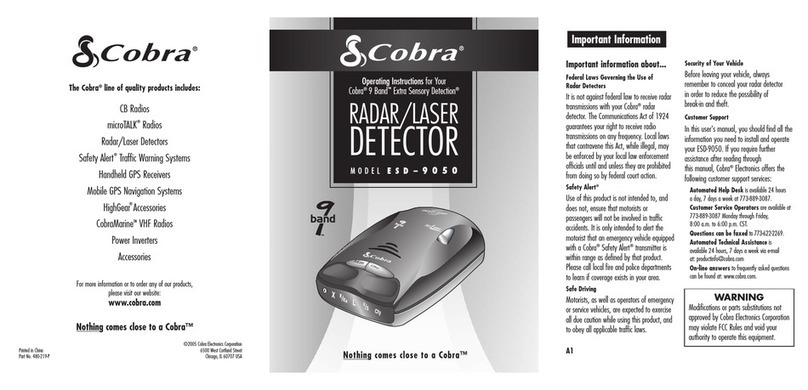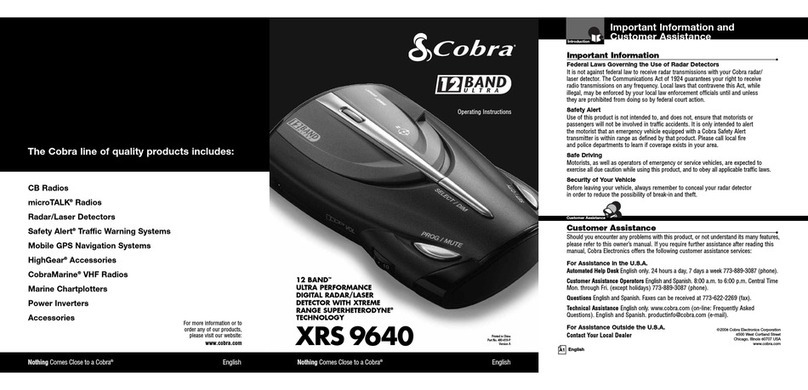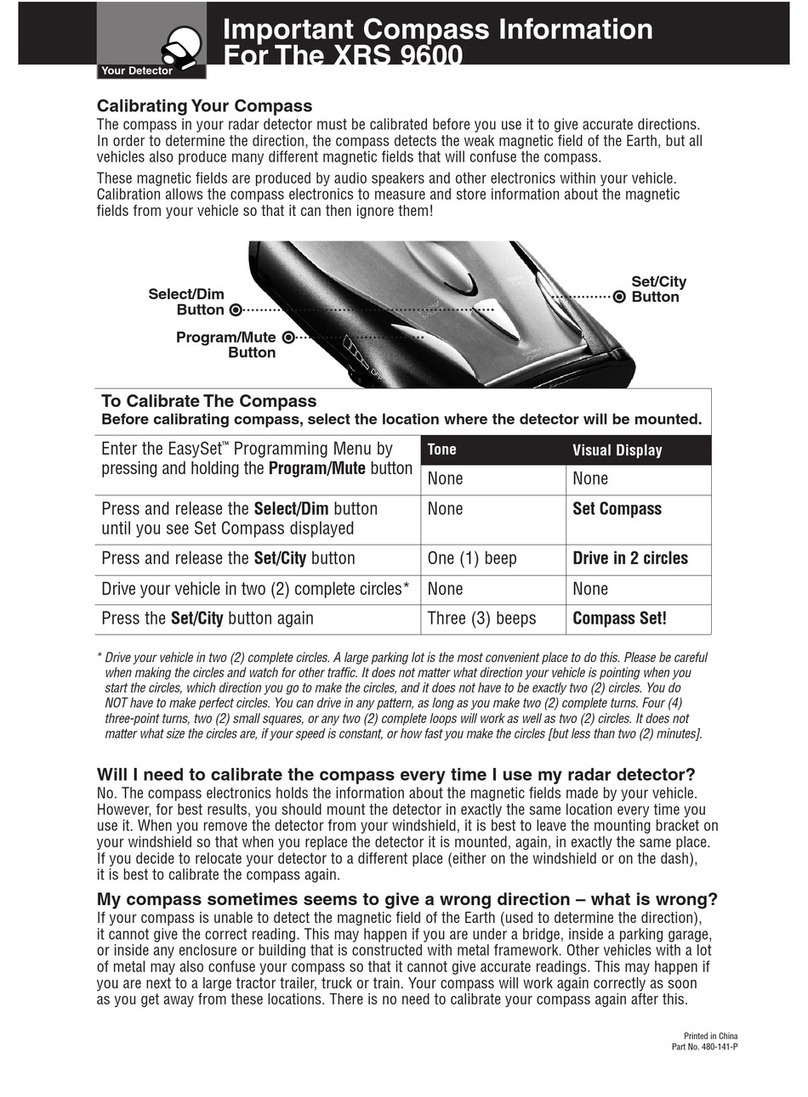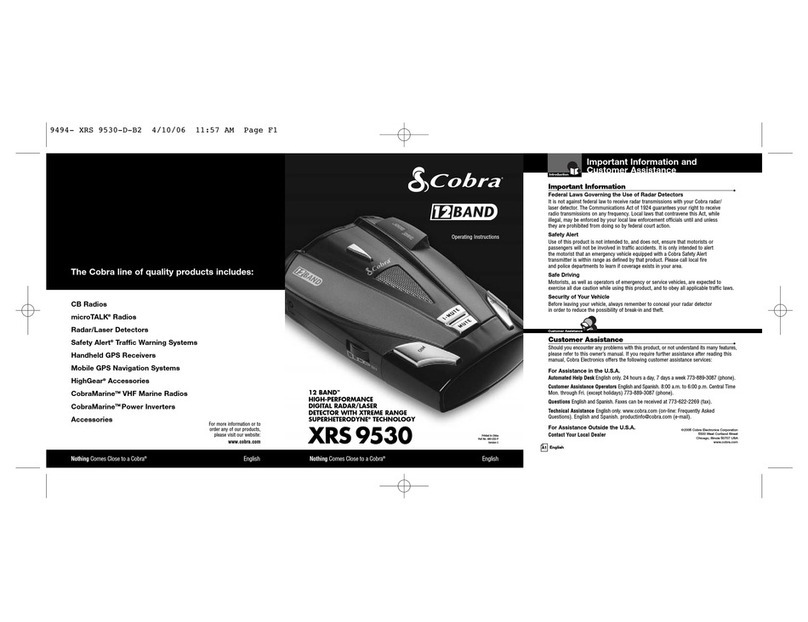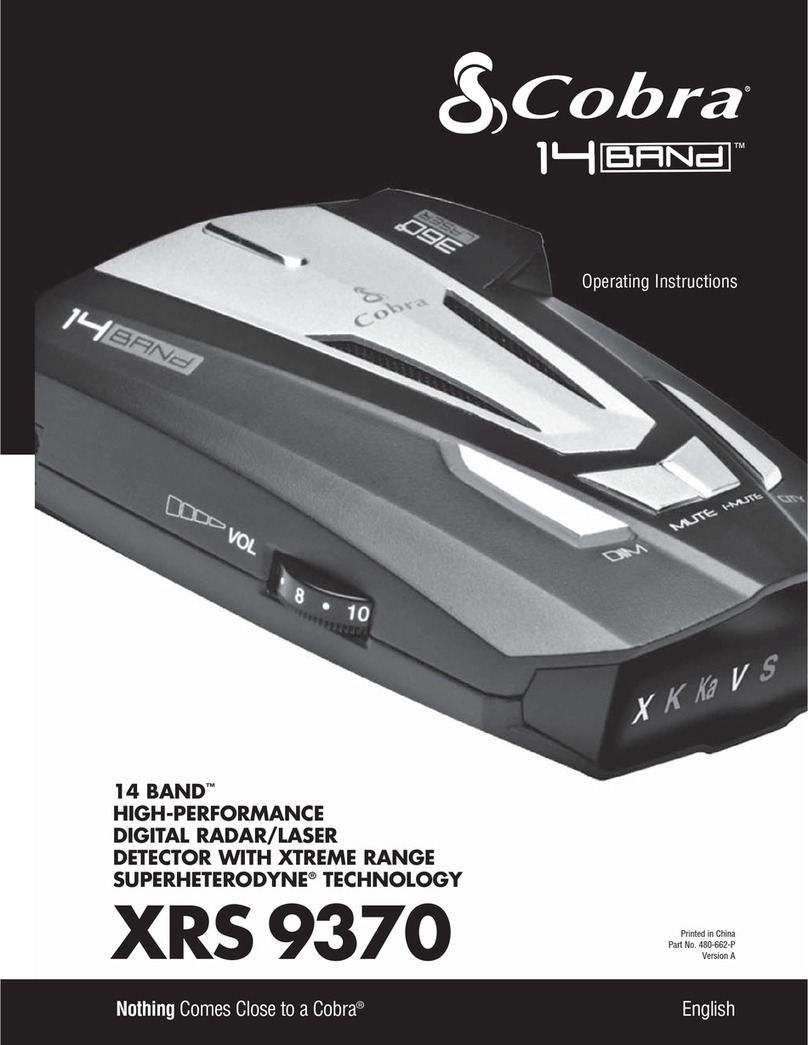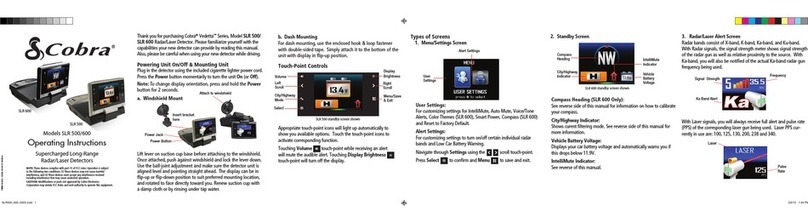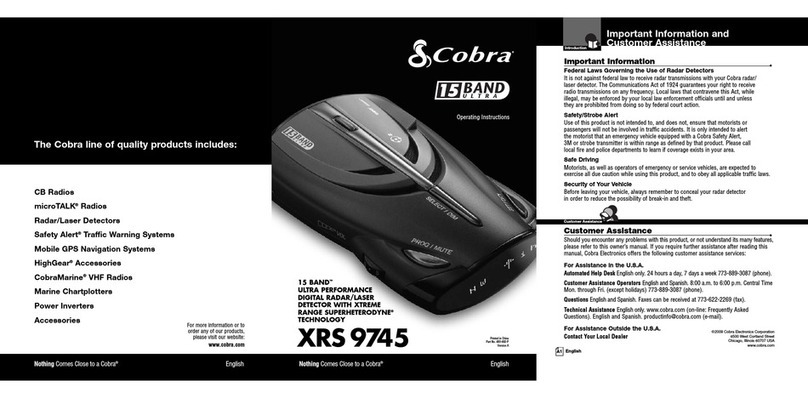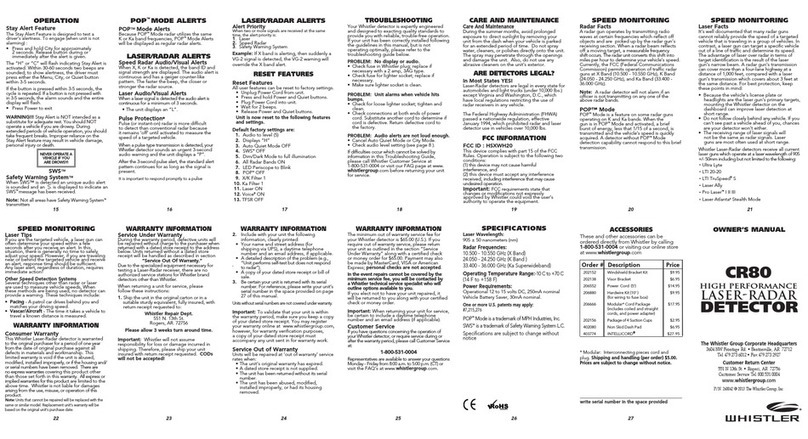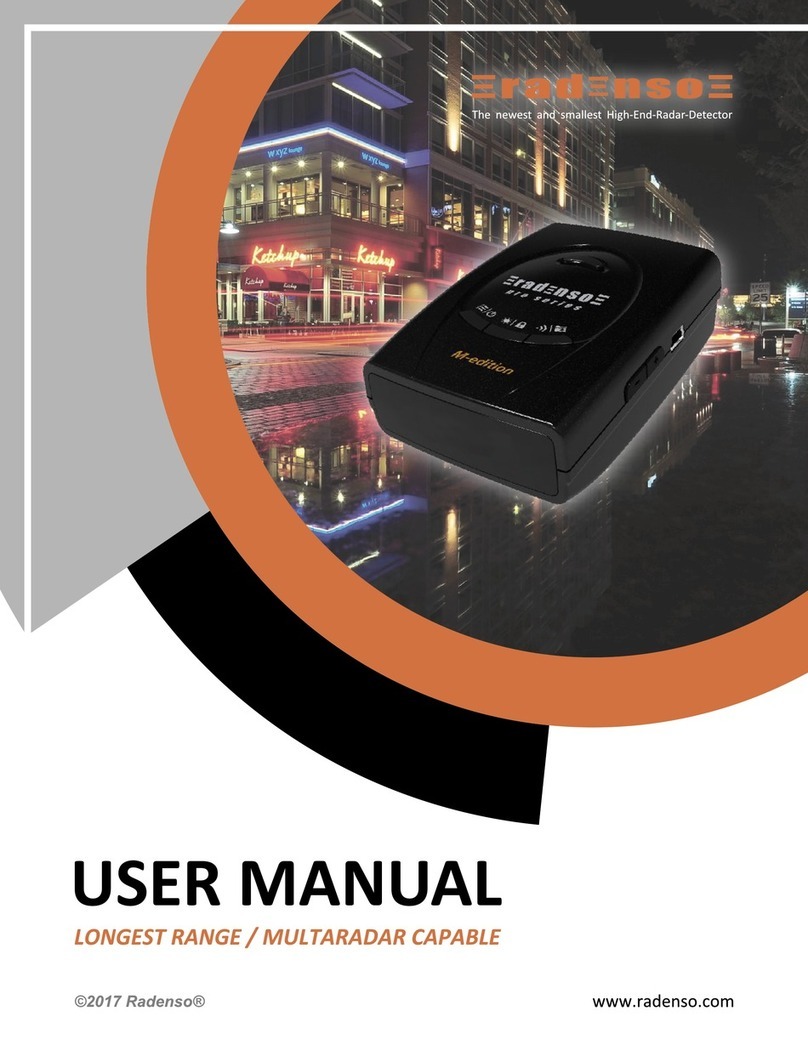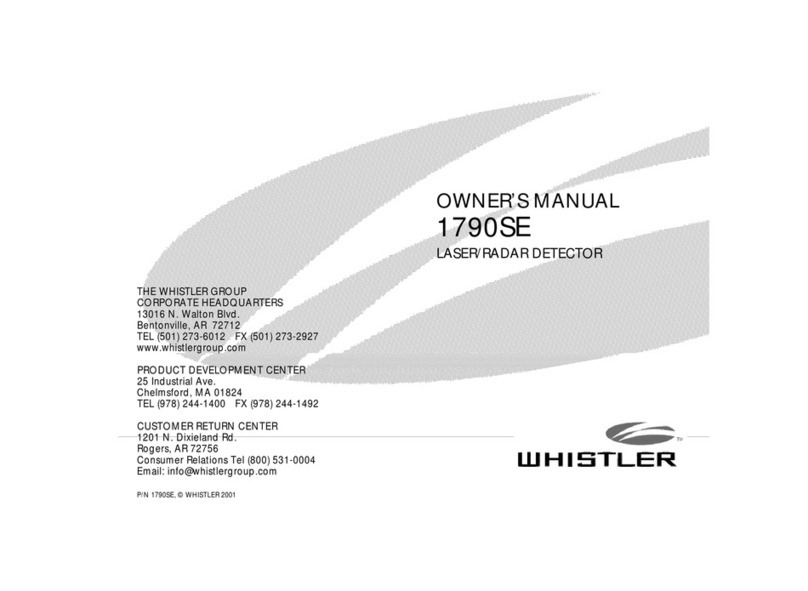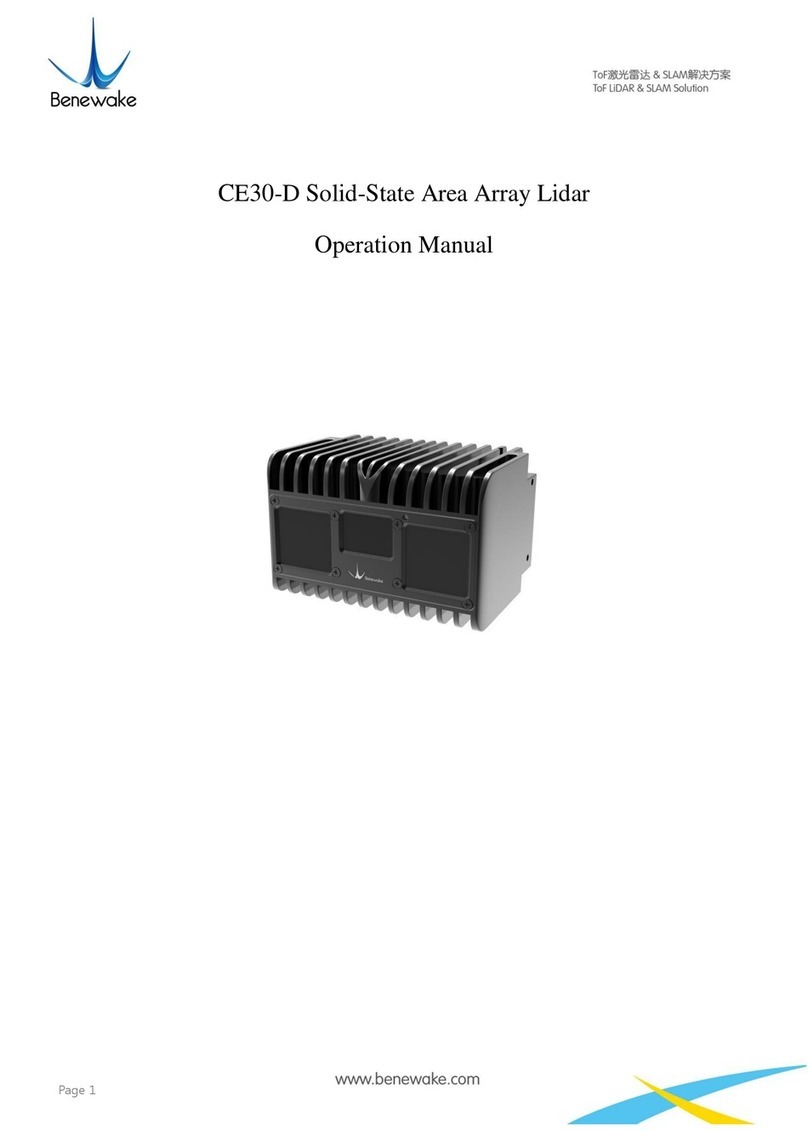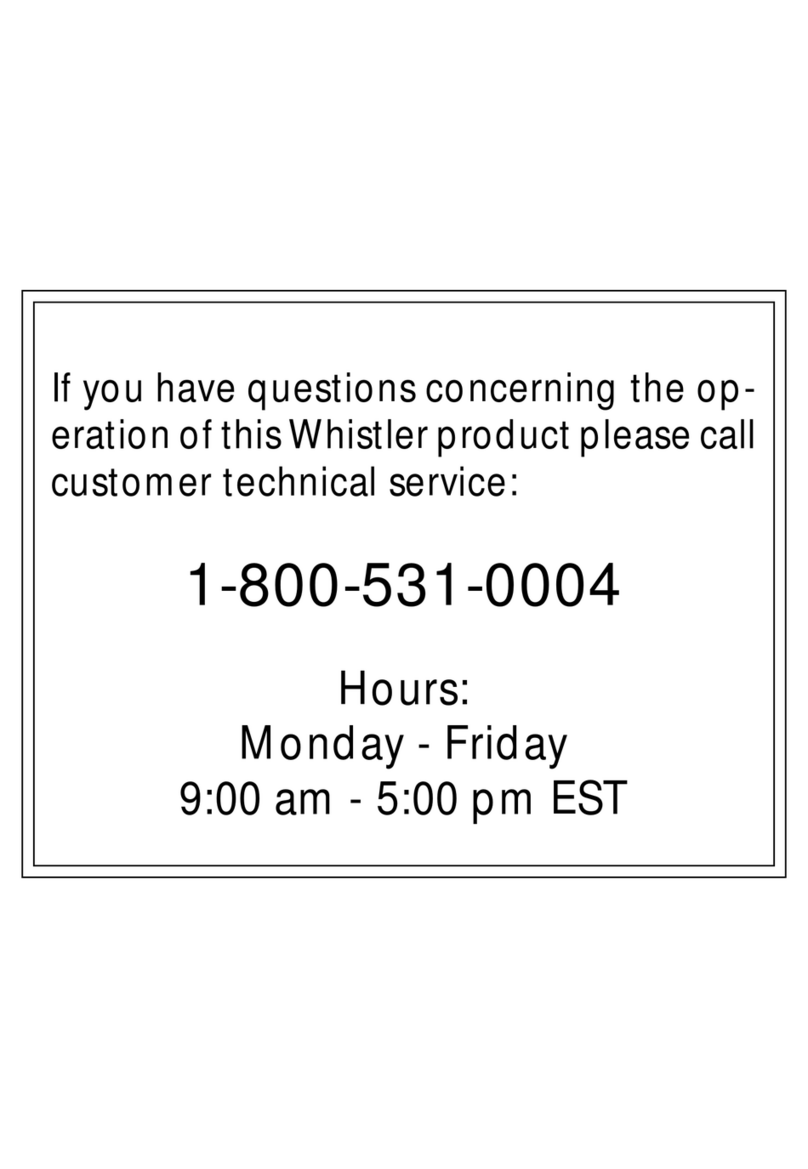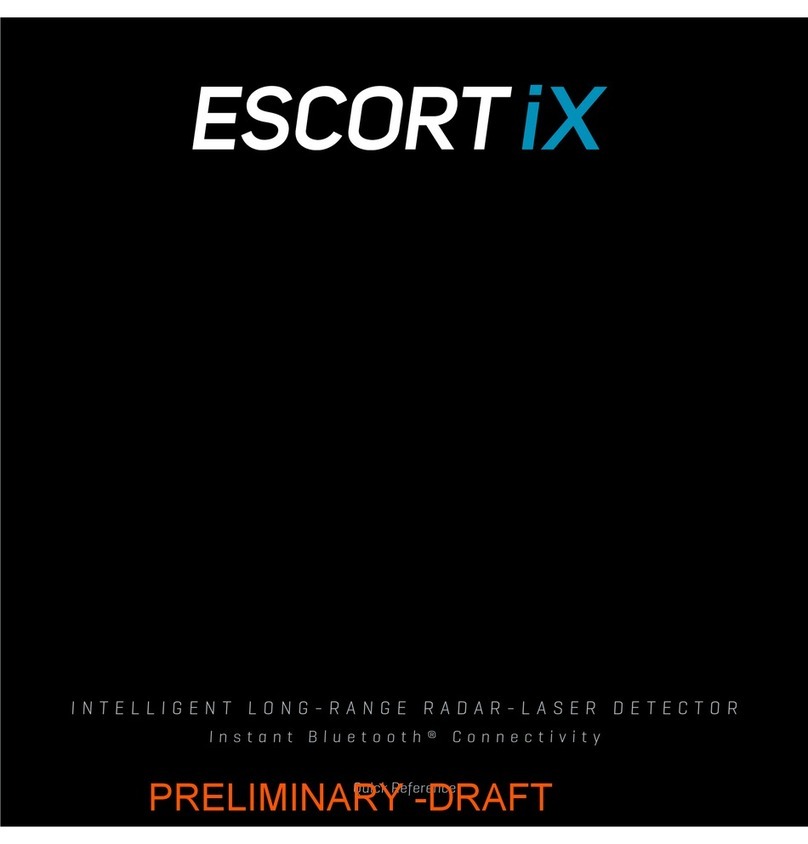mportant nformation and
Customer Assistance
ntroduction Accessories Order Info
Nothing Comes Close to a Cobra®25
Customer Assistance
Display and Product Features
ntroduction
Nothing Comes Close to a Cobra®A3
Xtreme Range
Superheterodyne Technology
With super-fast sweep circuitry,
XRS provides extra detection range
and the best possible advance warning
to even the fastest radar guns
Detection and Separate Alerts For:
Radar signals (X, K,Ka and Ku bands,
with signal strength indicated),
laser signals, Safety Alert signals,
Strobe Alert signals, Spectre 1 signals,
V -2 signals
LaserEye
For 360° detection of laser and
strobe signals
Instant-On Ready
Detects radar guns with “instant-on”
(very fast) speed monitoring capabilities
Tone Alert or Voice Alert
With adjustable volume
City or Highway
Modes to reduce false alerts
DigiView Data Display
With easy-to-read alpha/numeric dot
matrix text readout
Alert Programming
Easy setting of radar bands to be monitored
Safety Alert
Traffic warning system distinguishes
important safety alerts from other
K band signals
Strobe Alert
Emergency vehicle warning system
Manual Mute or Auto Mute
A mute function of audio alerts
IntelliMute
A mute function which
automatically reduces false
alerts by sensing engine RPMs
Mounting
Mounts easily on windshield
or dashboard
Pr duct Features •
Congratulations! You’ve made a smart choice by purchasing a high
performance radar/laser detector from Cobra. Just look at some of
the sophisticated features and capabilities your new unit includes:
Display •
This booklet describes the simple steps for mounting and setting up your detector. It also provides helpful
information about how radar and laser guns are used and how you can interpret the alerts you receive.
Alpha/Numeric Dot Matrix Text Display
See pages 6 – 16 for more information about
display features.
h
Controls, ndicators
and Connections
ntroduction
A2 English
C ntr ls, Indicat rs and C nnecti ns •
12V DC
Power Jack
On-Off/
Volume Control
Allows you to adjust the
volume of the tone alerts.
ntelliMute Button
Engine RPM sensing mute function
which reduces false alerts. Button
turns IntelliMute on and off.
(Also enters IntelliMute setting mode.*)
LaserEye
For 360° detection of
laser and strobe signals.
Windshield Bracket
Release Button
Mute Button
For manual mute or auto
mute of audio alerts.
(Also turns Voice Alert
on and off.*)
* Press and hold for four seconds to
access these functions.
Windshield
Bracket Mount
WARN NG
Mod f cat ons or parts subst tut ons not approved
by Cobra Electron cs Corporat on may v olate
FCC Rules and vo d your author ty to operate
th s equ pment.
Dim Button
Allows you to adjust
the DigiView Data Display
brightness for easy reading.
(Also turns Spectre 1 and V -2
alerts on and off.*)
Audio Jack
City Button
For City or Highway
modes to reduce
false alerts. (Also
turns Ku alerts On
and Off.)
Ordering From U.S.A.
Call 773-889-3087 for pricing or visit www.cobra.com.
For Credit Card Orders
Call 773-889-3087 [Press one from the main menu] 8:00 a.m. to 6:00 p.m. Central Time,
Monday through Friday.
Make Check or Money Order Payable To
Cobra Electronics, Attn: Accessories Dept.,
6500 West Cortland Street, Chicago, IL 60707 U.S.A.
To Order Online
Please visit our website: www.cobra.com
Item # Description
420-030-N-001 Straight 12V P wer C rd
420-026-N-001 C iled 12V P wer C rd
545-159-N-001 Windshield M unting Bracket
CLP-2B Dual P rt P wer Adapter
Speaker