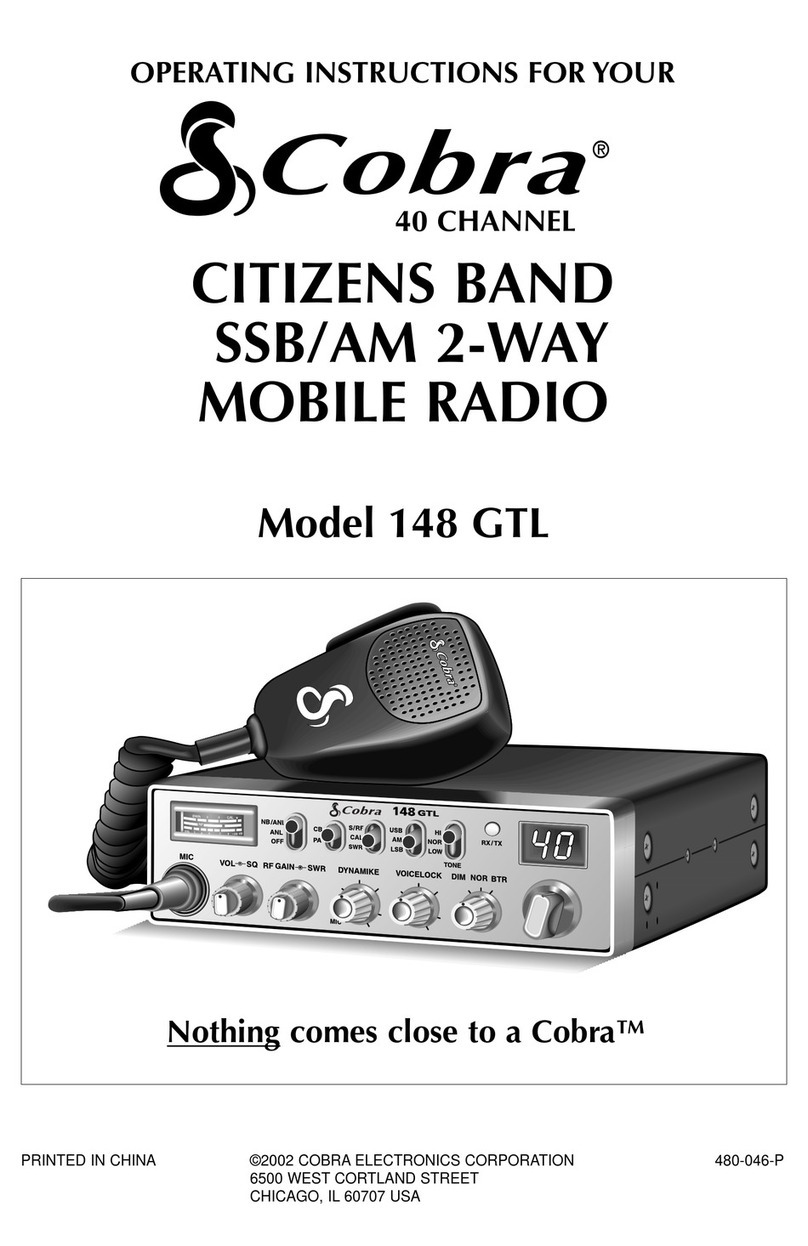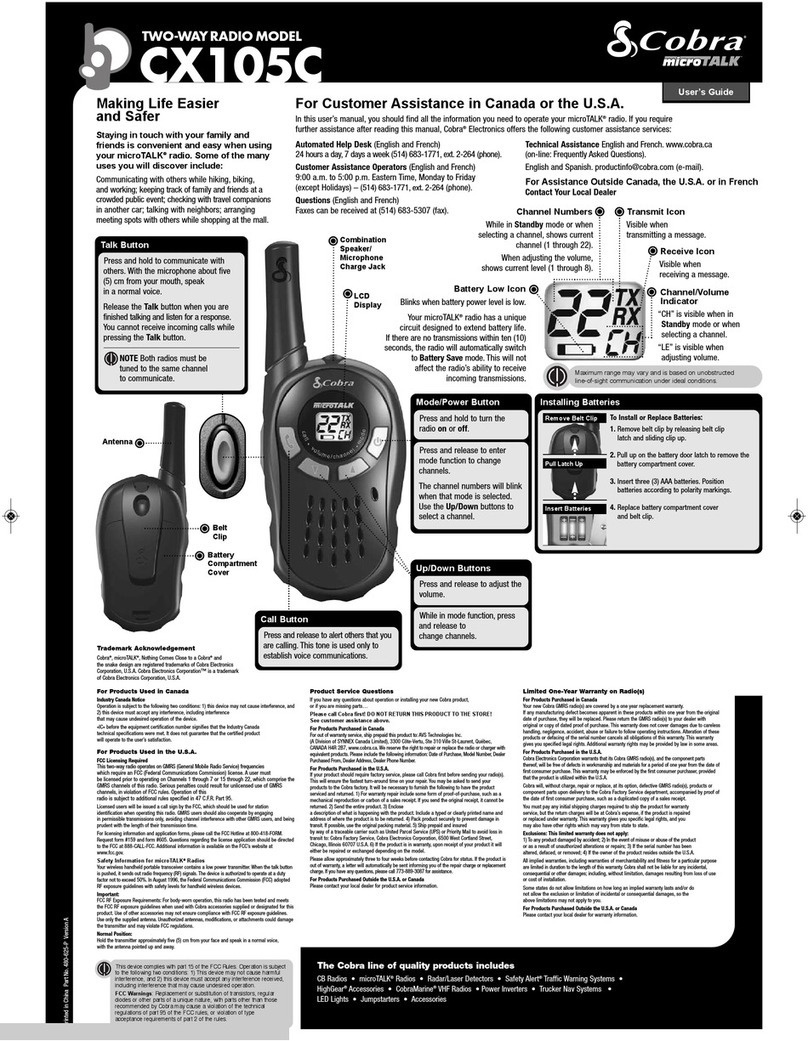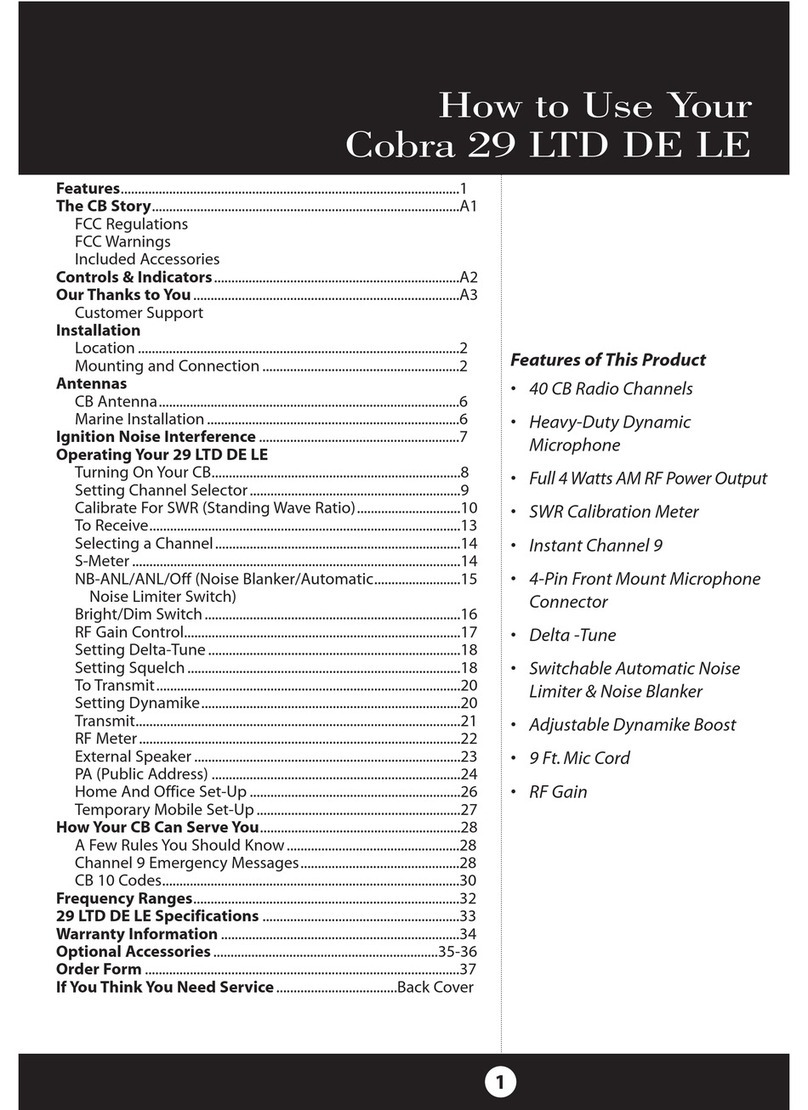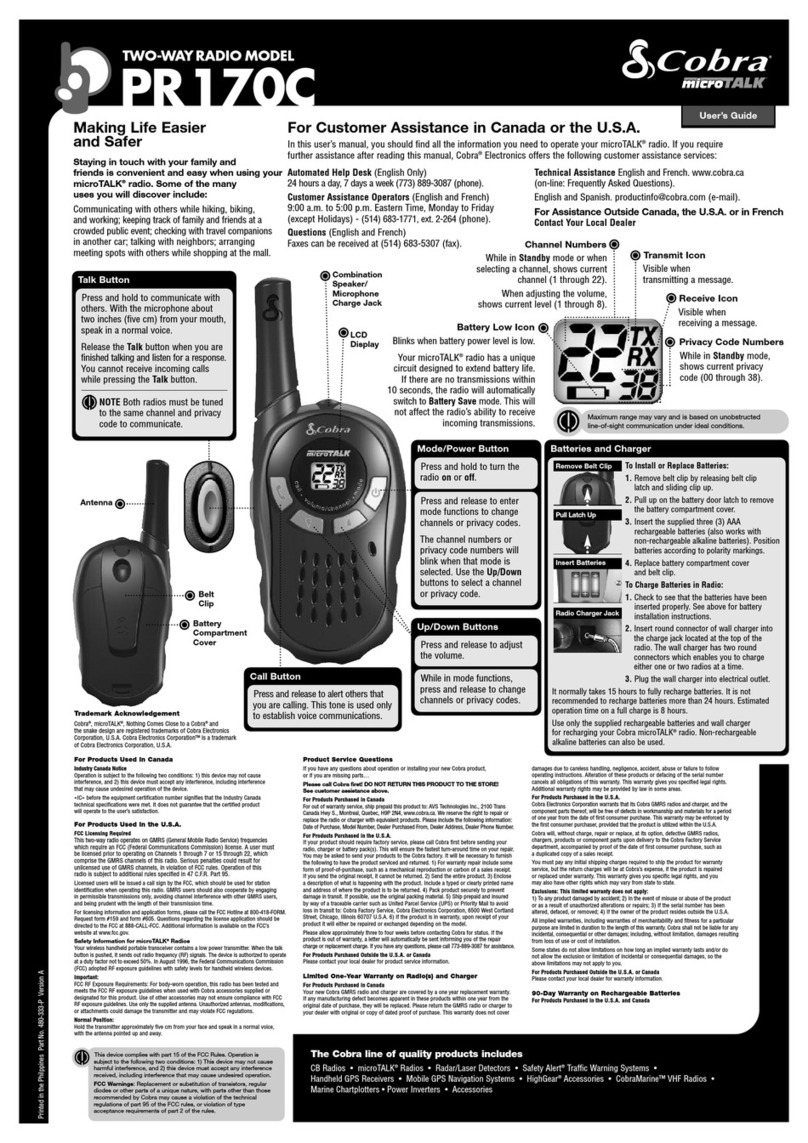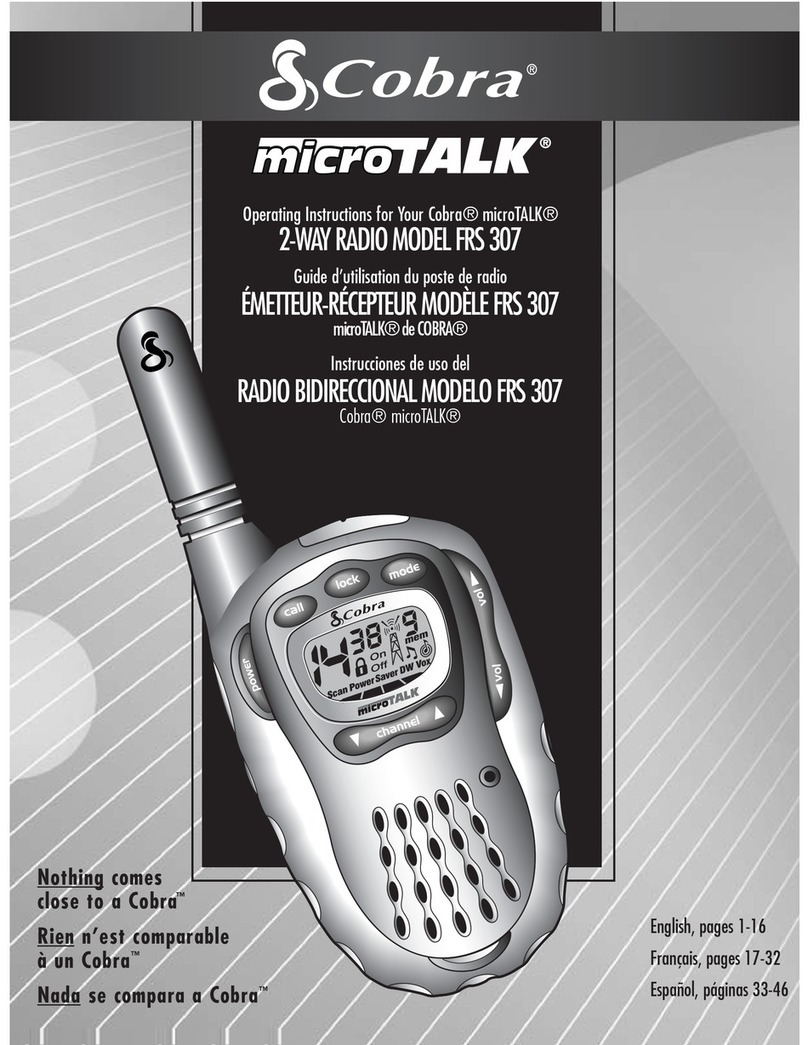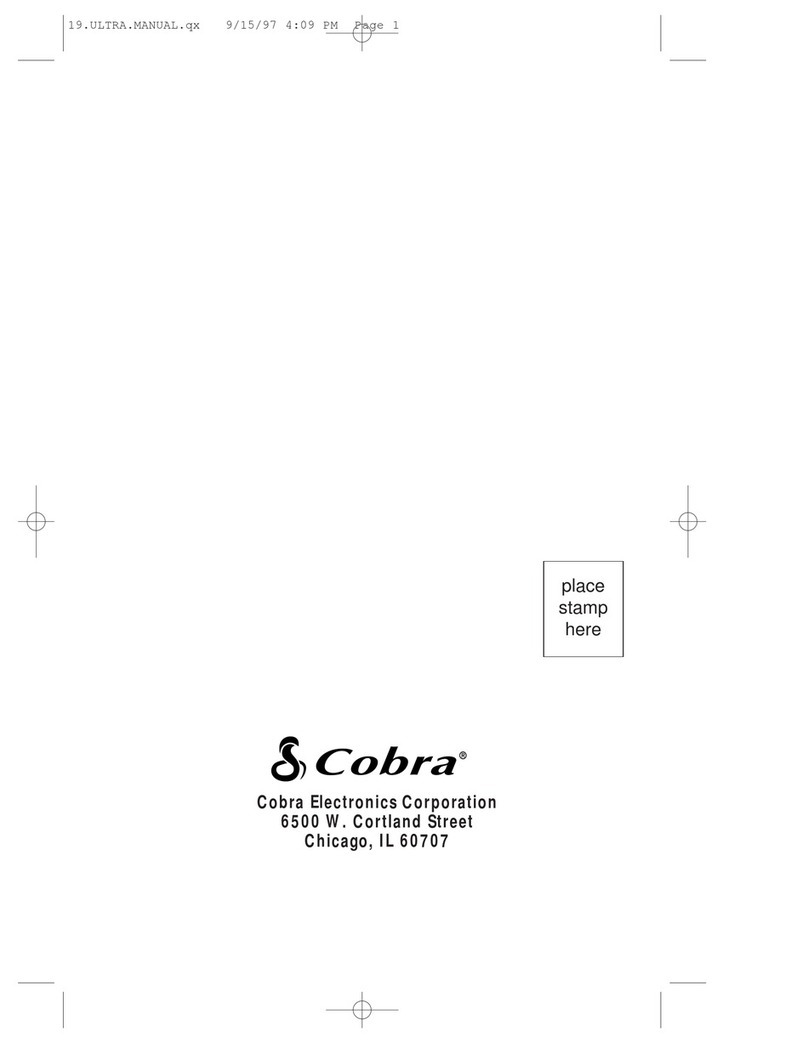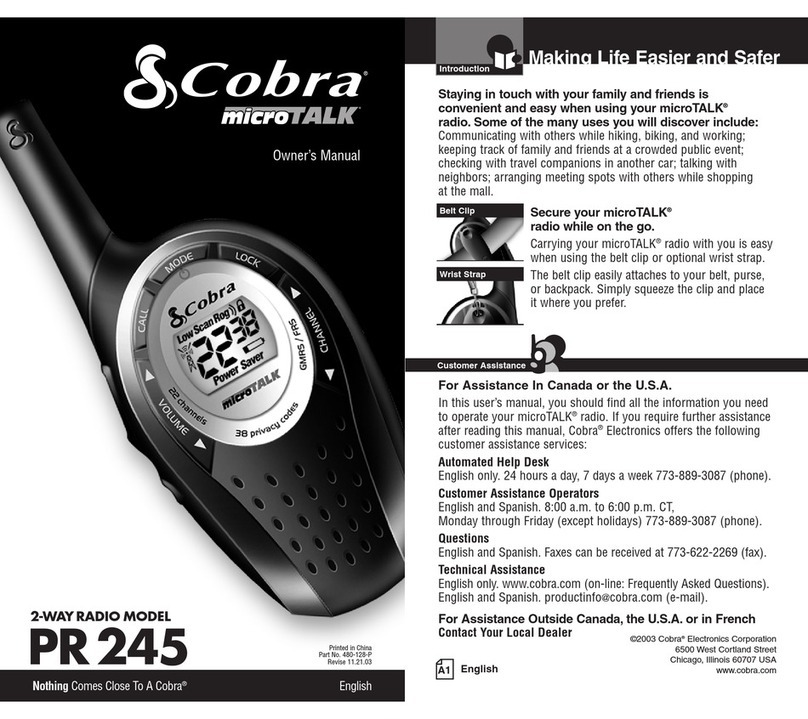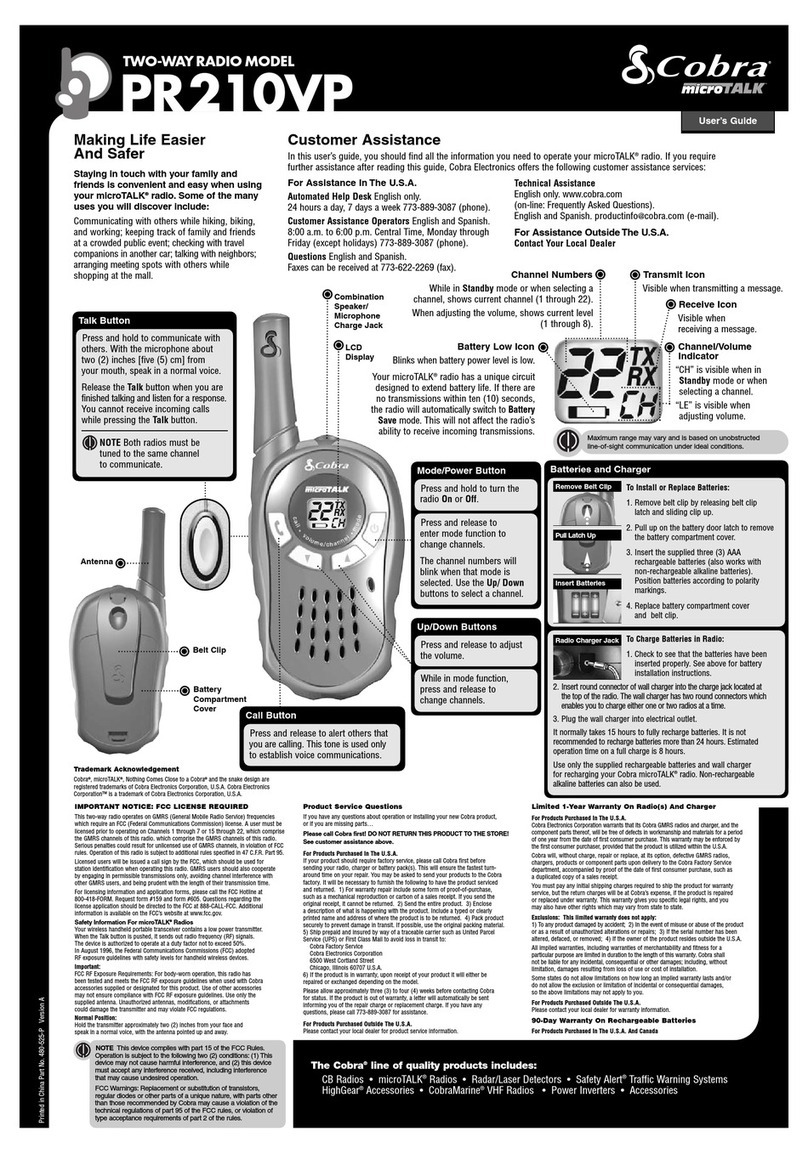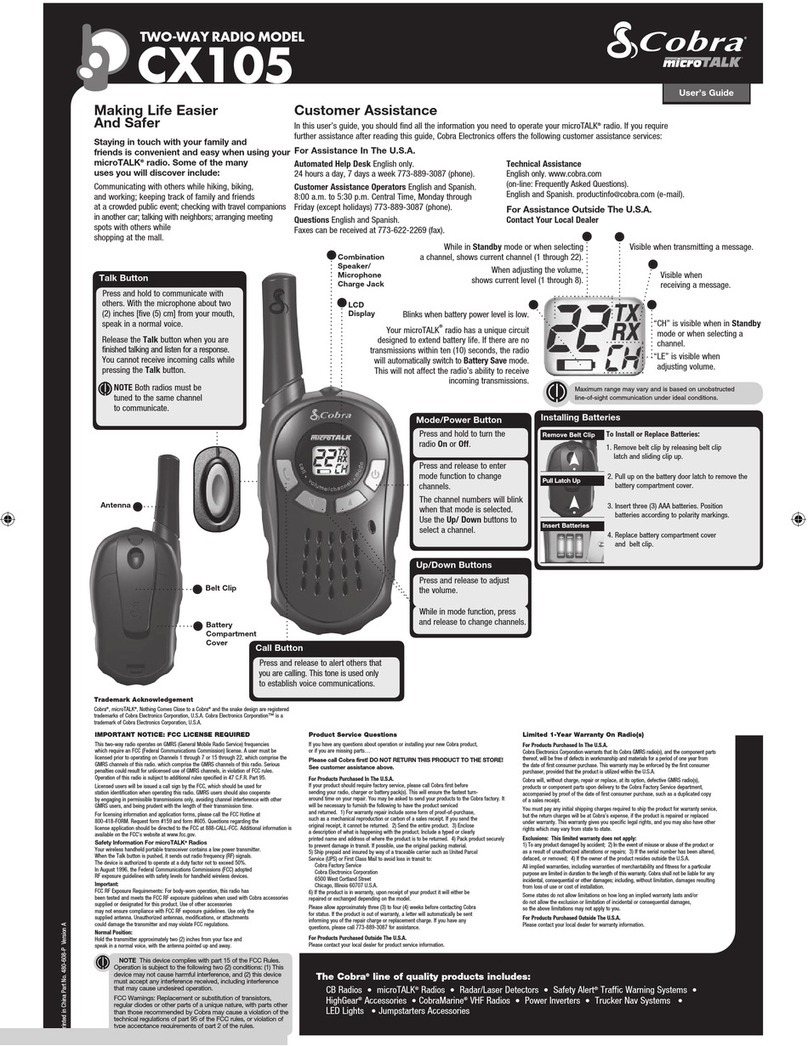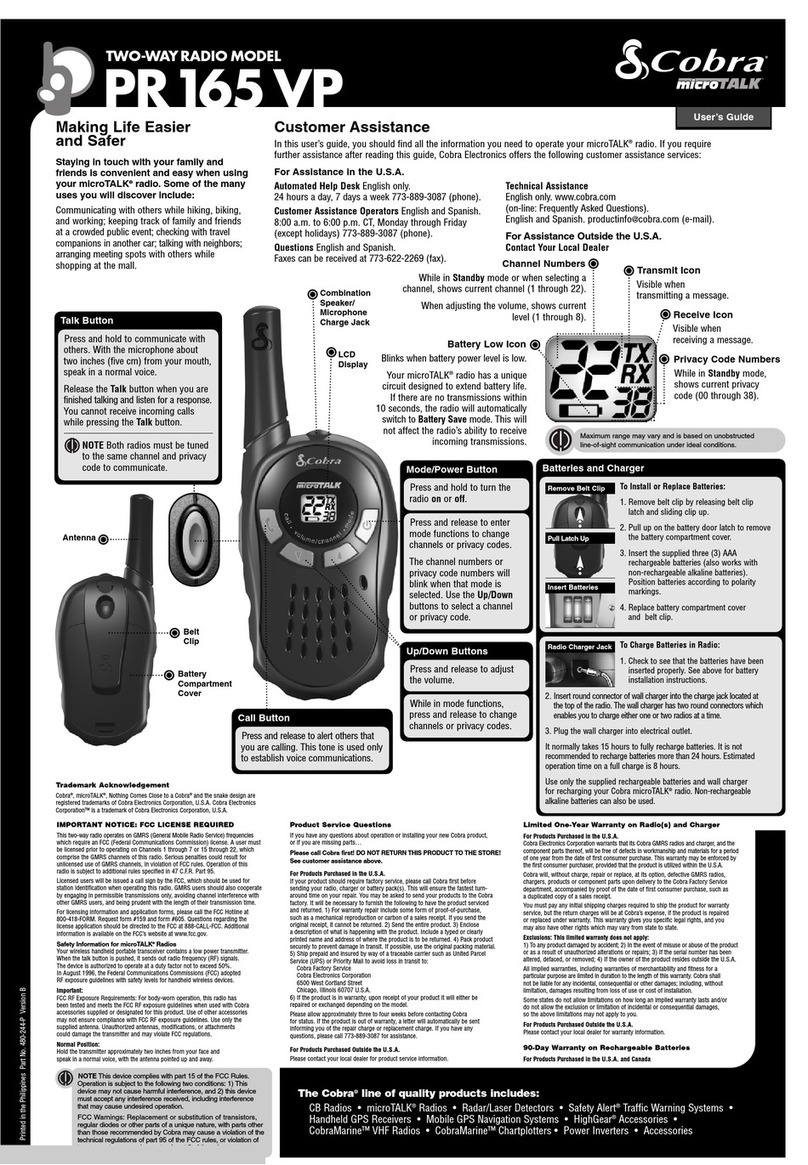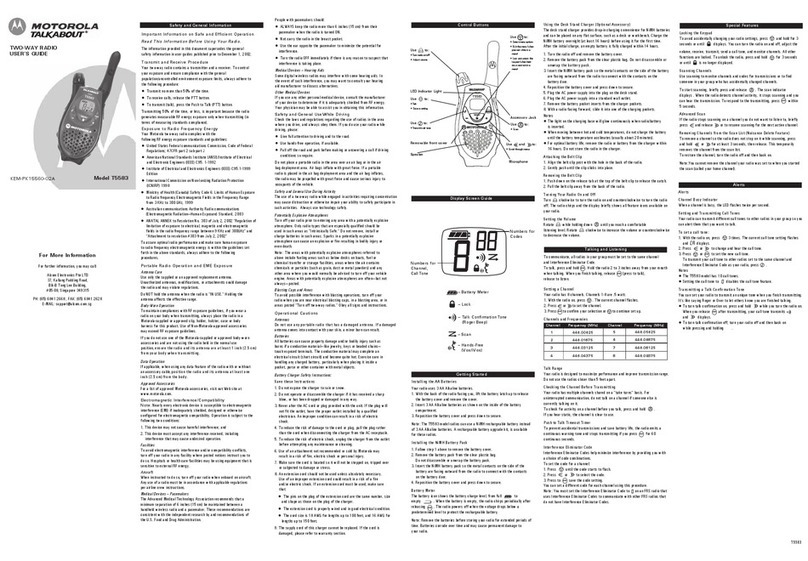Customer Assistance WarrantyIntroduction
9
Nothing Comes Close to a Cobra®
Operation
8English
Mode Functions
Scrolling through Mode Functions •
By scrolling through the Mode Functions, you will be able to
select or turn on/off preferred features of your microTALK radio.
When scrolling through the Mode Functions, your radio features
will be displayed in the following order:
Set CTCSS Privacy Codes
Set DCS Privacy Codes
Set NOAA All Hazards Radio Channel
Set VOX On/Off
Set VOX Sensitivity Level
Set Memory Locations
Set Channel Scan
Set CTCSS Privacy Code Scan
Set DCS Privacy Code Scan
Set Memory Location Scan
Set VibrAlert and/or Call Alert
Set Call Alert Tone Signal
Set Roger Beep On/Off
Set Keystroke Tones On/Off
Scroll through the mode functions using the Mode button. Each press
and release of the Mode button will advance to the next mode function.
Press the Talk button at any point to return the radio to Standby mode.
Privacy Codes •
Your microTALK radio incorporates two advanced coded squelch
systems that can help to reduce interference from other users
on any given channel. CTCSS (Continuous Tone Coded Squelch
System) provides 38 privacy codes and DCS (Digitally Coded
Squelch) provides 104 privacy codes. This provides a total of 142
rivacy Codes. Either system can be used on all channels, but both
systems cannot be used on the same channel at the same time.
To successfully communicate using a privacy code, both
the sending and receiving radios must be tuned to the same
channel and to the same privacy code system (CTCSS or
DCS) and privacy code number. Each channel will remember
the last privacy code system and number you select.
The privacy code 00 is not a privacy code, but allows all
signals to be heard on a channel that is set to 00 on both
the CTCSS and DCS systems.
Operation
Set CTCSS Privacy Codes •
To select a CTCSS privacy code:
1. After selecting a channel, press the
Mode button until the CTCSS icon appears
and the small numbers flash on the display
(01 through 38).
NOTE
If DCS is turned on at the channel
selected, the display will flash the
CTCSS icon and “O .” To switch from
DCS to CTCSS, press the Channel Up
or Channel Down button while the
display is flashing “O .” The display
will then show the small numbers
flashing and you will then be able
to proceed to step 2.
2. Press using the Channel Up or Channel
Down button to select a CTCSS privacy
code. You can hold the Channel Up or
Channel Down button for fast advance.
3. When your desired CTCSS privacy code is
displayed, choose one of the following:
a. Press the Mode button to enter the new
setting and proceed to other functions.
b. Press the Lock/Enter button to enter the
new setting and return to Standby mode.
c. Do not press any buttons for 15 seconds
to enter the new setting and return to
Standby mode.
Mode Button
Mode Button
Channel Button
CTCSS Privacy Code