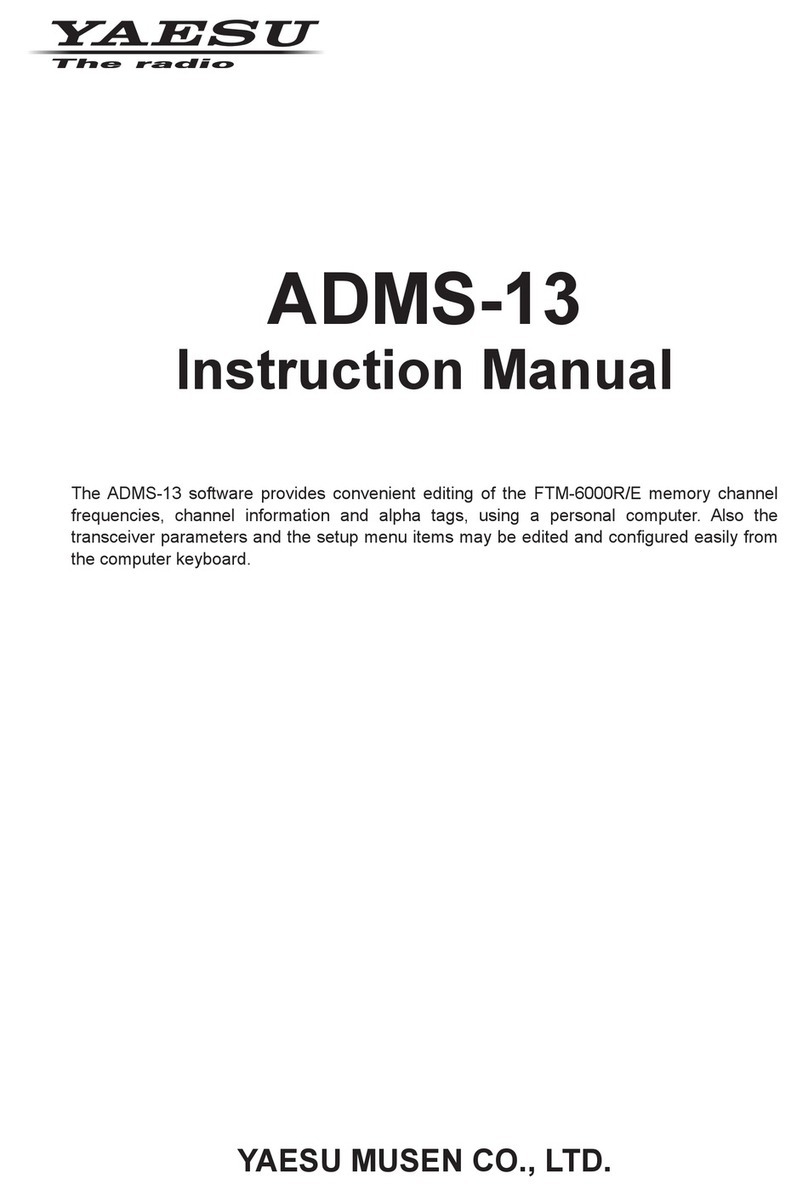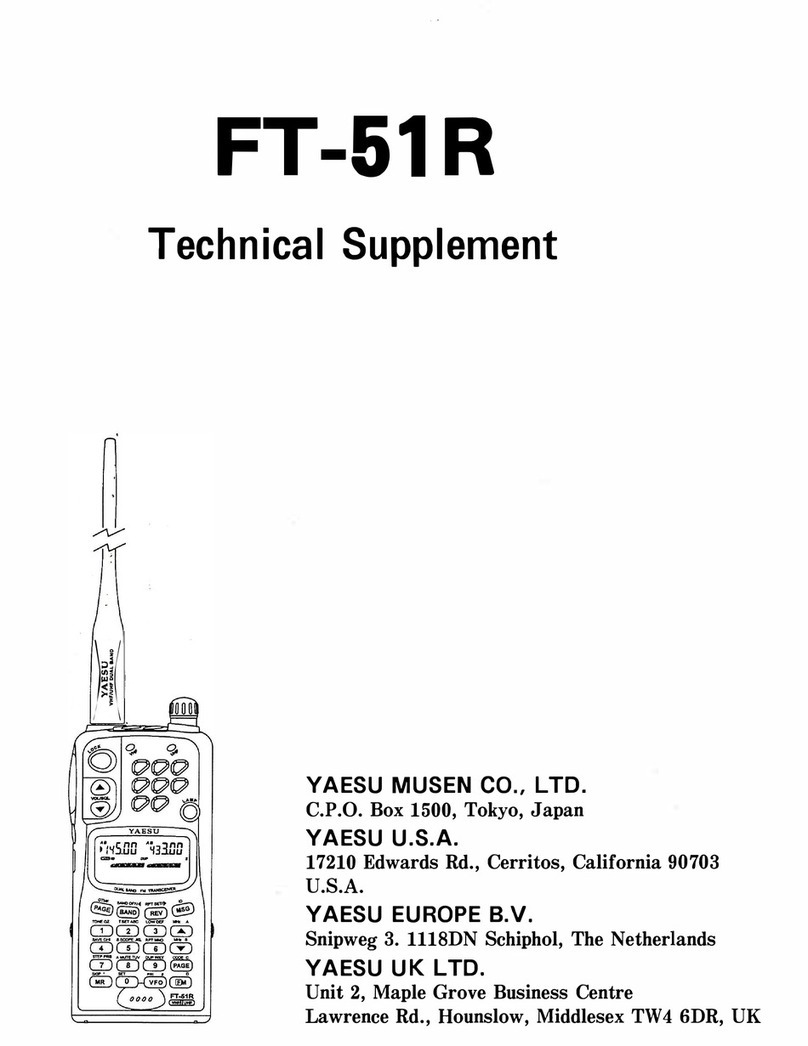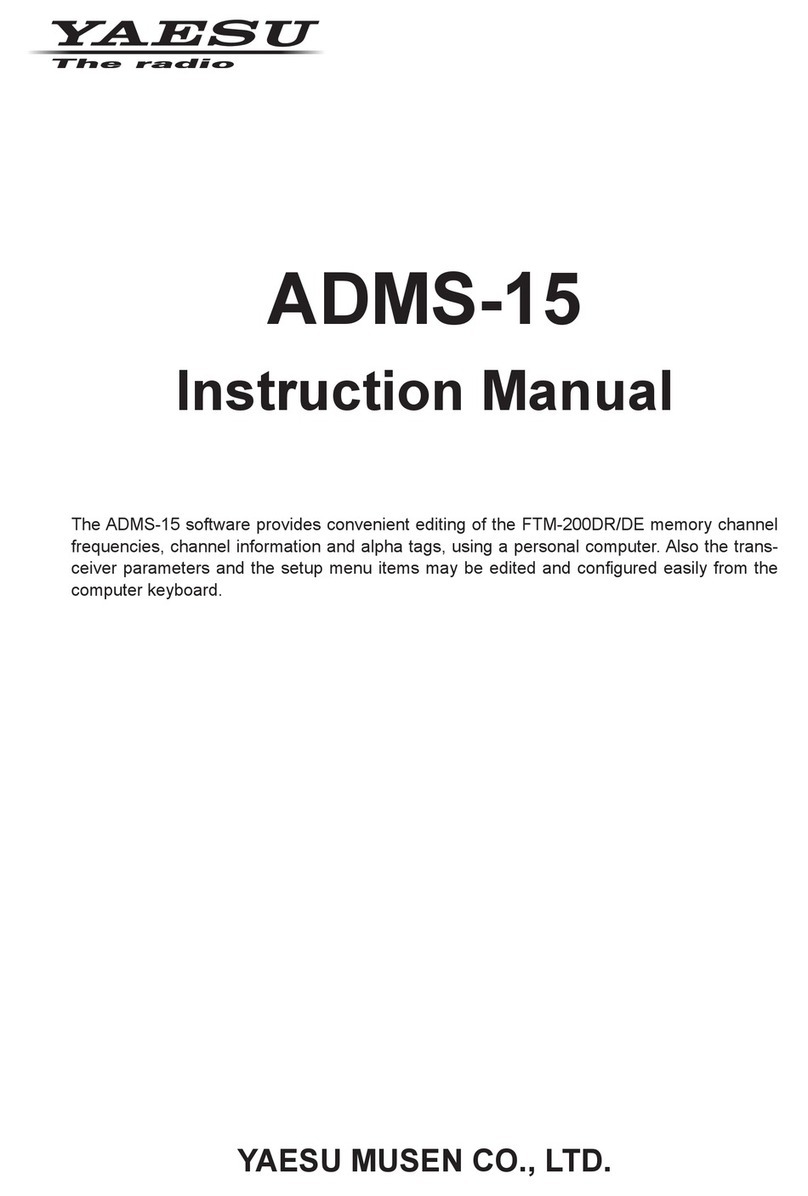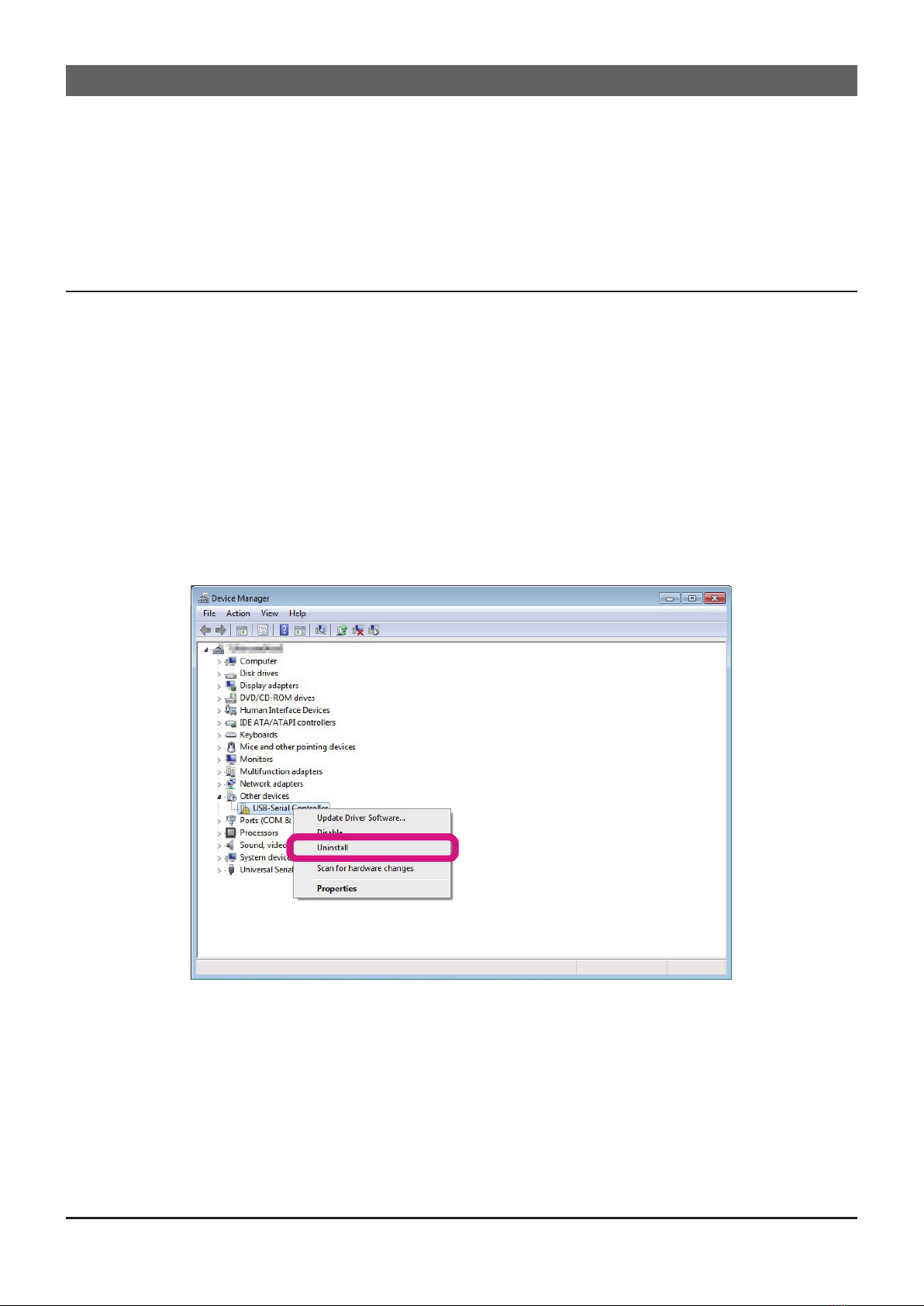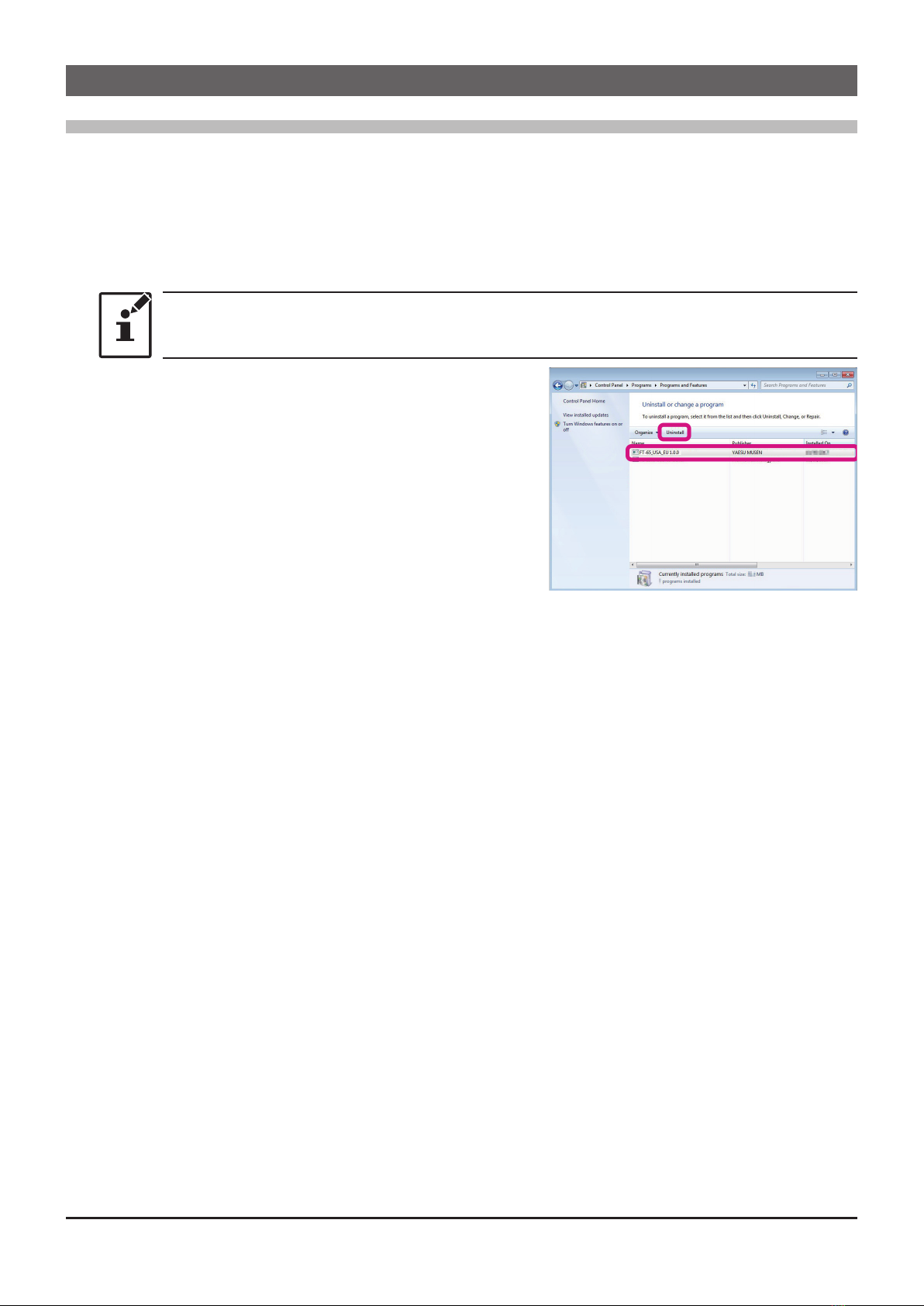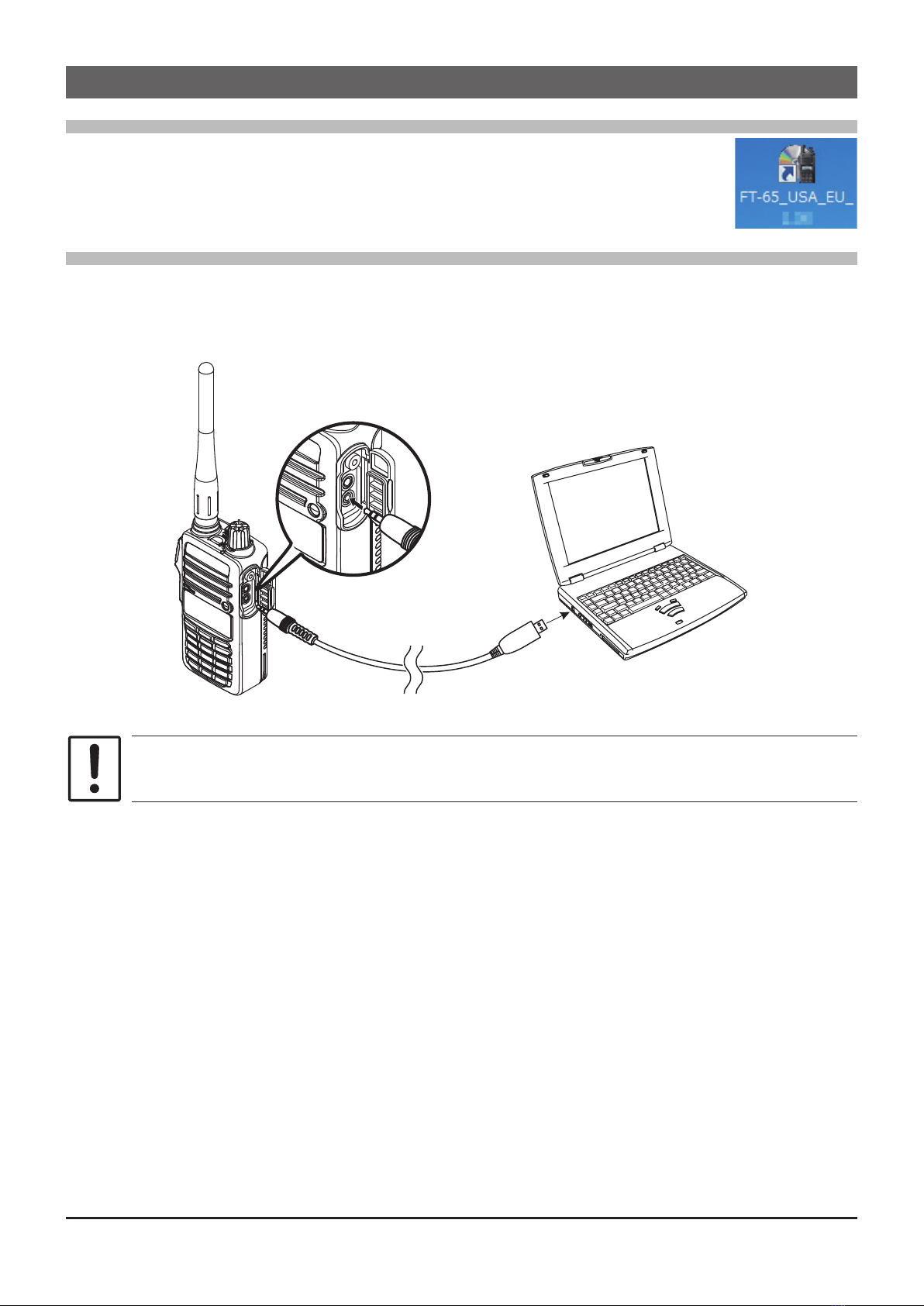Introduction............................................................... 2
About this manual.................................................... 2
Important Notes....................................................... 2
System Requirements ............................................. 2
Supported Operating Systems ............................. 2
CPU...................................................................... 2
RAM (system memory)......................................... 3
HDD (Hard Disk) .................................................. 3
Necessary PC peripheral interfaces..................... 3
Required Cable .................................................... 3
Trademarks ............................................................. 3
The ow sequence of the Memory Programmer ..... 3
Set up the Memory Programmer............................. 4
Installing the SCU-35 driver software...................... 4
Preparation........................................................... 4
SCU-35 Driver Software Installation..................... 4
When the Driver Software Installation Fails ......... 5
How to Uninstall the Programming Cable Driver.. 6
Installing the Memory Programmer ......................... 7
Preparation........................................................... 7
How to Uninstall the Memory Programmer ............. 8
Basic Operation........................................................ 9
Activating the Memory Programmer........................ 9
Connecting the FT-65R/E or FT-25R/E to the com-
puter ........................................................................ 9
Set the Comm Port Number of the SCU-35 driver ....
.............................................................................. 10
Read the settings from the transceiver.................. 10
Edit the transceiver settings with the Memory Pro-
grammer .................................................................11
Write the settings to the transceiver .......................11
About Memory Programmer.................................. 12
Initial screen .......................................................... 12
Menu Bar ................................................................. 13
File menu............................................................... 13
New ............................................................... 13
Open.............................................................. 13
Save .............................................................. 13
Save as ......................................................... 13
Exit ................................................................ 13
Edit menu .............................................................. 14
CH. Edit......................................................... 14
Function Setup .............................................. 14
Bank Channel................................................ 14
Set menu ............................................................... 15
Set COM........................................................ 15
Set Initialization ............................................. 15
Program menu....................................................... 15
Read From Radio.......................................... 15
Write To Radio............................................... 15
View menu............................................................. 16
Tool Bar ......................................................... 16
Status Bar...................................................... 16
Version menu ........................................................ 16
About FT_65(25)_XXX .................................. 16
Switching buttons .................................................. 17
Normal........................................................... 17
PMS............................................................... 17
VFO-A............................................................ 17
VFO-B ........................................................... 17
Home............................................................. 17
P.................................................................... 17
Set Value Input screen ........................................... 18
RX Frequency ............................................... 18
Offset Frequency........................................... 18
Auto Offset..................................................... 18
Offset Direction.............................................. 18
CTCSS Decode............................................. 18
CTCSS Encode............................................. 18
DCS Decode ................................................. 18
DCS Encode.................................................. 18
Channel Name .............................................. 18
TX Power....................................................... 18
Scan .............................................................. 19
Wide Narrow.................................................. 19
Step............................................................... 19
SQL Type....................................................... 19
Bank .............................................................. 19
Troubleshooting ..................................................... 20
FT-65/25 cannot receive or transmit data to the
computer. The Data transfer does not start........ 20
The data transmission has stopped before com-
pletion................................................................. 20
Table of Contents