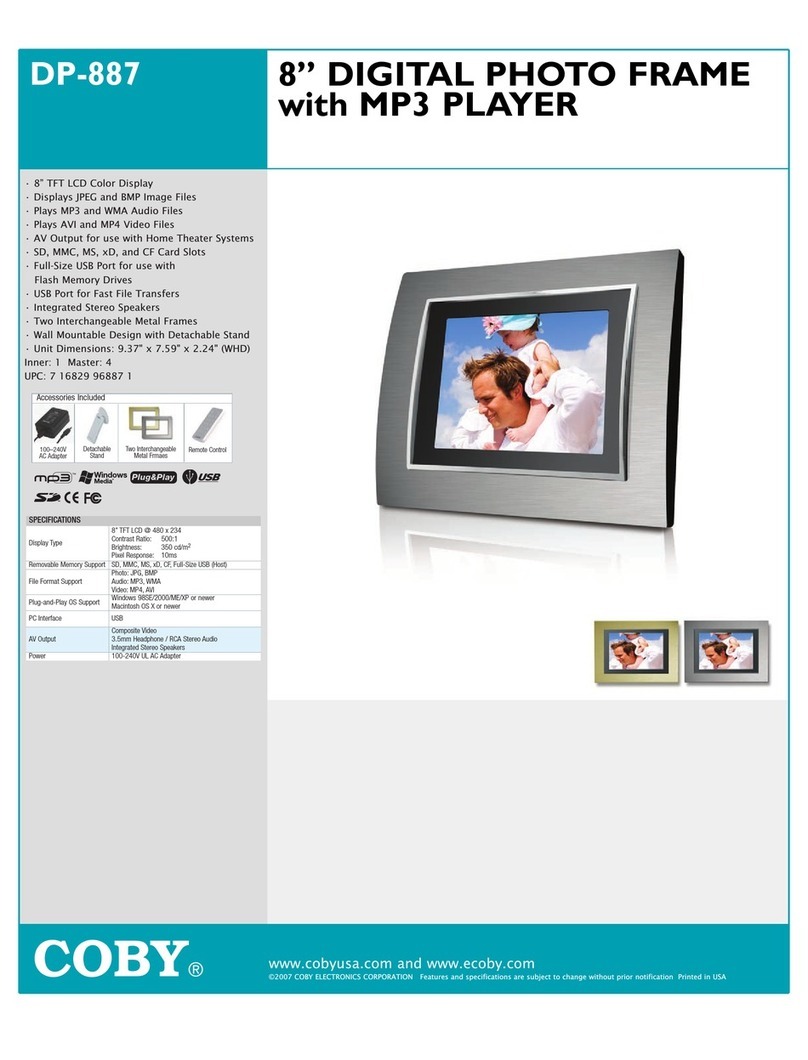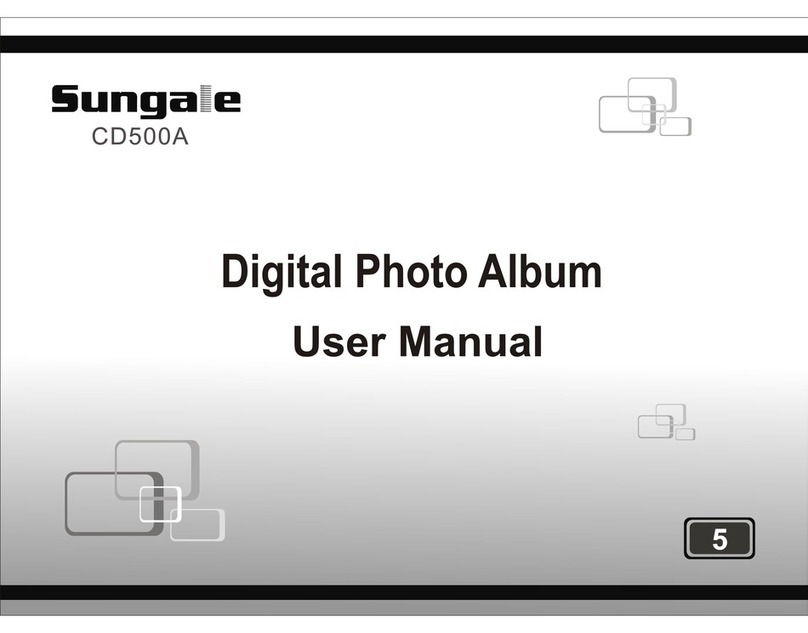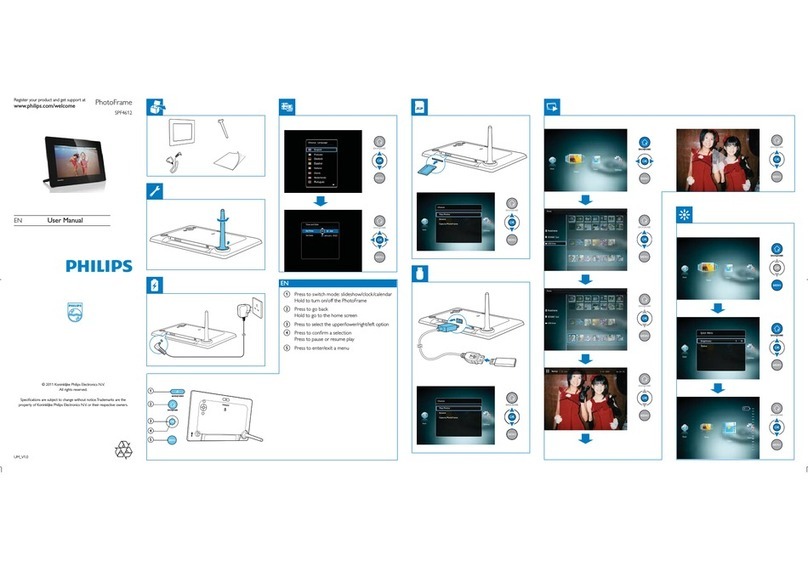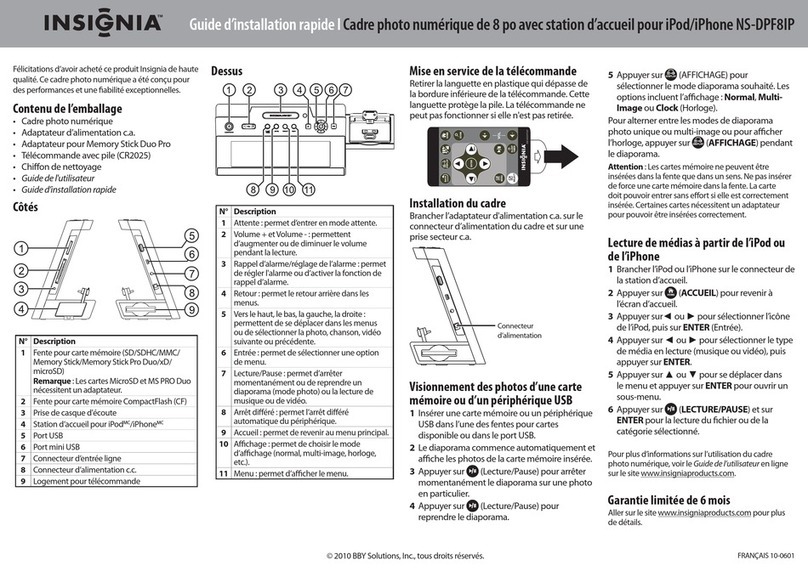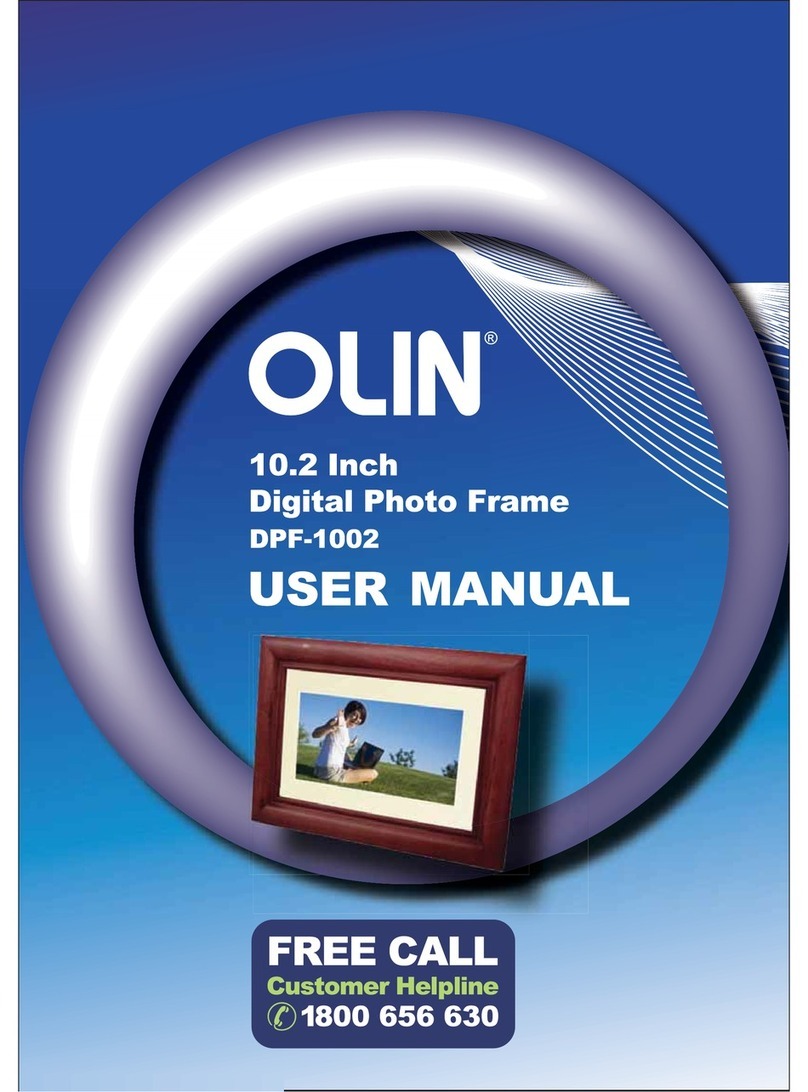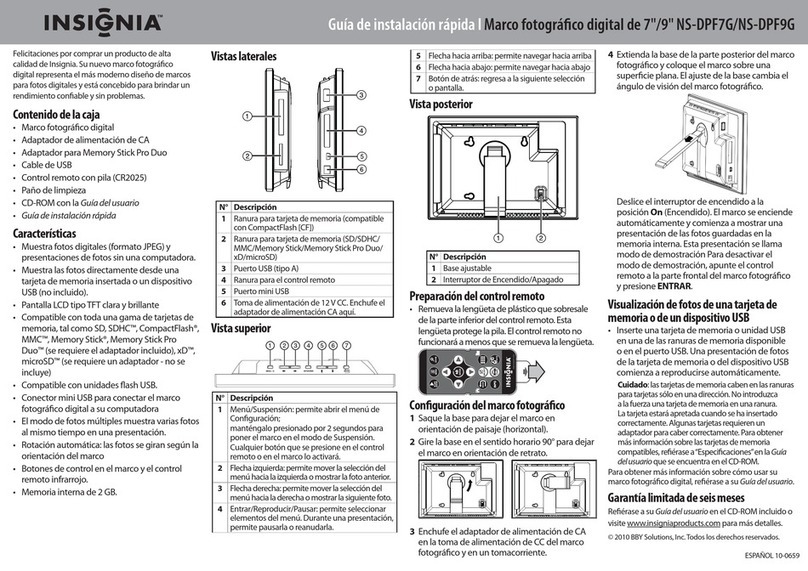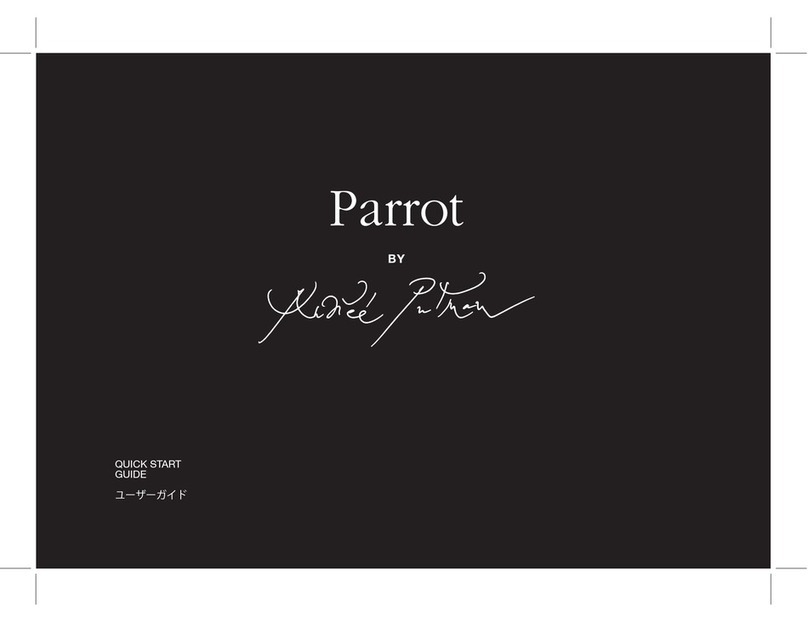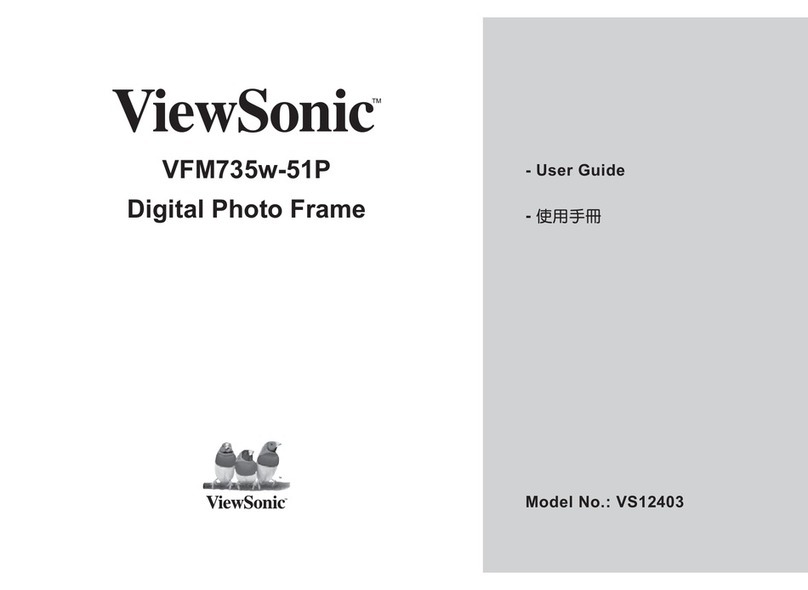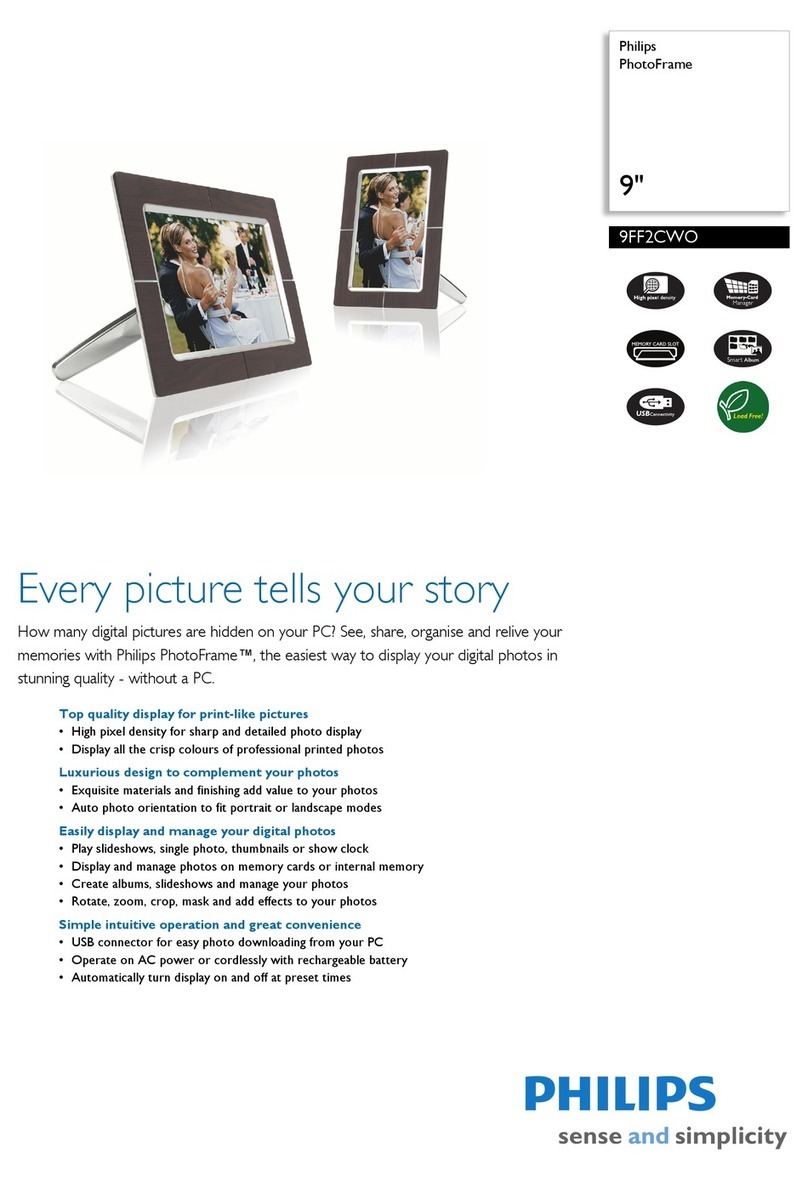Coby DP860 User manual

COBY Electronics Corp.
56-65 Rust Street
Maspeth, NY 11378
www.cobyusa.com
www.ecoby.com
INSTRUCTION MANUAL
Please read this manual carefully before operation
DP860/862
8″Widescreen Digital Photo
Frame with Multimedia Playback
DP860
DP862
30
Specifications and manual are subject to change without prior notice.
907-DP86-0000-00R

DP860/DP862
WARNING:
To prevent fire or shock hazard, do not expose this device to rain or moisture. Dangerous high
voltage is present inside the enclosure. Do not open the cabinet.
CAUTION: To prevent electric shock, match wide blade of plug to wide slot of outlet and fully
insert.
Protect your hearing: Hearing experts advise against the constant use of personal stereos
played at high volume. Constant exposure to high volumes can lead to hearing loss. If you should
experience ringing in the ears or hearing loss, discontinue use and seek medical advice.
FCC Statement:
this device complies with Part 15 of the FCC Rules. Operation is subject to the following
two conditions:
(1) This device may not cause harmful interference, and
(2) This device must accept any interference received, including interference that may
cause undesired operation.
Note:
This equipment has been tested and found to comply with the limits for Class B digital
devices, pursuant to Part 15 of the FCC rules. These limits are designed to provide
reasonable protection against harmful interference in a residential installation. This
equipment generates, uses and can radiate radio frequency energy and, if not installed
and used in accordance with the instructions, may cause harmful interference to radio
communications. However, there is no guarantee that interference will not occur in a par-
ticular installation. If this equipment does cause harmful interference to radio or televi -
sion reception, which can be determined by turning the equipment off and on, the user is
encouraged to try to correct the interference by one or more of the following measures:
- Reorient or relocate the receiving antenna.
- Increase the separation between the equipment and receiver.
- Connect the equipment into an outlet on a circuit different from that to which the
receiver is connected.
- Consult the dealer or an experienced radio/TV technician for help
Use of shielded cable is required to comply with Class B limits in Subpart B of Part 15 of
the FCC rules.
Do not make any changes or modifications to the equipment unless otherwise specified
in the manual. If such changes or modifications should be made, you could be required
to stop operation of the equipment.
30
Specifications and manual are subject to change without prior notice.
907-DP86-0000-00R

30
Specifications and manual are subject to change without prior notice.
907-DP86-0000-00R

30
Specifications and manual are subject to change without prior notice.
907-DP86-0000-00R

19
PHOTO MODE
Photo Mode Screen
SLIDESHOW MODE
Photo View
Slideshow
Music List
MUSIC MODE
Zoom
Rotation
19
20
20
20
Changing View 20
Music Playback Screen
Music Controls
24
24
21
MOVIE MODE
Video List Screen
Video Controls
21
22
25
CALENDAR
Date & Clock Screen 25
FILE MANAGER
30
31
32
33
35
30
18
18
23
23
System Setup
Photo Setup
Calendar Setup
Deleting / Copying a File
File List
Video Setup
Music Setup
Top View
Left View
Right View
Front View
Rear View
Remote Control
KICKSTAND
26
26
26
27
27
28
28
29
29
30
Specifications and manual are subject to change without prior notice.
907-DP86-0000-00R

Please make sure that the items shown below are included in the package. Should
an item be missing, please contact the local retailer from which you purchased this
product.
2
4
3
1
Remote Control x 1
1.
2.
AC Adapter x 1
Manual x 1
3.
4.
Kickstand and Screw x 1
5.
•
•
•
•
•
•
•
•
•
•
•
5
8" widescreen TFT LCD color display
Displays JPEG, BMP and JPG photo files
Plays MP3, WMA, OGG,ADPCM-WAV and PCM-WAV music files
Plays AVI, MOV, MP4, 3GP video files, support MJPEG, MPEG-4, H264 video formats.
Photo slideshow mode with music
Calendar and clock with alarm timer
SD, MMC, MS, xD, and CF card slots
Full-size USB port for use with flash memory drives
Integrated speaker
Full-function remote control included
Wall-mountable design with detachable stand
DP Frame x 1
CHANGE
VIEW
CLOCK
MENU
ROTATE
COPY
/DEL
+
-
DP862DP860
DP860/DP862
(DP860/DP862)
30
Specifications and manual are subject to change without prior notice.
907-DP86-0000-00R

CHANGE
VIEW
CLOCK
MENU
ROTATE
COPY
/DEL
+
-
12
LOCATION OF CONTROLS
13
LOCATION OF CONTROLS
VIEW
Remote Control
CHANGE VIEW1.
ROTATE2.
SLIDESHOW3.
MENU
PLAY / PAUSE
4.
UP
5.
LEFT
6.
DOWN
7.
RIGHT
8.
ENTER
9.
CLOCK
10.
COPY / DELETE
11.
ZOOM
12.
THUMBNAIL
13.
VOL +
VOL -
RIGHT VIEW ( CARD SLOTS)
LEFT VIEW
FRONT VIEW
13.
14.
15.
16.
6.
8.
9.
10.
11.
12.
Secure Digital (SD) / Multi Media Card
(MMC) / Memory Stick (MS) /
XD-Picture (XD)
Compact Flash (CF)
8″ TFT LCD Screen
Remote Sensor
Detachable Kickstand
7. Speaker and Ventilation Slots
Power switch
•
•
•
•
•
•
•
•
•
•
•
•
•
•
•
•
•
•
•
•
•
USB Full-Size ( For use with USB flash
drives)
USB-Mini ( for PC connection)
Headphone / Earphone Jack
Power in Jack
18
9
2
3
4
6
7
11
10
12
13
5
3. Change View
Press this button to shift between the view
modes Crop to Fill, Full Screen and Fit to
Screen in photo (full-screen) display mode.
4. Menu
Press for exit.
On the Main Menu Screen, press this
button to move the cursor to the memory
device list.
5. Down
Press for down during menu selection.
On the Main Menu Screen, select the
desired memory device, and then press the
ENTER button to confirm.
Press this button to fast-reverse through
1. VOL -
Press for left in Photo Thumbnail Mode.
To turn down the volume level in Music,
Video and Photo / Slideshow mode.
In File Manager Mode: press this button
to access the “ Copy to internal
memory? ” dialogue box, select and
confirm Yes to start copying.
VOL +
Press for right in Photo Thumbnail Mode.
To turn up the volume level in Music,
Video and Slideshow Mode.
In File Manager Mode: press this button
to access the “ Delete files ? ” dialogue
box, select and confirm Yes to delete.
2. Enter / Slideshow
Press for enter during menu selection.
Press this button to play/pause music /
video.
Press this button to pause the
background music in photo (full-screen)
the current track during music/video
playback, press again for normal
playback.
Press this button to view the previous
image in photo / slideshow mode.
Up
Press for up during menu selection.
On the Main Menu Screen, select the
desired memory device, and then press
the ENTER button to confirm.
Press this button to fast-forward through
the current track during music/video
playback, press again for normal
playback.
Press this button to view next image in
photo / slideshow mode.
15
13
14
7
6
9
11 10
12
8
16
display mode/ slideshow mode, press
again to resume the music.
In photo (full-screen) display mode,
press and hold this button to start / stop
photo slideshow.
1
3
5
2
4
REAR
Press this button to shift between the five
display modes in calendar mode.
•
30
Specifications and manual are subject to change without prior notice.
907-DP86-0000-00R

14
GETTING STARTED
15
GETTING STARTED
Using the Remote Control
To load a battery in the remote:
Pull in the direction of the arrow
Slide the compartment out
Place the battery in the compartment with the positive side ( + ) facing up
Push the compartment in to close
To use the remote:
Point the remote at the remote sensor of the photo frame at a distance of no
more than 15 feet (15″) and at an angle no greater than 60 degrees.
Batteries will last for about one year under typical usage. Replace the batter-
ies if the remote is no longer working.
Do not spill water on the remote control.
Do not use the remote control for other equipment at the same time.
Remove the batteries if the remote control will not be in use for an extended
period of time.
The battery used in this device may present a fire or chemical
hazard if mistreated. Do not recharge, disassemble, incinerate, or
heat the batteries.
Used batteries should be disposed of safely and not incinerated.
Attention should be shown to the environmental aspects of battery
disposal.
Keep batteries out of the reach of children.
1.
2.
3.
4.
•
•
•
•
•
2
14
3
Installing a Memory Card
Your picture frame supports the following types of memory cards:
Simply insert the memory card of your choice into its corresponding card slot lo -
cated on the left panel of the photo frame. Take care to orient the card in the proper
direction.
Getting photos and files onto your picture frame for viewing couldn’t be easier!
Powering your Digital Picture Frame
Your Picture Frame should be connected to
an AC 100-240V wall outlet.
Using the supplied power adapter,
plug one end of the adapter into
your photo frame’s Power In jack
and plug the other end into an AC
100-240V wall outlet.
Do not connect the power plug to a power outlet other than that
which is indicated here or on the label as this may result in the risk
of fire or electric shock.
Do not handle the power plug with wet hands. Doing so may cause
electric shock.
Use only AC adapters of the type specified here. Failure to do so
may cause a fire or damage the player.
•
•
•
•
•
•
•
Compact Flash (CF)
XD-Picture (XD)
Secure Digital (SD)
Multi Media Card (MMC)
Memory Stick (MS)
USB Flash Storage Drive
DC OUT: 9V 1A
30
Specifications and manual are subject to change without prior notice.
907-DP86-0000-00R

USB Port
(computer)
USB Port (mini)
16
GETTING STARTED
17
GETTING STARTED
Turning Your Photo Frame On/Off
To turn your photo frame on, set the Power Switch to the “On” position.
To turn your photo frame off, set the Power Switch to the “Off” position.
Menu Interface Navigation
To select the different menu options and files of your digital photo frame:
Use the Navigation keys to make a selection.
To move the selection up, press
To move the selection down, press
To move the selection left, press
To move the selection right, press
Press ENTER to confirm the highlighted selection.
To return to the previous screen, press MENU.
•
•
•
•
•
•
•
•
•
Upon turning on the power, your photo frame will display the “
”
screen shown below.
•
MAIN MENU SCREEN
Connect the DP frame to a computer with USB cable to:
Transfer files to and from your photo frame’s installed memory cards.
Perform basic file management functions.
•
•
Connecting to a Computer
Connect the photo frame to your computer with USB cable. Upon connection:
•
Your computer will automatically recognize installed in
your photo frame. representing your installed memory cards will appear
as “Removable Disk ” when you open “My Computer”.
Computer Connection (USB)
Icons
Main Menu Screen
Main Menu
Press the MENU button and then press the UP/DOWN button to select an
available card slot.
a
a
the memory cards
Inserted: A card icon that is in-color indicates that a memory card has
been inserted (installed) in the corresponding slot.
No Card: A card icon that is grayed-out indicates that a memory card
has not been installed in the corresponding slot and is not
available for use.
Selected: A highlighted frame indicates that the card slot is selected. Only
card slots with an installed memory card may be selected.
Highlighted: the Video icon is being selected.
Memory: Built-in Memory 4 IN 1: SD / MMC / MS / XD Card
CF: CF card USB: USB flash drive
Make sure that there’s no USB flash drive connecting to the DP frame
before connecting the DP frame to a computer.
You can save pictures on the Memory ( built-in memory ) and enjoy them as
a demo slideshow. see File Manager section for operation details.
The demo slideshow will automatically start in approximately 8 seconds if
there is no card inserted.
The demo slideshow will stop when a card is inserted or any button is
pressed.
30
Specifications and manual are subject to change without prior notice.
907-DP86-0000-00R

19
PHOTO MODE SCREEN
PHOTO MODE
Press the Thumbnail button or select the PHOTO icon on the Main Menu
screen and press the ENTER button to enter the Photo Mode shown
below:
1.
2.
3.
1
2
3
PHOTO
•
Photo1.JPG
302×227
39.1KB
2009/1/9
17:10
1/66
To display a photo (full screen), use the direction buttons to select a
thumbnail and press the ENTER button to confirm.
The Photo List will display supported Photo files, only.
Your photo frame can display baseline JPEG / JPG / BMP files.
An image file is being selected.
Information of the Seleted image file.
Current Memory Device
180
Slideshow
To pause / resume background music during the slideshow, press the ENTER button.
To adjust the volume level, press the VOL- or VOL+ button.
•
•
•
•
•
To play the next / previous track, press the UP or DOWN button.
SLIDESHOW MODE
To stop the slideshow, press the SLIDESHOW button, press it again to
resume.
To exit, press the MENU button.
To display your photographs as a slideshow, press the SLIDESHOW button at any
time.
( Make sure that the Display Mode is set to Thumbnail in Photo Setup, See
SETUP section.)
30
Specifications and manual are subject to change without prior notice.
907-DP86-0000-00R

20 21
Photo View
Zoom
To change the level of magnification, press ZOOM.
Each successive press of ZOOM will change the level of magnification as
shown below:
To pan around the magnified picture, use the direction keys.
Rotation
Changing View
Each successive press of ROTATE will change the degree of rotation as shown
below:
•
•
•
•
PHOTO MODE
To rotate the picture, press the Rotate button.
•
•
•
•
During magnification, press the ENTER button for 100% display.
Select a thumbnail from the Photo Mode screen and press the ENTER button to
display the photo in full-screen.
To view the previous photo, press the LEFT button (or the UP button on the
DP frame).
To view the next photo, press the RIGHT button (or the DOWN button on the
DP frame).
To change the background music press the UP / DOWN button on the remote
control.
To rotate the photo, press the ROTATE button.
125% 150% 175% 200% 225% 250% ZOOM OFF
Rotation 90 Rotation 180 Rotation 270 Rotation 0
MOVIE MODE
The Video List will display supported Video files, only.
Your photo frame can play AVI, MOV, MP4, 3GP video files, support MPEG4, MJPEG, H264
video formats.
Video List Screen
To play your digital video files, select the Video icon from the Main Menu screen and
press the ENTER button.
1.
2.
3.
3
Upon entering Video Mode, your photo frame will scan the memory device for avail-
able video files and display the “Video List“ screen shown below. The Video List
displays the filenames of all available video files.
•Use the direction keys to select a video file and press the ENTER
button to start playback.
Press the CHANGE VIEW button to change between the screen ratio modes Full Screen, Fit to
Screen and Crop to Fill.
VIDEO
MOVIE FILE A
2009/1/9
15:52
2.473MB
5/12
FLODER A
FLODER B
FLODER C
FLODER D
MOVIE FILE A
MOVIE FILE B
MOVIE FILE C
MOVIE FILE D
1
2
A video file is being selected.
Information of the selected File.
Current Memory Device
30
Specifications and manual are subject to change without prior notice.
907-DP86-0000-00R
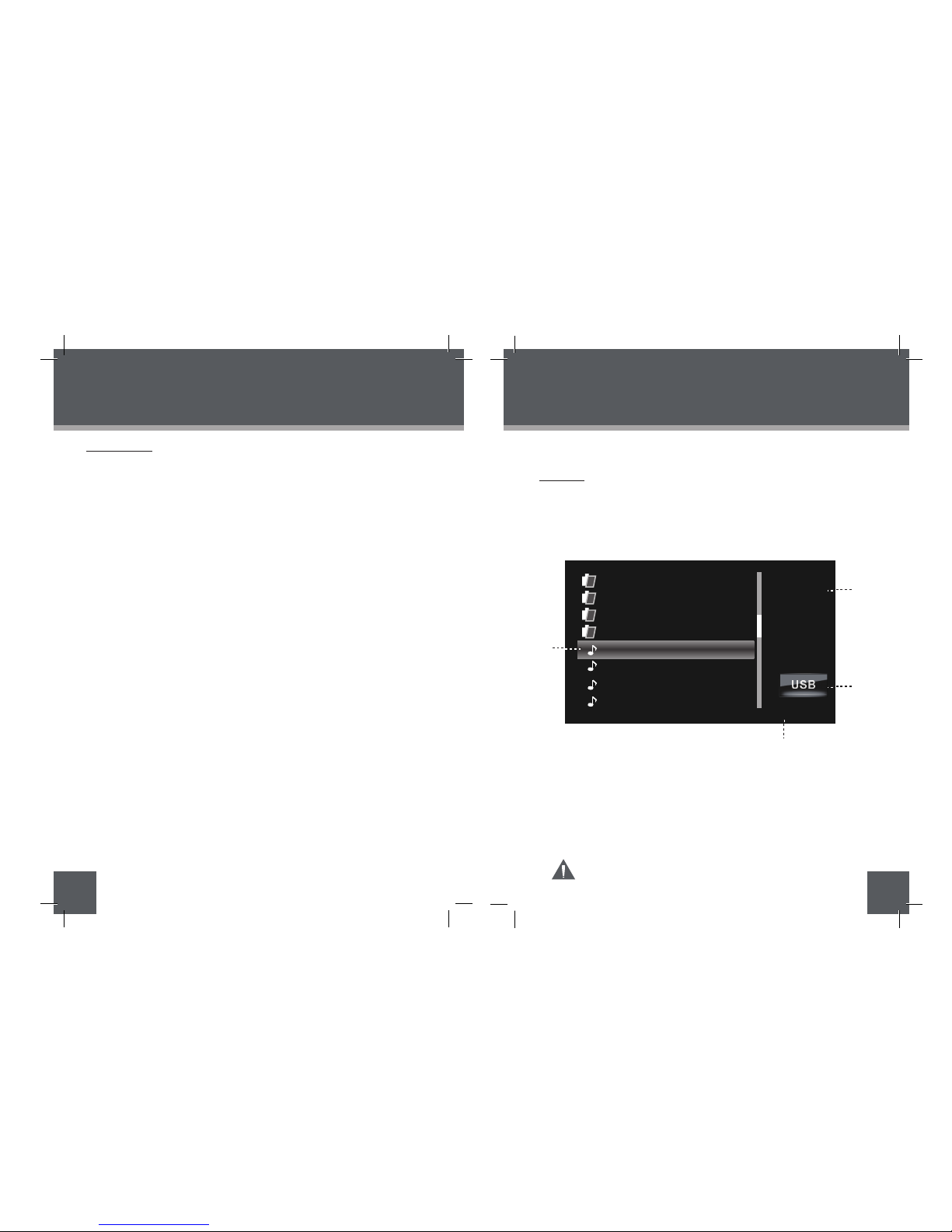
22 23
MUSIC MODE
To play your digital audio files, select Music icon from the Main Menu screen
and press the ENTER button.
Music List
Upon entering Music Mode, your photo frame will scan the memory device for avail-
able audio files and display the “Music List“ screen shown below. The Music List
displays the filenames of all available audio files.
The Music List will display supported audio files, only.
Your photo frame can play digital MP3, WMA and OGG audio files.
•
Video Controls
During playback:
To stop playback, press the MENU button.
To adjust the volume level, press the VOL- or VOL+ button.
•
•
•
•
•
•
MOVIE MODE
Press the ENTER button for normal playback.
Use the direction keys to select an audio file and press the ENTER
button to start playback.
To fast-forward through the current file, press the RIGHT button on the remote
control (or the UP button on the DP frame).
To fast-reverse through the current file, press the LEFT button on the remote
control (or the DOWN button on the DP frame).
1.
2.
3.
4.
MUSIC
MUSIC FILE A
4MB
ARTIST
TRACK’S NAME
ALBUM
FLODER A
FLODER B
FLODER C
FLODER D
MUSIC FILE A
MUSIC FILE B
MUSIC FILE C
MUSIC FILE D
1
A music file is being selected.
Information of the selected File.
Current memory device.
Playback Mode ( See SETUP section).
Use the DIRECTION keys to select a video file and press the ENTER button to start
playback.
To pause playback, press the PLAY / PAUSE button. To resume playback,
press it again.
5/16
Repeat
3
4
2
30
Specifications and manual are subject to change without prior notice.
907-DP86-0000-00R

Music Controls
Music Playback Screen
Date & Clock Screen
During playback:
•
•
•
•
•
•
To pause playback, press the PLAY/PAUSE button. To resume playback, press it
again.
To fast-forward through the current file, press the RIGHT button on the remote control,
press it again for normal playback.
To fast-reverse through the current file, press the LEFT button on the remote control,
press it again for normal playback.
To play the next file, press the DOWN button to select and press the ENTER button to
confirm.
To play the previous file, press the UP button to select and press the ENTER button to
confirm.
To stop playback, press the MENU button.
To view the time and date, press the CLOCK button on the remote control or select
the Calendar icon from the Main Menu screen and press the ENTER button to
access the Date & Clock Screen.
24 25
CALENDAR
MUSIC MODE
1.
2.
3.
4.
MUSIC FILE A
4MB
ARTIST
TRACK’S NAME
ALBUM
FLODER A
FLODER B
FLODER C
FLODER D
MUSIC FILE A
MUSIC FILE B
MUSIC FILE C
MUSIC FILE D
1
Current Audio File
Information of the Current Song.
Elapsed Time / Total Playback Time
Playback Mode ( See Music Setup in SETUP section).
Repeat
3
4
2
00:02:58 00:03:47
Tue Wed
6
13
20
27
7
14
21
28
Jan
•
•
•
•
Press the UP/DOWN button on the remote control to view the next /
previous month.
Press the ENTER button to pause the background music and the
slideshow, press again to resume.
Press the VOL+/VOL- to adjust the volume level.
There’re five Date & Clock display modes available, you can press the
CHANGEVIEW button to select the desired one.
Details of operation for setting the time, date and alarm, see Calendar
Setup in SETUP section.
Or press and hold UP button on the main unit.
Or press and hold DOWN button on the main unit.
30
Specifications and manual are subject to change without prior notice.
907-DP86-0000-00R

26
FILE MANAGER
27
SETUP MENU
File List
Deleting / Copy a File
Upon entering File Manager, your photo frame will scan the memory device for all avail-
able files and display the “File List“ screen shown below.
Use the navigation keys to select a file and press the ENTER button to view its
information.
Press the MENU button to exit.
Selected Folder in the File List
Information of Selected Folder / File
Current Memory Device
•
•
•
•
•
1.
2.
3.
File
Manager
3FILES
2021/12/25
08:01
FLODER A
PHOTO
VIDEO
VVD
MUSIC FILE A
MUSIC FILE B
1
3
2
MOVIE FILE C
LYH55144. VVD
LYH55156. VVD
4/36
VVD
You can browse all supported digital files of the selected memory device and to delete
files from the memory device or copy files from other memory devices to the built-in
memory.
To delete a file, select the unwanted file from the File List and press the COPY /
DEL button to access the “COPY / DEL” dialogue box. Select DEL and then
Confirm YES.
To copy a file to the Memory (built-in memory), select the desired file from the
File List and press the COPY / DEl button to access the “COPY/DEL” dialogue
box. Select COPY and then confirm YES.
Press the MENU button to exit.
Please refer to the Photo Mode, Music Mode, and Video Mode
sections of this manual for playback controls
Use the DOWN/UP keys to highlight and display an option / sub-menu.•
Press the RIGHT/LEFT button to select an option.
•
To exit the Setup Menu, press the MENU button.•
To adjust the settings and options of your digital photo frame, select SETUP from the
Main Menu and press the ENTER button to confirm. The Setup Menu will be
displayed on screen.
System Setup
Photo Setup
Calendar Setup
Video Setup
Music Setup
System Setup
4
50
state
Mon to Fri.
Off
30
Specifications and manual are subject to change without prior notice.
907-DP86-0000-00R

28
SETUP MENU SETUP MENU
Photo Setup
Display Mode
Display Ratio
Slideshow Duration
Slideshow Effect
Slideshow Repeat
Sets the photo display mode for
entering the Photo Mode from the
Main Menu.
Slideshow
Fit to Screen
5Sec.
Random
On
Sets the photo display ratio.
Sets the time interval of slideshow
photos.
Sets the photo slideshow effect.
Sets the photo slideshow repeat
function on/off
Calendar Setup
Display Mode Sets the Calendar display mode
Sets the Clock Mode
To set the Clock Time: Press the UP / DOWN
button to select the the time, and press the
LEFT/RIGHT button to select the desired time.
To set an Alarm Time: Press the UP / DOWN
button to select the Off/On and time and press the
LEFT/RIGHT button to select the desired time and
On.
To delay the alarm timer, when the alarm timer
sounds, press the ENTER button to turn it off
completely, press any other buttons to delay it. The
alarm timer will sound again 9 minutes, 18 mintues
and 27 minutes later. The alarm will then turn off
automatically.
12-Hour
Mon to Fri.
Alarm 1
Once
Calendar+
Time+Slideshow
Date
Clock Mode
Clock Time
Alarm Time
Alarm Frequency
Alarm Tone
Snooze
Sets the Alarm Frequency
Sets the Alarm Tone
Sets Snooze Mode
To set Date: Press the UP / DOWN button to select
the number of the date and year, and press the
LEFT/RIGHT button to adjust.
29
Video Setup
Display Ratio
Play Mode
Sets the Video display ratio.
Sets the Video Playback Mode.
Fit to Screen
Repeat
Music Setup
Play Mode Sets the music playback mode. Repeat
30
Specifications and manual are subject to change without prior notice.
907-DP86-0000-00R

3125
CONNECTION
Headphones
KICKSTAND
Turn the screw to the right to tighten the kickstand.
Attach the kickstand to the DP frame.
1
2
Using the Kickstand
30

From time to time, COBY may release firmware updates to improve the perfor-
mance of the DP frame or to add additional features. Please check the COBY web
-
site periodically at www.cobyusa.com to see if new firmware has been released for
your photo frame.
33
32
FIRMWARE UPGRADES TROUBLESHOOTING
The player does not turn on.
Make sure the unit has been powered on manually (i.e., the Power Switch has
been physically set to the ON position).
Ensure that the power cord has been properly connected to the power outlet.
The sound quality of the music is poor.
Try playing the file on your computer. If the sound quality is still poor, try down-
loading the file again or re-encoding the file yourself.
Ensure that the bit rate of the file is not too low. The higher the bit rate of the
file, the better it will sound. The minimum recommended bitrate is 8-320 kbps
for MP3s and 5-384 kbps for WMAs,64-320 for OGGs, 32--384 for ADPCM-WAVs
•
•
•
•
I cannot select a memory card.
Ensure that a memory card has been installed.
Ensure that the memory card is properly installed.
Ensure that the memory card is not defective.
•
•
•
•
If you have a problem with this device, please read the troubleshooting guide
below and check our website at www.cobyusa.com for Frequently Asked
Questions (FAQs) and firmware updates. If these resources do not resolve the
problem, please contact Technical Support.
ADDRESS
COBY Electronics Technical Support
150 Knowlton Way
Savannah, GA 31407
EMAIL
WEB
www.cobyusa.com
PHONE
800-727-3592: Weekdays 8:30AM–9:00PM EST
Saturdays 9:00AM–5:30PM EST
718-416-3197: Weekdays 8:00AM–5:30PM EST
Do not use SDHC memory cards. They are not supported by
this DP frame.
and 128--1536 for PCM-WAVs

35
34
Display Type 8″ Full-Color TFT LCD
Memory CF Card Slot
SD/MMC Card Slot
xD Card Slot
Full-size USB port
Audio Format Support WMA (5 ~ 384kbps 8~48KHz)
MP3 (8 ~ 320kbps 8~48KHz)
OGG (64~ 320kbps 8~48KHz)
ADPCM-WAV (32 ~ 384kbps 8~48KHz)
PCM-WAV (128 ~ 1536kbps 8~48KHz)
Video Format Support
Photo Format Support JPEG, BMP, JPG
USB Host USB 2.0 High-Speed
Audio Output3.5mm Stereo / Headphone
Built-in Speaker
Power Supply DC 9V, 1A
100-240V AC Adapter
800 (H) x 600 (V)
Display Resolution
MS Card Slot
SPECIFICATIONS
Rechargeable
Built-in lithium battery
Calendar From 1900~ 2099 years.
Supply battery for the clock for about
100 hours after each fully charged.
MPEG-4, MJPEG, H264
TROUBLESHOOTING
The player will not play my music file.
Ensure that the file is in a compatible format (MP3,WMA, OGG, ADPCM-WAV
or PCM-WAV).
The file may be copy-protected. This player cannot play copy-protected files.
The player will not play my video file.
Ensure that the video file will play on your computer using Windows Media
Player 10. If the file works on the computer, use the same computer to convert
the video to a compatible format.
There is no sound.
The remote control does not work.
Make sure the unit has been powered on manually (i.e., the Power Switch has
been physically set to the ON position).
Remove any obstacles between the remote control and the frame.
Point the remote control towards the remote sensor on the frame.
•
•
•
•
•
•
•
Ensure that the battery has been installed correctly in the remote control.
Replace the battery.
•
•
•
•
The alarm does not work.
Make sure the Alarm Setting is set properly in Calendar Setup in Setup Menu.
Make sure the volume is set to a comfortable listening level by the remote
control or the volume buttons on the top panel of the DP frame.
Ensure that the volume level of the DP frame has been set to a reasonable
level by the remote control or the volume buttons on the top panel of the DP
frame.
The photo frame has malfunctioned.
Turn the photo frame off and let it rest for 30 minutes. After that, turn on the
photo frame -- the restore function should reset the photo frame.
Try updating the player’s firmware. Please refer to the Firmware Upgrade sec-
tion of this manual for detailed instructions.
•
•
Specifications and manual are subject to change without prior notice.
907-DP86-0000-00R
This manual suits for next models
1
Table of contents
Other Coby Digital Photo Frame manuals

Coby
Coby DP-152 User manual

Coby
Coby DP161 Series User manual
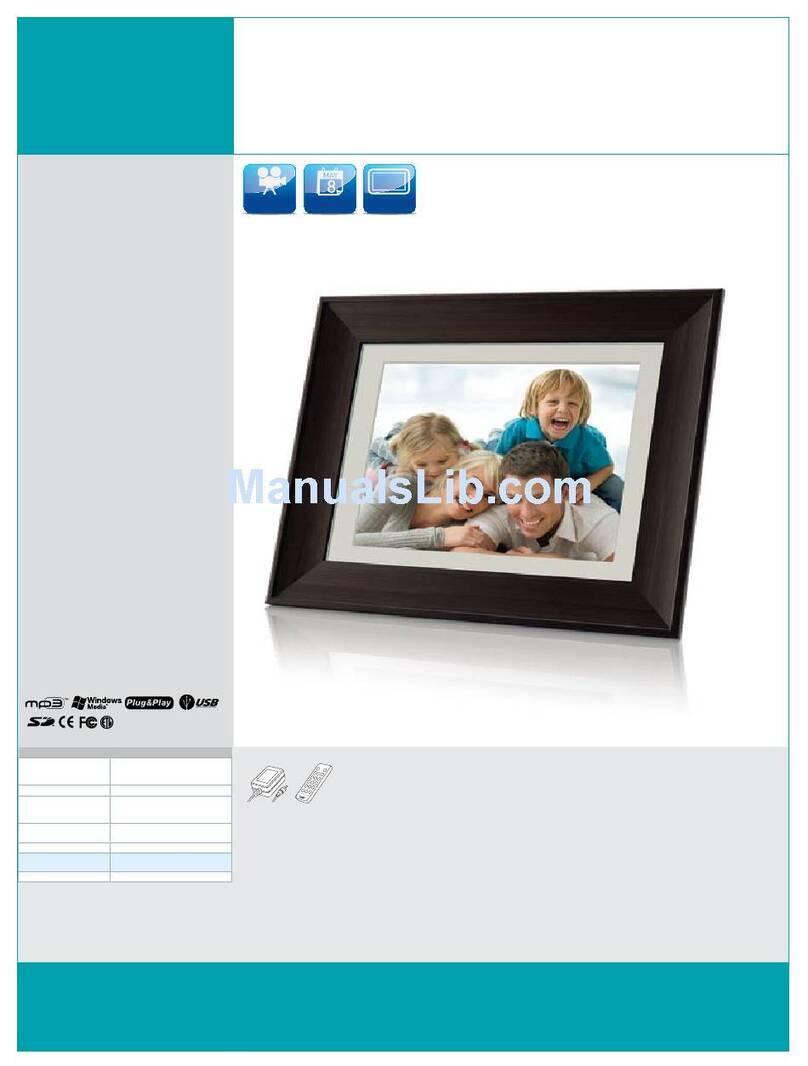
Coby
Coby DP1252 User manual

Coby
Coby DP245 User manual
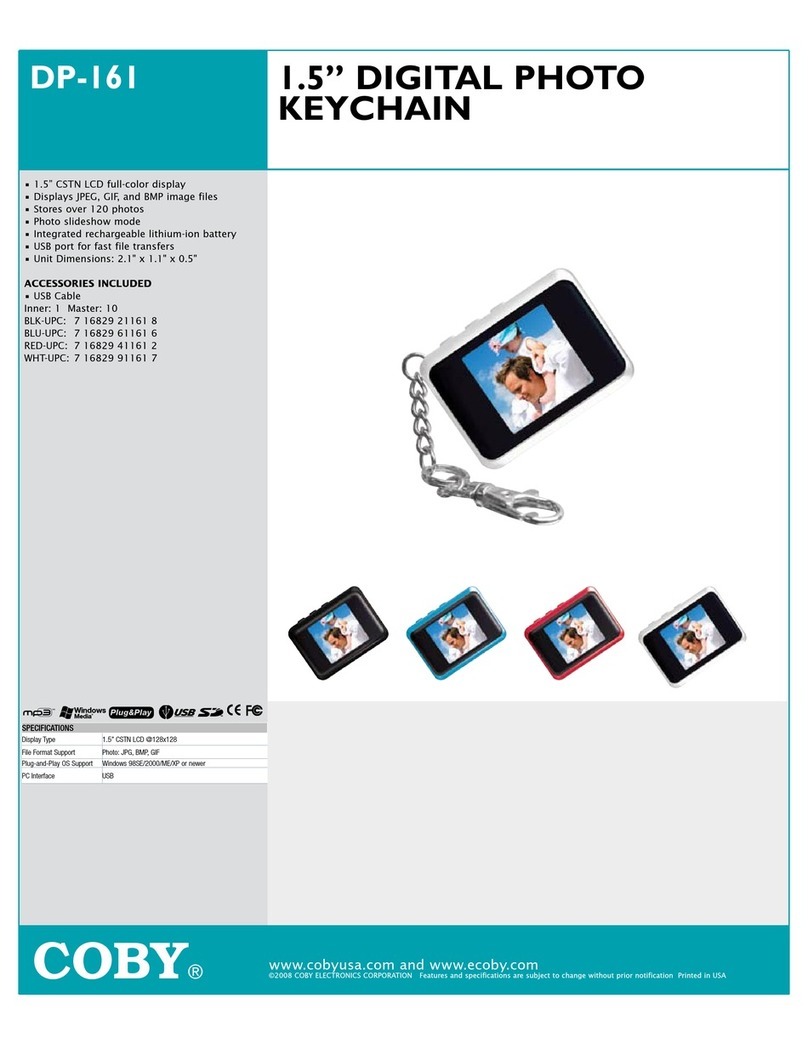
Coby
Coby DP161 Series User manual
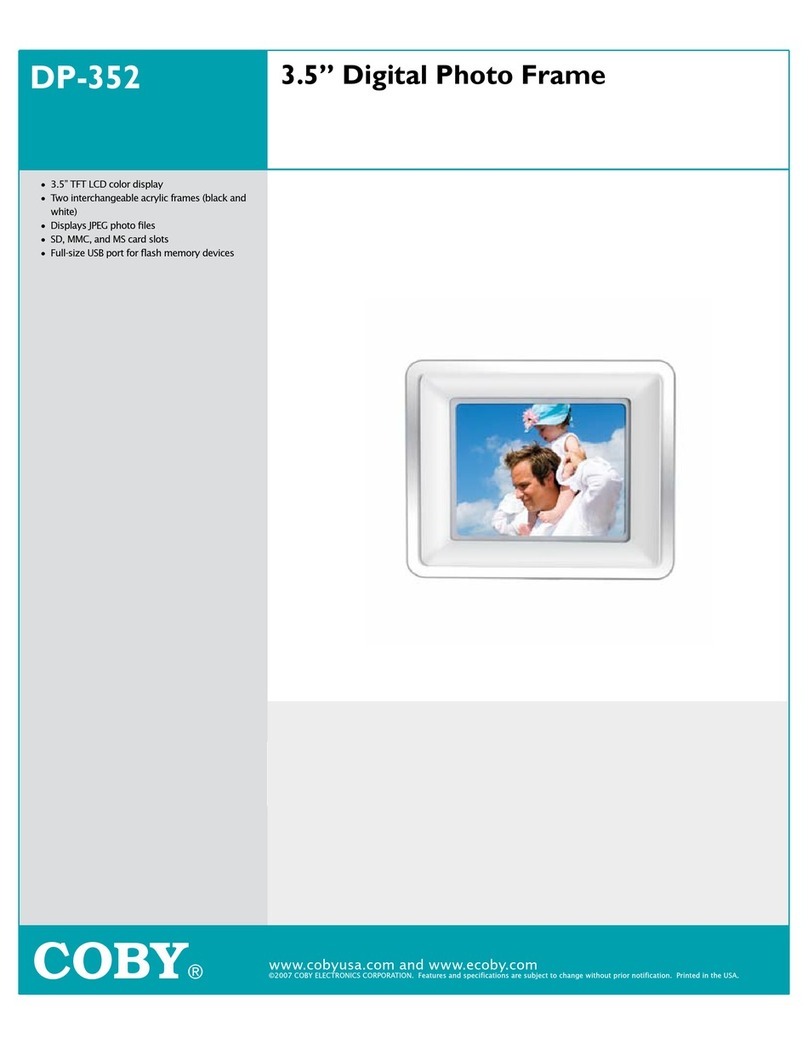
Coby
Coby DP-352 User manual
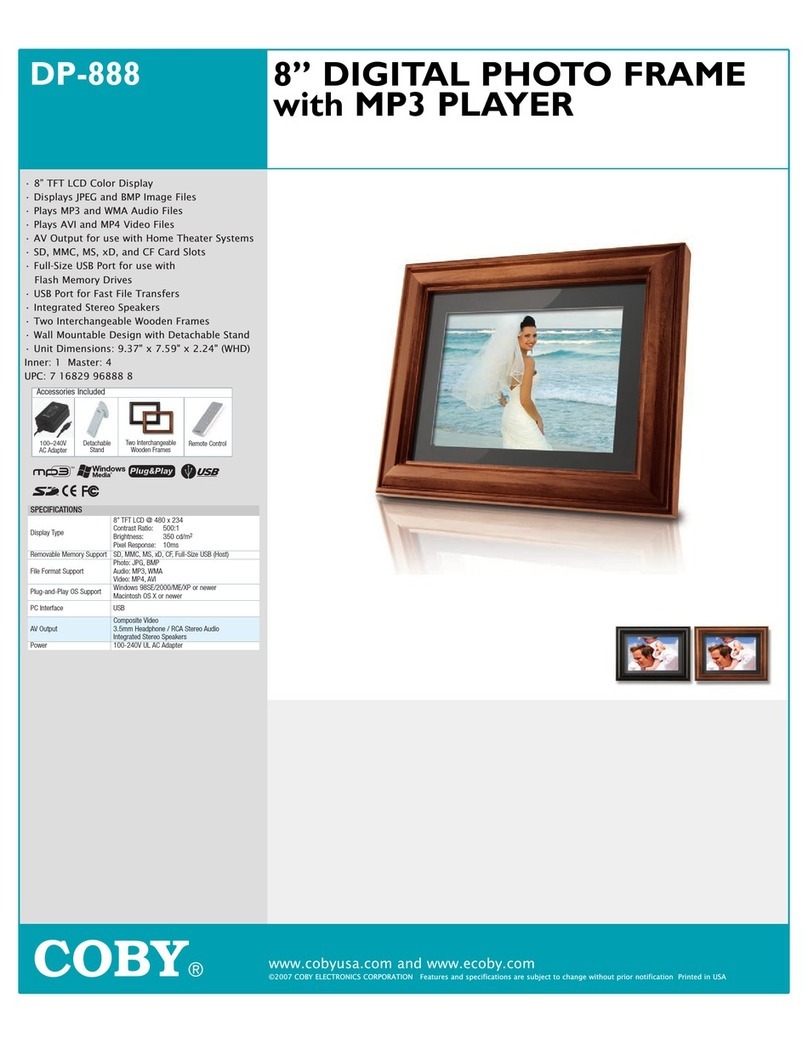
Coby
Coby DP-888 User manual
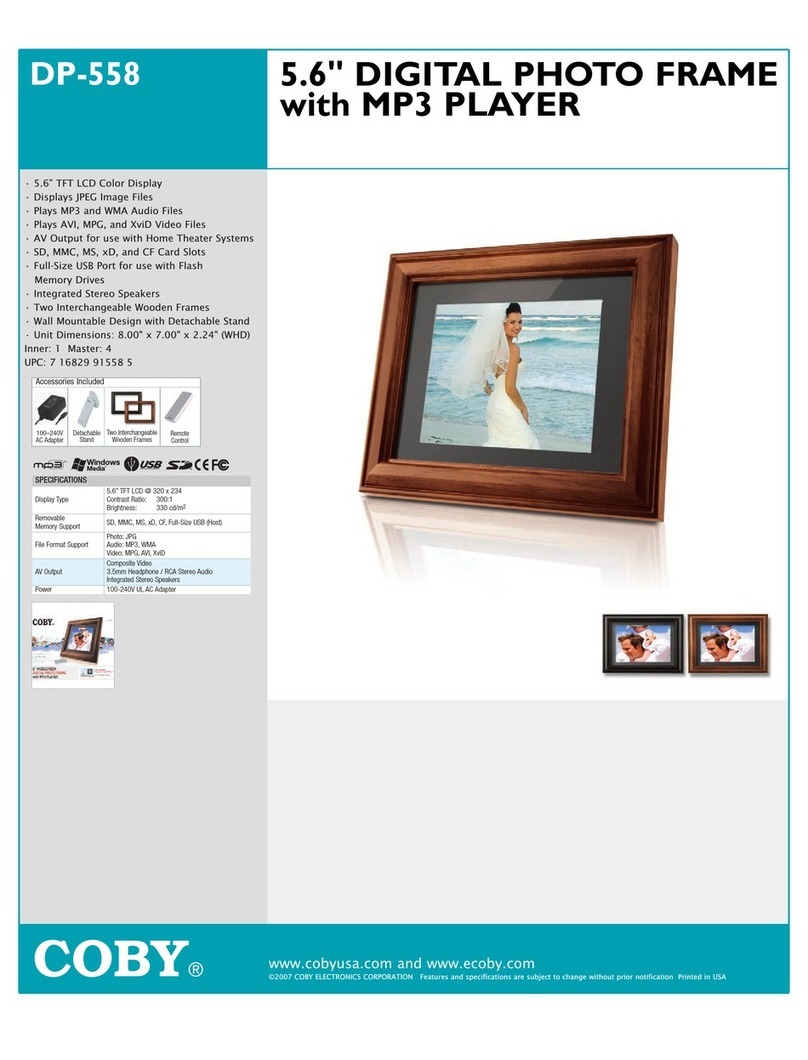
Coby
Coby DP-558 User manual
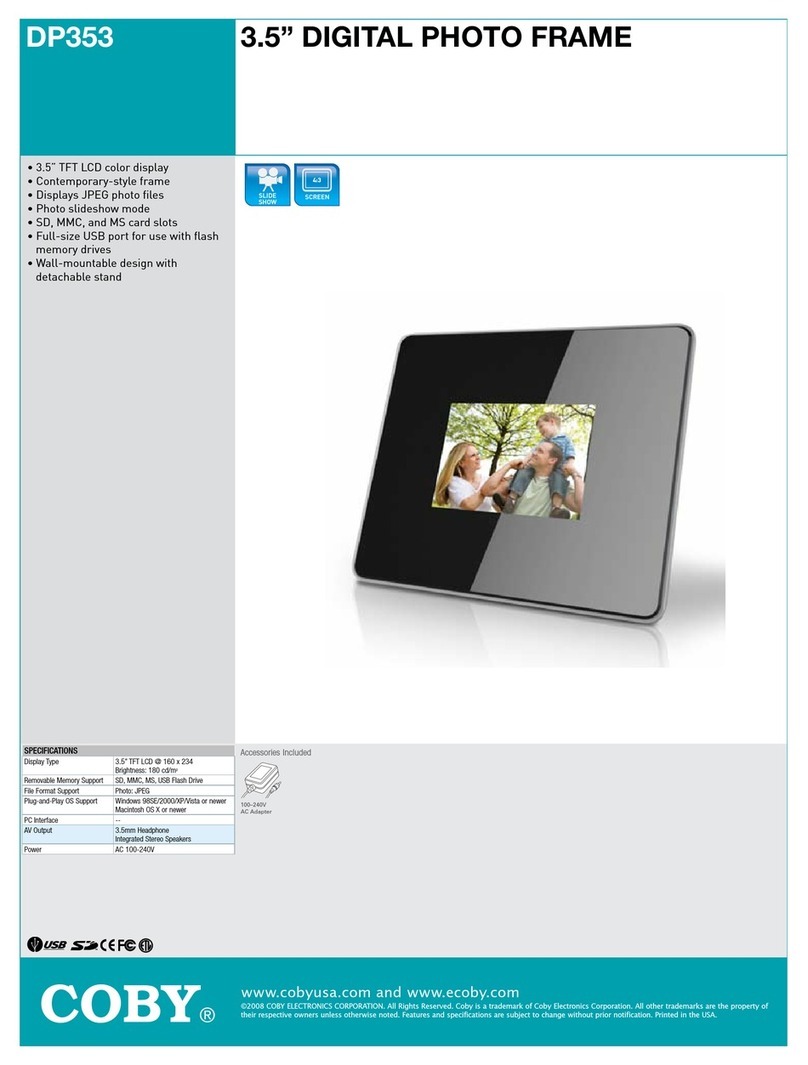
Coby
Coby DP-353 User manual

Coby
Coby DP240 - Digital Photo Frame User manual
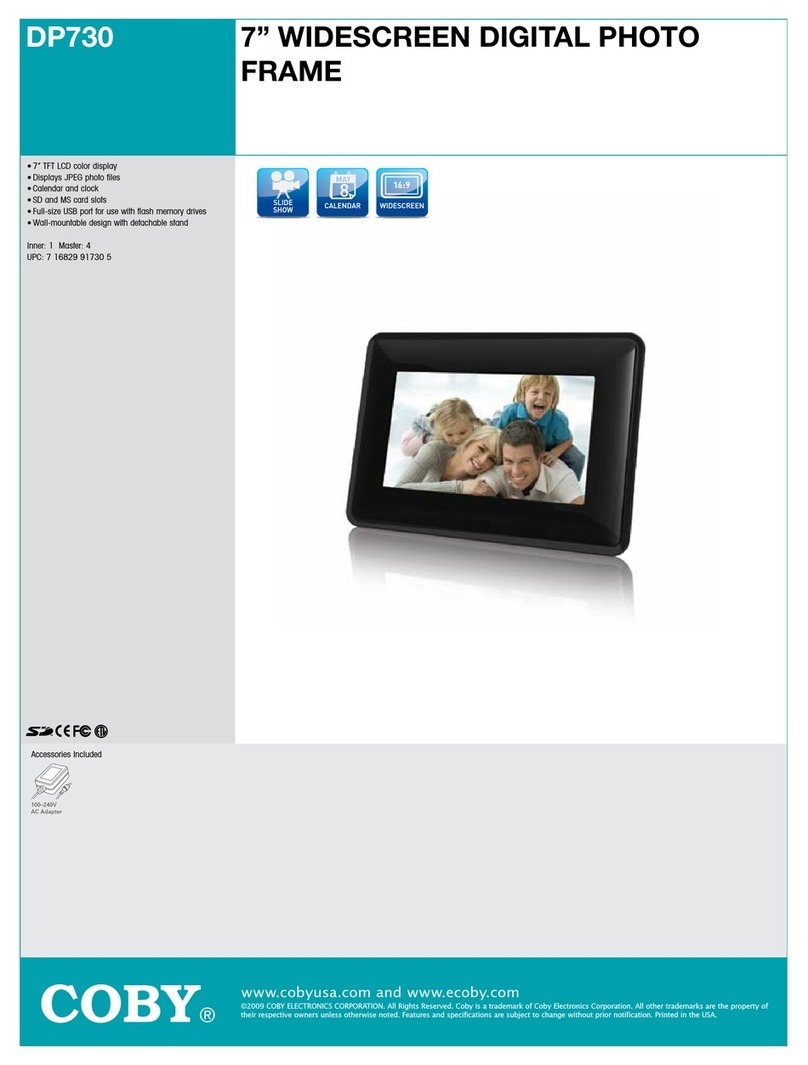
Coby
Coby DP730 User manual
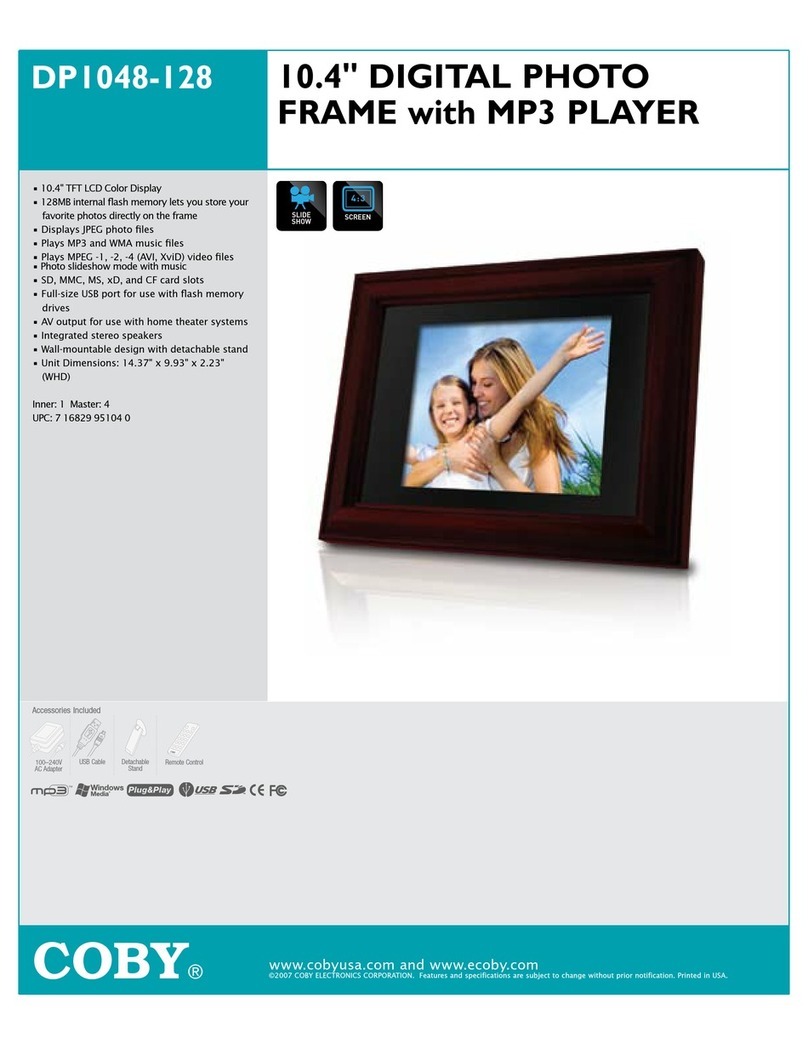
Coby
Coby DP-1048 User manual

Coby
Coby DP151 Series User manual

Coby
Coby DP562 - Digital Photo Frame User manual
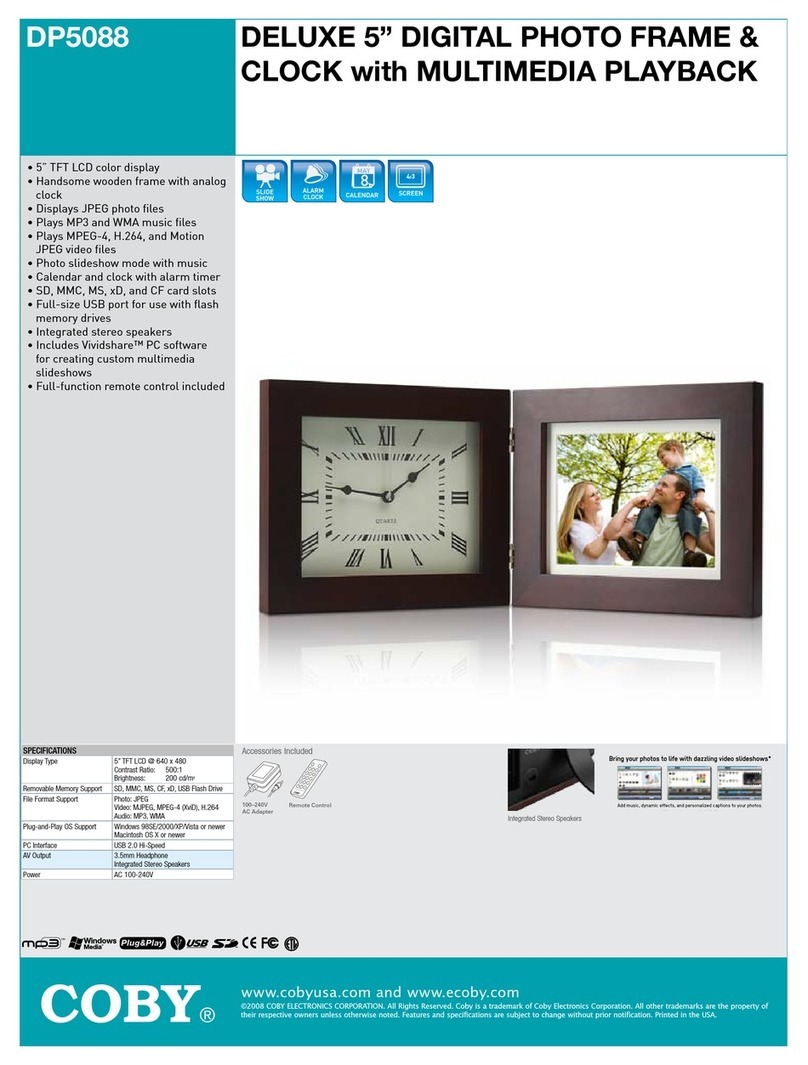
Coby
Coby COBY DP5088 User manual
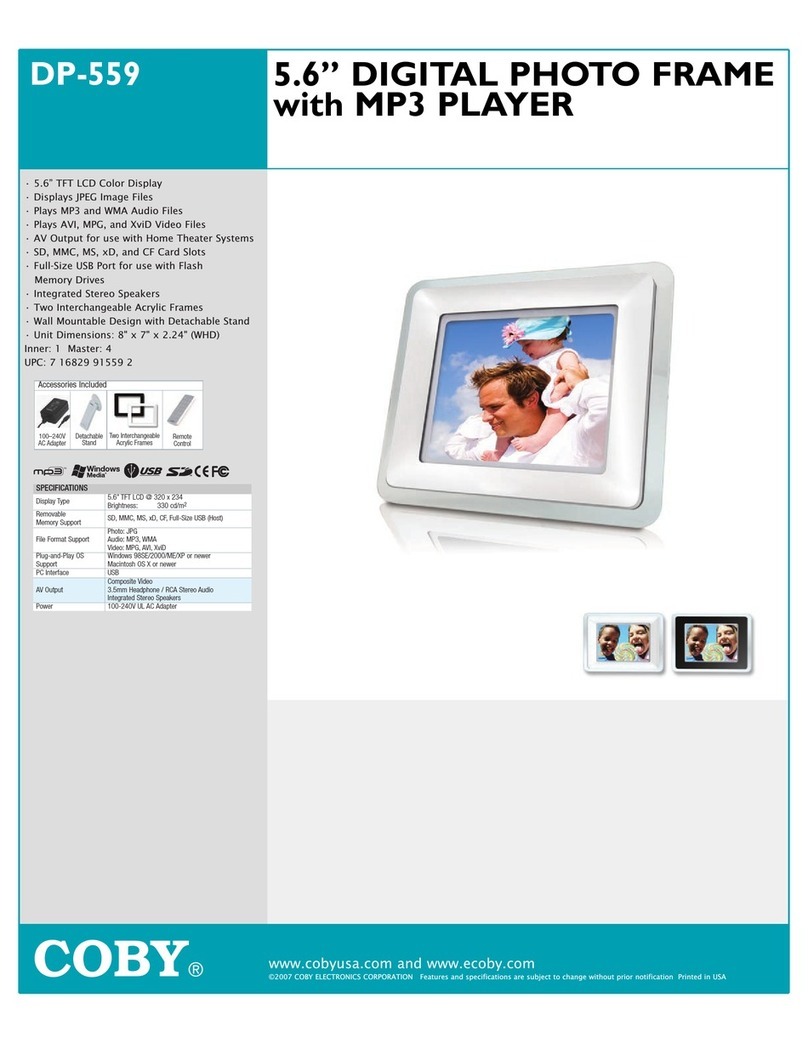
Coby
Coby DP-559 User manual
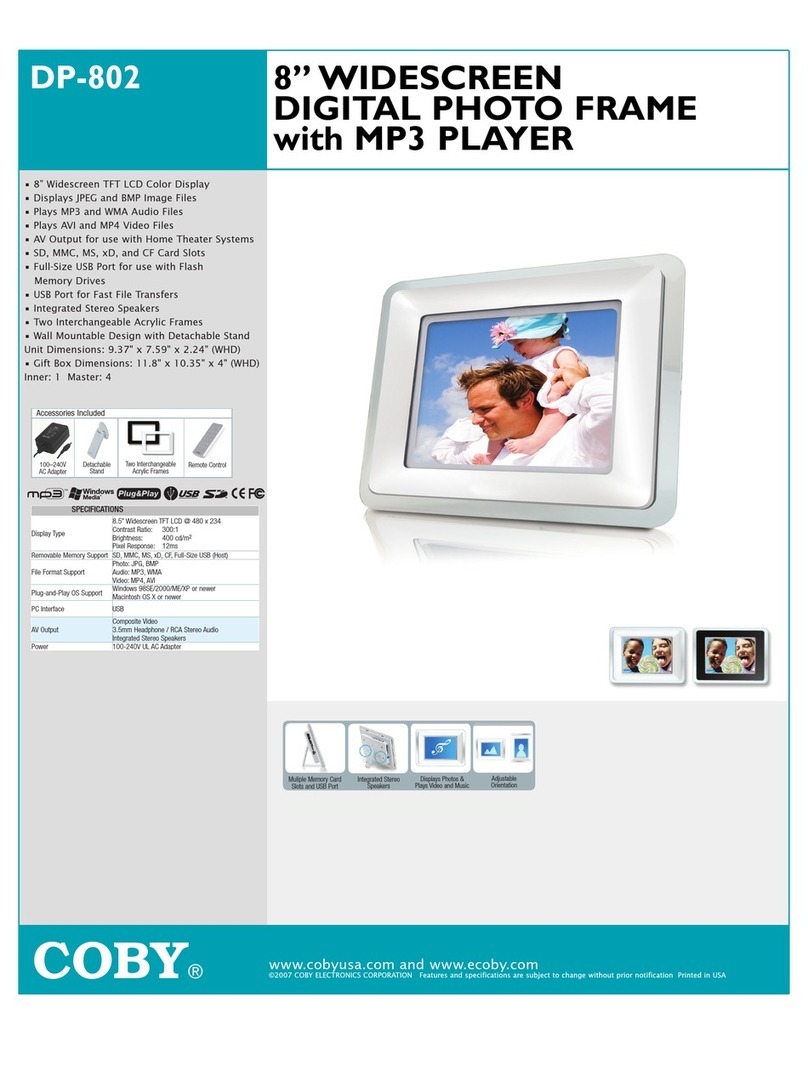
Coby
Coby DP-802 User manual
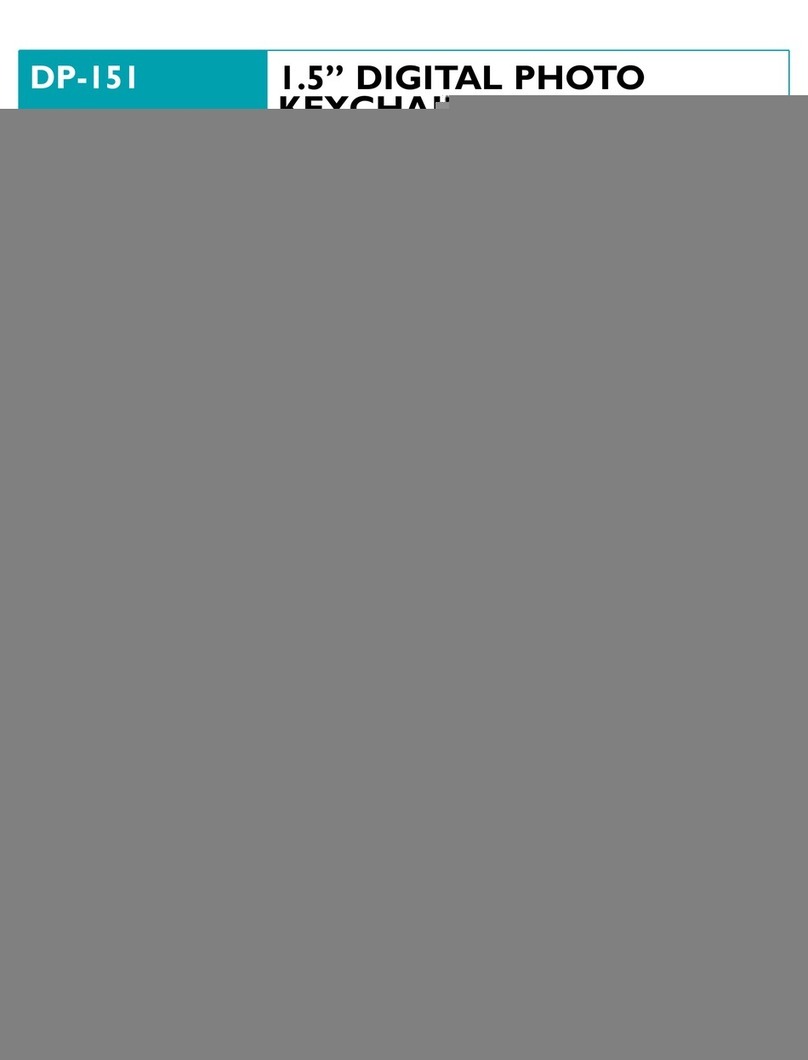
Coby
Coby DP151 Series User manual
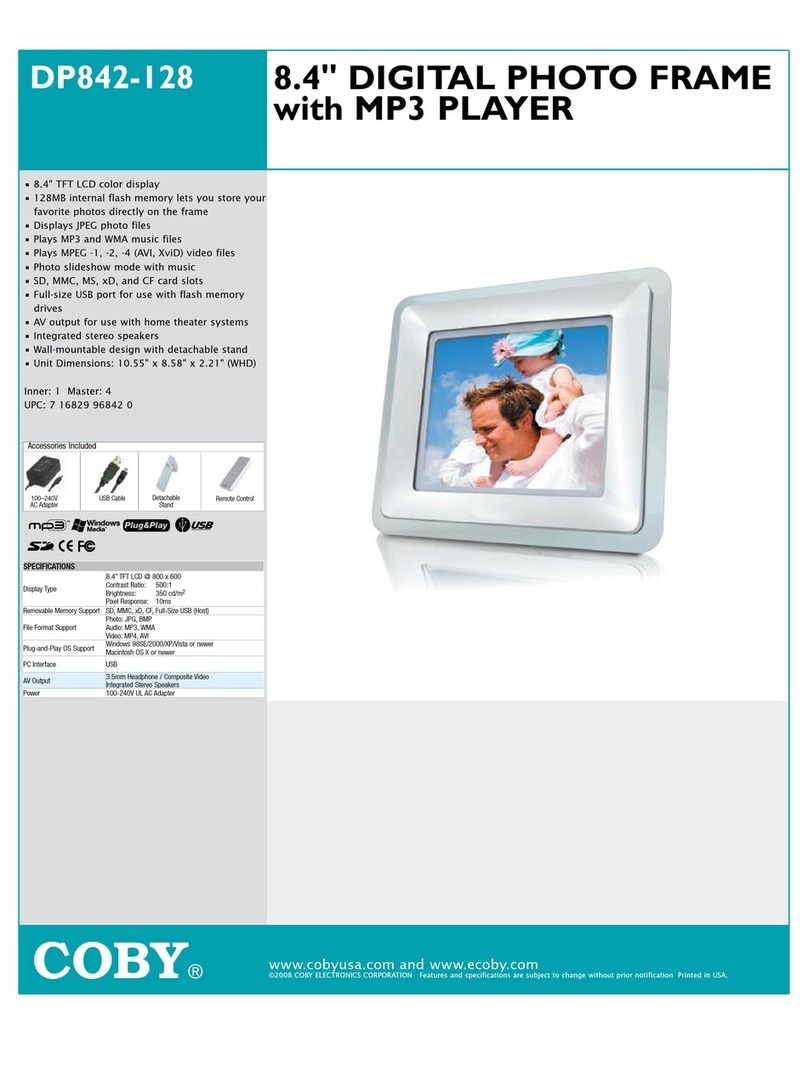
Coby
Coby DP-842 User manual
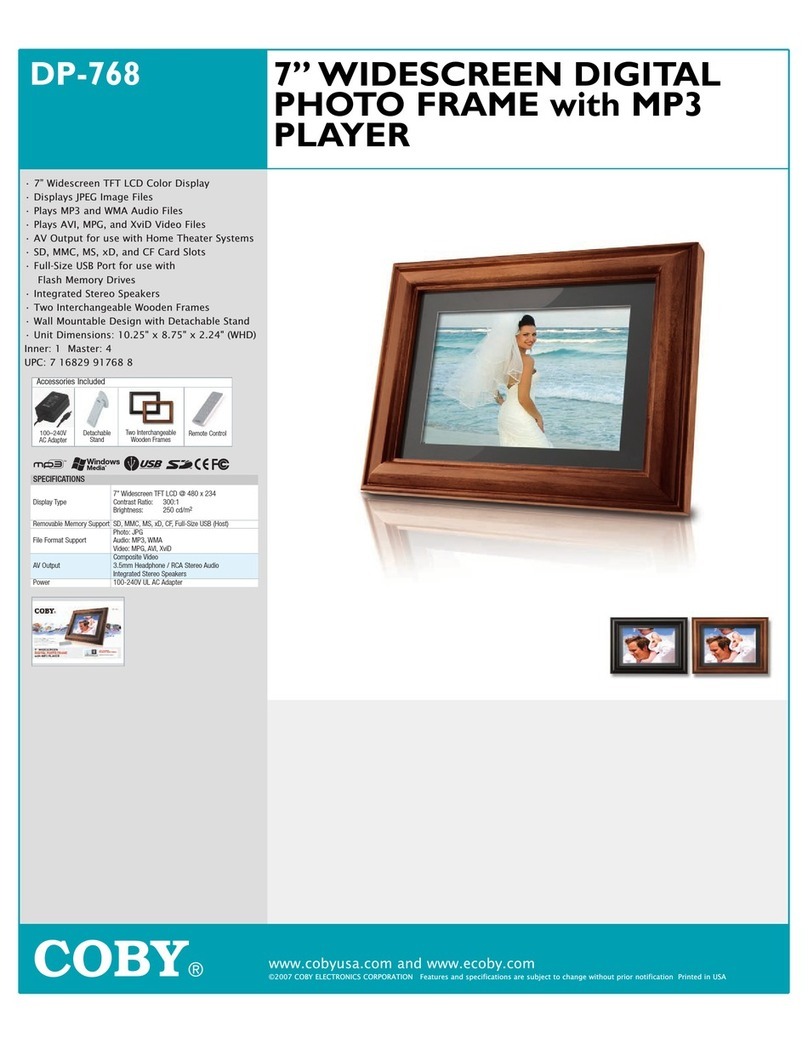
Coby
Coby DP-768 User manual