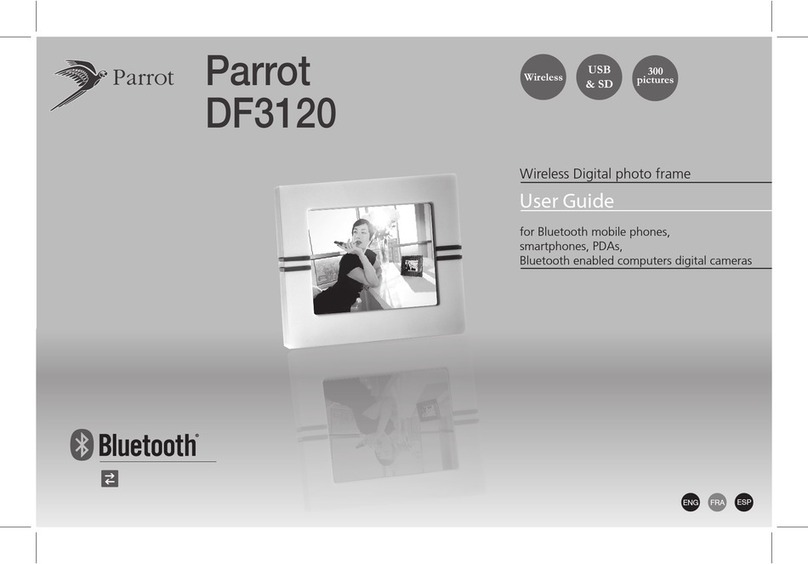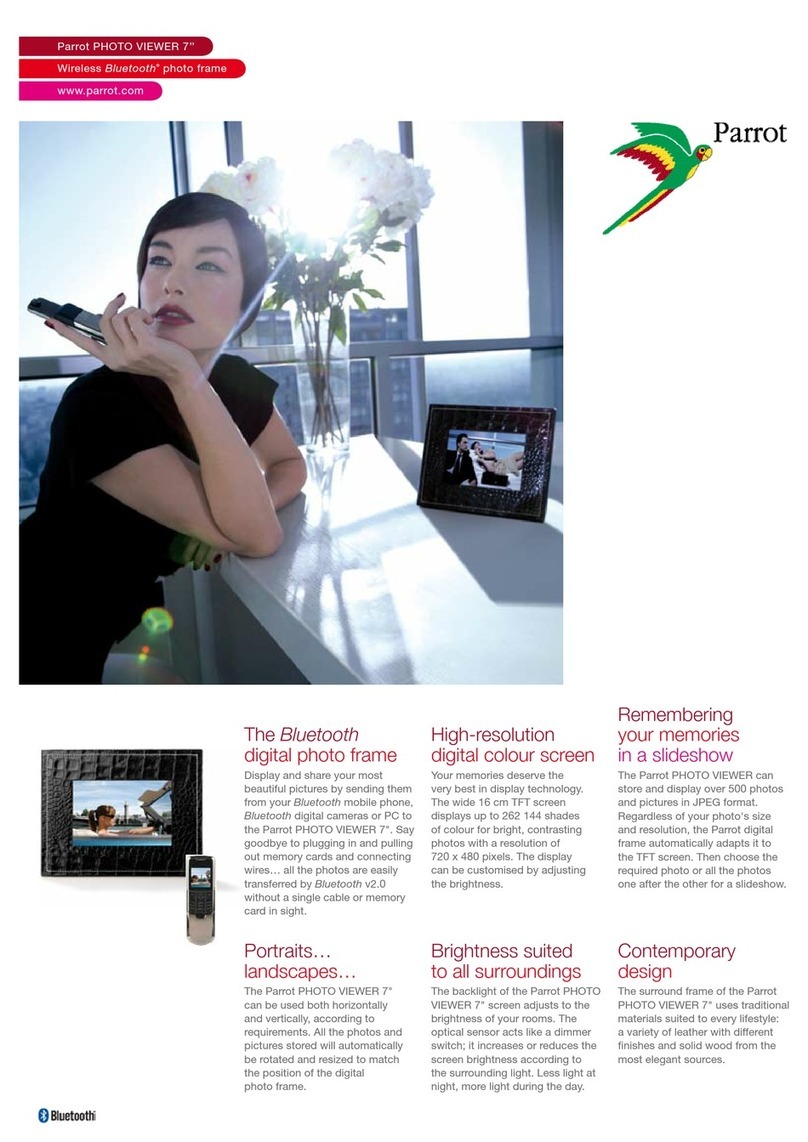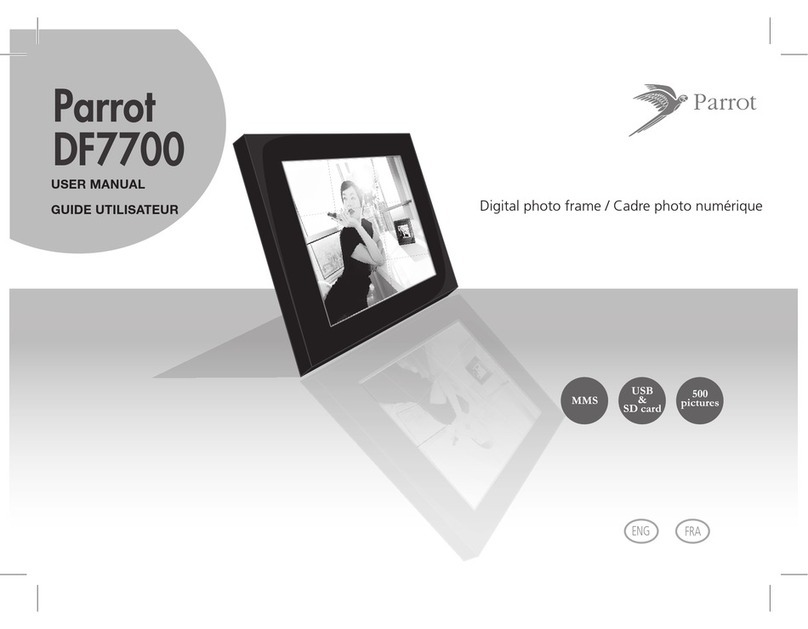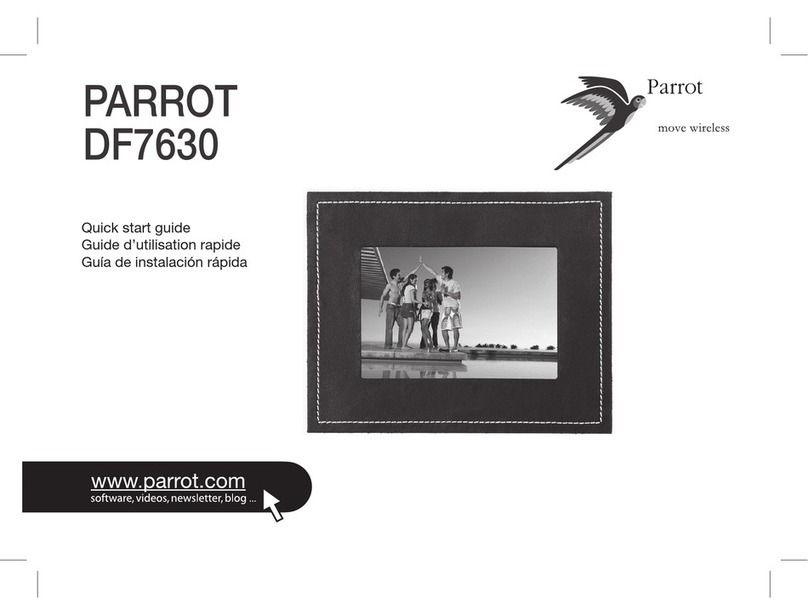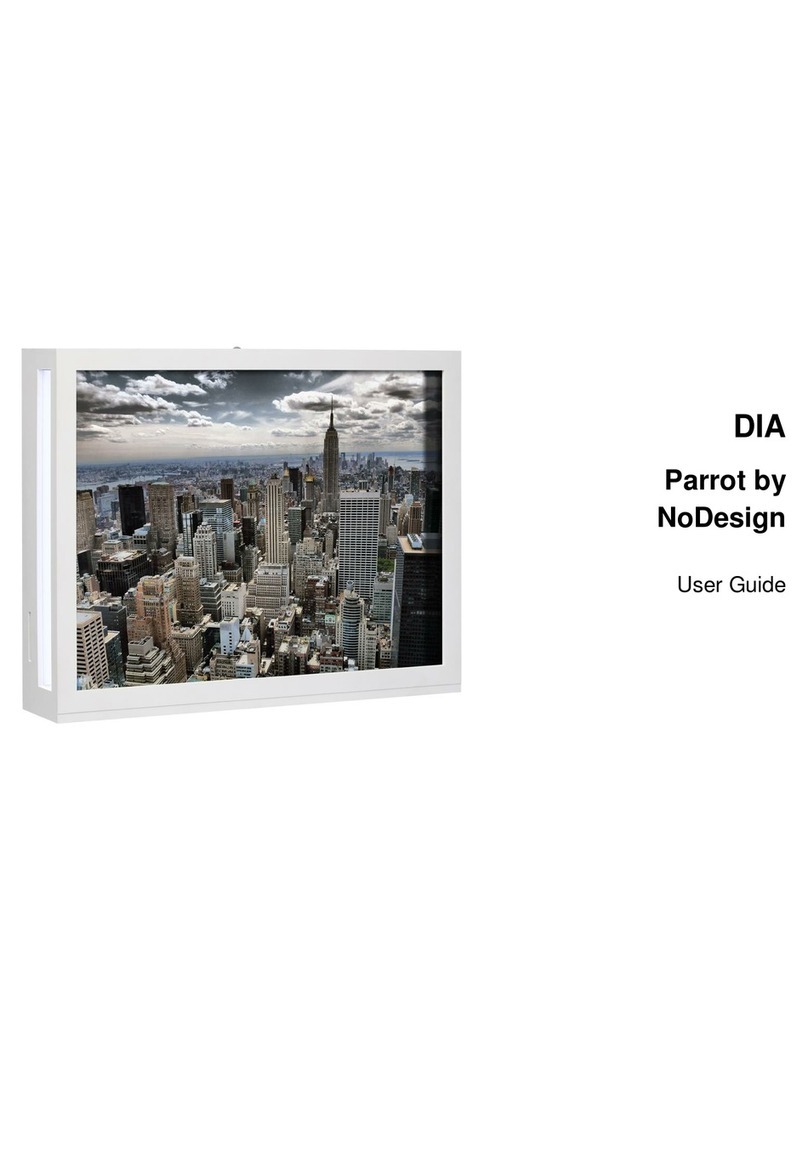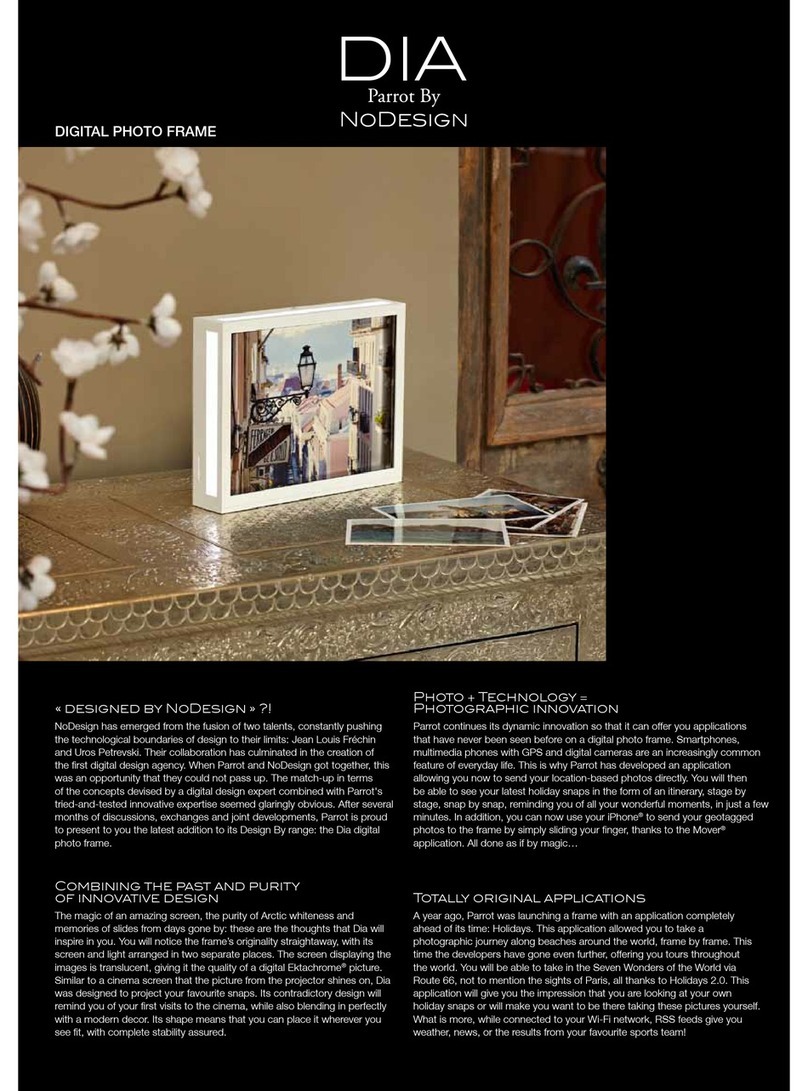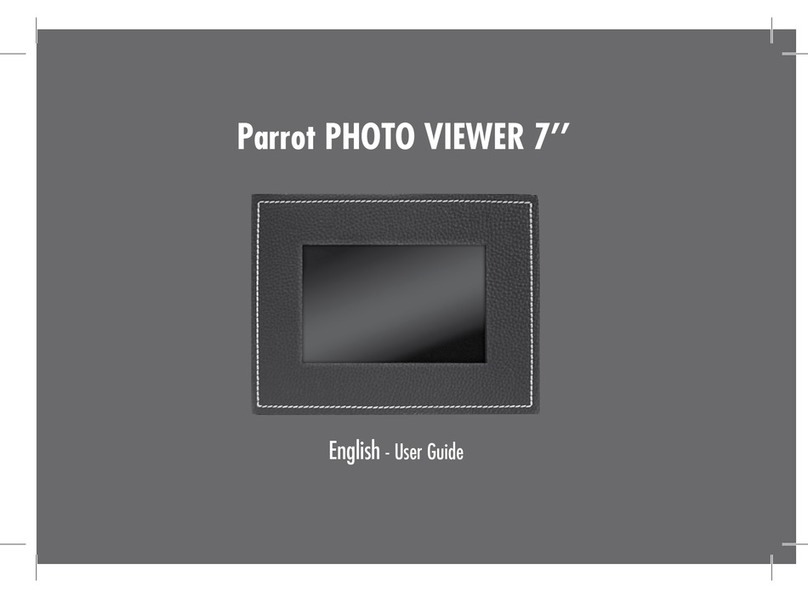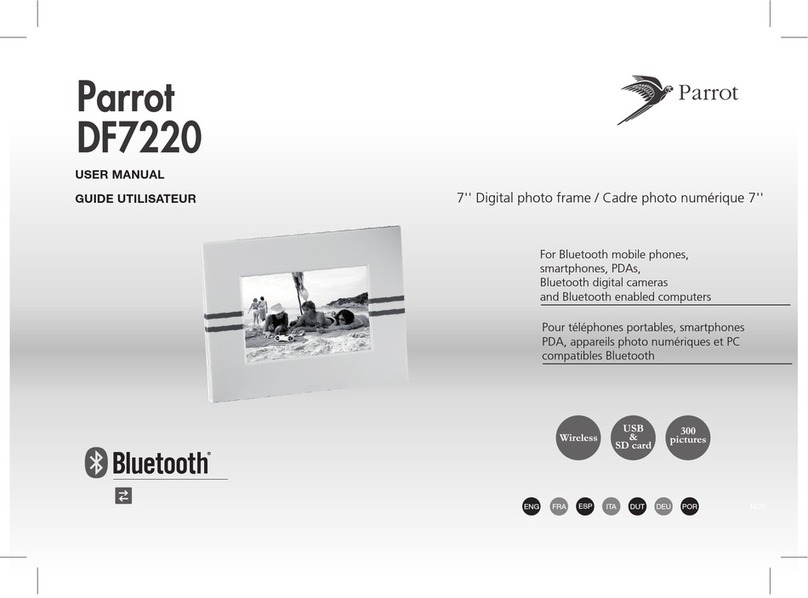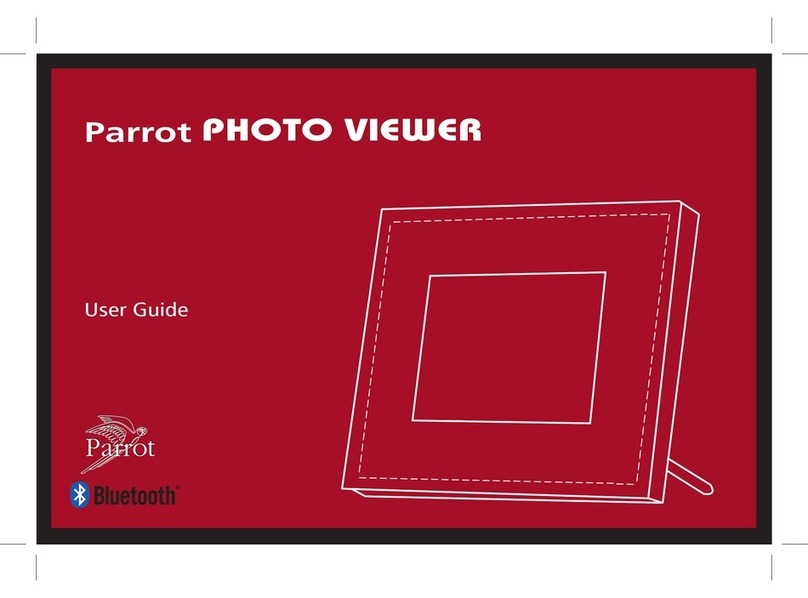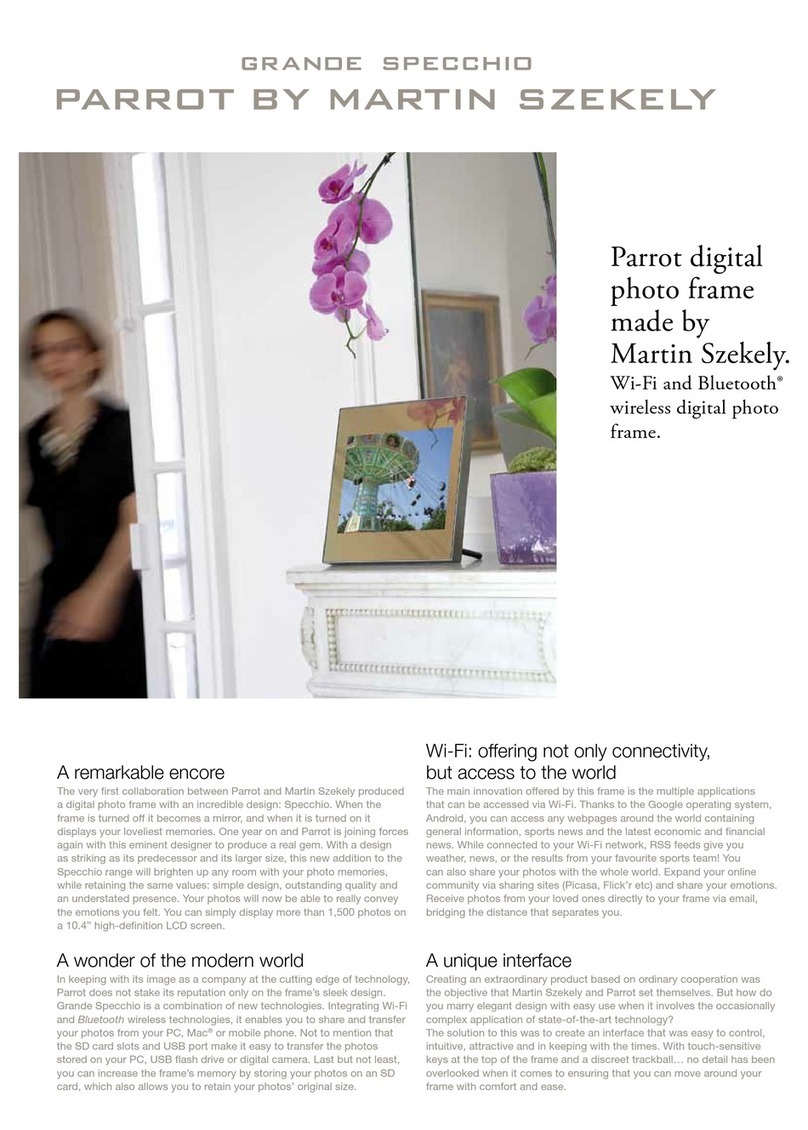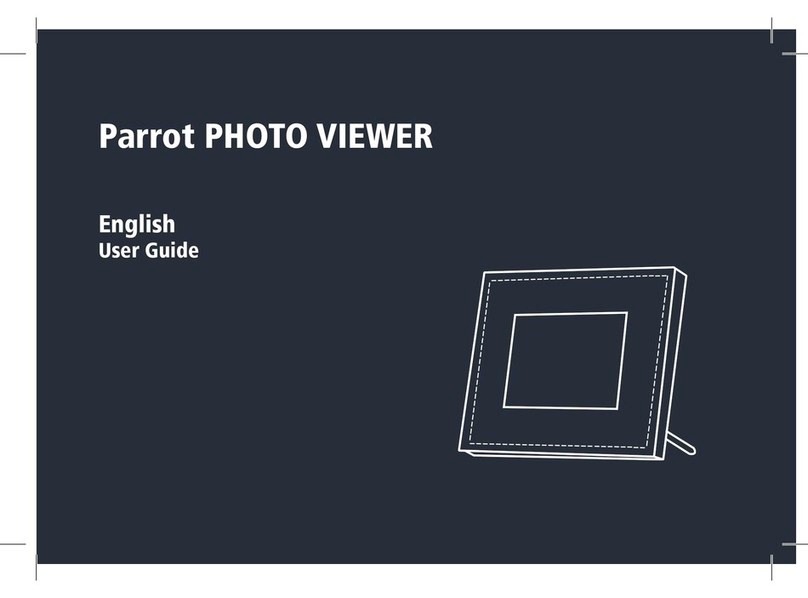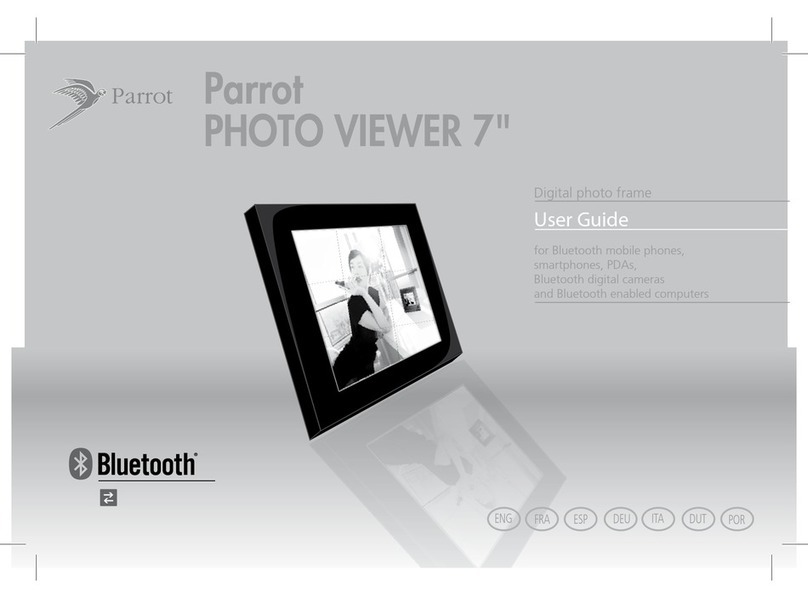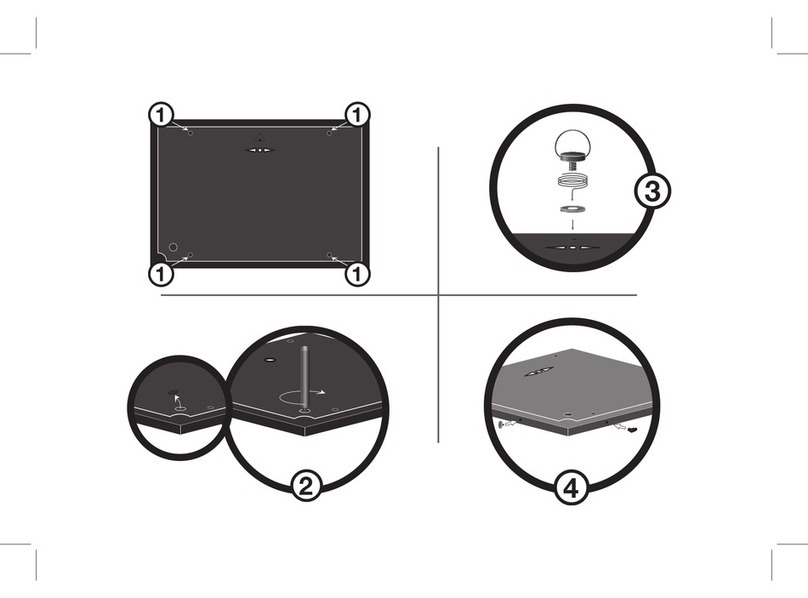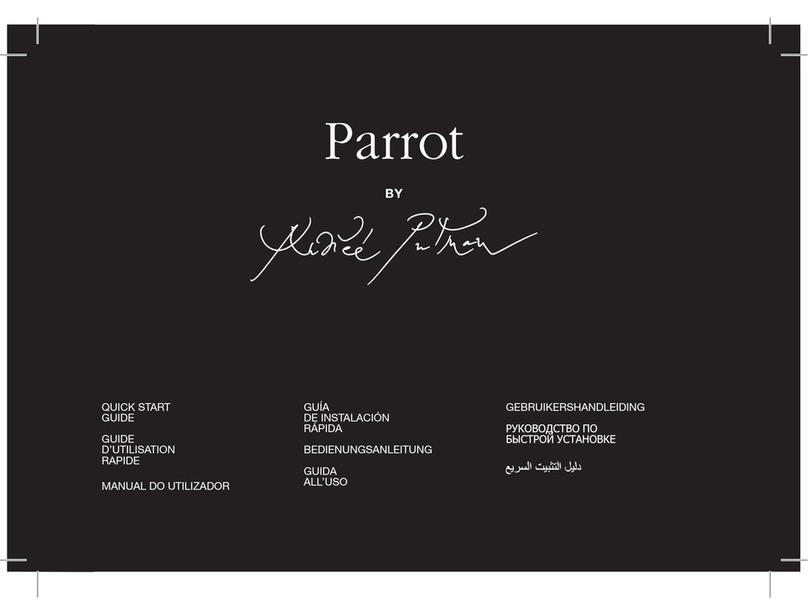English
This simplified guide of the Parrot Digital Frame by Andrée
Putman gives you the main instructions to easily use this
product. For more information, refer to the our website
www.parrot.com.
Index
Using the frame for the 1st time
Installing the frame
1. Screw the metal rod into the back of the frame.
> If you rotate the frame, the photo displayed turns to
match the new position of the Parrot Frame by
Andrée Putman.
2. Connect the power cable connector to the transformer
and plug it into an electrical socket.
> The frame automatically switches on.
3. Choose the language to be used.
Using the frame for the 1st time.........................
Installing of the frame....................................................
Scrolling through the menus.........................................
Pairing the frame with your phone................................
Sending pictures to the frame.............................
Sending pictures from a Phone or PDA
via Bluetooth ® ..............................................................
Sending pictures from a Computer via Bluetooth.......
Sending pictures via USB..............................................
Transferring pictures using a memory card.................
Managing the pictures.........................................
Picture Display Order.....................................................
Deleting pictures............................................................
Choosing and Creating a Slideshow.............................
09
09
10
10
11
11
11
11
12
12
12
13
13
In order to avoid any display problem, make sure
the power lead connector is fully plugged into the
transformer.
The frame can also be hung on the wall. In this case,
screw the hook into the back, insert the provided
clips into the slots and run the power lead through
the clips.