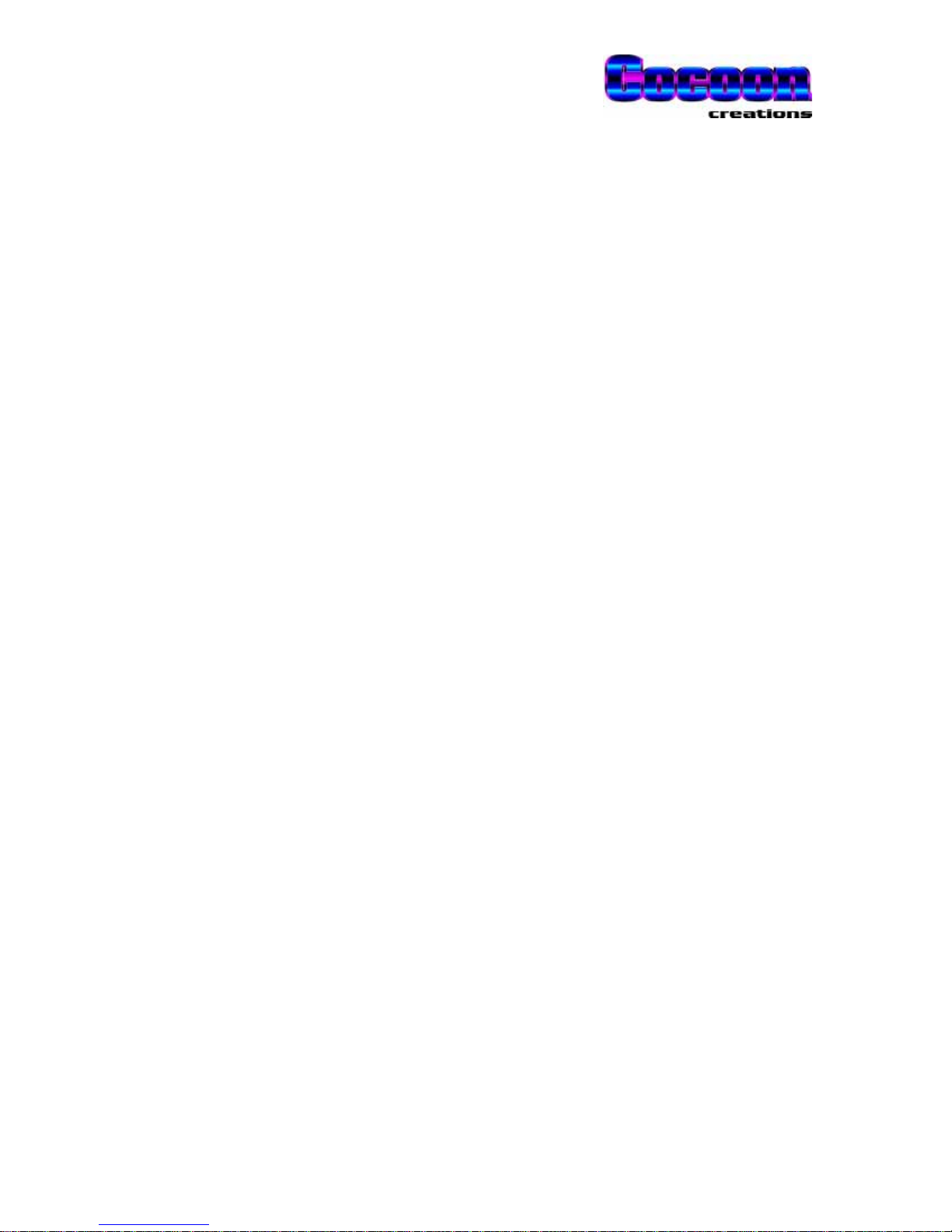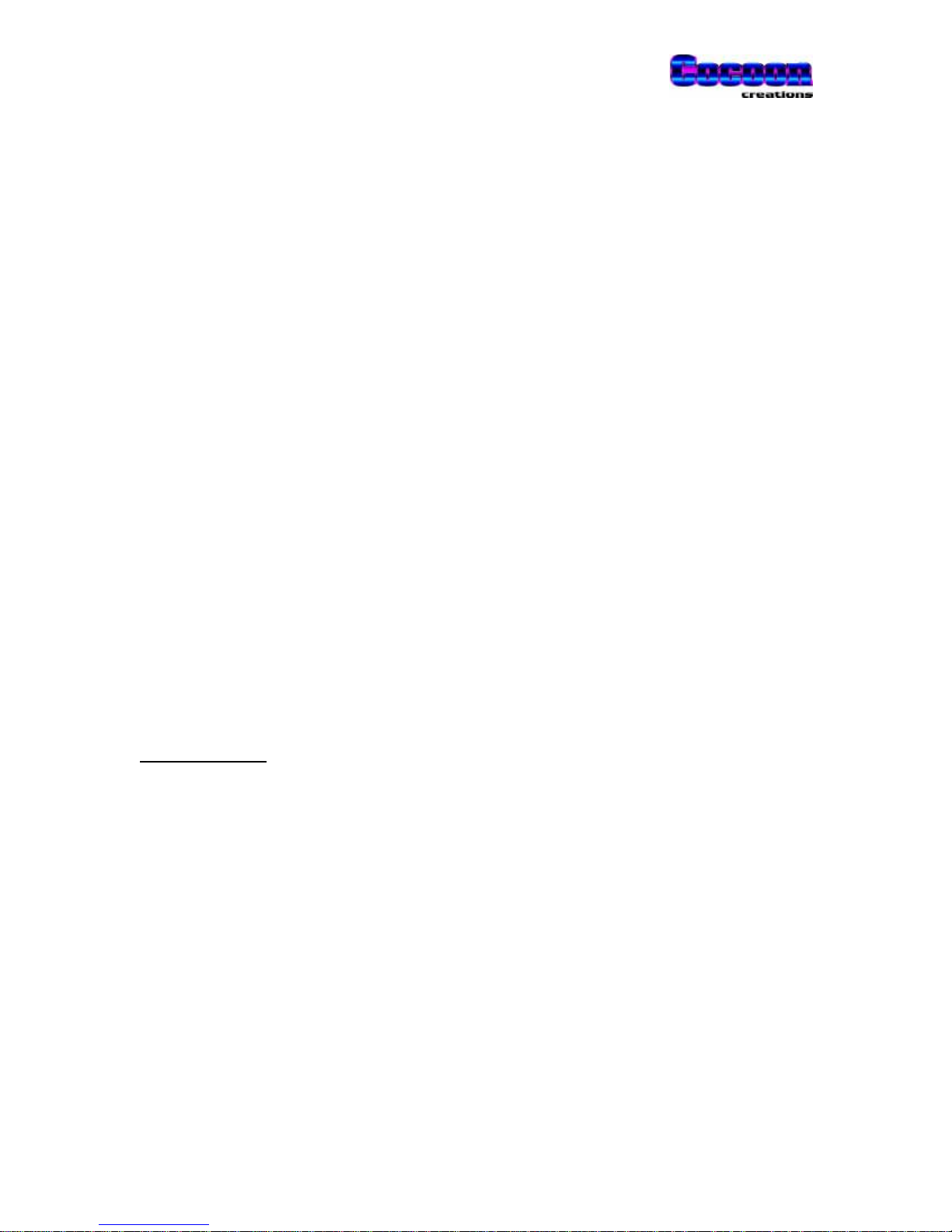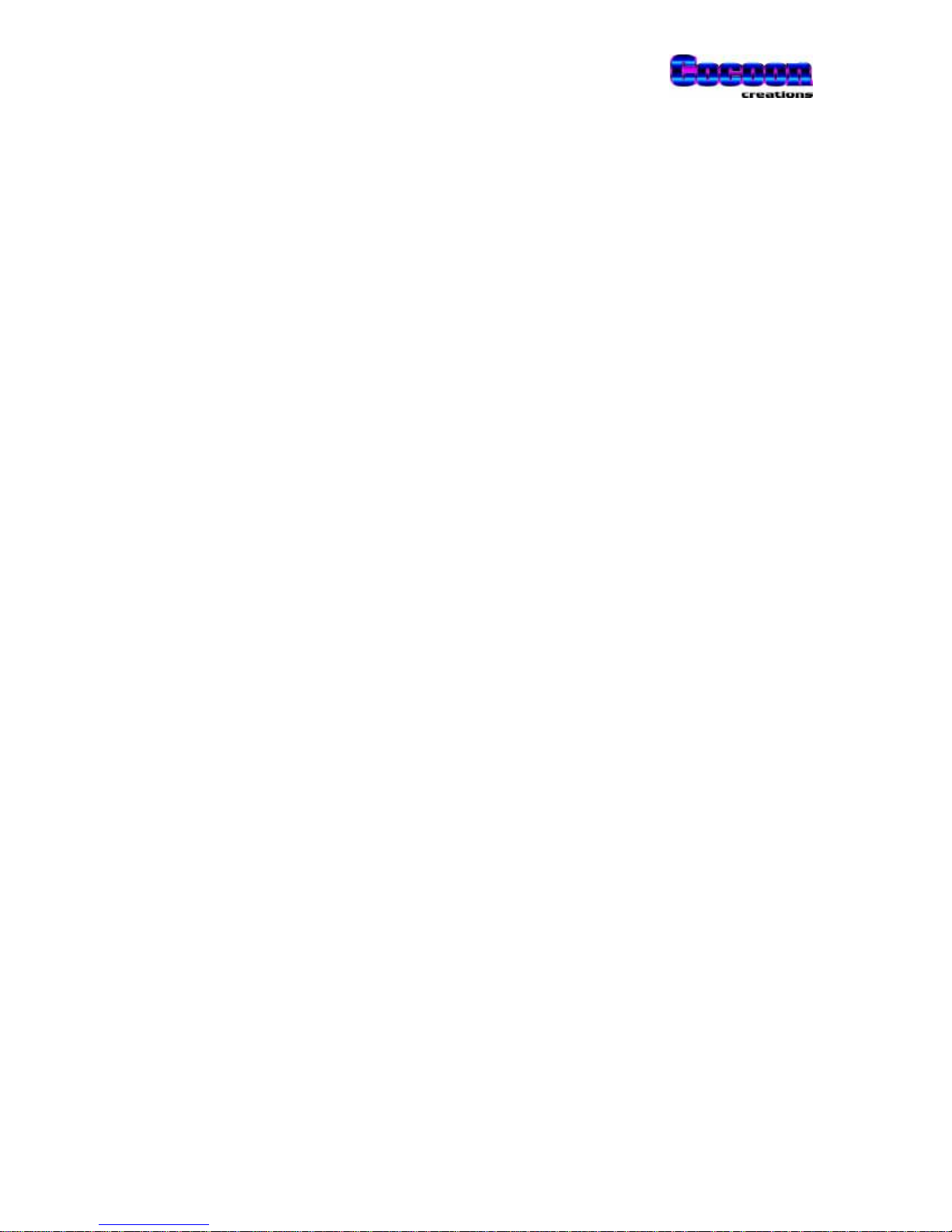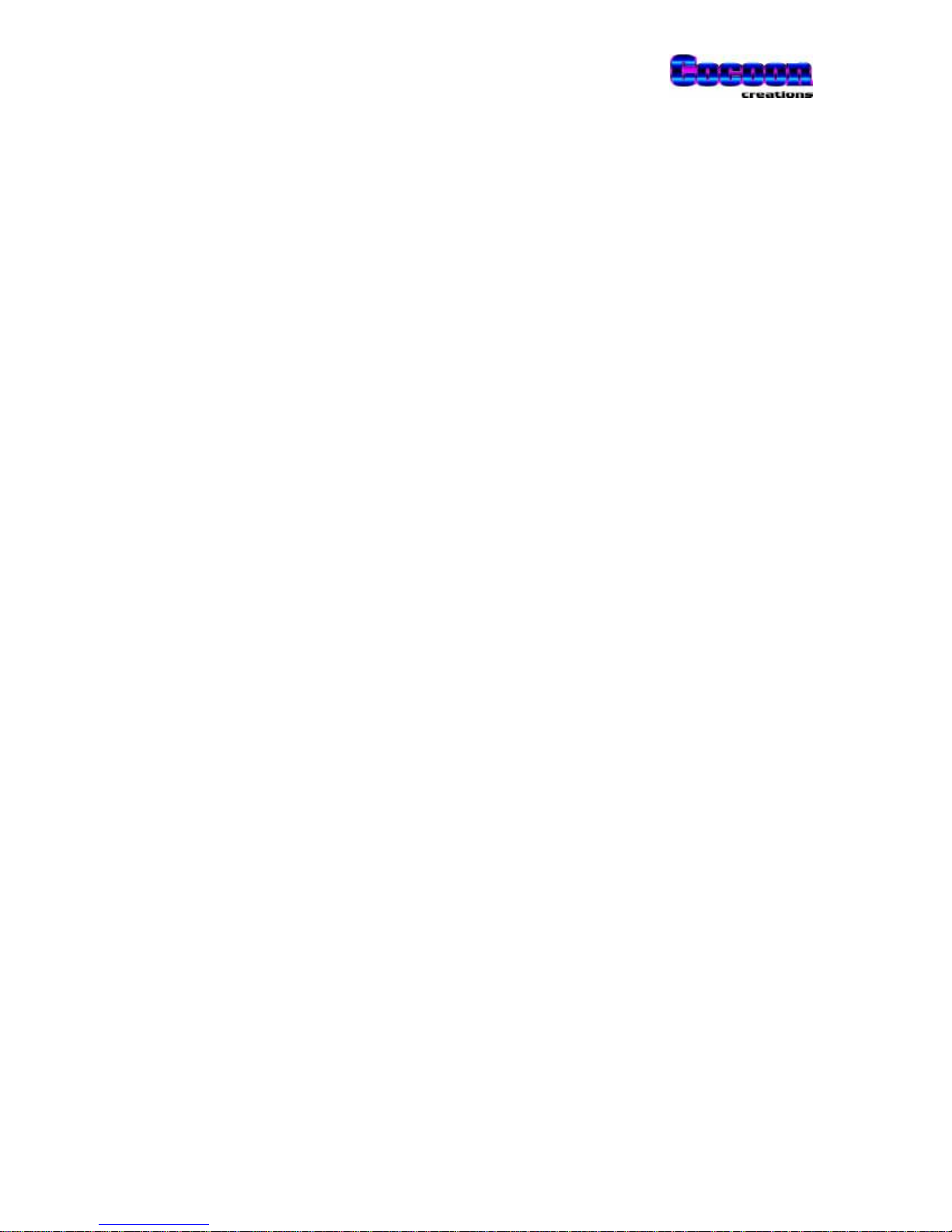PowerTALK 101
4
Power Supply........................................................................................................................................ 25
Networking ........................................................................................................................................... 25
CHANGING MORE ADVANCED PARAMETERS USING PT.EXE...................................................................... 26
PASSWORDS............................................................................................................................................... 27
PT.EXE – POWERTALK COMMAND LINE INTERFACE .............................................................................. 28
PT.EXE EXAMPLES................................................................................................................................... 28
Confirm your PC IP address ................................................................................................................ 28
List all available PowerTALK units...................................................................................................... 29
Set a PowerTALK unit name................................................................................................................. 29
Change some parameters ..................................................................................................................... 29
Change a port/channel allocation ........................................................................................................ 29
Accept all changes................................................................................................................................ 29
POWERTALK98–WINDOWS GUI SOFTWARE......................................................................................... 30
POWERTALK 98 EXAMPLES ..................................................................................................................... 31
NETWORK TOPOLOGY ............................................................................................................................... 32
POWERTALK 101 CONFIGURATION.......................................................................................................... 34
PRE-CONNECT CONFIGURATION................................................................................................................. 34
Serial connection cables....................................................................................................................... 34
Network connection: IP address setting............................................................................................... 35
Other settings on PowerTALK 101....................................................................................................... 36
CONNECTING TO THE PHYSICAL NETWORK................................................................................................ 36
10-BASE-T............................................................................................................................................ 36
COMMISSIONING AIDS......................................................................................................................... 37
LED INDICATIONS..................................................................................................................................... 37
Normal LED indications on face plate:................................................................................................37
Indications on inside of box, only visible when cover is removed:....................................................... 37
TESTS ........................................................................................................................................................ 38
Tests using standard networking protocols:......................................................................................... 38
Tests available using PT.EXE............................................................................................................... 38
Tests available using PowerTALK 98 under Windows 95 or NT.......................................................... 38
TESTING PROCEDURE................................................................................................................................. 39
EASY FUNCTIONALITY TEST -LOOPBACK TEST: ........................................................................................ 40
SETTING AND CONFIGURING POWERTALK 101........................................................................................ 42
PRACTICAL CONNECTION EXAMPLE –ADDRESS TYPE SERIAL DEVICES..................................................... 43
PRACTICAL CONNECTION EXAMPLE –NON ADDRESS (OLD)TYPE SERIAL DEVICES ................................... 44
PRACTICAL MULTI NODE EXAMPLE............................................................................................................ 45
TECHNICAL DETAIL.............................................................................................................................. 47
SETTINGS FOR POPULAR SIEMENS &GEMULTILIN EQUIPMENT ............................................................... 47
CHANNELS................................................................................................................................................. 47
POTENTIAL POWERTALK LOCK-UPS ........................................................................................................ 48
Endless loop.......................................................................................................................................... 48
Loss of communication to configure PowerTALK 101......................................................................... 48
TESTING SYSTEM WATCHDOG.................................................................................................................... 49
USING POWERTALK 101 WITH BRIDGES AND ROUTERS ........................................................................... 49
POWERTALK 101 PROTOCOL ................................................................................................................... 50
OTHER PRODUCTS AVAILABLE IN THE POWERTALK FAMILY............................................. 51
HISTORY OF CHANGES TO THIS MANUAL,FROM RELEASE 1....................................................................... 52
Release 2............................................................................................................................................... 52
NOTES......................................................................................................................................................... 53