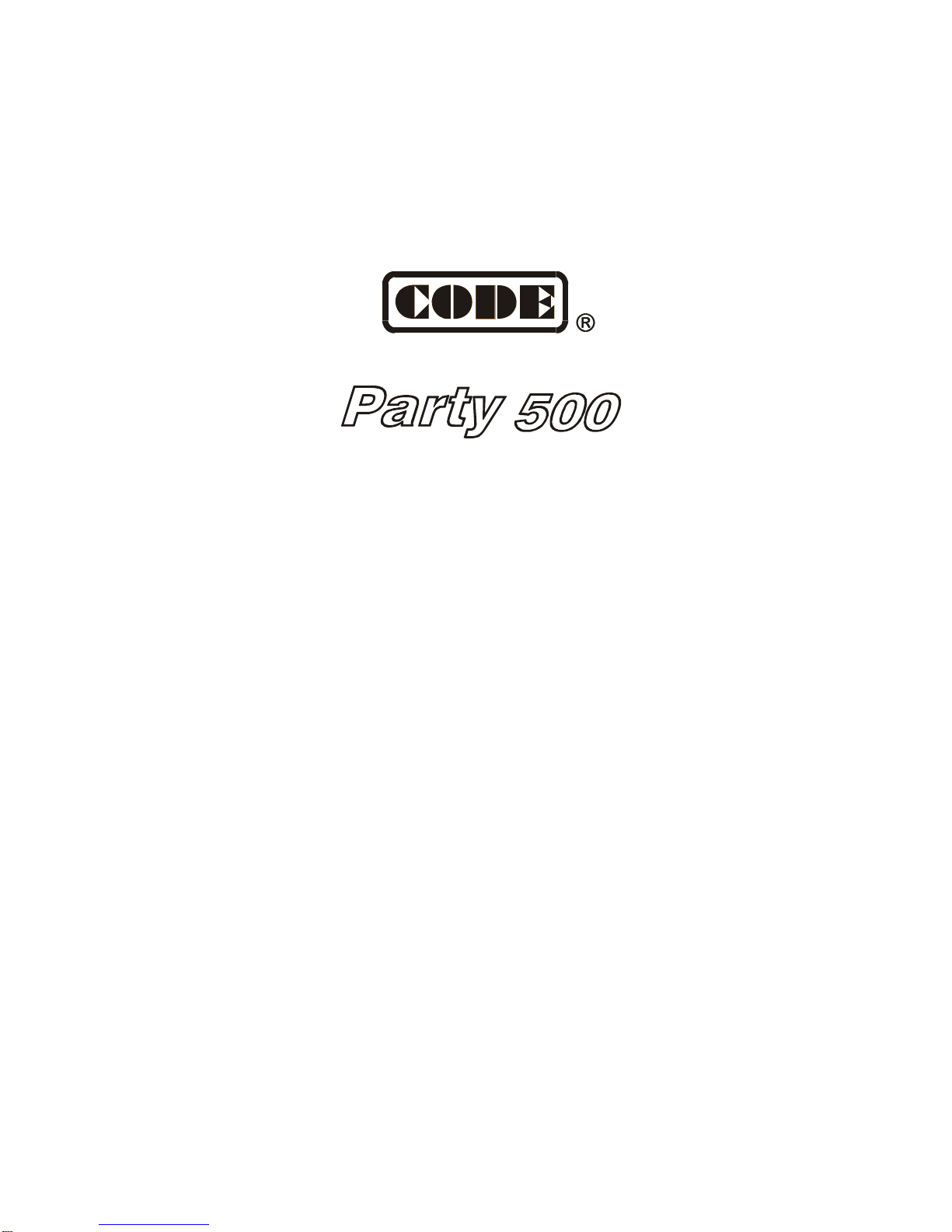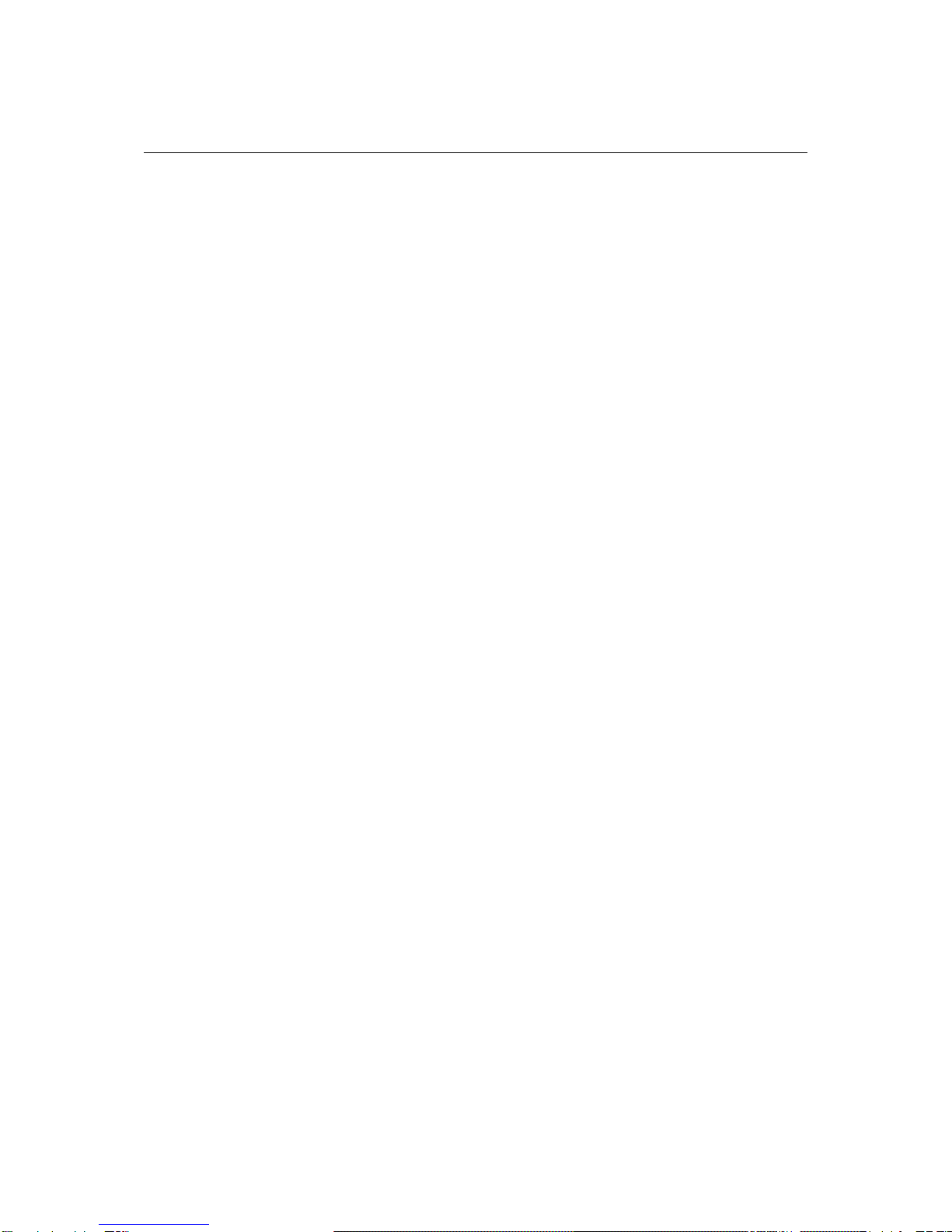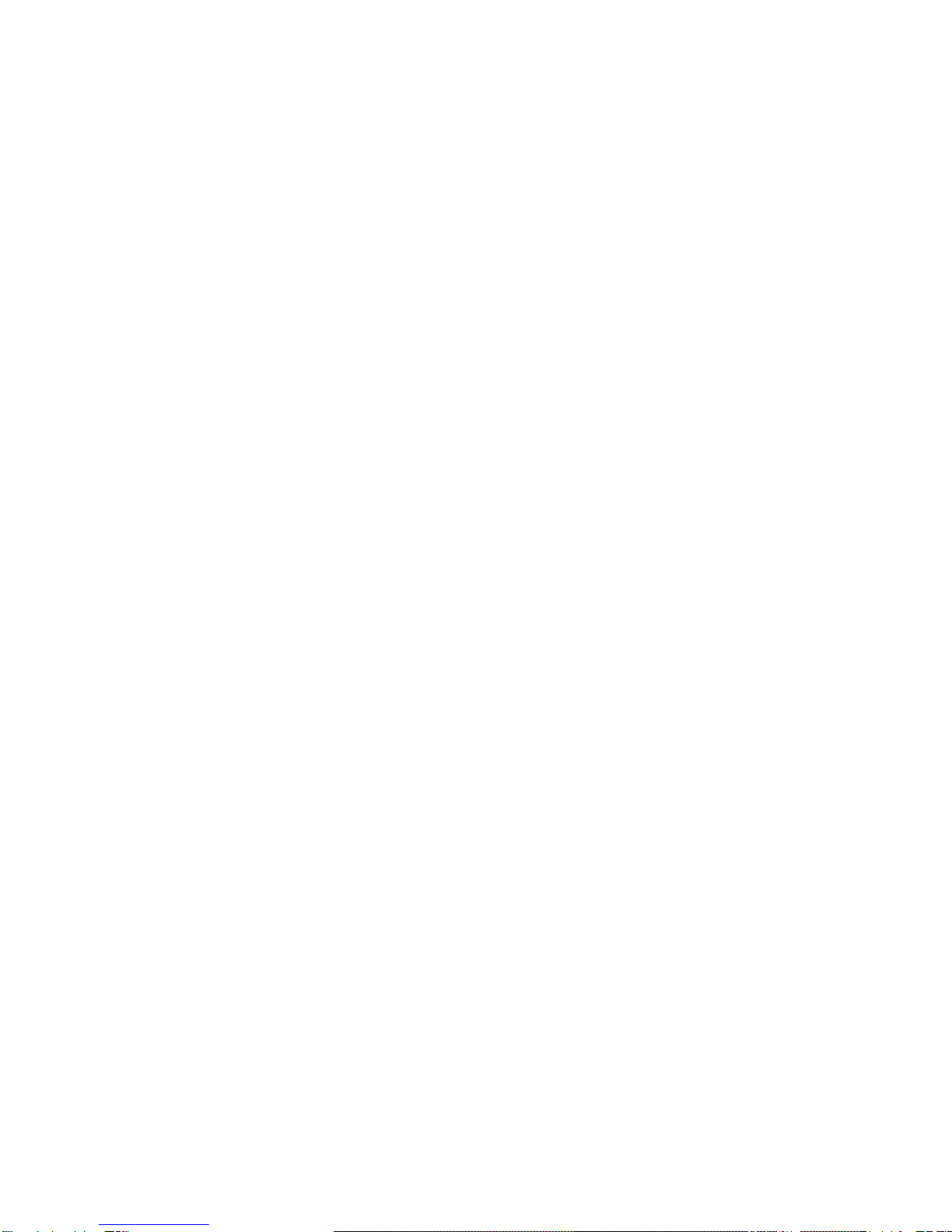ii
6.4.1. Create a Chase ...............................................................................................................14
6.4.2. Chase Parameter............................................................................................................15
6.4.3. Edit Chase........................................................................................................................16
6.5. Run Playback.................................................................................................................................17
6.5.1. Change Playback Page..................................................................................................17
6.5.2. Set into Present State.....................................................................................................17
6.5.3. Change the Running Direction of Chase and Pause.................................................18
6.5.4. Music Trigger ...................................................................................................................18
6.5.5. Performing Global Time .................................................................................................18
6.5.6. Change the Speed of Playback temporarily................................................................18
6.5.7. Pre-Locate the LTP.........................................................................................................19
6.5.8. Change Link Mode..........................................................................................................19
6.5.9. Change Flash Key Mode ...............................................................................................19
7. Advanced Function................................................................................................................................20
7.1. COPY.............................................................................................................................................20
7.1.1. Copy Preset .....................................................................................................................20
7.1.2. Copy Playback.................................................................................................................20
7.2. Delete.............................................................................................................................................20
7.2.1. Delete Preset...................................................................................................................20
7.2.2. Delete Playback...............................................................................................................21
7.2.3. Delete Unit........................................................................................................................21
8. Fixture Library Supervise .....................................................................................................................22
8.1. Upgrade Fixture Library................................................................................................................22
8.2. View System Fixture Library.........................................................................................................22
8.3. User Library...................................................................................................................................22
8.3.1. Add a new Fixture...........................................................................................................23
8.3.1.2. Import R20 File............................................................................................................24
8.3.2. Edit Existing Fixture........................................................................................................24
8.3.3. Delete Fixture ..................................................................................................................24
9. File management...................................................................................................................................25
9.1. Upload Show File ..........................................................................................................................25
9.2. Backup Show File..........................................................................................................................25
9.3. Utilities of USB Flash Drive..........................................................................................................25
9.3.1. Delete Document.............................................................................................................26
9.3.2. View the Capacity of USB Flash Drive.........................................................................26
9.3.3. Format the USB Flash Driver........................................................................................26
10. Setup the System................................................................................................................................27
10.1. Data Clear....................................................................................................................................27
10.1.1. Clear all Data.................................................................................................................27
10.1.2. Clear All the Preset Data..............................................................................................27
10.1.3. Clear All the Playback data..........................................................................................27
10.2. User Setup....................................................................................................................................27
10.2.1. Set Up Language..........................................................................................................27
10.2.2. Set Up MIDI...................................................................................................................28
10.3. Upgrade the Software ..................................................................................................................29