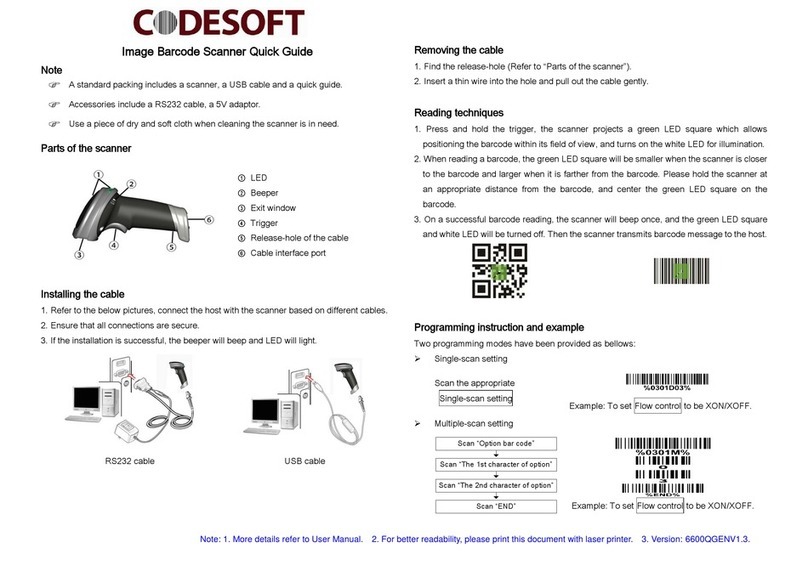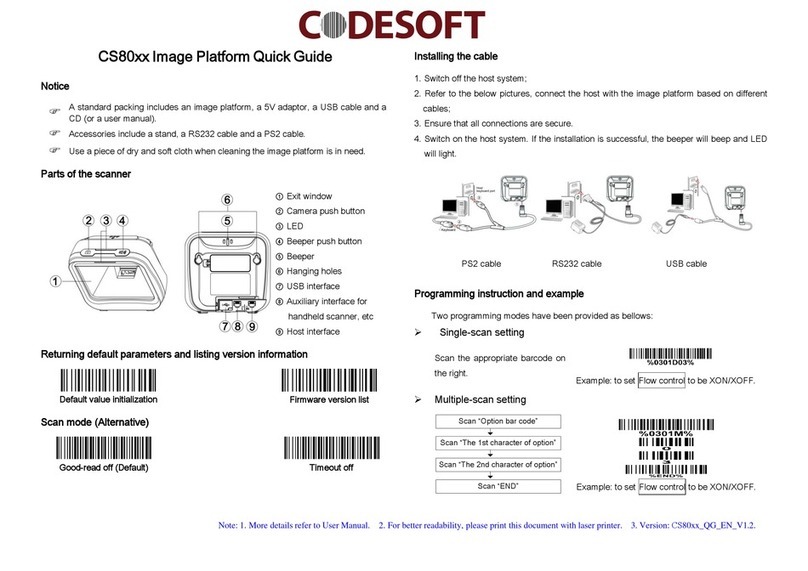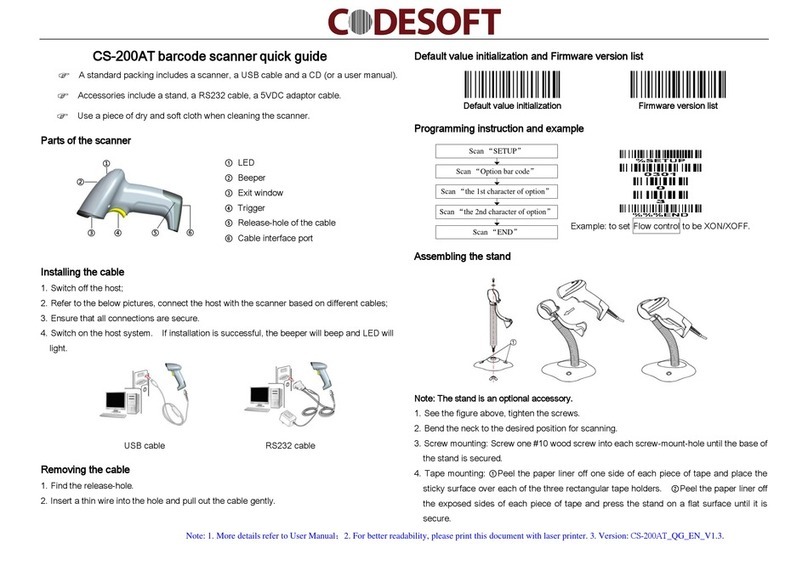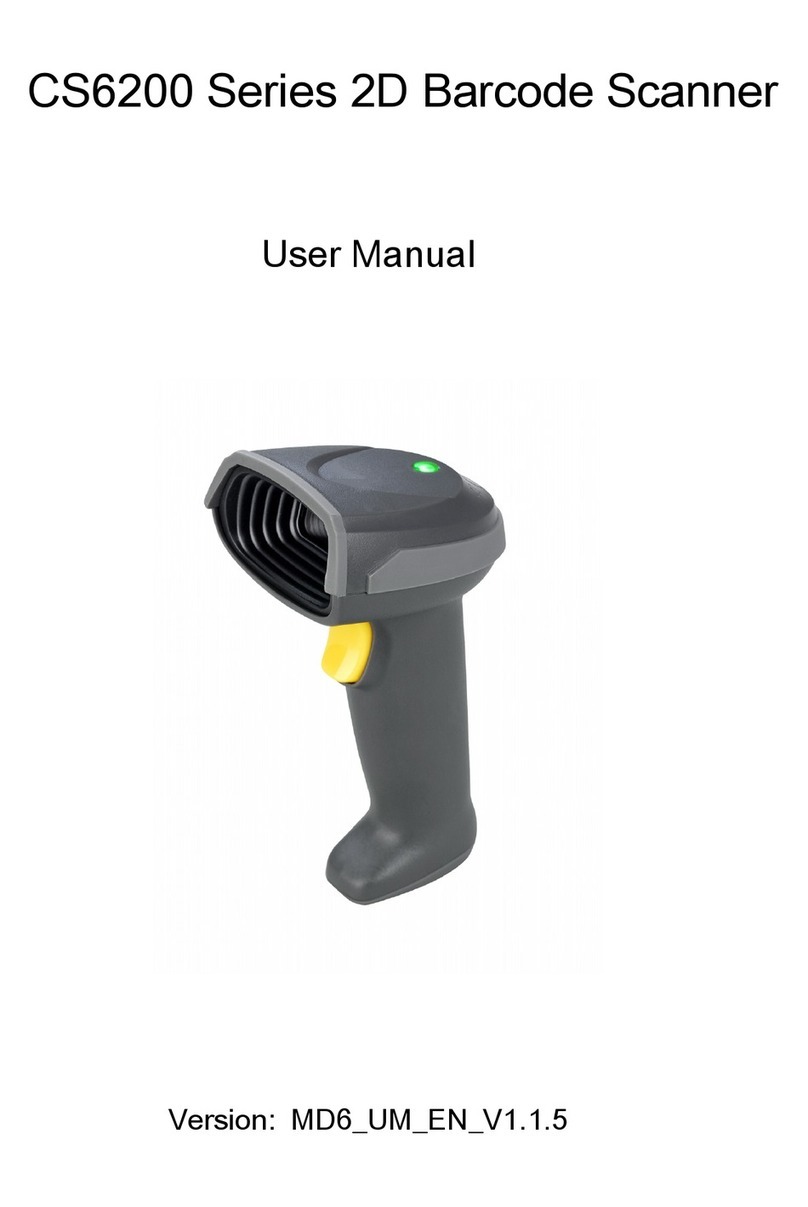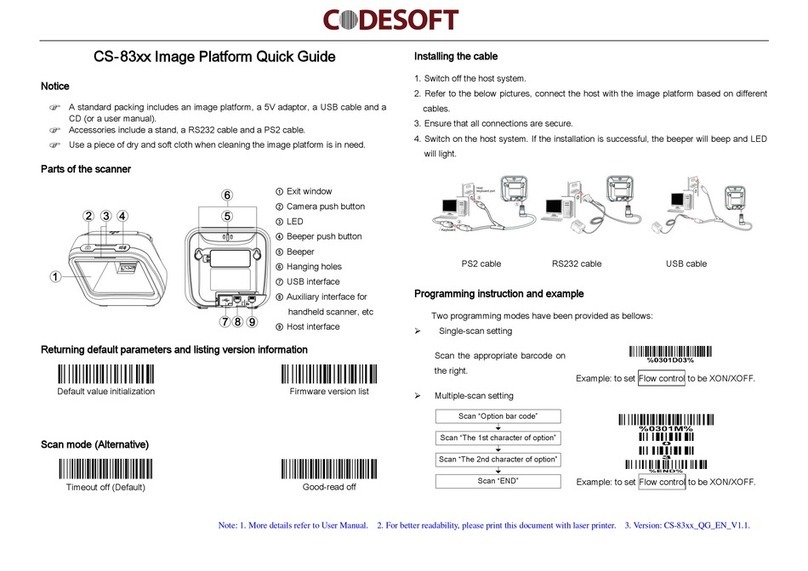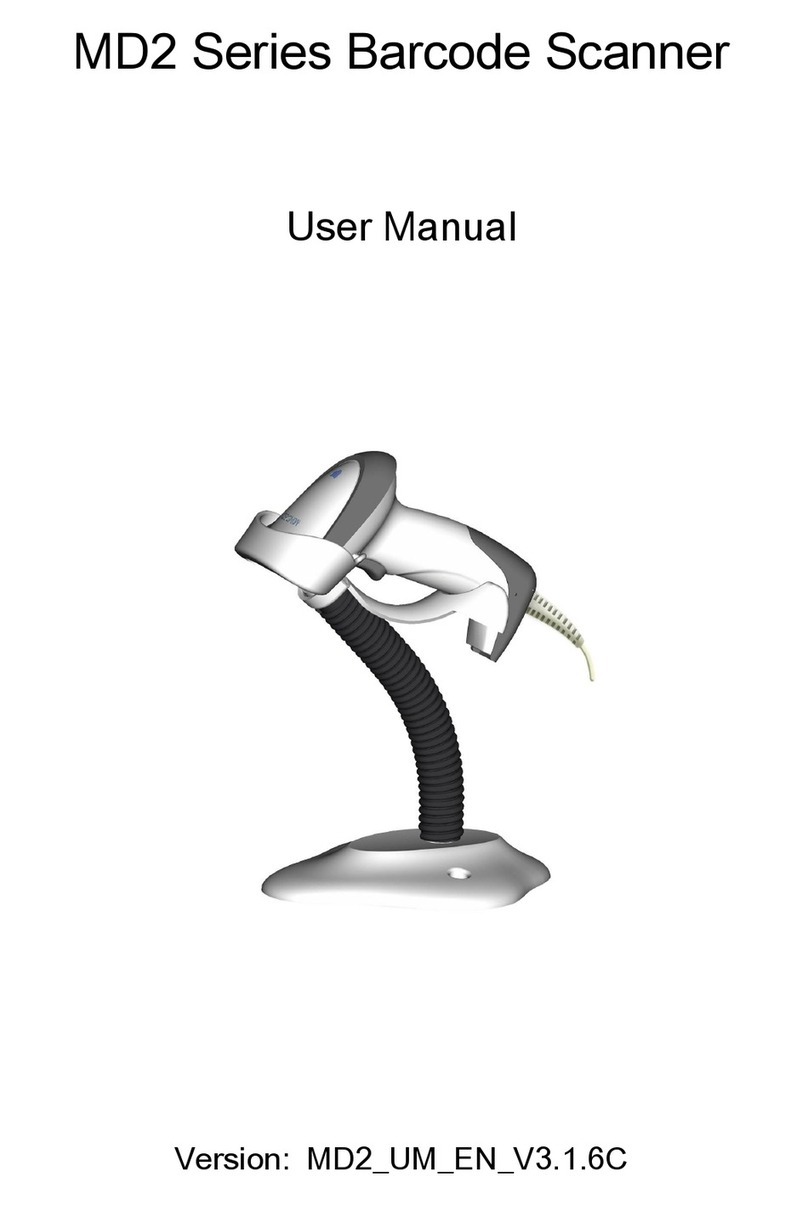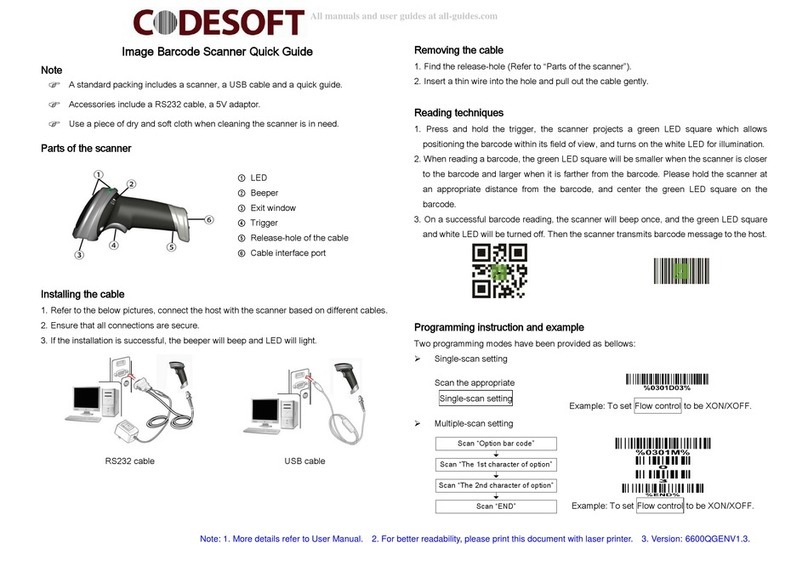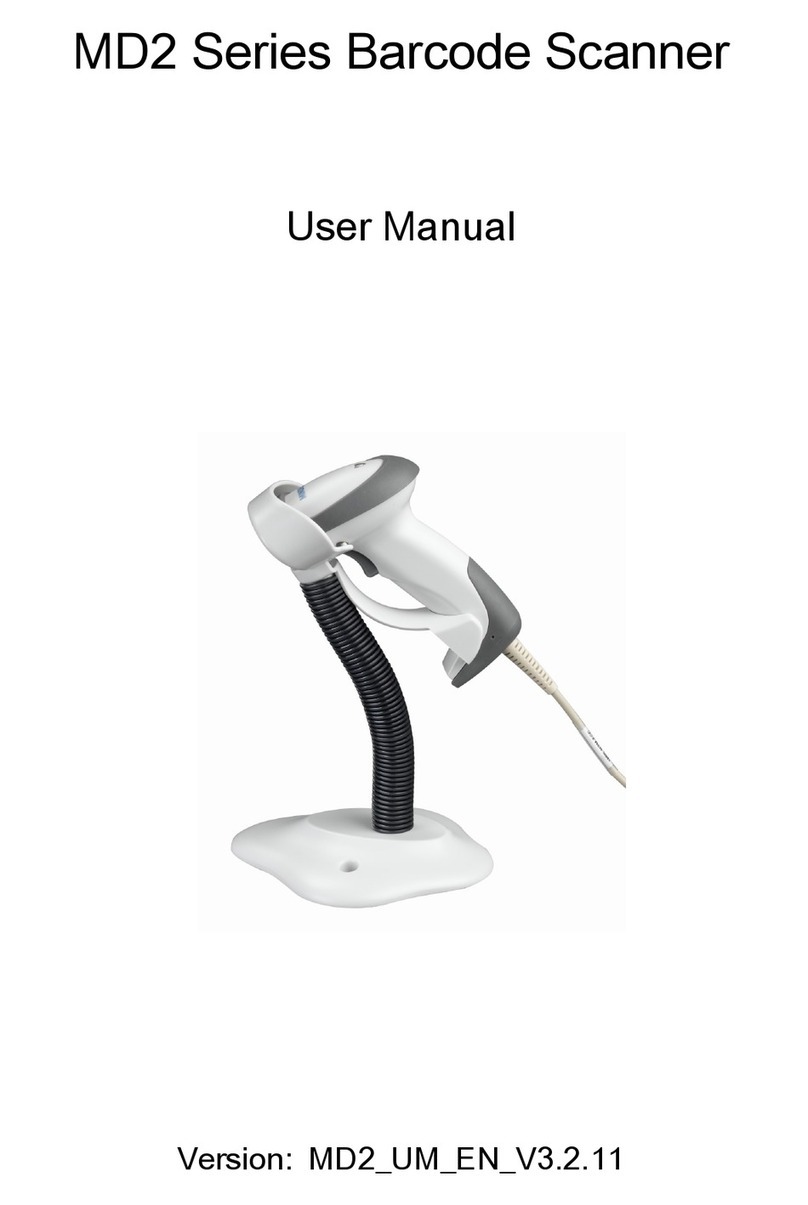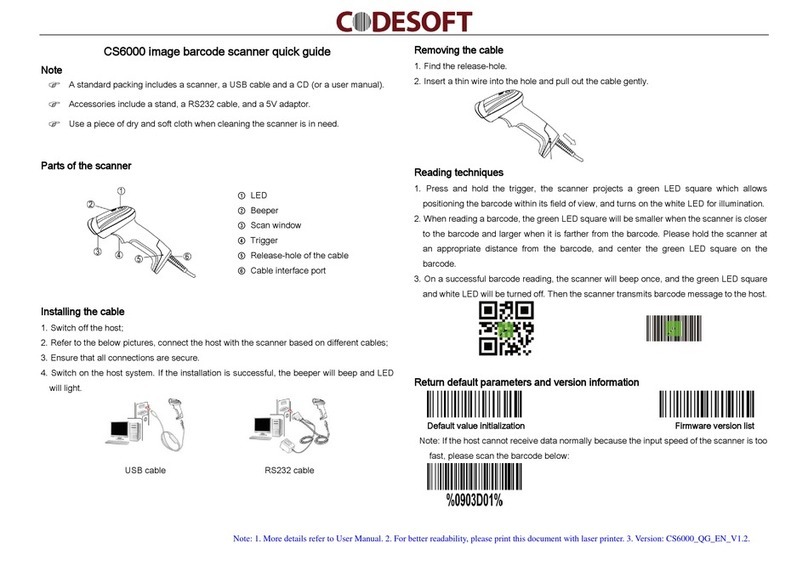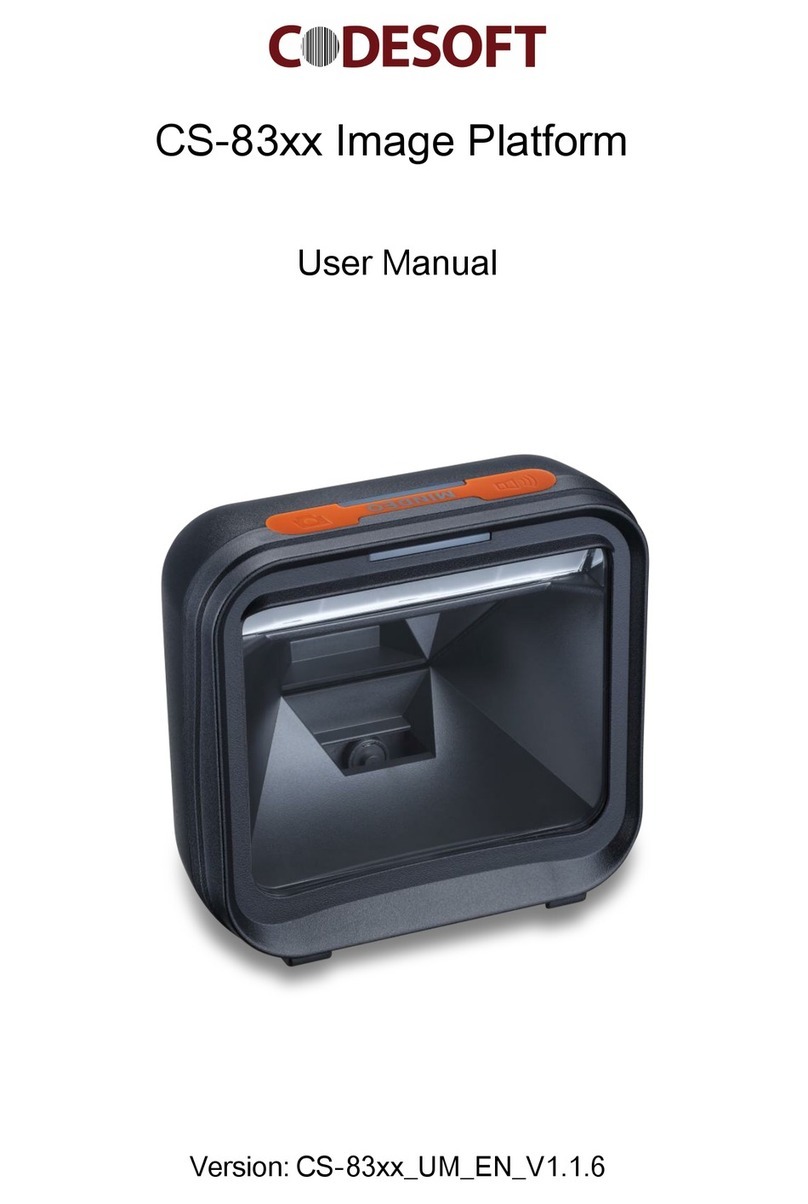iii
Contents
NOTICE............................................................................................................................................ i
1 Technical specifications ................................................................................................................. 1
2 Cable connector pin-outs descriptions ............................................................................................ 2
3 Default setting for each barcode..................................................................................................... 3
4 Dimensions & Field of view ............................................................................................................ 4
5 Parts of image platform.................................................................................................................. 7
6 Introduction to installation .............................................................................................................. 8
6-1 Installation - keyboard wedge........................................................................................................... 8
6-2 Installation - RS-232......................................................................................................................... 9
6-3 Installation - USB.............................................................................................................................. 9
7 Parameter menus........................................................................................................................ 10
7-1 Single-parameter setting by scanning barcodes............................................................................ 10
7-2 Operate the image platform by receiving command via UART ..................................................... 11
7-3 Interface selection .......................................................................................................................... 12
7-4 Keyboard wedge interface.............................................................................................................. 13
7-5 RS-232 interface............................................................................................................................. 17
7-6 USB interface ................................................................................................................................. 19
7-7 Scan mode & Some global settings ............................................................................................... 22
7-8 LED and Beeper Indication ............................................................................................................ 26
7-9 LED illumination level ..................................................................................................................... 28
7-10 Multi-symbols read ....................................................................................................................... 29
7-11 UPC-A........................................................................................................................................... 30
7-12 UPC-E........................................................................................................................................... 32
7-13 UPC-E1......................................................................................................................................... 34
7-14 EAN-13 (ISBN/ISSN).................................................................................................................... 36
7-15 EAN-8 ........................................................................................................................................... 38
7-16 Code 39 (Code 32, Trioptic Code 39) .......................................................................................... 40
7-17 Interleaved 2 of 5.......................................................................................................................... 43
7-18 Industrial 2 of 5 (Discrete 2 of 5) .................................................................................................. 45
7-19 Matrix 2 of 5.................................................................................................................................. 46
7-20 Codabar........................................................................................................................................ 47
7-21 Code 128 ...................................................................................................................................... 49