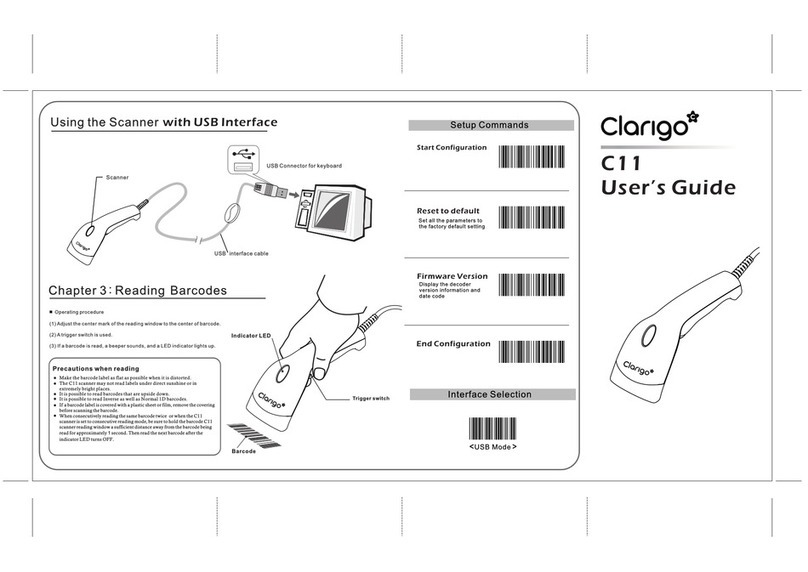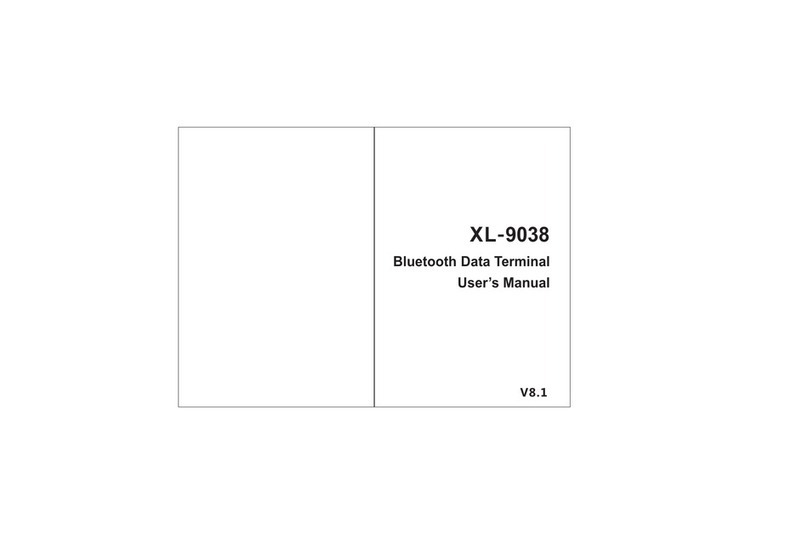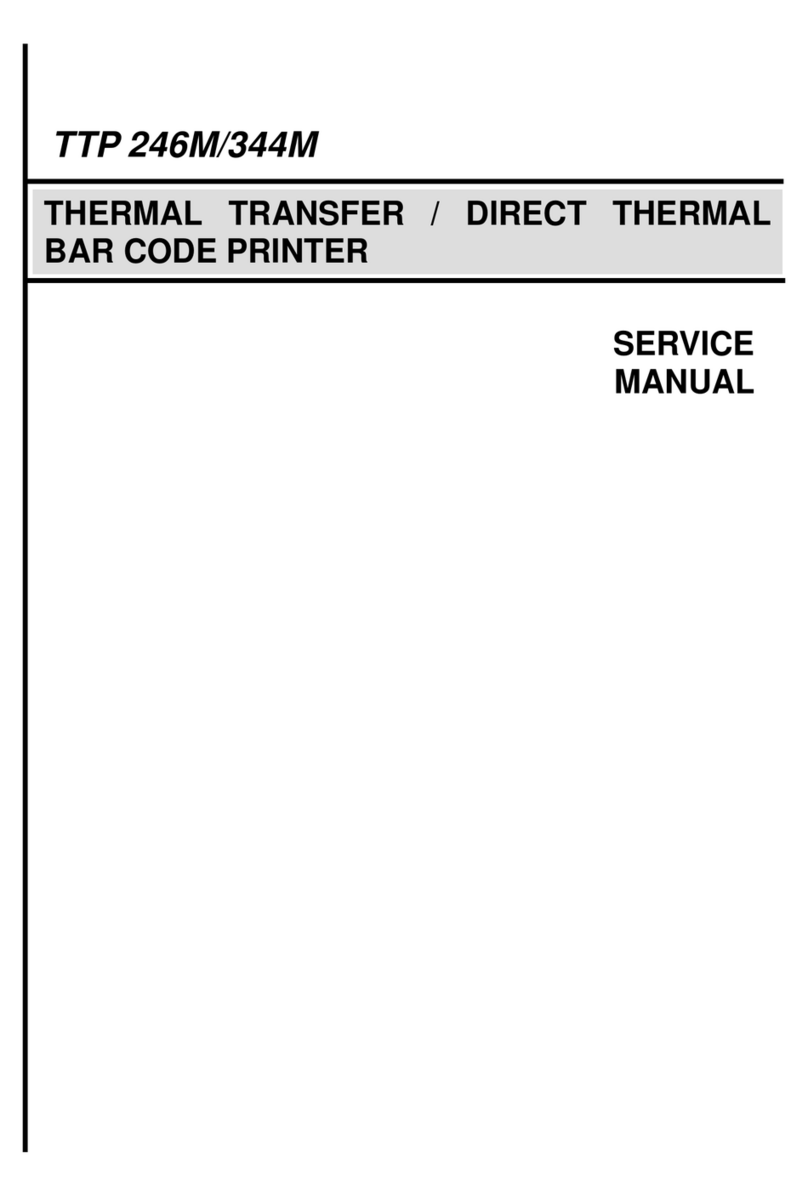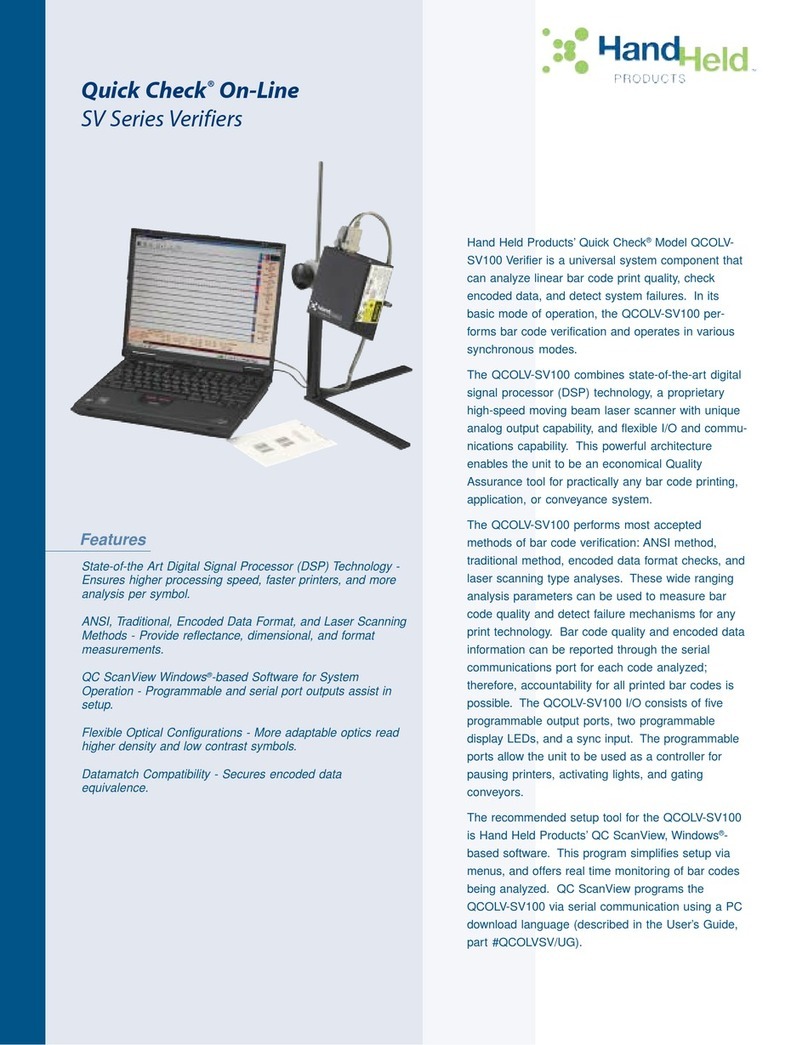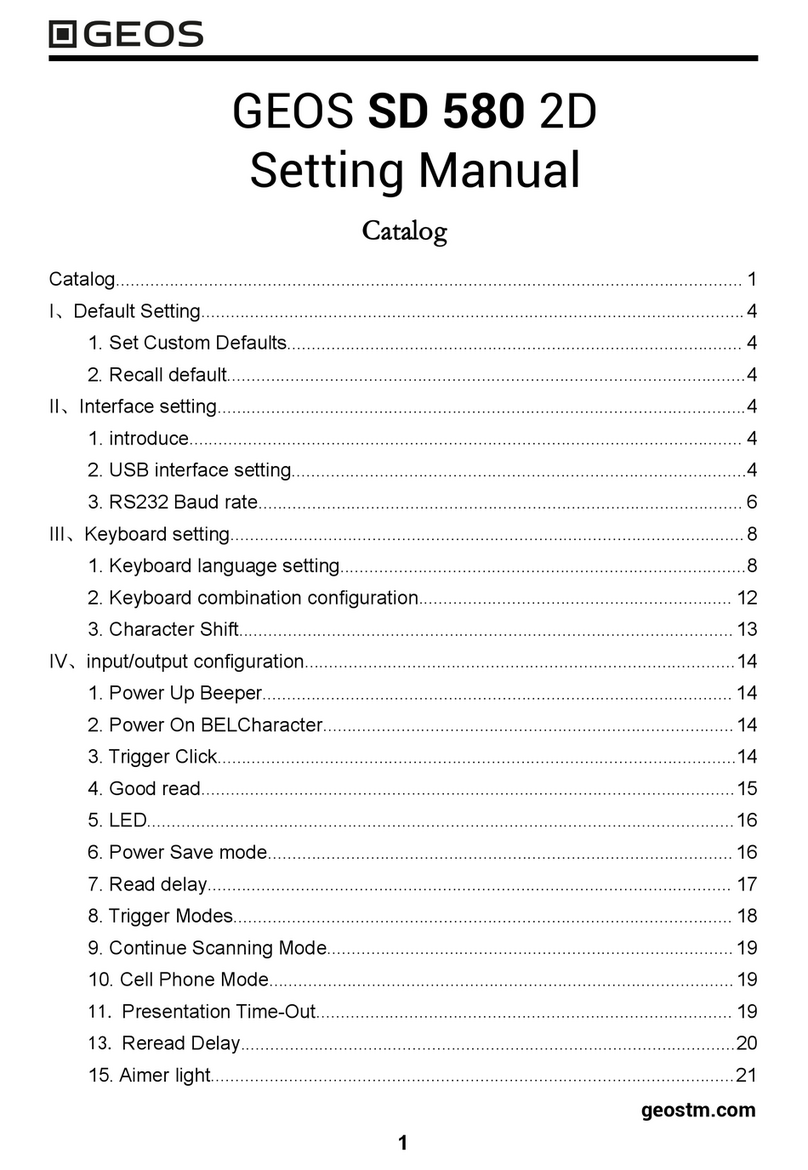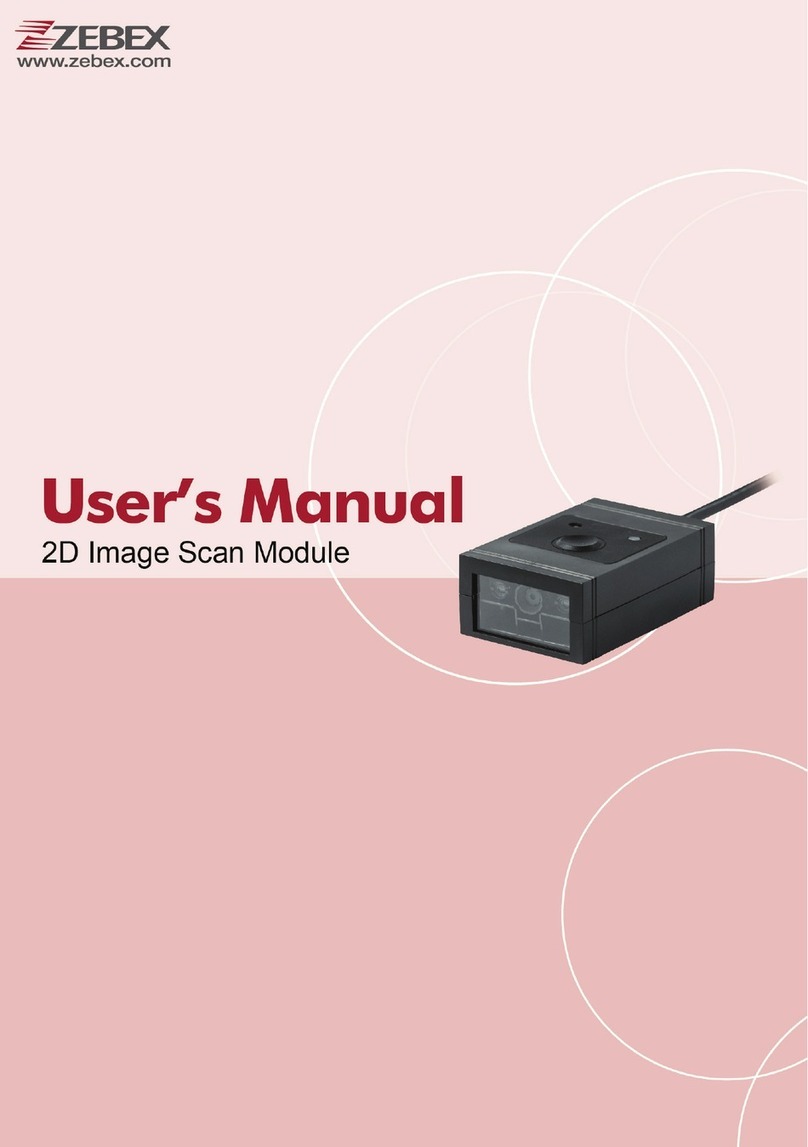Clarigo C11 Manual

1
All manuals and user guides at all-guides.com
all-guides.com

2
Contents
Setup Flow Chart...................................................... .... ..3
Part I. System Information
1.1 Reset to default................................................. ... ..4
1.2 Firmware version............................................... .. ..4
Part II. Interface Setting
2.1 Interface ........................................................... .....5
Part III. Keyboard Parameters
3.1 Terminal Type .................................................... ...6
3.2 Language Selection ......................................... .....7
3.3 Function Key Emulation ................................ ..... .8
3.4 Keyboard Emulation .................................... .........8
3.5 ALT Mode ..................................................... ........9
3.6 Caps Lock ..................................................... ........9
3.7 Numeric Key .................................................. .......9
3.8 Inter-Character Delay .................................... ......10
3.9 Delay After Transmit (Keyboard Wedge) ...... ......10
3.10 Keyboard Speed ........................................... ....10
3.11 Keyboard Wedge Terminator ......................... ...10
Part IV. RS-232 Protocol
4.1 Baud Rate ................................................... ...... .11
4.2 Data Bits ....................................................... ..... 11
4.3 Stop Bits ....................................................... ... .12
4.4 Parity Check .................................................. ... 12
4.5 Inter-Character Delay ...................................... . ..12
4.6 Delay After Transmit ...................................... ... . 12
4.7 Response Delay Time .................................... ... .13
4.8 Flow Control .................................................... . ..13
4.9 RS-232 Interface Terminator ......................... ... ..13
Part V. System Setting
5.1 Scan Mode .................................................... .. ...15
All manuals and user guides at all-guides.com

3
5.2 Buzzer ......................................................... ........16
5.3 String ............................................................. .....18
5.4 Barcode Inverse .......................................... ........20
Part VI. Barcode Type Setting
6.1 UPC-A ....................................................... ..........22
6.2 UPC-E ..................................................... ............24
6.3 EAN-13........................................................... .....26
6.4 EAN-8................................................... ...............28
6.5 Code 39...................................................... .........29
6.6 Codabar....................................................... ........32
6.7 Code 93......................................................... ......34
6.8 Code 128 .................................................... ........36
6.9 Interleaved 2 of 5......................................... .......38
6.10 Industrial 2 of 5.......................................... ........40
6.11 Matrix 2 of 5............................................ ...........42
6.12 China Post Code.................................... .......... .44
6.13 MSI/Plessey........................................... ......... ..45
6.14 Code 32................................................... ..........47
6.15 Code 11........................................................ .....49
6.16 RSS (Optional) ......................................... ...... . 51
6.17 Telepen ................................................. ........... 52
Appendix A.................................................... ............ . 54
Appendix B................................................... .......... . 56
All manuals and user guides at all-guides.com

4
Setup Flow Chart
◆Note:
Note:Note:
Note:
1. Scan “firmware version barcode”, the
Version No. will
be displayed on monitor.
The default settings are shown with < > and bold in the
following sections.
Scan “End” barcode
Scan the barcode you like to
change to change
Hex or ASCII Code
Reset to default
YES
NO
All manuals and user guides at all-guides.com

5
Part I
Part I Part I
Part I System
SystemSystem
System
Information
InformationInformation
Information
1.1 Reset to default
Reset to defaultReset to default
Reset to default:
::
:
Reset to factory default settings. The default s
ettings
are shown with < > and bold.
1.2 Display
Display Display
Display Firmware Version
Firmware VersionFirmware Version
Firmware Version:
::
:
Scan barcode to display firmware version.
Start Configuration
Reset to default
Firmware Version
End Configuration
All manuals and user guides at all-guides.com

6
Part II System Setting
2.1 Interface:
2.1 Interface:2.1 Interface:
2.1 Interface:
Part I System Information
All manuals and user guides at all-guides.com
all-guides.com

7
1.3 Reset to default:
Reset to factory default settings. The default settings are
shown with < > and bold.
1.4 Display Firmware Version:
Scan barcode to display firmware version.
Start Configuration
Reset to default
Firmware Version
End Configuration
Part II System Setting
All manuals and user guides at all-guides.com

8
2.1 Interface:
Start Configuration
PS/2
Keyboard
RS-232
< USB
Keyboard >
< USB
Virtual COM >
End Configuration
Part III Keyboard wedge parameters
All manuals and user guides at all-guides.com

9
3.1 Terminal Type:
Start Configuration
< IBM AT >
Reserved
Reserved
Reserved
Reserved
Reserved
All manuals and user guides at all-guides.com

10
Reserved
Reserved
End Configuration
3.2 Language Selection:
Start Configuration
American
Italian
Spanish
All manuals and user guides at all-guides.com

11
France
Germany
Japanese
Reserved
Reserved
End Configuration
Note:
Scan the barcode to select local keyboard language, if your
keyboard language can't be found, please turn on ALT Mode
which is an alternate way to find your language.
All manuals and user guides at all-guides.com
all-guides.com

12
3.3 Function Key Emulation:
Start Configuration
< Disable >
Enable
3.4 Keyboard Emulation:
< Disable >
Enable
End Configuration
Note 1:
If the setting of Function Key Emulation is “Enable”, when
barcode reader scans the applicable barcode in Appendix B, it
represents the function key is enabled in applications.
All manuals and user guides at all-guides.com

13
Note 2:
Key Board Emulation is to emulate PC keyboard. If no installation
of PC keyboard, recommend to enable this function to assist you
in turning on the PC normally.
3.5 ALT Mode:
Start Configuration
< Disable >
Enable
3.6 Caps Lock :
< Disable >
Enable
All manuals and user guides at all-guides.com

14
3.7 Numeric Key:
< Disable >
Enable
End Configuration
Note 1:
ALT Mode can emulate most of local keyboard languages in
Microsoft system.
Note 2:
The barcode reader can emulate to enable/disable Caps Lock
key.
Note 3:
The barcode reader can emulate to enable/disable Numeric Key.
All manuals and user guides at all-guides.com

15
3.8 Inter-Character Delay:
::
:
Start Configuration
Enable (00H,
00-64H*1msec)
3.9 Delay After Transmit (Keyboard Wedge):
Enable (00H,
00-0AH*100msec)
3.10 Keyboard Speed:
Enable (00H,
00-08H)
All manuals and user guides at all-guides.com

16
3.11 Keyboard Wedge Terminator:
None
< CR >
TAB
ESC
End Configuration
Note:
Keyboard Wedge Terminator is to set up the termination
character of barcode reader output to
adapt to applications.
All manuals and user guides at all-guides.com
all-guides.com

17
Part IV RS-232 Protocol:
4.1 Baud Rate:
::
:
Start Configuration
1200bps
2400bps
4800bps
< 9600bps >
19200bps
38400bps
All manuals and user guides at all-guides.com

18
4.2 Data Bits:
7 Digits
< 8 Digits >
End Configuration
4.3 Stop Bits:
Start Configuration
< 1 Digit >
2 Digits
4.4 Parity Check:
< None >
All manuals and user guides at all-guides.com

19
Odd
Even
Mark
Space
4.5 Inter-Character Delay:
Enable (00H,
00-64H*1msec)
4.6 Delay After Transmit:
Enable (00H,
00-0AH*100msec)
All manuals and user guides at all-guides.com

20
4.7 Response Delay Time:
Enable (00H,
00-0AH*100msec)
End Configuration
Note:
Response Delay Time is the time of barcode reader waiting for
host to response. The delay time=setting data*100(ms).
4.8 Flow Control:
Start Configuration
< None >
RTS/CTS
All manuals and user guides at all-guides.com
Other manuals for C11
1
Table of contents
Other Clarigo Barcode Reader manuals