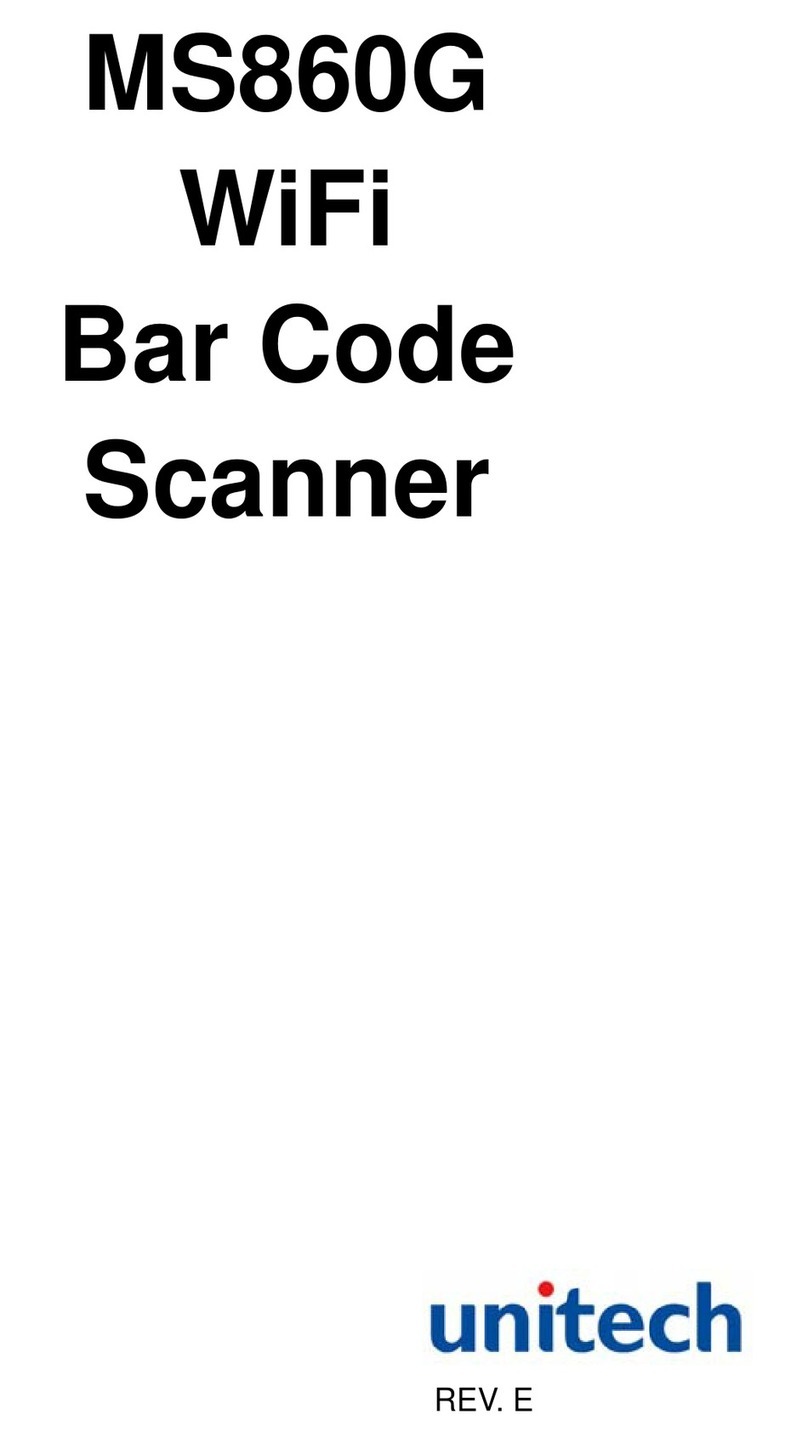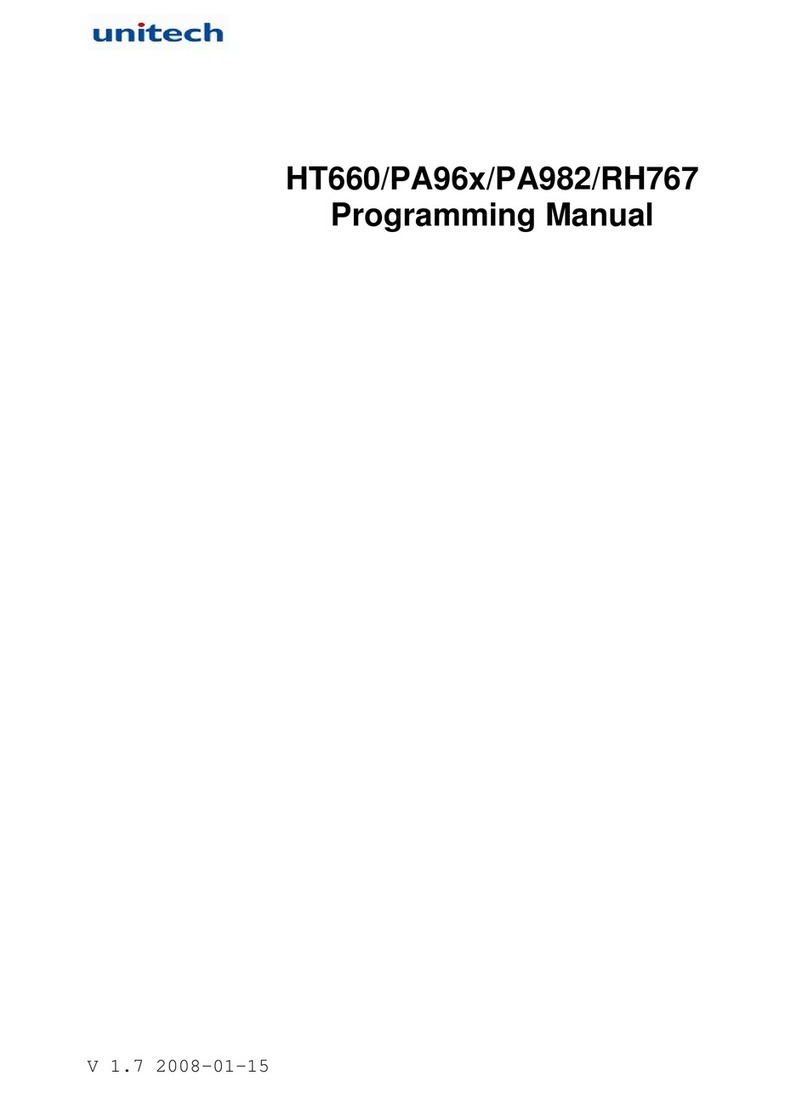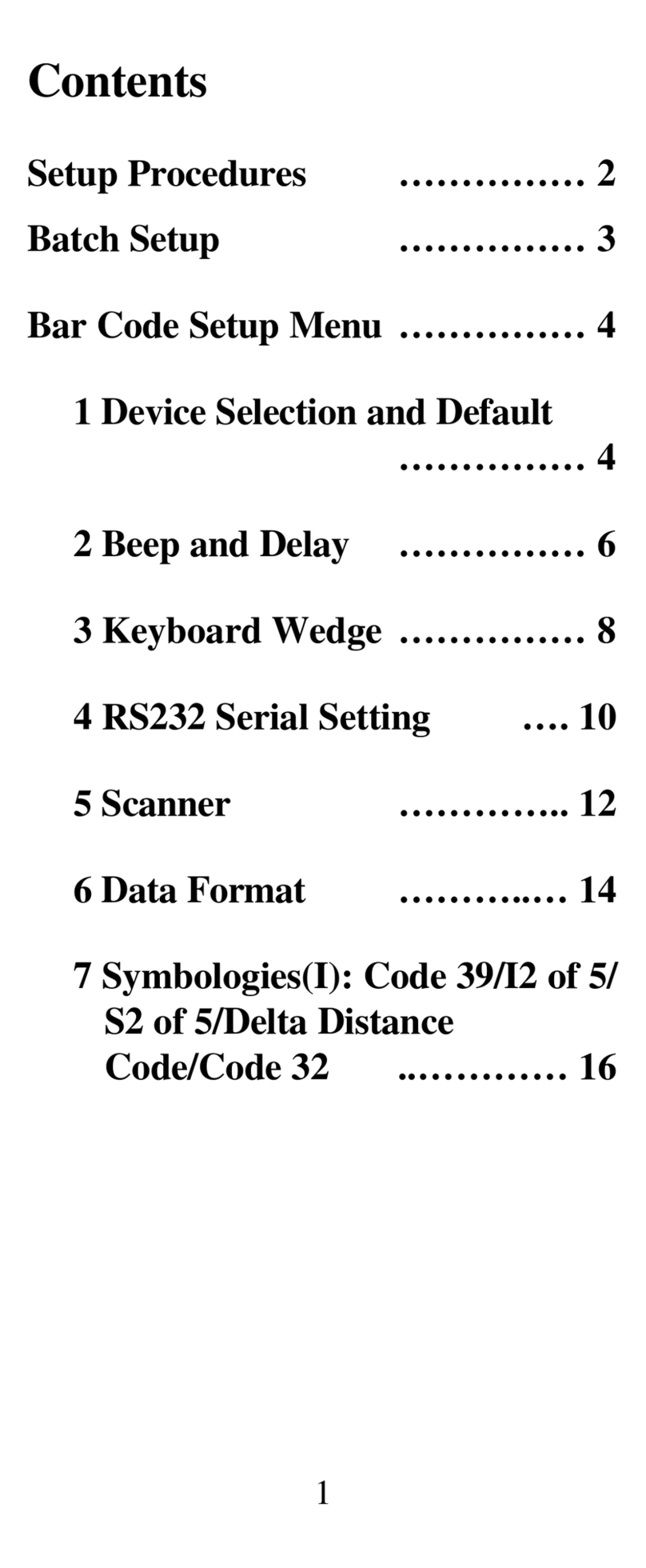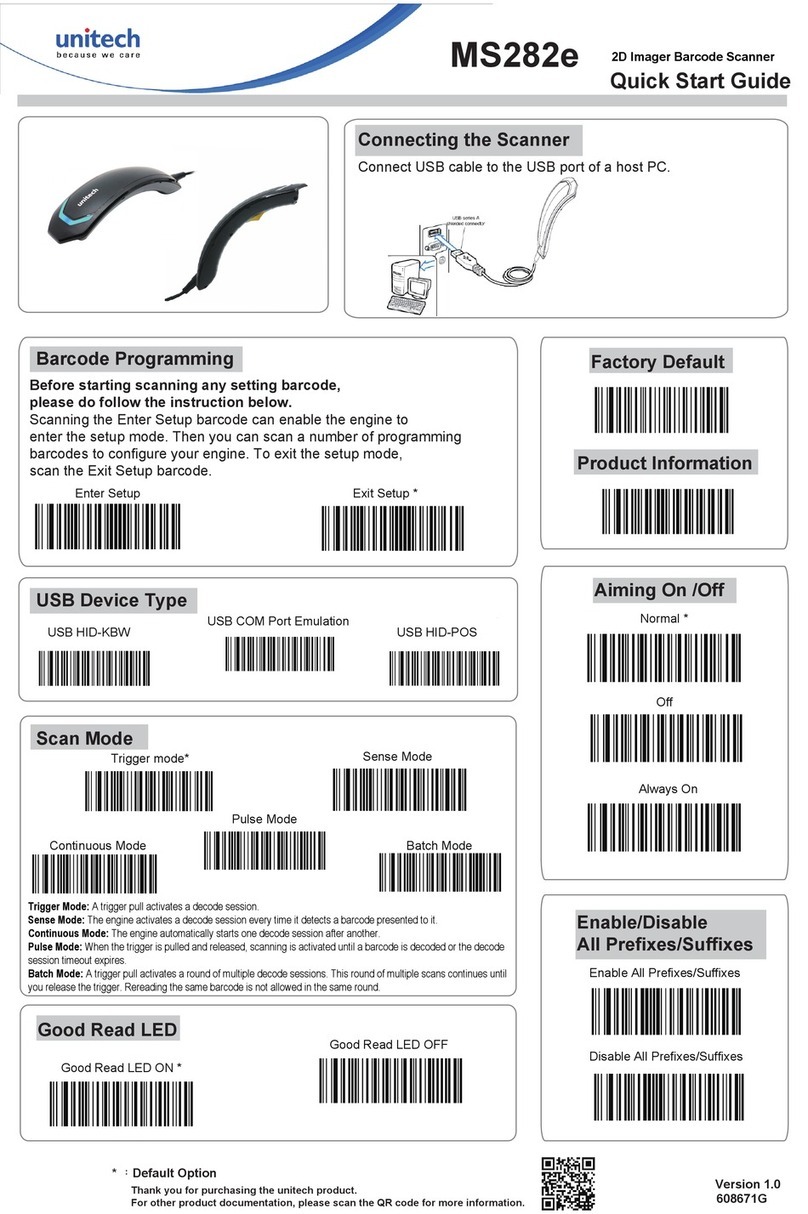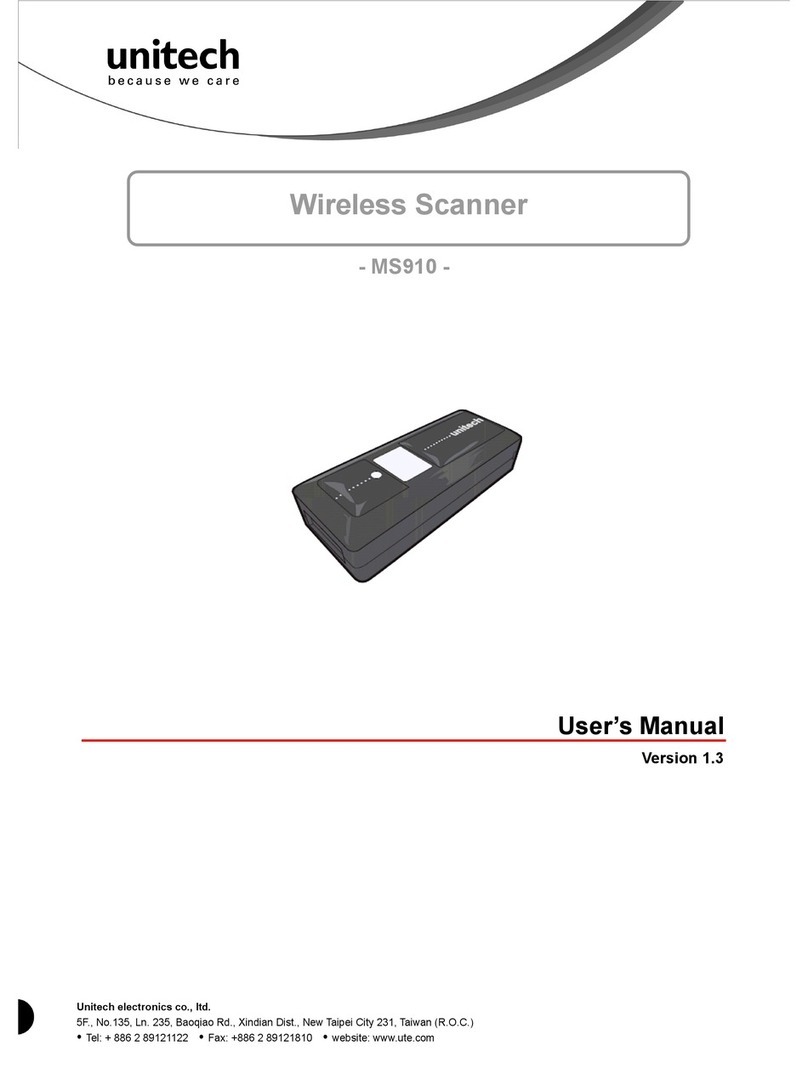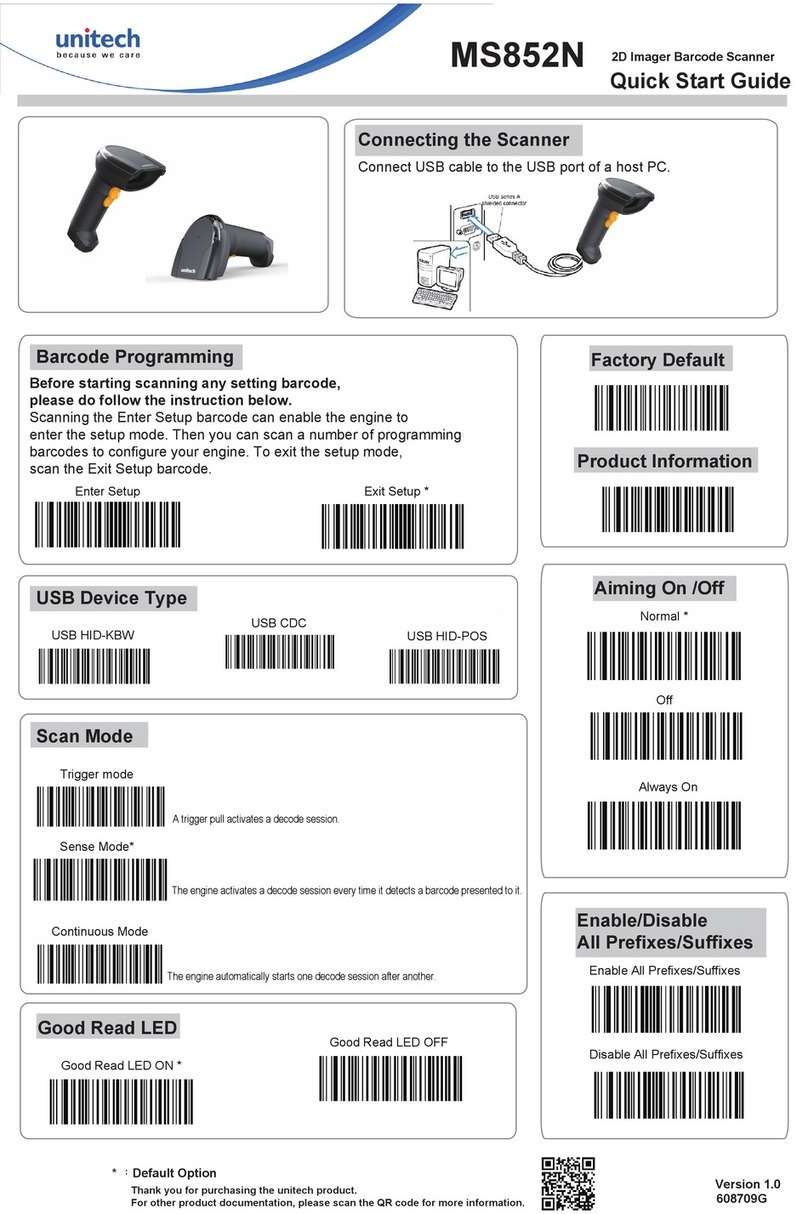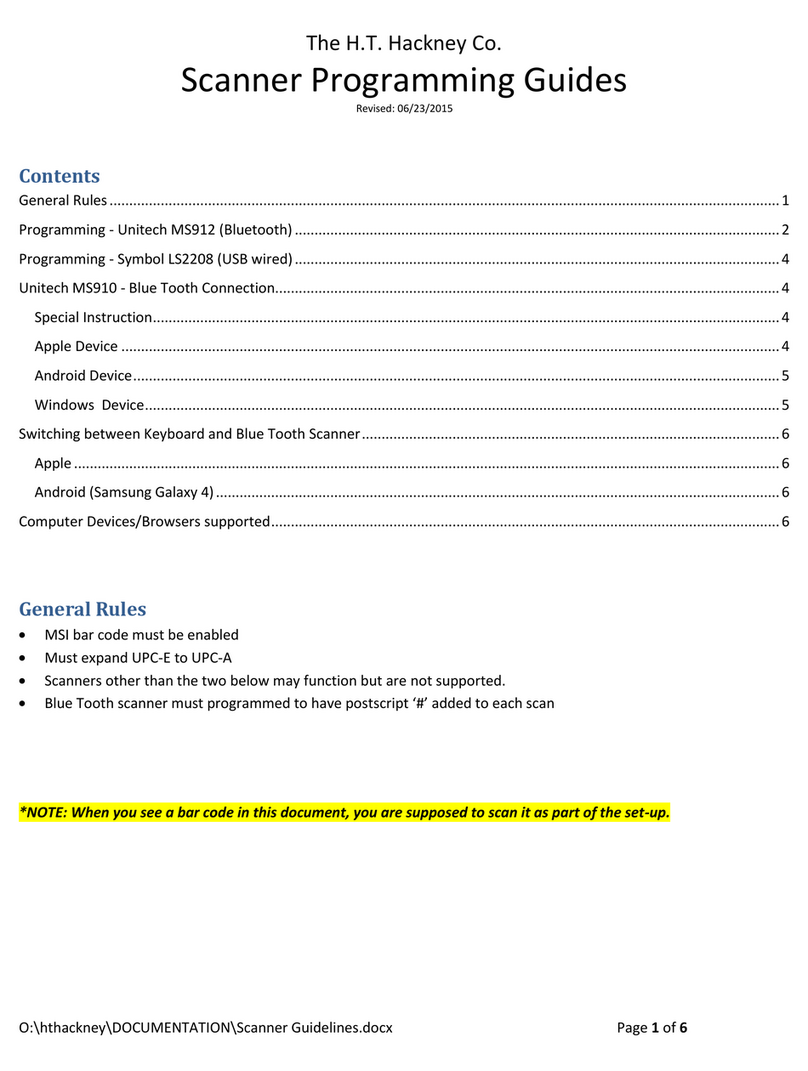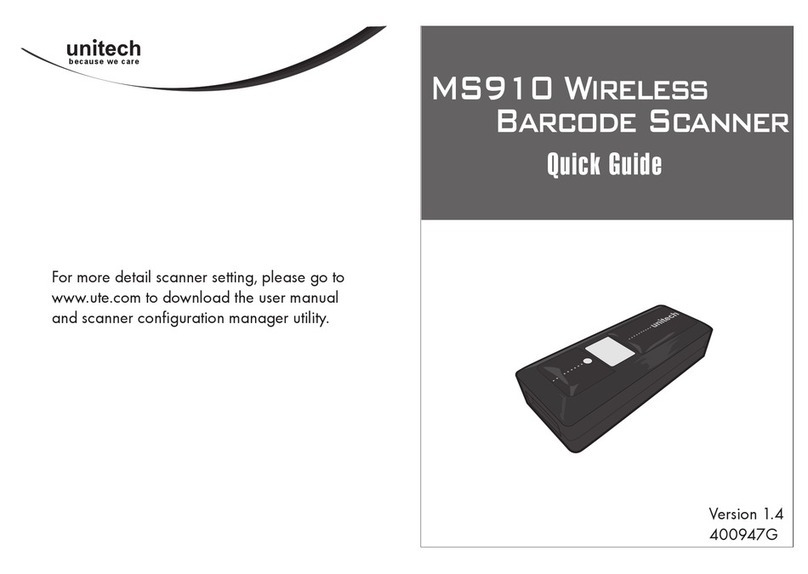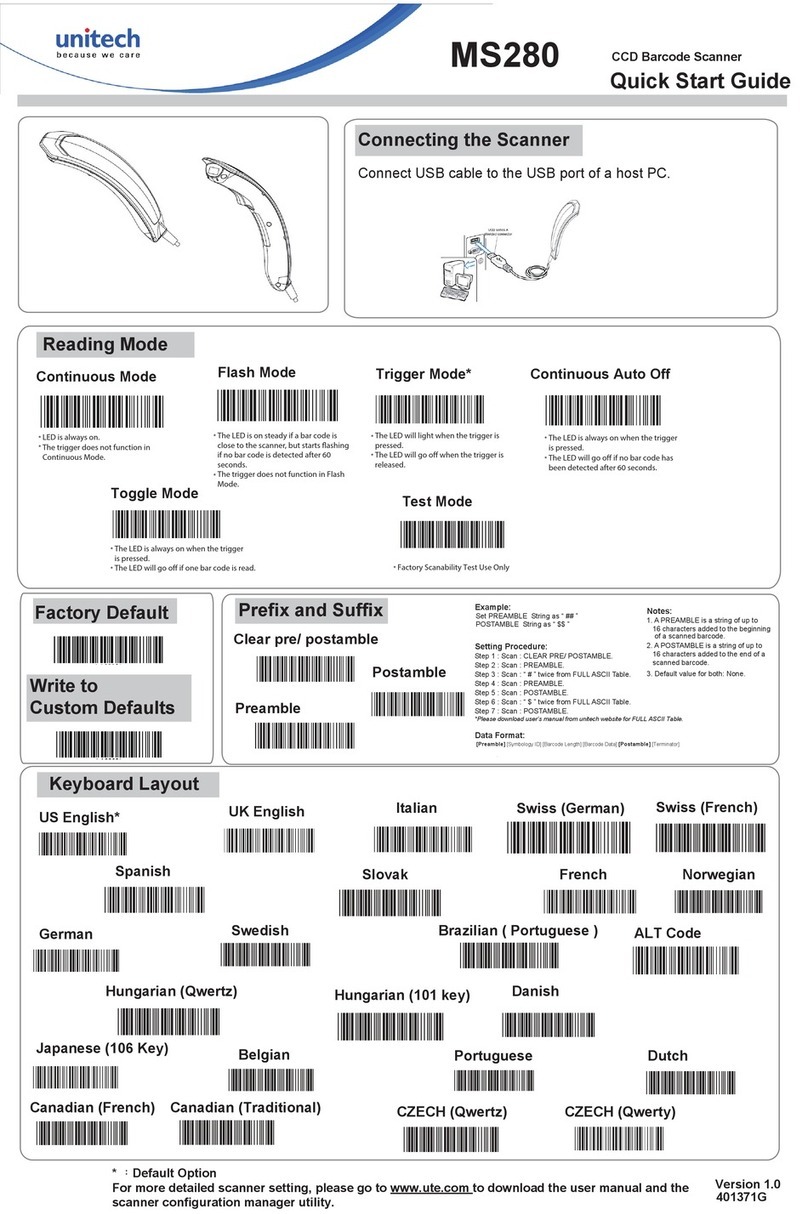AS10 Quick Start Guide
The following steps will walk you through the installation process.
Connecting and disconnecting the interface cable
An audible “click” sound indicates the interface cable has been plugged in correctly and the connector lock is engaged. To unplug the interface cable,
release the connector lock by inserting one end of a paperclip into the handle.
Paperclip
Connect to host via USB
Plug the interface cable into a free USB port of a host computer.
The Unitech AS10 Linear Imager Scanner
Installation Instructions & Popular Conguration Settings
SETUP AND INSTALLATION
Plug the PS/2 cable into the keyboard port on your host computer.
Connect to host via PS/2
SETTINGS AND CONFIGURATION Enter Mode
You may wish to set your scanner to “Tab Mode.” In this mode, data
will tab over to the next column as you scan. Scan this series of
barcodes to switch to Tab Mode from the default Enter Mode.
1
2
3
4
11
2
3
4
Tab Mode
Scan this series of barcodes to switch back to Enter mode. In Enter
Mode, data will jump to the next line as you scan.
Flash Mode
Scan this series of barcodes to switch to Flash Mode from the default
Trigger Mode. In Flash mode, the AS10 will function automatically. It
will scan at a set interval.
1
2
3
4
The following section covers the most common conguration
settings for your AS10 scanner.
For additional conguration options please visit
unitechscanners.com/AS10 and select the “Download” tab.
You will nd the User’s Manual and a variety of other resources.
Open a word processing program such as Microsoft Word or
Notepad on your host. Now scan the following barcode:
Test & Finish
If the word “Unitech” appears on the screen you have succesfully
installed your scanner. Congratulations!