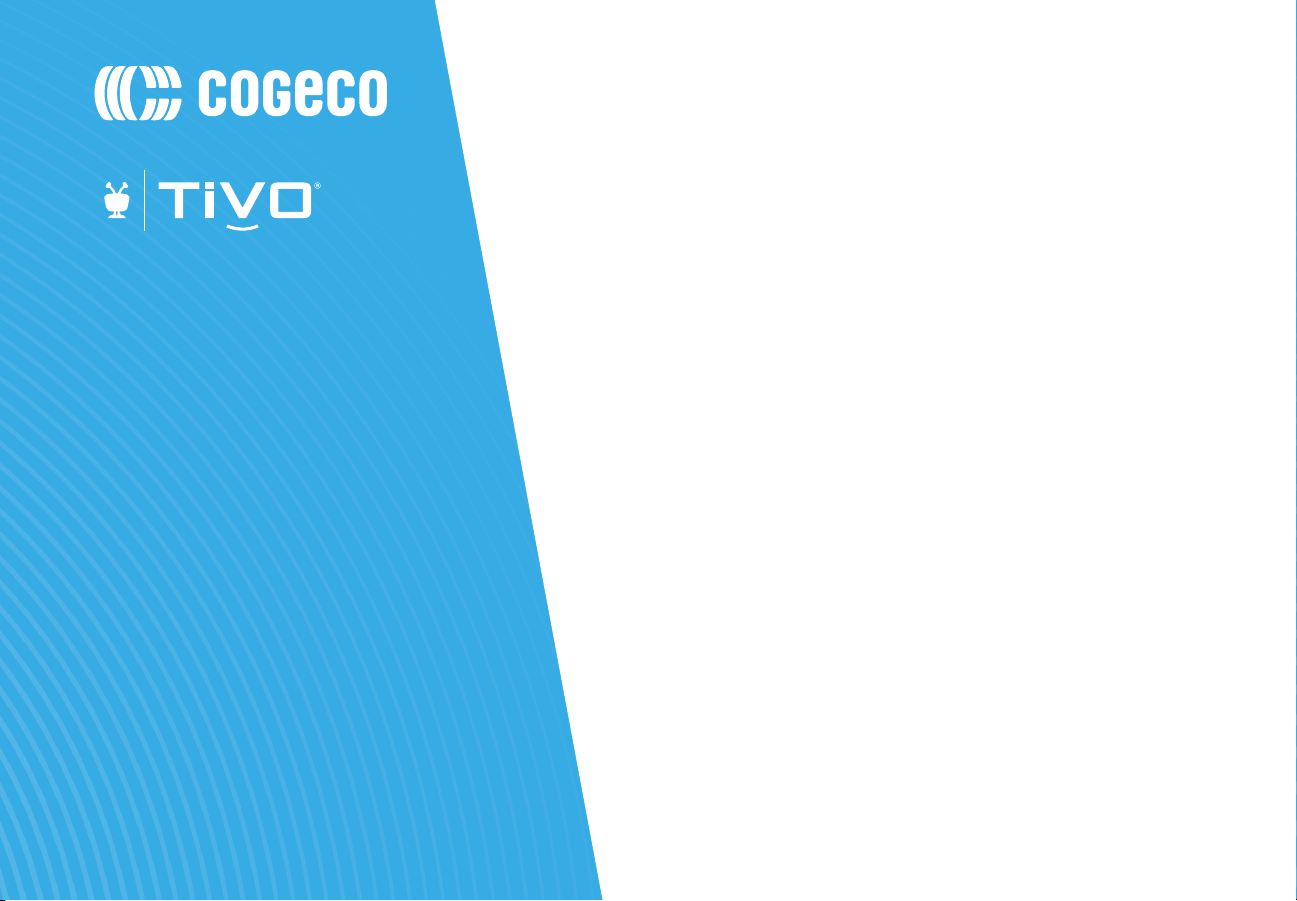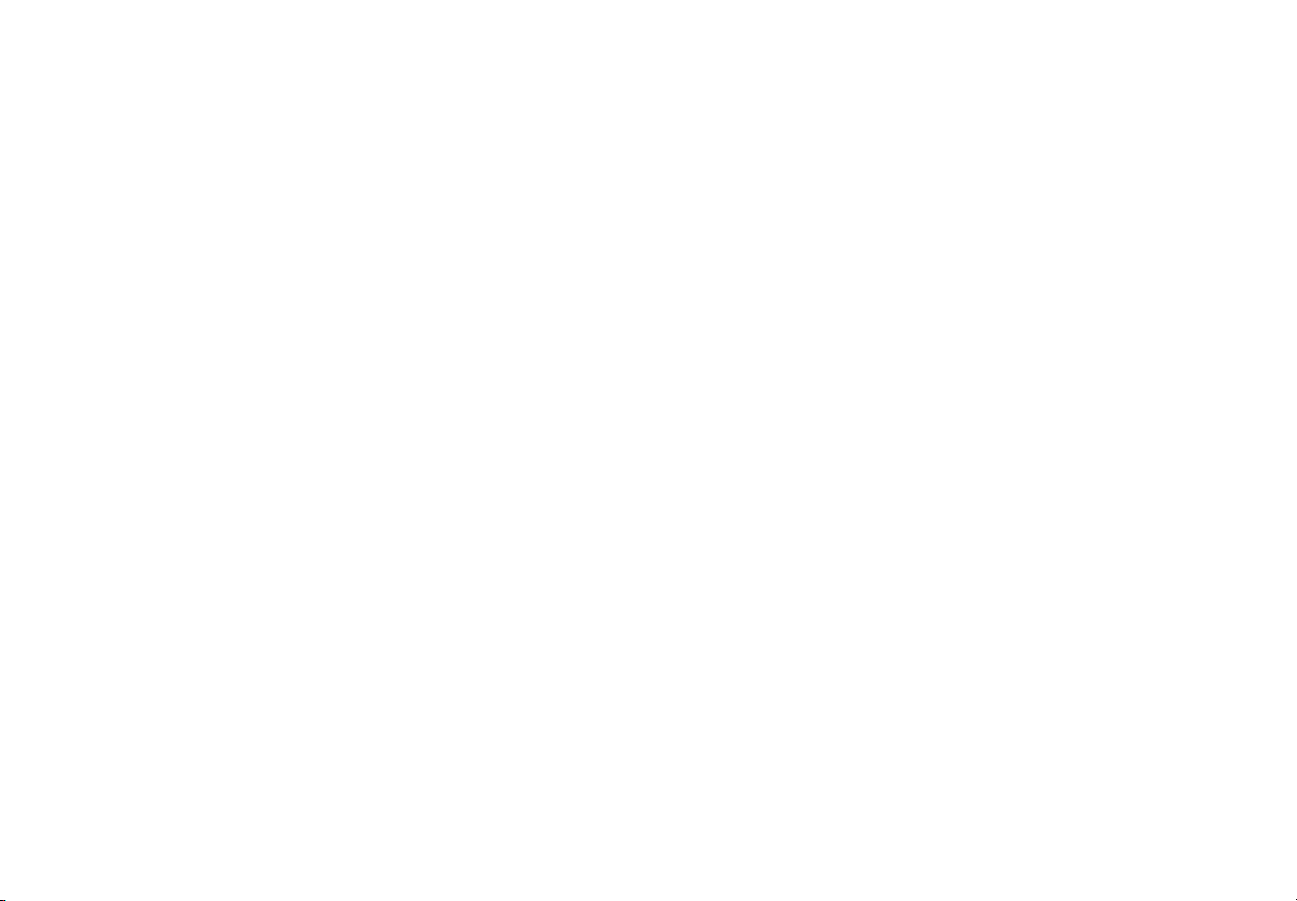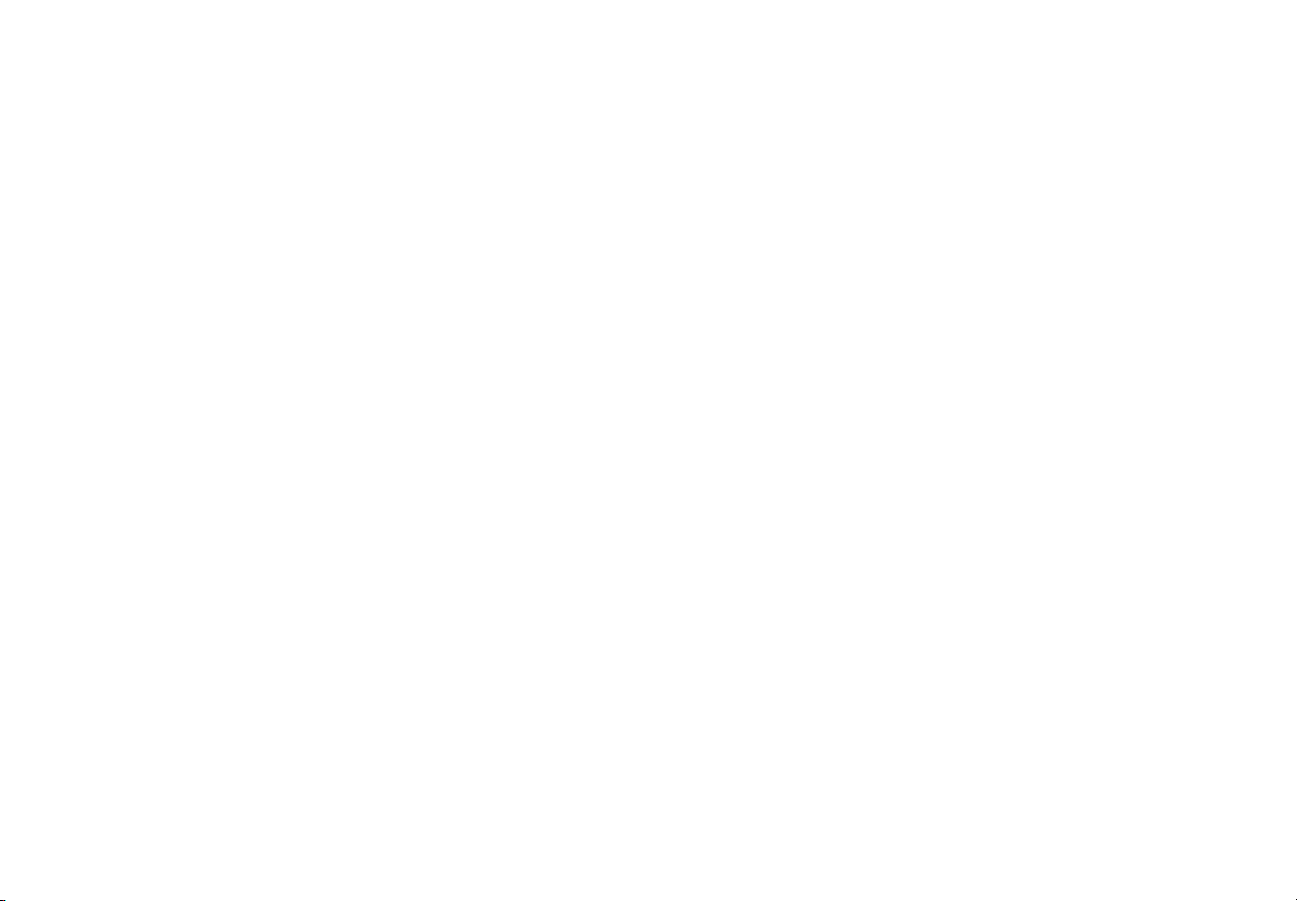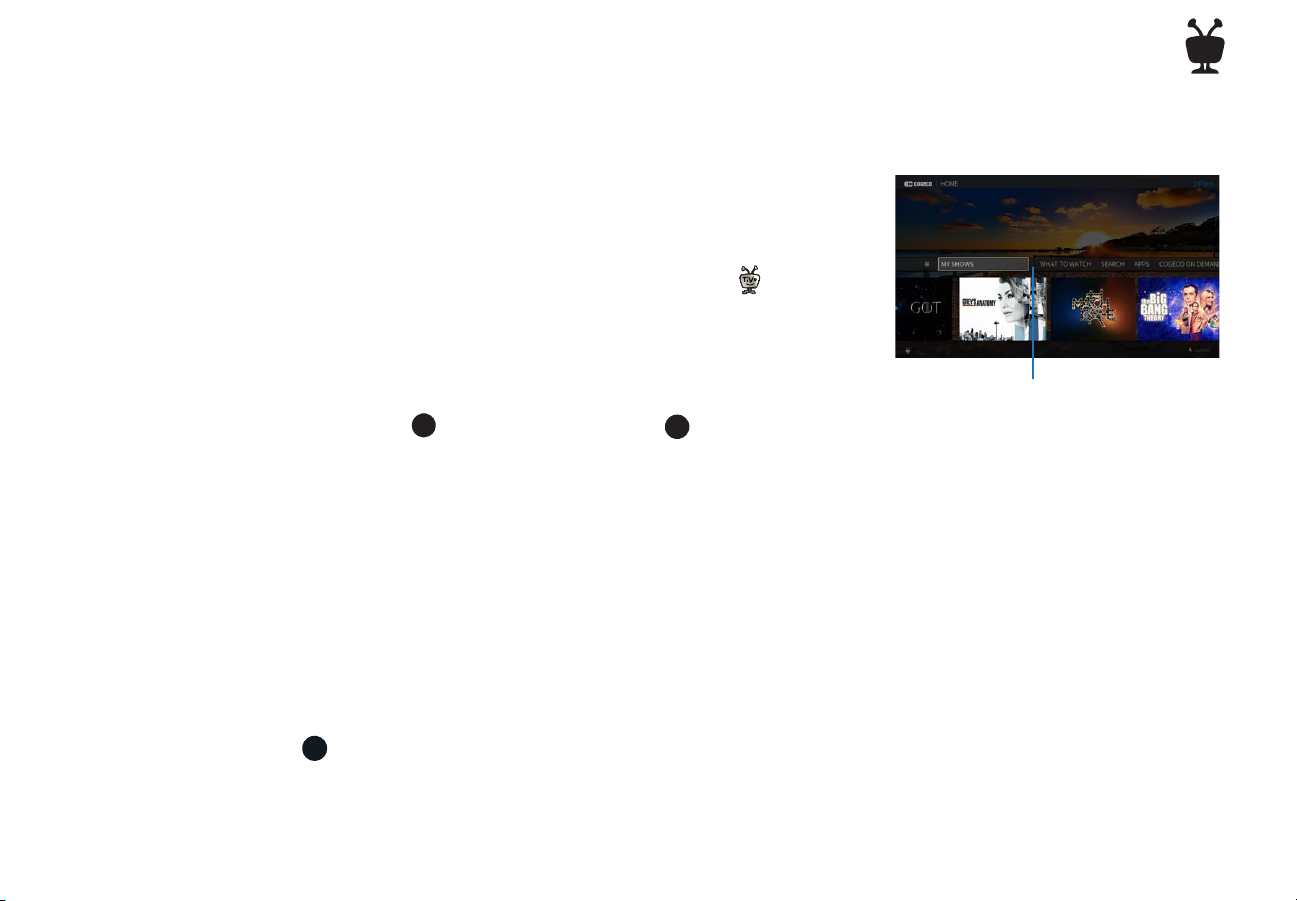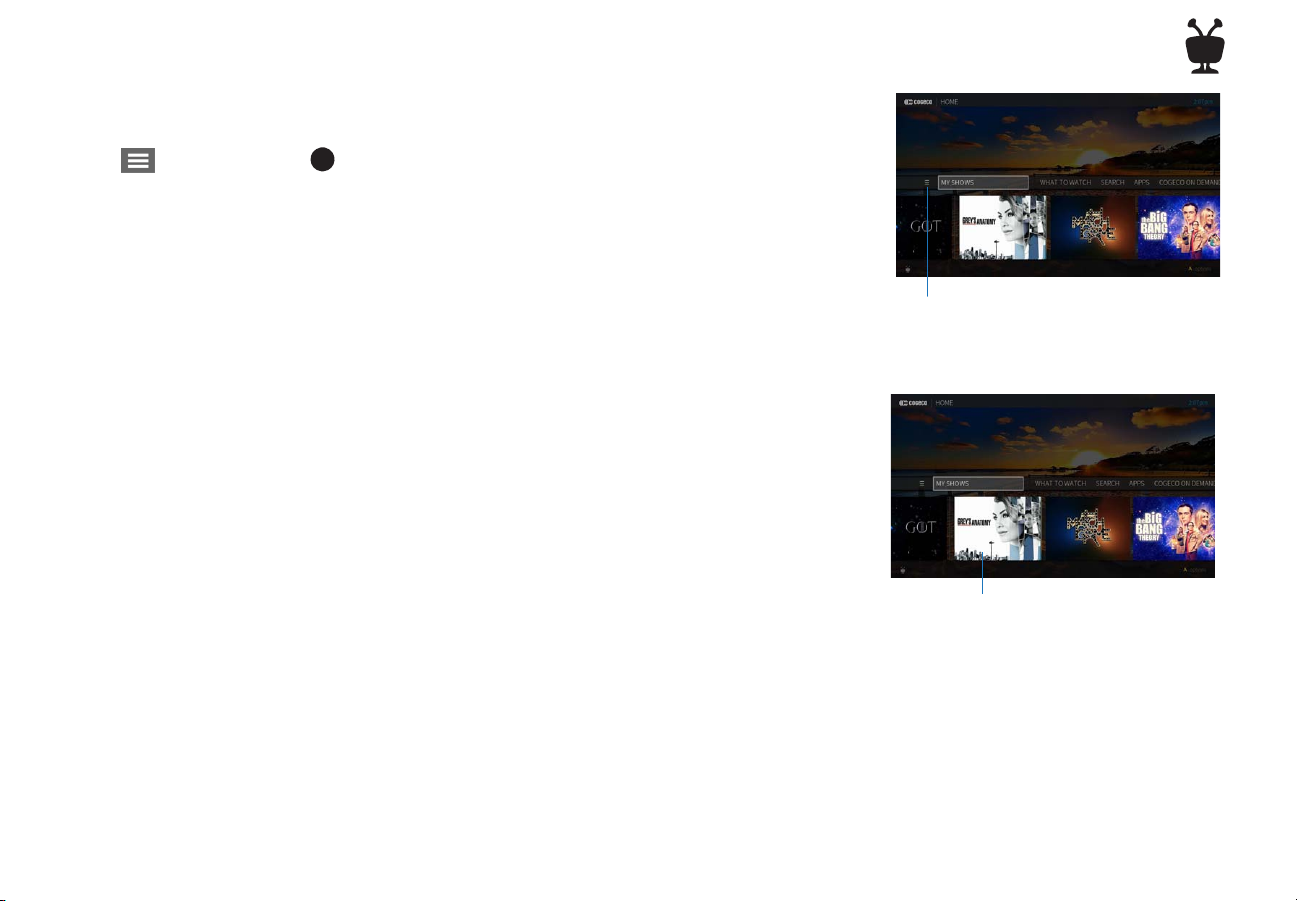ii
©2019 TiVo Inc. All rights reserved. Your use of this product is subject to
the TiVo User Agreement (available at ww.tivo.com/legal/terms) and the
TiVo Privacy Policy (available at www.tivo.com/legal/privacy).
Cogeco and the Cogeco logo are the registered trademarks of Cogeco
Inc. Available where technology permits. Photos are for illustrative
purposes only.
Patented. U.S. patent numbers at www.tivo.com/patents.
TiVo, the TiVo logo, the TiVo silhouette logo, OnePass, QuickMode,
TrickPlay, WishList, the Jump logo, the Instant Replay logo, the Thumbs
Up icons , the Thumbs Down icons , Overtime
Scheduler, Overlap Protection, the TiVo Circle logo, and the sounds
used by the TiVo service are trademarks or registered trademarks of TiVo
Corp. or its subsidiaries worldwide, 2160 Gold Street, San Jose, CA
95002-2160.
Manufactured under license from Dolby Laboratories. “Dolby”
and the Double-D symbol are trademarks of Dolby Laboratories.
®
HDMI, the HDMI logo, and High-Definition
Multimedia Interface are trademarks or registered
trademarks of HDMI Licensing LLC in the United States and other
countries.
Android is a registered trademark of Google Inc.
iOS is a registered trademarks of Apple Inc., registered in the U.S. and
other countries. App Store is a service mark of Apple Inc.
Netflix is a registered trademark of Netflix, Inc.
All other company, product, brand names, and trademarks are the
properties of their respective owners.
ROVI COPYRIGHT PROTECTION
This product incorporates copyright protection technology that is
protected by U.S. patents and other intellectual property rights. Use
of this copyright protection technology must be authorised by Rovi
Corporation, and is intended solely for home and other limited
consumer uses unless otherwise authorised by Rovi. Reverse
engineering or disassembly is prohibited.
MICROSOFT
This product contains technology subject to certain intellectual
property rights of Microsoft. Use or distribution of this technology
outside of this product is prohibited without the appropriate
licence(s) from Microsoft.
Content owners use Windows Media®digital rights management
technology (WMDRM) to protect their intellectual property,
including copyrights. This product uses WMDRM software to access
WMDRM-protected content. If the WMDRM software fails to protect
the content, content owners may ask Microsoft to revoke the
software’s ability to use WMDRM to play or copy the proprietary,
protected content of these owners. Revocation does not affect
unprotected content. When you download licences for protected
content, you agree that Microsoft may include a revocation list with
the licences. Content owners may require you to upgrade the
WMDRM software to access the proprietary, protected content of
these owners. If you decline an upgrade, you will not be able to
access any content that requires the upgrade.
ADDITIONAL INFORMATION
1. Available where technology permits. The purchase or rental of a
digital receiver is required to access Digital Television service
from Cogeco. An environmental handling fee (EHF) payable to
the OES (Ontario Electronic Stewardship) or EPRA (Electronic
Products Recylcing Association) will be absorbed by Cogeco
when electronic equipment is rented (digital receiver, modem
and EMTA). Installation and/or activation fees may apply.
Photos are for illustrative purposes only. The TiVo service from