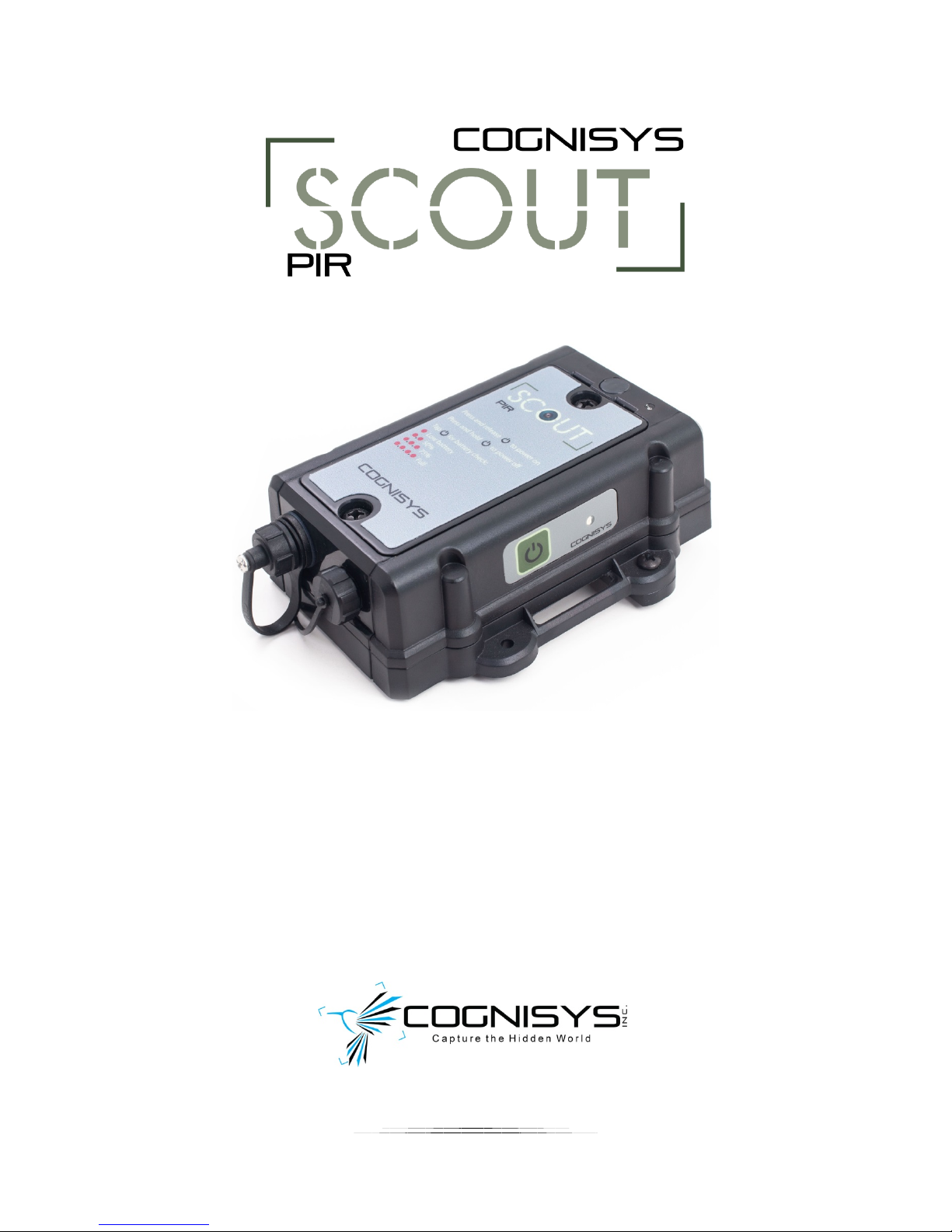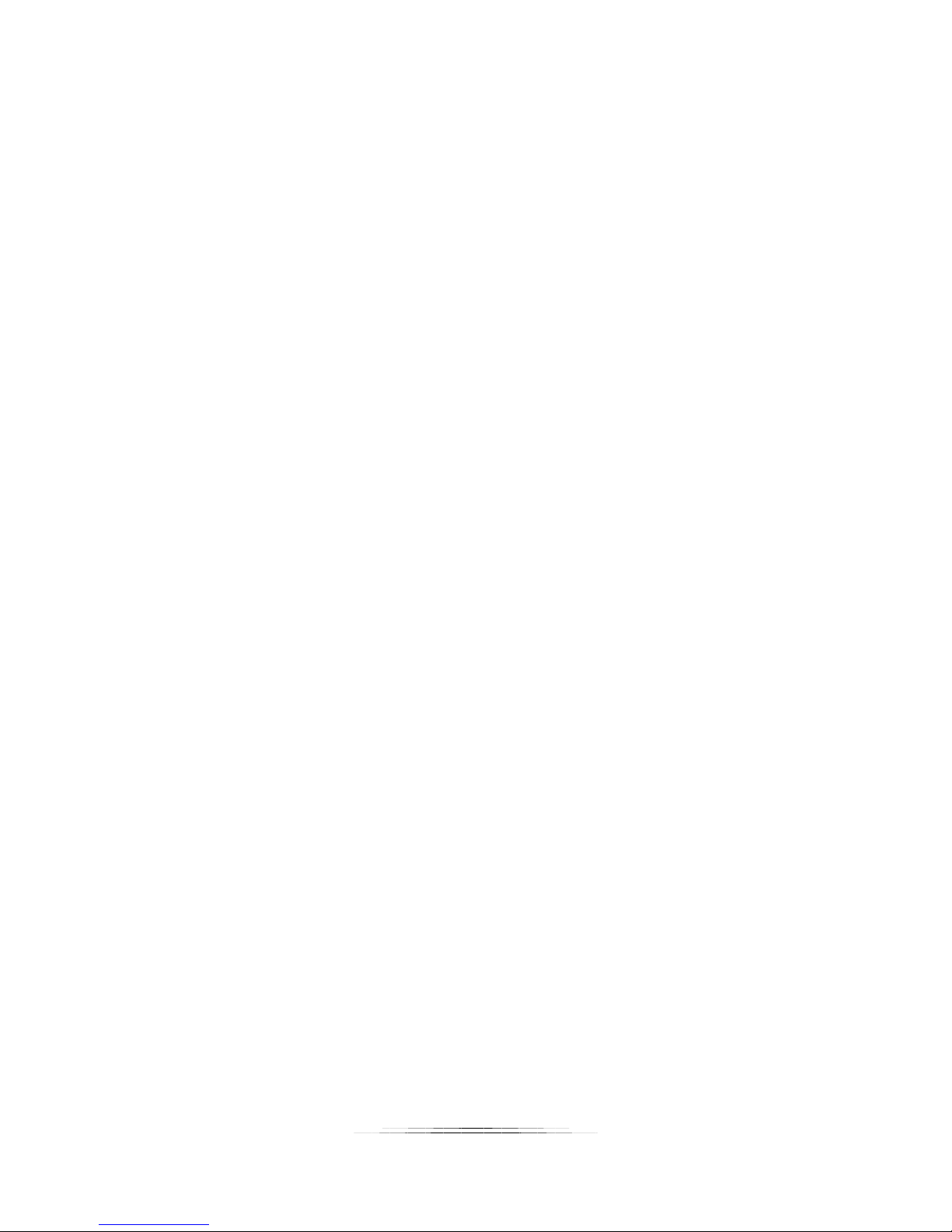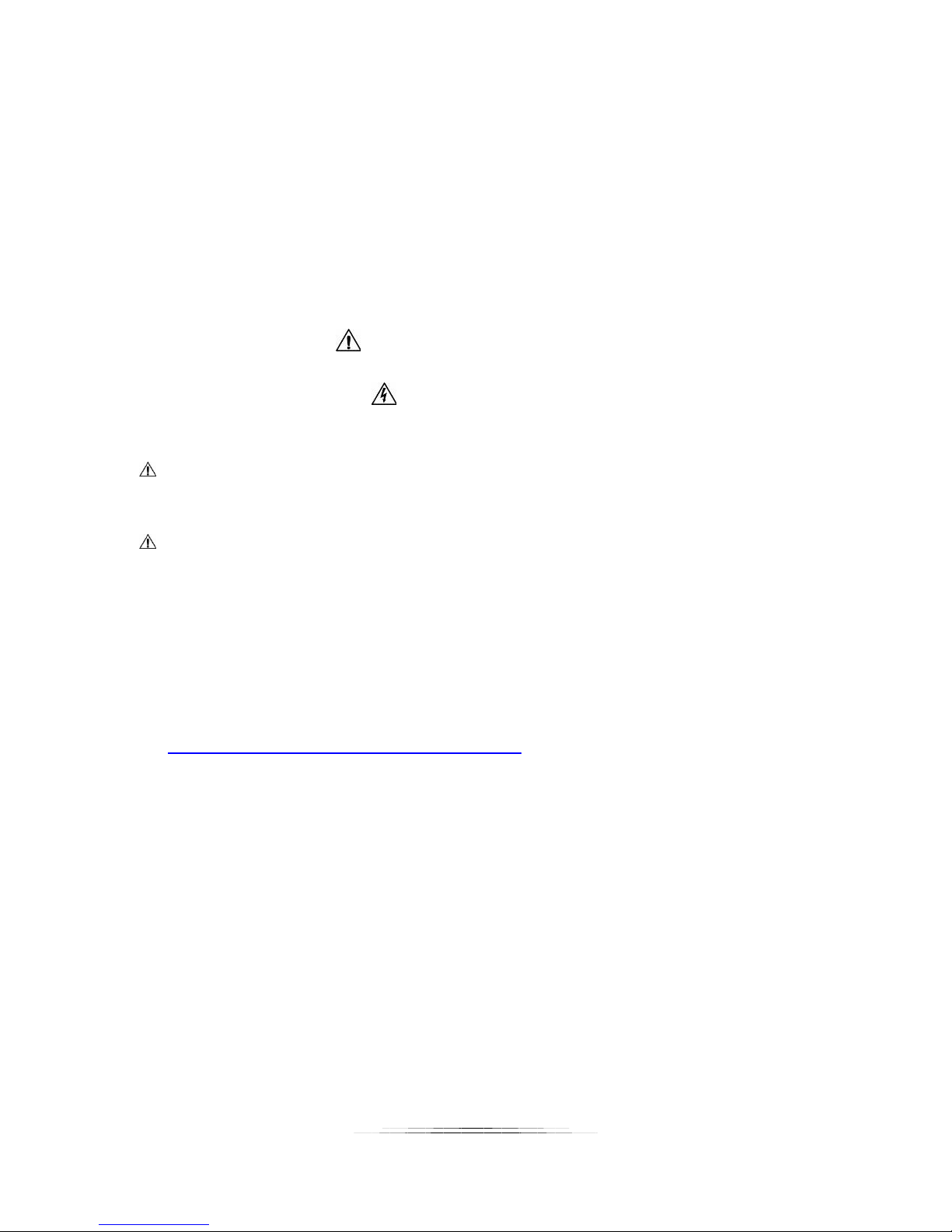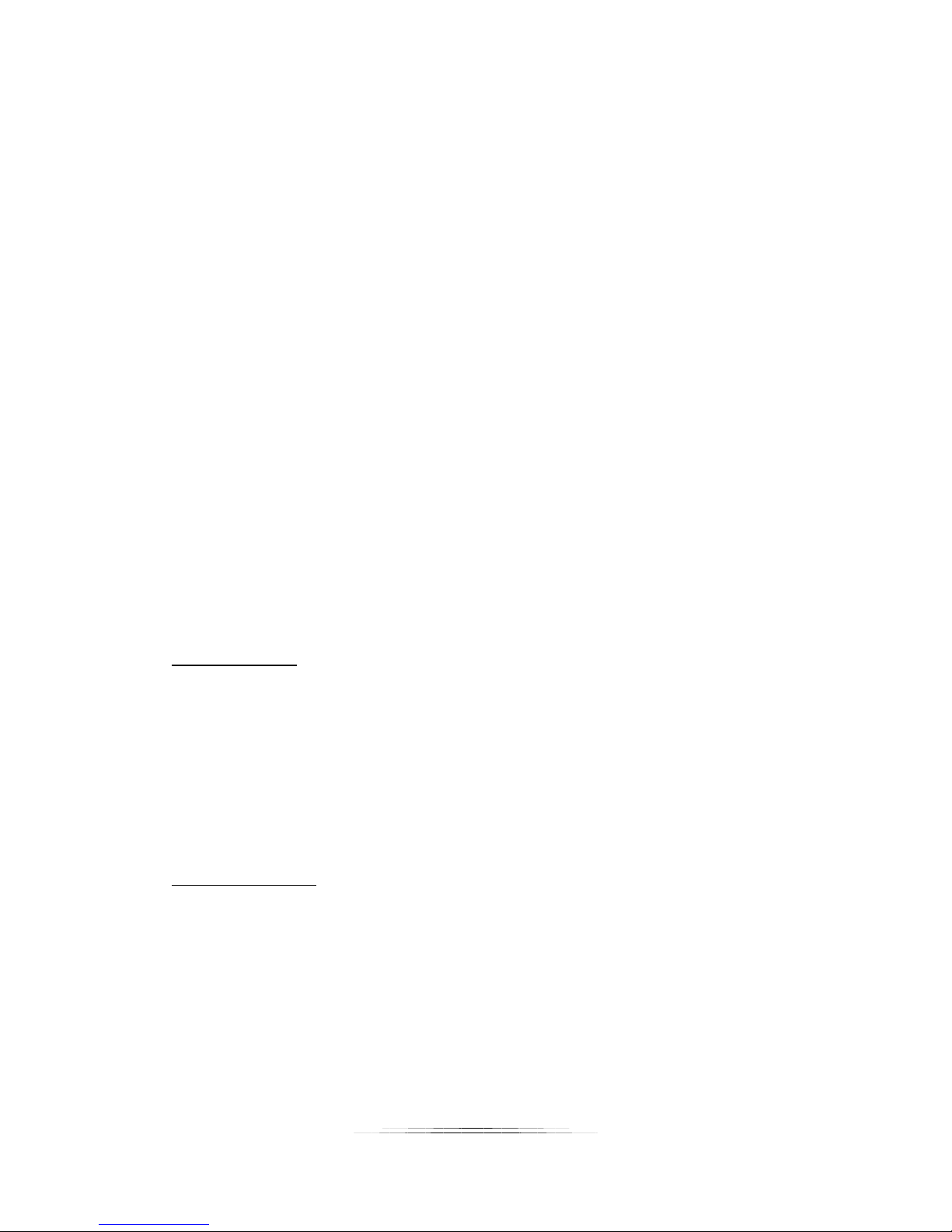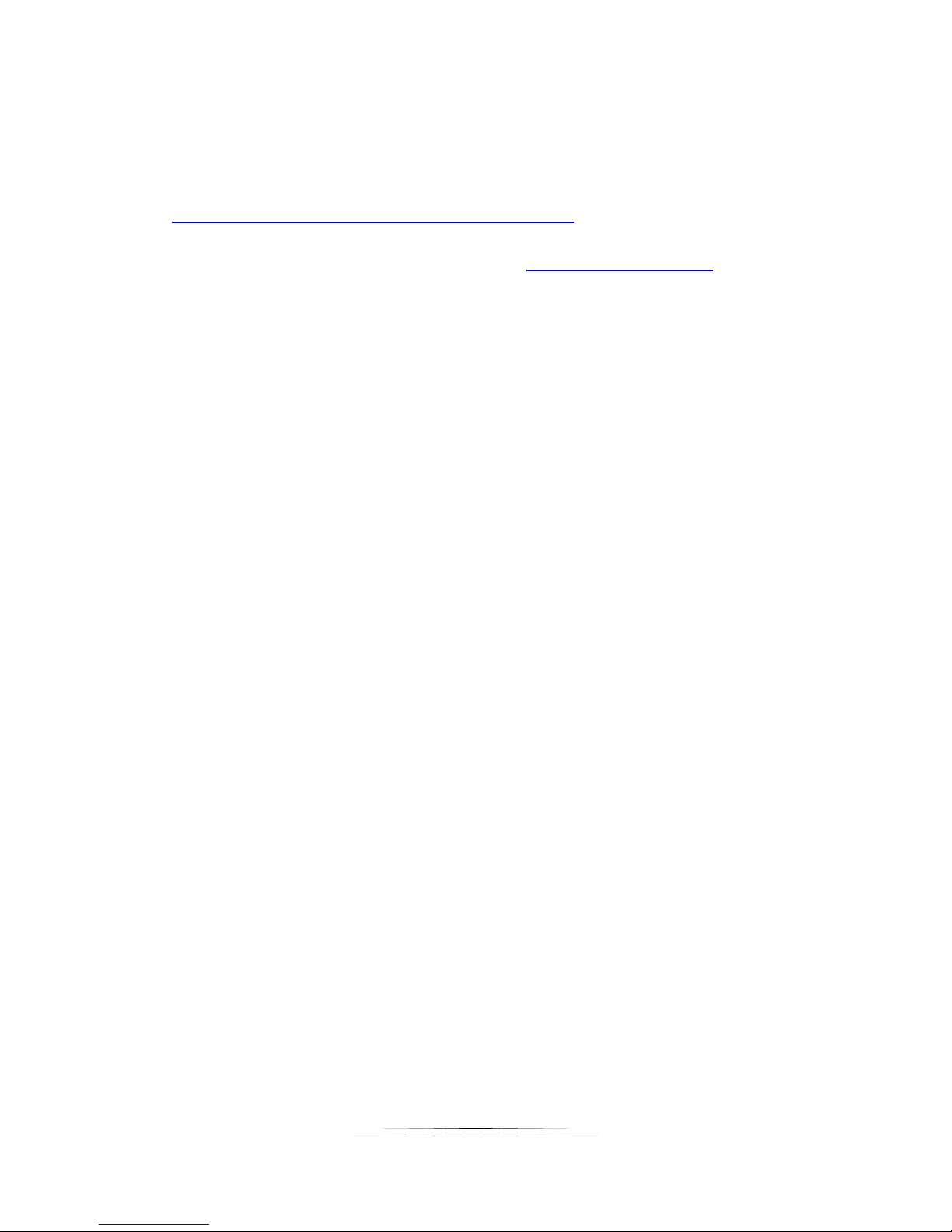2
Table of Contents
1. SAFETY INSTRUCTIONS .................................................................................................................................. 5
2. GETTING STARTED ......................................................................................................................................... 5
2.1 WHAT IS THE SCOUT PIR? ..................................................................................................................................6
2.2 WHY PIR? (AND ITS LIMITATIONS) .......................................................................................................................6
2.3 WHAT IS INCLUDED ...........................................................................................................................................7
2.4 BATTERY INSTALLATION ......................................................................................................................................8
2.5 QUICK START GUIDE ..........................................................................................................................................9
2.6 CLEANING AND CARE .......................................................................................................................................10
2.6.1 Cleaning .................................................................................................................................................10
2.6.2 Care and storage....................................................................................................................................10
2.6.3 Maintaining Weatherproof Design ........................................................................................................11
2.7 THE SCOUT PIR ..............................................................................................................................................12
3. ACCESSORIES ............................................................................................................................................... 13
3.2 SCOUT RECEIVER ....................................................................................................................................................14
4. INSTALLING THE SOFTWARE........................................................................................................................ 15
5. BASIC NAVIGATION ..................................................................................................................................... 15
5.1 POWER BUTTON .............................................................................................................................................15
5.2 LED INDICATORS.............................................................................................................................................16
6. NAVIGATING THE APP ................................................................................................................................. 17
6.1 CONNECTION STATUS ......................................................................................................................................17
6.2 GLOBAL BUTTONS ...........................................................................................................................................17
6.2.1 Read Config............................................................................................................................................18
6.2.2 Save Config ............................................................................................................................................18
6.2.3 Shutter ...................................................................................................................................................18
6.2.4 Outputs Off ............................................................................................................................................18
6.3 ADJUSTING SETTINGS.......................................................................................................................................19
7. SETTINGS..................................................................................................................................................... 20
7.1 SETTINGS NAVIGATION MAP .............................................................................................................................20
7.2 SETTING DESCRIPTIONS ....................................................................................................................................21
7.2.1 # pics (elapsed) ......................................................................................................................................21
7.2.2 Sensitivity ...............................................................................................................................................21
7.2.3 LED On....................................................................................................................................................21
7.2.4 Camera Settings.....................................................................................................................................21
7.2.4.1 # pics ............................................................................................................................................................. 22
7.2.4.2 Delay ............................................................................................................................................................. 22
7.2.4.3 On time ......................................................................................................................................................... 22
7.2.4.4 Off time......................................................................................................................................................... 22
7.2.4.5 Final Off......................................................................................................................................................... 22