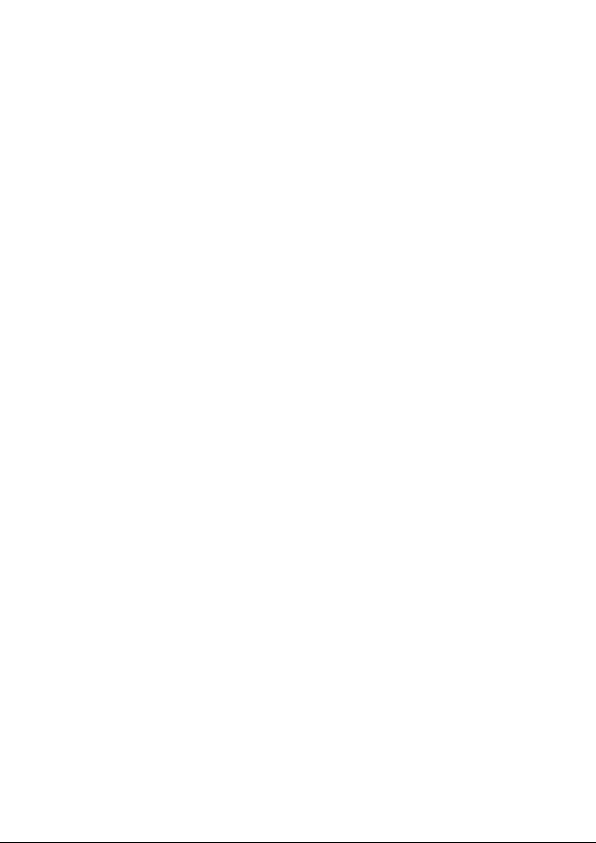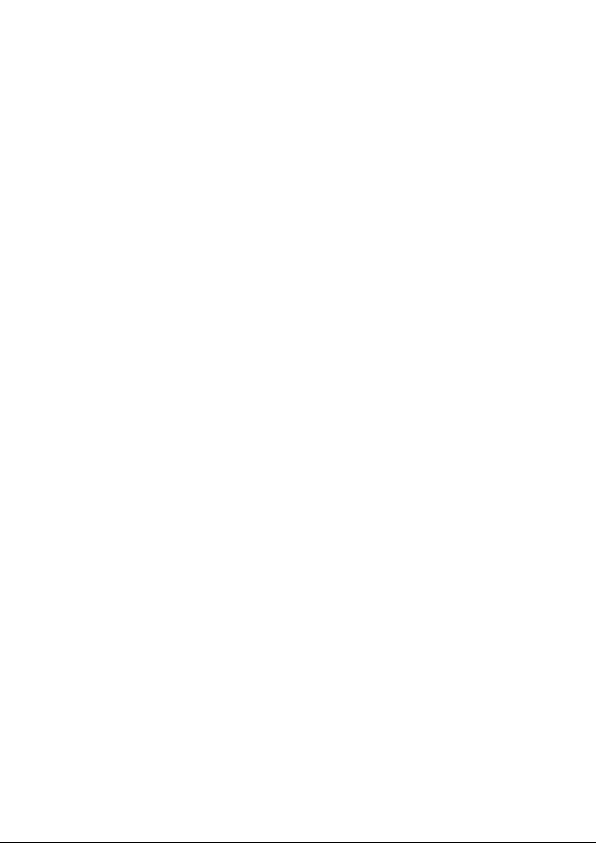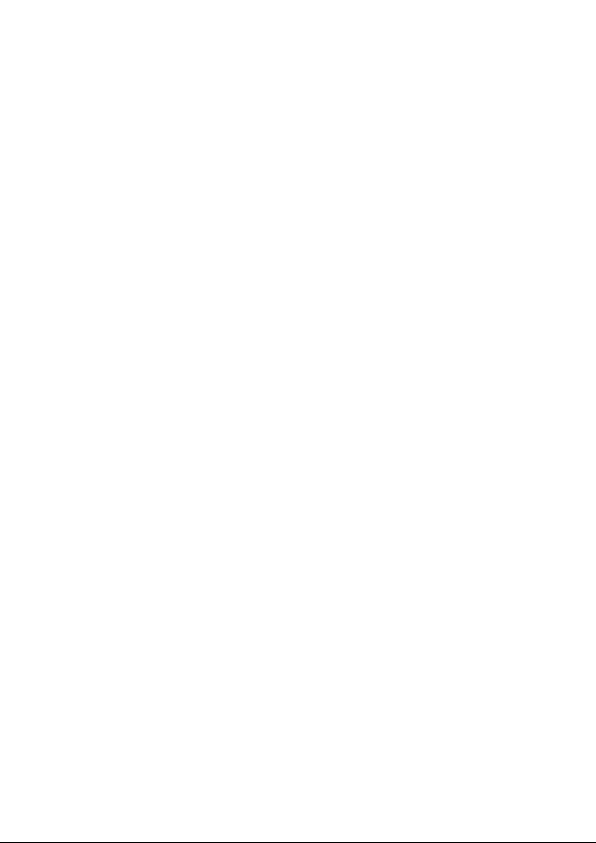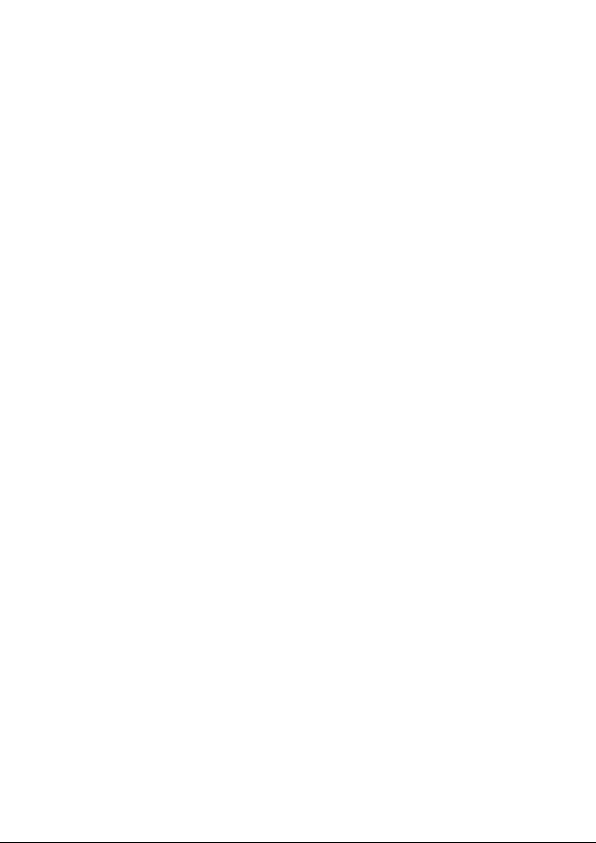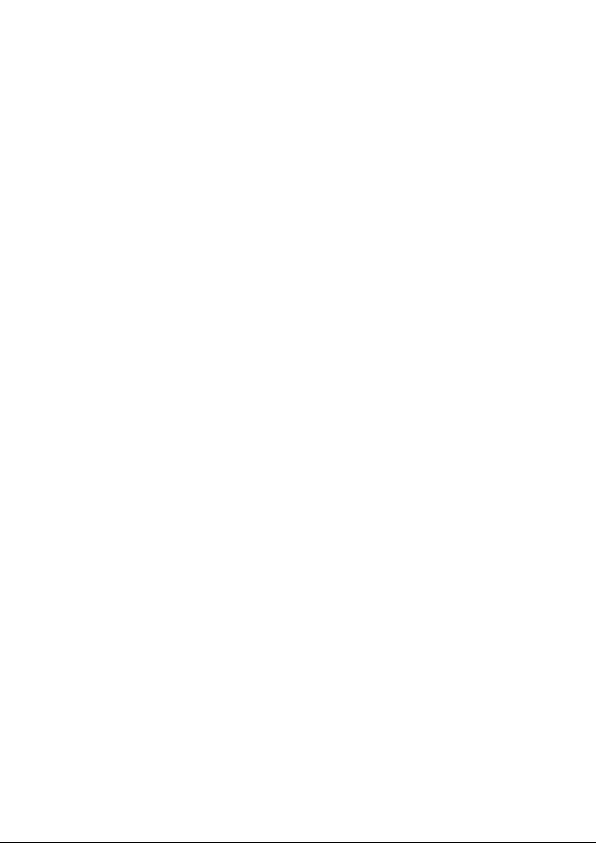DU Sicherheit
Öffnen Sie die Toestele nicht. Verwenden Sie die Toestele nur für den
vorgesehenen Zweck. Verwenden Sie die Toestele nicht, wenn sie
beschädigt oder defekt ist. In diesem Fall ist ein Ersatz erforderlich.
Diese Toestele ist nur für die Verwendung in Innenräumen vorgesehen.
Verwenden Sie diese Toestele nicht im Freien.
Die Einheiten arbeiten nur in einem stabilen 2,4GHz Wi-Fi-Netzwerk.
Erste Schritte
App herunterladen und Konto einbinden
1. Scannen Sie den unten abgebildeten QR-Code, um die App für Android-
und iOS-Systeme herunterzuladen. Oder laden Sie die „Caliber Smart
Home“-App im Apple Store bzw. bei Google Play herunter.
2. Starten Sie die App und registrieren Sie ein Konto mit Ihrer E-Mail-
Adresse/Handynummer und melden Sie sich anschließend bei Ihrem
registrierten Konto an.
Tasten-Aktivitäten und LED-Kontrollleuchte:
1. Halten Sie die Taste für 5 Sekunden gedrückt, um auf die WLAN-
Verbindung (oder Konguration) zuzugreifen. Die LED-Kontrollleuchte
blinkt schnell (EZ-Modus) oder langsam (AP-Modus). Der EZ-Modus ist
in der WLAN-Konguration als Standard festgelegt. Wenn Sie die Taste
für 5 Sekunden gedrückt halten, wird am Gerät der Wechsel zwischen EZ-
Modus und AP-Modus aktiviert.
2. Drücken Sie die Taste kurz, um das Gerät manuell EIN-/
AUSZUSCHALTEN.
Gerät hinzufügen
Klicken Sie auf „ADD Devices“ (+) und wählen Sie den Gerätetyp „Power
plug“.
EZ-Modus
Die LED des Steckers blinkt schnell, wenn er im EZ-Modus eingeschaltet
ist. Geben Sie das Passwort des vorgesehenen WLAN-Netzwerks ein, um
das Gerät in die Cloud einzubinden. Warten Sie etwa 30 Sekunden, bis der
Einbindungsprozess des Gerätes abgeschlossen ist.
AP-Modus
Die LED des Steckers blinkt schnell, wenn er eingeschaltet ist. Halten
Sie die Taste für 5 Sekunden gedrückt und lassen Sie sie danach los.
Die LED-Kontrollleuchte blinkt langsam in Blau. Wählen Sie AP-Modus,
wählen Sie das WLAN-Netzwerk, mit dem Ihr Mobilgerät verbunden ist, und
geben Sie das WLAN-Passwort ein. Wählen Sie in der WLAN-Liste den
AP-Namen des Gerätes „SmartLife_xxxx“ aus, um die WLAN-Verbindung