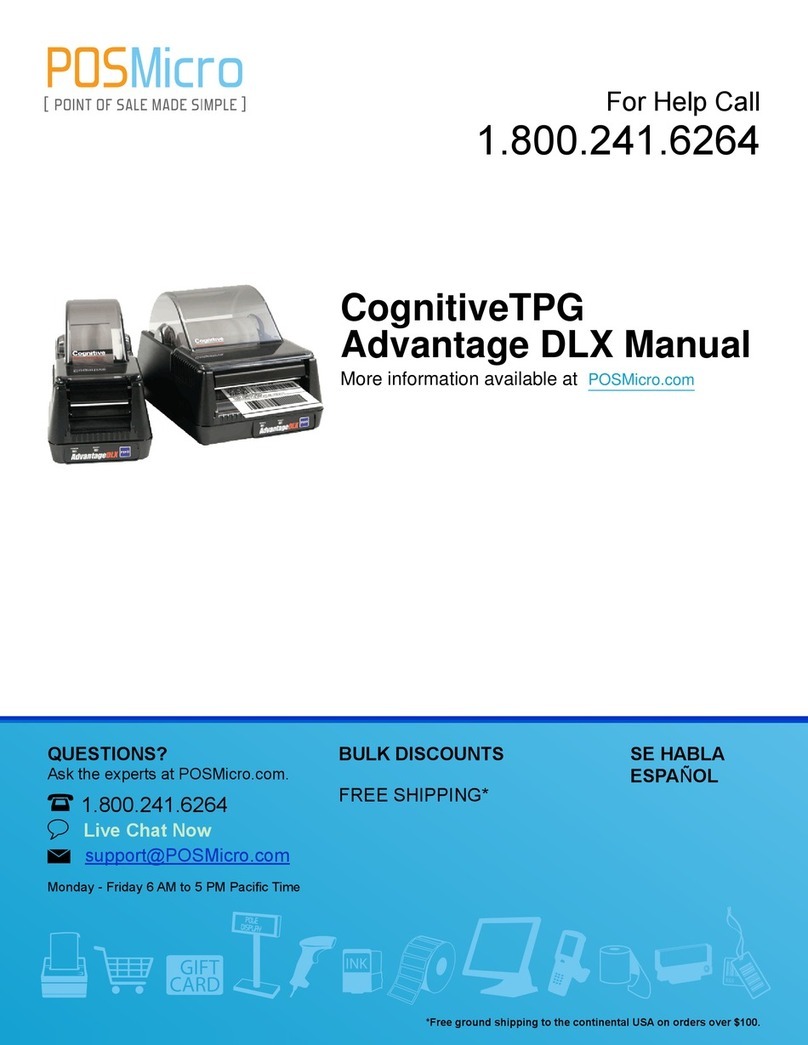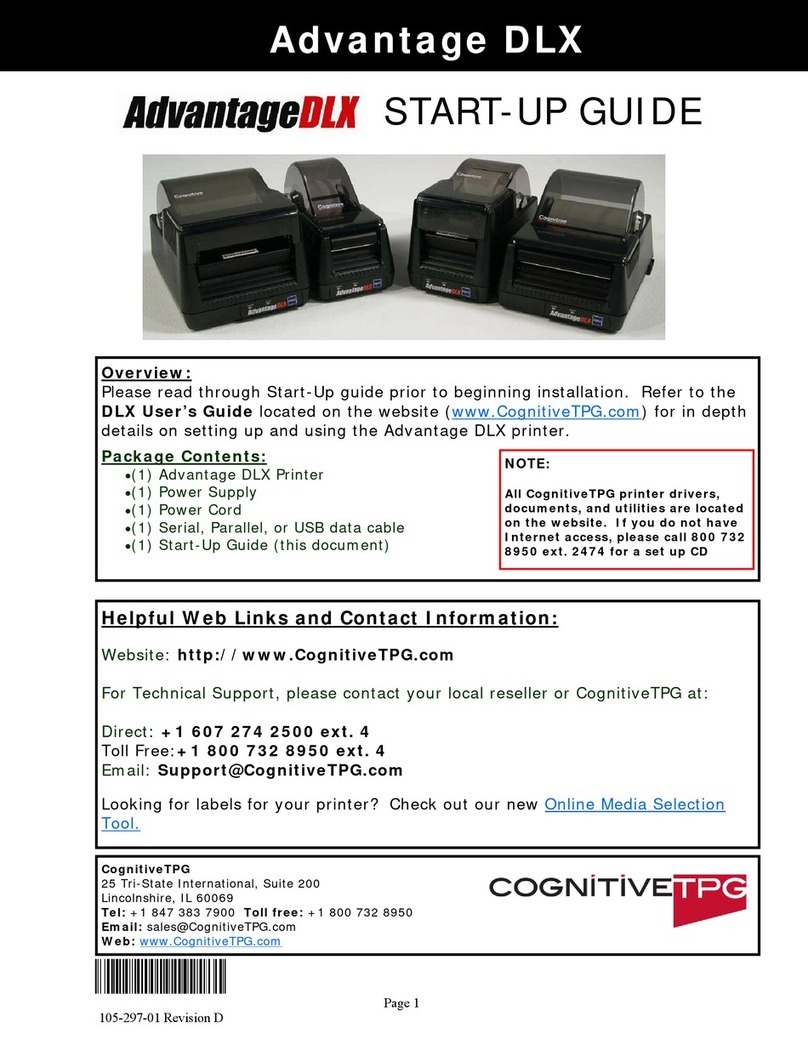WARNING - SHOCK HAZARD and STATIC DISCHARGE:
CAUTION - PRINTER SETUP & HANDLING:
Never operate the printer in a location where it can get wet. Personal injury could result. The dischargeof
electrostatic energy that accumulates on the surface of the human body or other surfaces can damage or destroy
the print head or electronic components used in this device. DO NOT TOUCHthe pr inthead or the elec tronic
components under the print head carriage.
This equipment has been tested and found to comply with the limits for a Class A digital device,pursuant to Part 15 of the FCC Rules. These limits are
designed to provide reasonable protection against harmful interference when the equipment is operated in a commercialenvironment. This equipment
generates, uses, and can radiate radio frequency energy and, if not installed and used in accordancewith the instruction manual, may cause harmful
interference to radio communications. Operation of this equipment in a residential areais likely to cause harmful inter ferencein which case the user will be
required to correct the interference at his own expense.
This class A digital apparatus complies with Canadian ICS-003 requirements.
Cet appareil numerique de la classe A est conforme a la norme NMB-003 du Canada.
FCC DECLARATION OF CONFORMITY:
INDUSTRY CANADA NOTICE:
General Mailing Address
25 Tri-State International
Suite 200
Lincolnshire, IL 60069
Toll Free:800.732.8950
Direct: 847.383.7900
Fax: 847.383.7949
Web site: www.CognitiveTPG.com
Technical Support
Toll Free:800.732.8950, option 4
Direct: 607.274.2500, option 4
MORE INFO Visit www.CognitiveTPG.com> Suppor t > Drivers & Downloads to find
the latest printer drivers, software, and documentation. You may also
contact customer service at 800-732-8950 or 607-274-2500, or by
The self test checks the printer’s overall operability.
IMPORTANT!The printer should be loaded with
media, connected to AC power, and turned off.
lPress and hold the FEED button
lTurn the printer ON while holding the FEED
button. Release the FEED button when self test
starts to print
lTurn the printer off and on again to return to
normal printing operation
IMPORTANT! After performing a self test, the printer is
in hexadecimal dump mode and cannot print
normally until you cycle the power.
5MAINTENANCE (With Every Media Roll)
Clean the print head A, drive roller Band the index sensors Cand
Dwith a soft, lint free cloth lightly saturated with 99% isopropyl
alcohol. Press the FEED button to clean all sides of the roller.
CAUTION! Incorrectly cleaning the printer will cause permanent
damage and void the printer’s warranty. CognitiveTPG recommends
using a certified cleaning pen for all your printer’s cleaning
requirements, P/N 60-14-00-0002.
SELF TEST
PRINT MODE & INDEX METHOD
This is a Class A product. In a domestic environment this product may cause radio interference in which case the user may be required totake adequate
measures.
T M I
All LBD and LBT models
A
B
C
D
EUROPEAN COMPLIANCE:
LXG-QSG0000 Rev. B September2015
Advantage LX
www.CognitiveTPG.com
QUICK START GUIDE
lThermal transfer printers can operate in direct
thermal or thermal transfer mode and must be set
to the correct print mode for proper results
lAll Advantage LX printers can use black bar, gap or
notch indexing
lYour label printing software should provide the
means to set these parameters. See your software
documentation for details
lRefer to the Cognitive Programmer’s Guide found
at http://www.CognitiveTPG.com/support/
downloads/LX to set these parameters using the
Cognitive Programming Language
lThe Web site download page includes utilities,
Windows drivers, label design software, and
additional information
When installing or modifying the printer setup or conguration, ALWAYSTURN POWER OFF before: (1) connecting any cables, (2) performing any
cleaning or maintenance operations, (3) moving the printer.
Copyright © 2015 CognitiveTPG. CognitiveTPG™ and ADVANTAGELX™ are trademarks of CognitiveTPG. Other products and corporate names used in this publication
may be trademarks or registered trademarks of other companies and are used only forexplanation and to their owner ’sbenefit, without intent to infringe. No part of
this manual may be reproduced for any purpose or in anyform, including electronic storage and retrieval, without the express permission of CognitiveTPG.
DECLARATIONOF CONFORMITY
Model: LBDXX-XXXX-XXXX
Model: LBTXX-XXXX-XXXX (X = any alphanumeric character)
CognitiveTPG,LLC, 950 Danby Road, Suite 200, Ithaca, NewYork, 14850
Thisdeclaration of conformity is issued under the sole responsibility of the Manufacturer: CognitiveTPG, LLC
InformationTechnology Equipment –Thermal Printer
Theobject of the declaration described above is in conformity with Directive 2011/65/EU of the European Parliament and of the Council of 8 June 2011 on the restriction of the use of certain hazardous substances in
electricaland electronic equipment. With the exception of model DBD42-2085-GHE.
ApplicableEU Directives:
2004/108/EC(electromagnetic compatibility directive)
2006/95/EC(low voltage directive for product safety)
HarmonizedStandards:
EN50581:2012 TechnicalDocumentation for the assessment of electrical and electronic products with respect to the restriction of hazardous substances
EN55024 (1998/A1:2001/A2:2003) Information Technology Equipment Immunity Characteristics
EN55022 (1998/A1:2001/A2:2003) EMC, Class A, Limits and Methods of Measurement of Interference
Characteristicsof IT Equipment
EN61000-3-2 Harmonic current conditions
EN61000-3-3 Flicker and Voltage Changes
IEC60950-1 (ed.2);am1- Product Safety Standard.
Signedfor and on behalf of CognitiveTPG, LLC
Ithaca,NY, December 23, 2013
JereyC Phoenix, Regulatory Compliance Engineer, CognitiveTPG, LLC Ref#: 189-1300070 Rev F