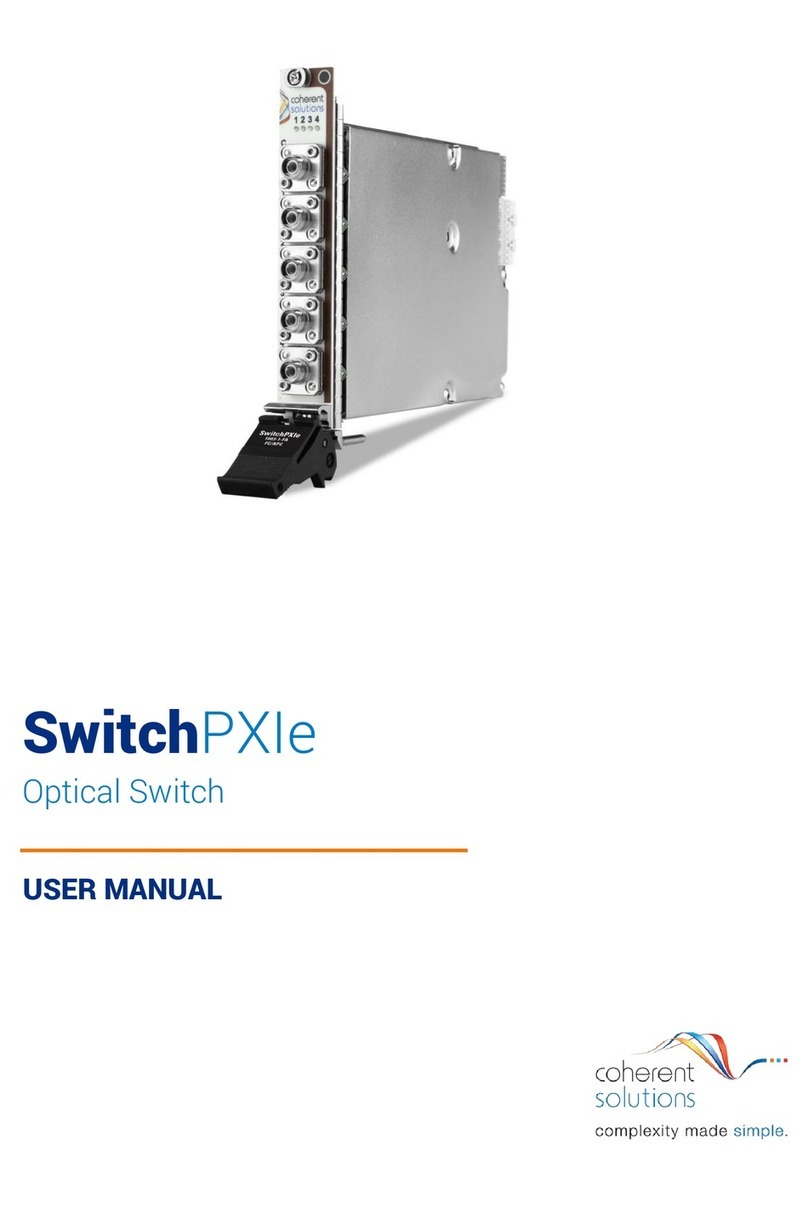Modular Optical Switch |SwitchBlade
ii
Contents
1Conventions ............................................................................................................ 1
2Safety Information................................................................................................... 2
3Introducing the SwitchBlade –Modular Optical Switch ............................................ 3
4SwitchBlade Features .............................................................................................. 5
5MTP1000 Features................................................................................................... 6
6Connecting Optical Output....................................................................................... 7
6.1 Cleaning and Connecting Optical Fibers................................................................................................ 7
7Installing a SwitchBlade Expansion Module.............................................................. 8
8Removing a SwitchBlade Expansion Module .......................................................... 11
9Installing the Software........................................................................................... 14
9.1 Client System Minimum Requirements .............................................................................................. 14
9.2 Test Instrument Manager Software Installation ................................................................................. 14
10 Test Instrument Manager Software........................................................................ 15
10.1 Test Instrument Manager Interface .................................................................................................... 15
10.2 Device Selection .................................................................................................................................. 15
10.3 Main Display........................................................................................................................................ 16
10.4 Switch Selection Control ..................................................................................................................... 17
10.5 Routing Control ................................................................................................................................... 17
10.6 Fiber Type Display ............................................................................................................................... 17
10.7 Other Menu Buttons ........................................................................................................................... 18
11 Programming Guide............................................................................................... 21
11.1 Programming Conventions.................................................................................................................. 21
11.2 Common Command Summary ............................................................................................................ 22
11.3 Common Command Descriptions ....................................................................................................... 22
11.4 Specific Command Summary .............................................................................................................. 23
11.5 Specific Command Descriptions.......................................................................................................... 23
11.5.1 Slot Commands........................................................................................................................... 23
11.5.2 Configuration Commands........................................................................................................... 24
11.6 2x2 SwitchBlade (Crossover) ............................................................................................................... 25
11.7 VISA Programming Example: MATLAB ................................................................................................ 26
11.8 MATLAB Test and Measurement Tool (tmtool)............................................................................... 26
11.9 MATLAB Example Code: Query the MTP1000..................................................................................... 28
12 USB Connection Web Interface .............................................................................. 29
12.1 Network Configuration (Ethernet) ...................................................................................................... 29
12.2 Download Log File ............................................................................................................................... 30
13 Maintenance ......................................................................................................... 31