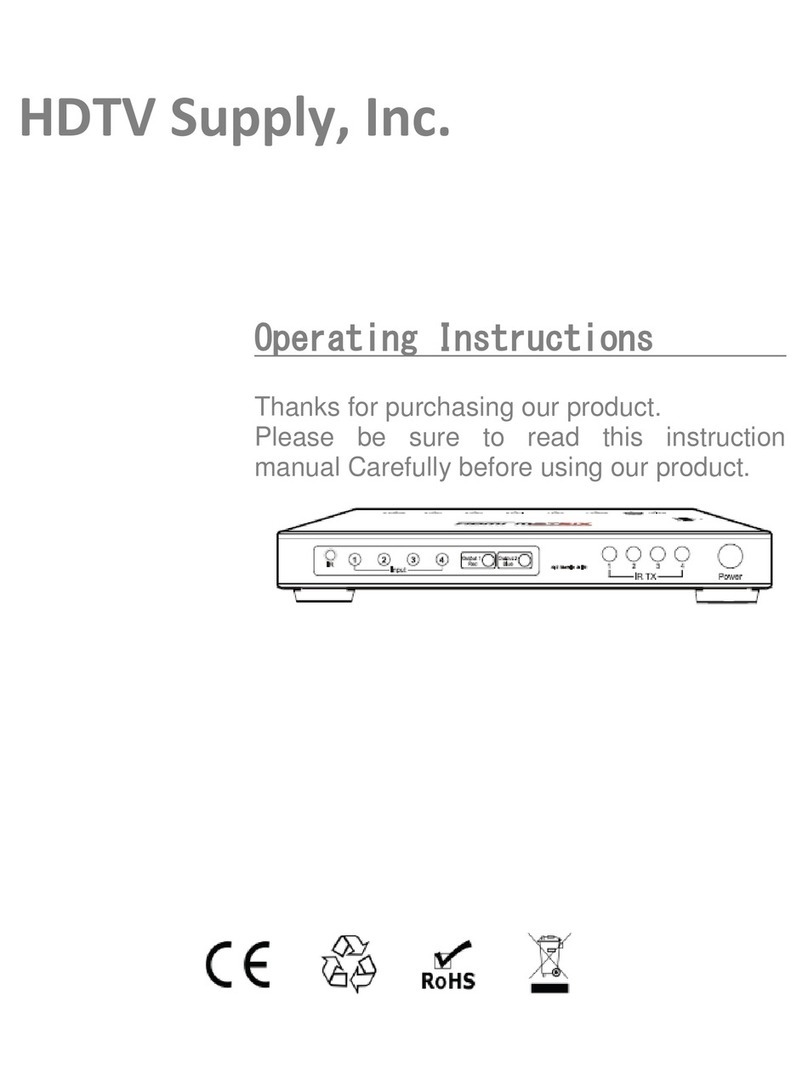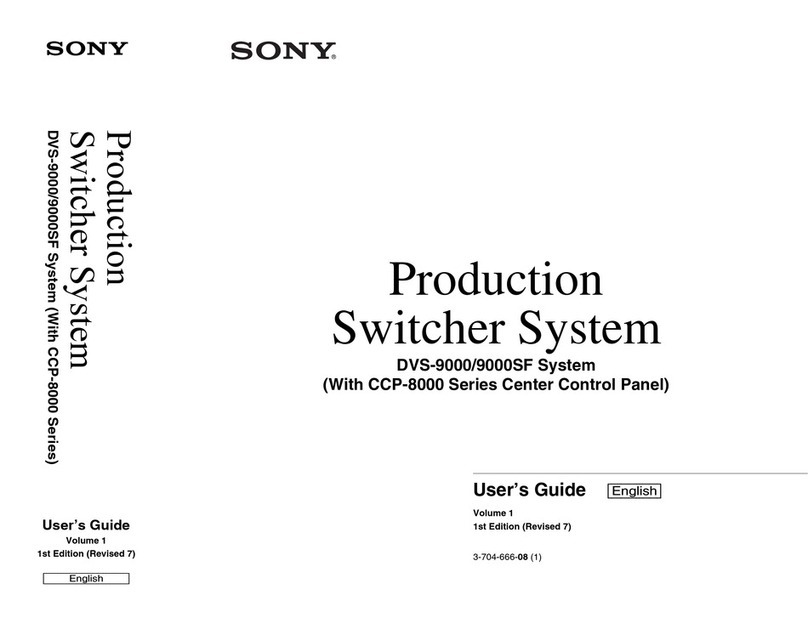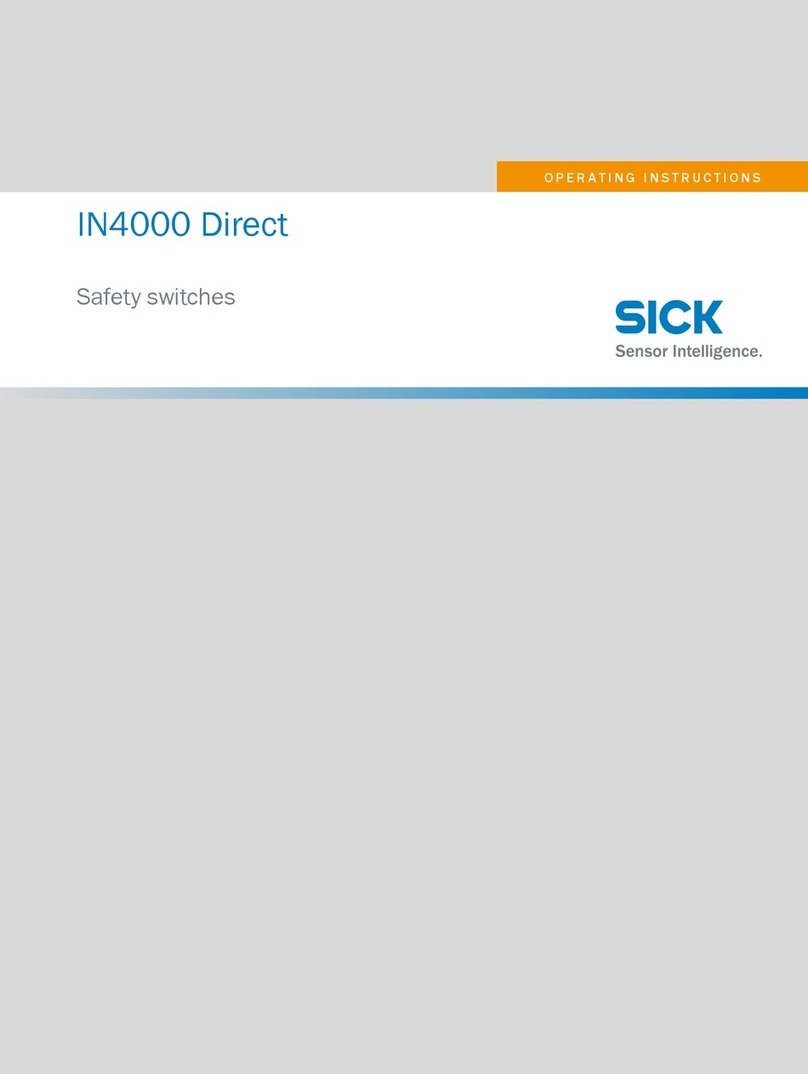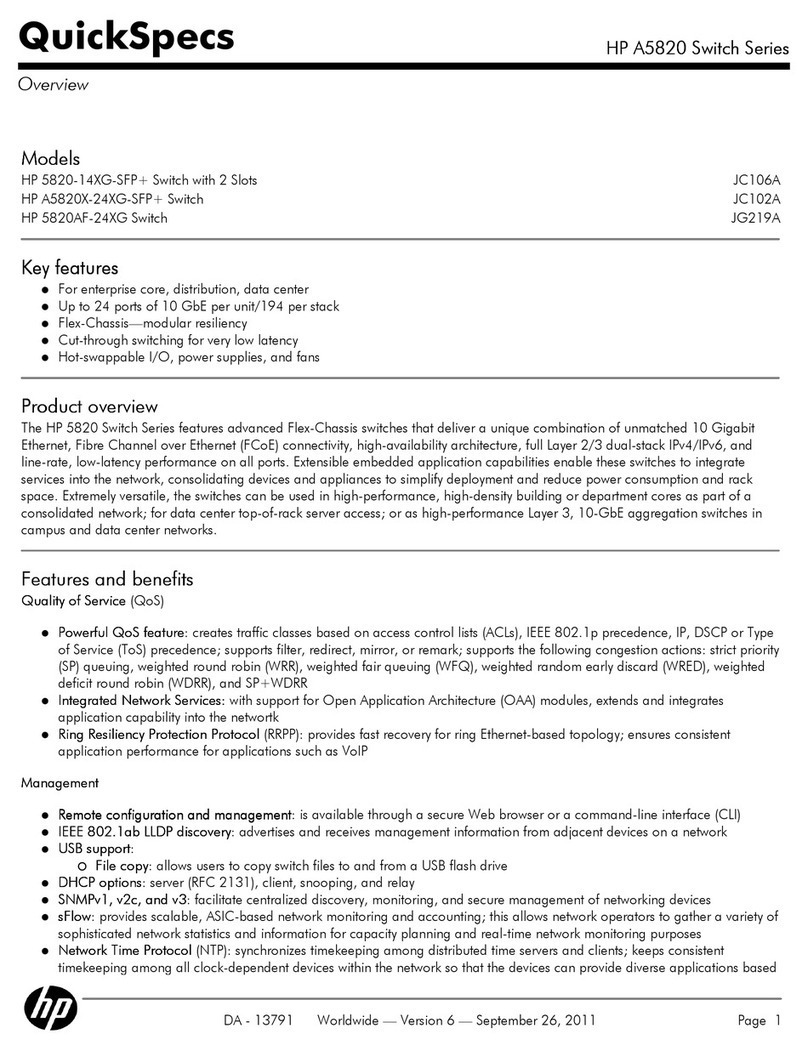HDTV Supply MT0404-NA2 User manual

MT0404-NA2 User Manual
MT0404-NA2
4K/18G HDCP 2.2 4x4 HDMI Matrix w/ Audio Breakouts
3835-R Thousand Oaks Blvd,
Unit 295 Westlake Village, CA 91362
TOLL FREE No.: 833-WolfPack (833-965-3722)
TEXT: 805-409-0208
Mail: [email protected]
www.hdtvsupply.com 1HDTV Supply, Inc.

MT0404-NA2 User Manual
Thank you for purchasing this product. For optimum performance and safety, please read
these instructions carefully before connecting, operating or adjusting this product. Please
keep this manual for future reference.
SURGE PROTECTION DEVICE RECOMMENDED
This product contains sensitive electrical components that may be damaged by electrical
spikes, surges, electric shock, lightning strikes, etc. Use of surge protection systems is highly
recommended in order to protect and extend the life of your equipment.
SAFTY AND NOTICE
1. Do not substitute or use any other Power Supply other than the enclosed unit, or a HDTV Supply
approved Replacement Part. Doing so will void the warranty and potentially expose the user to
dangerous voltages resulting in an electrical shock.
2. Do not disassemble the device for any reason. Doing so will void the manufacturer’s warranty. Also,
our unique case is an integral part of the design of this unit and is responsible for cooling and
circuitry shielding. Any modifications to this case will potentially cause malfunction and product
failure.
3. Do not expose the device to water, moisture, or liquids. Possible electric shock may result as well
as failure of the unit to operate.
www.hdtvsupply.com 2HDTV Supply, Inc.
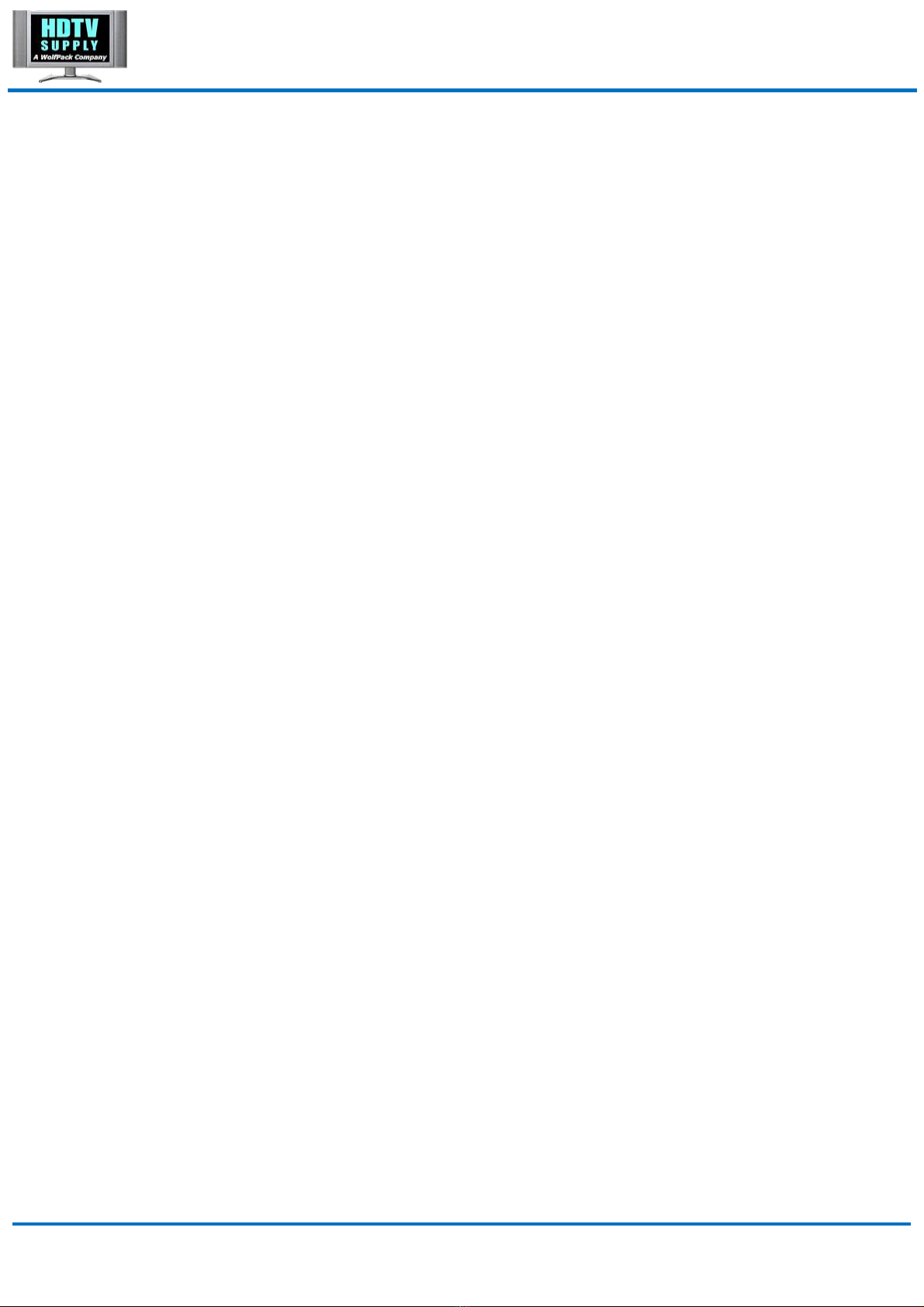
MT0404-NA2 User Manual
Table of Content
Introduction........................................................................................................................................... 4
Features.................................................................................................................................................. 4
Panel Descriptions...............................................................................................................................5
Front Panel.................................................................................................................................... 5
Back Panel.....................................................................................................................................5
Remote Control.....................................................................................................................................7
Output and Input select................................................................................................................7
EDID Set Up.................................................................................................................................. 7
Application Diagram............................................................................................................................8
Specifications........................................................................................................................................9
Package Contents.............................................................................................................................. 10
RS-232 Pin Assignment....................................................................................................................10
RS232 and Telnet Commands........................................................................................................ 11
GUI Control.......................................................................................................................................... 13
PC System:.................................................................................................................................. 13
Installation.................................................................................................................................... 13
Preparation.................................................................................................................................. 13
Common information.................................................................................................................. 13
“General” page............................................................................................................................ 14
Set TCP control configuration...................................................................................................15
“Port Tag” page........................................................................................................................... 16
Edit Input port tags......................................................................................................................17
Edit Output port tags.................................................................................................................. 17
“Setting” page.............................................................................................................................. 18
Pop-up tag messages................................................................................................................ 19
Pop-up Menu............................................................................................................................... 19
Edit selected pre-setting item....................................................................................................20
“EDID control” page....................................................................................................................21
“IR Configuration” page..............................................................................................................22
“FW upgrade” page.................................................................................................................... 23
Maintenance........................................................................................................................................ 24
Warranty Policy.................................................................................................................................. 24
Limitations of Warranty.................................................................................................................... 24
Exclusive Remedies.......................................................................................................................... 25
RMA Policy...........................................................................................................................................25
Standard Replacement.............................................................................................................. 25
Once you have obtained an RMA number..............................................................................26
Please note.................................................................................................................................. 26
www.hdtvsupply.com 3HDTV Supply, Inc.
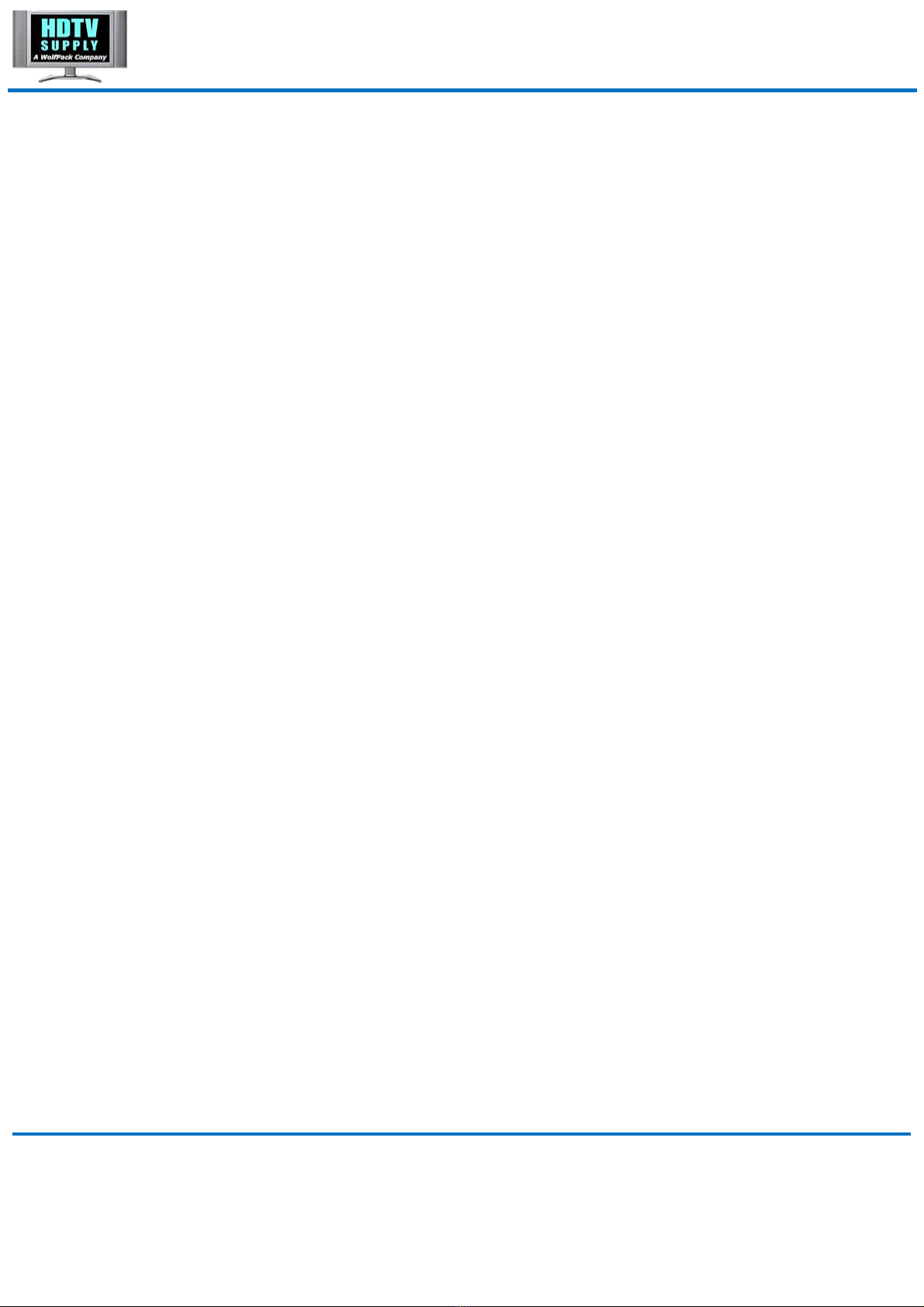
MT0404-NA2 User Manual
Introduction
The MT0404-NA2 is a 4x4 HDMI matrix switcher with audio breakouts. It supports HDMI 2.0
and HDCP 2.2 with resolution support up to 4K@60Hz 4:4:4 plus all 3D formats with HDR
output support for each channel. It routes four Hi-Def sources to any four HDTV displays,
along with multichannel digital audio formats such as Dolby® True HD and DTS-HD® Master
Audio™. Each source can be routed to any display using the Push Buttons, IR, RS232 and
GUI.
Features
Supports resolutions up to 4K@60Hz 4:4:4
HDCP 2.2/HDCP1.x and DVI compliant
Smart CSC technology support outputting 4K@60Hz 4:4:4 (6G) or 4:2:0 (3G) according to sink device
Supports HDR and full 3D
Supports HDCP management (Follow source or follow sink)
Supports audio de-embed from HDMI output to associated L/R stereo audio output and coaxial SPDIF
output simultaneously
Multiple control modes: Push Buttons, IR Remote, RS-232 (API) and GUI.
Advanced EDID management for rapid integration of sources and display
www.hdtvsupply.com 4HDTV Supply, Inc.
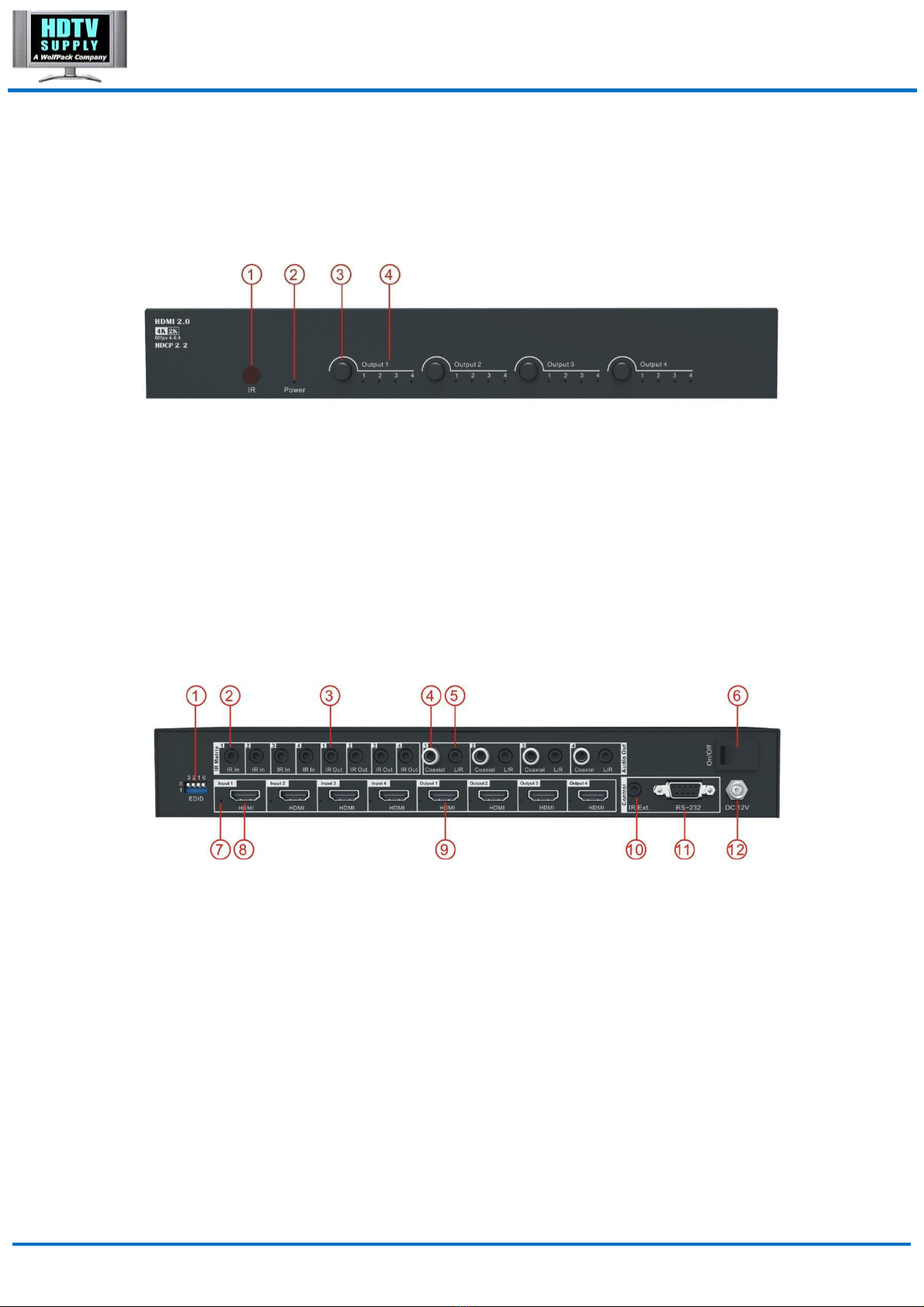
MT0404-NA2 User Manual
Panel Descriptions
Front Panel
①IR receiving window -- Receive IR signal from the remote control of the matrix.
②Power LED indicator – Lit when getting power, off when no power.
③Output selection button 1 to 4 -- Press to select the input source from 1 to 4.
④Output LED indicator 1 to 4 --- Lit when the corresponding output is selected.
Back Panel
①DIP switch – 4-pin, be used for global EDID settings.
0000: HDMI 1080p@60Hz, Audio 2CH PCM
0001: HDMI 1080p@60Hz, Audio 5.1CH DTS/DOLBY
0010: HDMI 1080p@60Hz, Audio 7.1CH DTS/DOLBY/HD
0011: HDMI 1080i@60Hz, Audio 2CH PCM
0100: HDMI 1080i@60Hz, Audio 5.1CH DTS/DOLBY
0101: HDMI 1080i@60Hz, Audio 7.1CH DTS/DOLBY/HD
0110: HDMI 4K@60Hz 4:2:0, Audio 2CH PCM
www.hdtvsupply.com 5HDTV Supply, Inc.
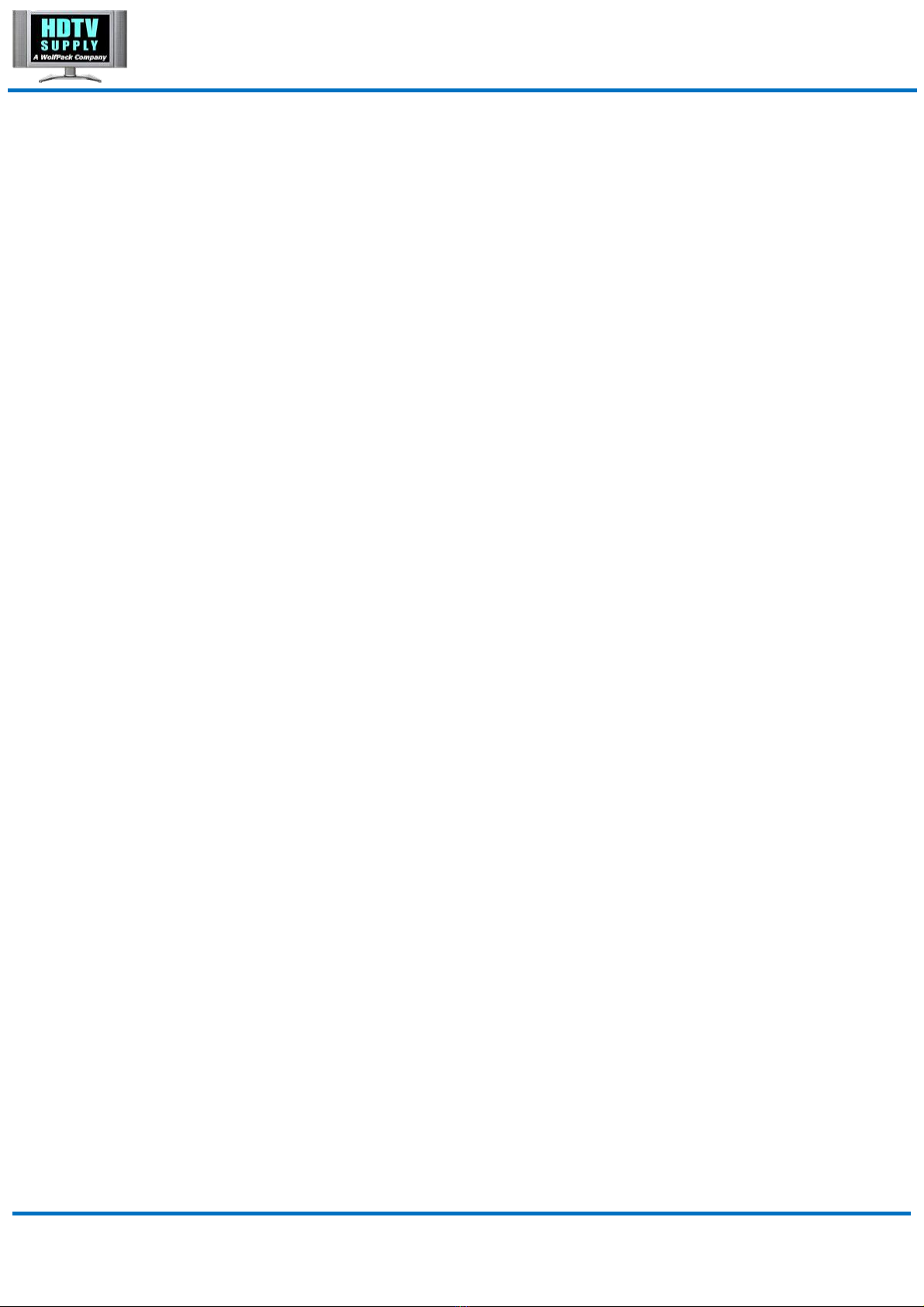
MT0404-NA2 User Manual
0111: HDMI 4K@60Hz 4:4:4, Audio 2CH PCM
1000: HDMI 4K@60Hz 4:4:4, Audio 7.1CH DTS/DOLBY/HD
1001: HDMI 4K@30Hz 4:4:4, Audio 2CH PCM
1010: HDMI 4K@30Hz 4:4:4, Audio 5.1CH DTS/DOLBY
1011: HDMI 4K@30Hz 4:4:4, Audio 7.1CH DTS/DOLBY/HD
1100: DVI 1280x1024@60Hz, Audio None
1101: DVI 1920x1080@60Hz, Audio None
1110: DVI 1920x1200@60Hz, Audio None
1111: Software Control
②IR inputs 1 to 4 -- 3.5mm stereo earphone jack, connect to IR receiver cable.
③IR outputs 1 to 4 -- 3.5mm mono earphone jack, connect to IR transmitter cable.
④Coaxial SPDIF audio outputs 1 to 4 -- Extracted audio corresponding with the HDMI
video output.
⑤L/R stereo audio outputs 1 to 4 -- Extracted audio (PCM format only) corresponding with
the HDMI video output.
⑥Power switch – Power on/off the matrix.
⑦HDMI I/O LED Indicator – Lit when HDMI source/sink is connected.
⑧HDMI inputs 1 to 4 -- Connect to HDMI sources such as DVD, PS3 etc.
⑨HDMI outputs 1 to 4 – Connect to HDMI sinks such as TV, AVR etc.
⑩IR extension receiver input -- 3.5mm stereo earphone jack, connect with an IR receiver
cable to receive the IR signal from remote control of MT0404-NA2 or control processor.
⑪RS232 port – DB9 female, for control the matrix from PC or control processor
⑫Power port -- Use the included 12V/2A DC adaptor to power the matrix.
www.hdtvsupply.com 6HDTV Supply, Inc.
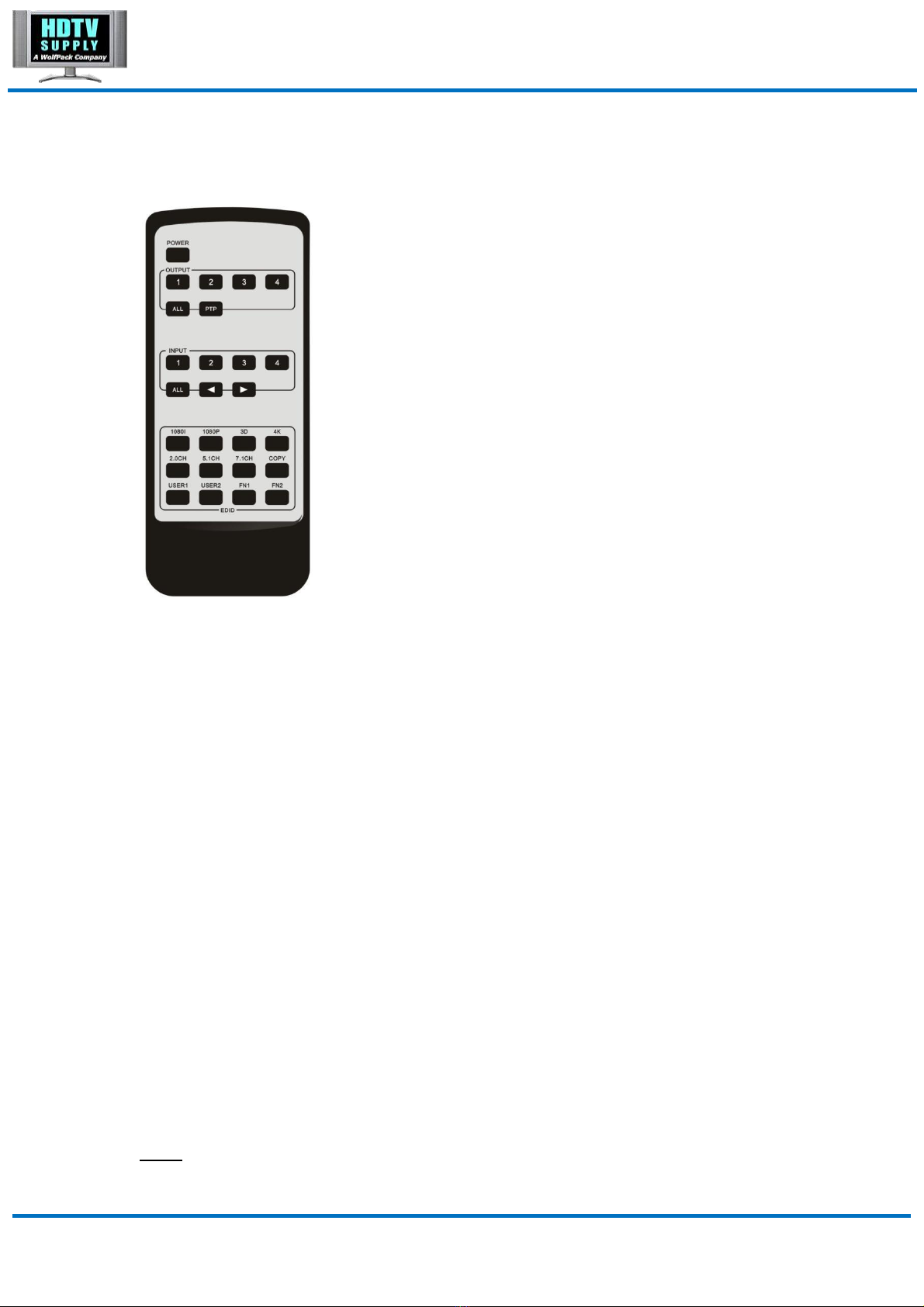
MT0404-NA2 User Manual
Remote Control
Output and Input select
A. OUTPUT-X select INPUT-Y:
1. Press OUTPUT-X (X means 1 to 4 of outputs)Press INPUT-Y ( Y means 1 to 4 of
inputs )
2. Press OUTPUT-X (X means 1 to 4 of outputs)press the left and right arrow buttons
to select the input.
B. All outputs select INPUT-Y: Press ALL button in zone OUTPUTPress INPUT-Y button
( Y means 1 to 4 of inputs ), then INPUT-Y switched to ALL OUTPUTS
C. Mirror all inputs and outputs (Ex. Input 1 to output 1, input 2 to output 2, etc): Press PTP
button in Zone OUTPUT
EDID Set Up
A. Fixed EDID to INPUT-Y/ALL
Press 1080I/1080P/3D/4KPress 2.0CH/5.1CH/7.1CHINPUT-Y/ALL button in Zone
INPUT
B. Copy EDID of OUTPUT-X to INPUT-Y/ALL
Press COPY buttonPress OUTPUT-X buttonPress INPUT-Y/ALL button
C. User defined EDID to INPUT-Y/ALL
Press USER1/USER2 buttonPress INPUT-Y/ALL
NOTE: Pressing button sequence should be finished in 5 seconds, otherwise,
operation discarded.
www.hdtvsupply.com 7HDTV Supply, Inc.

MT0404-NA2 User Manual
Application Diagram
www.hdtvsupply.com 8HDTV Supply, Inc.
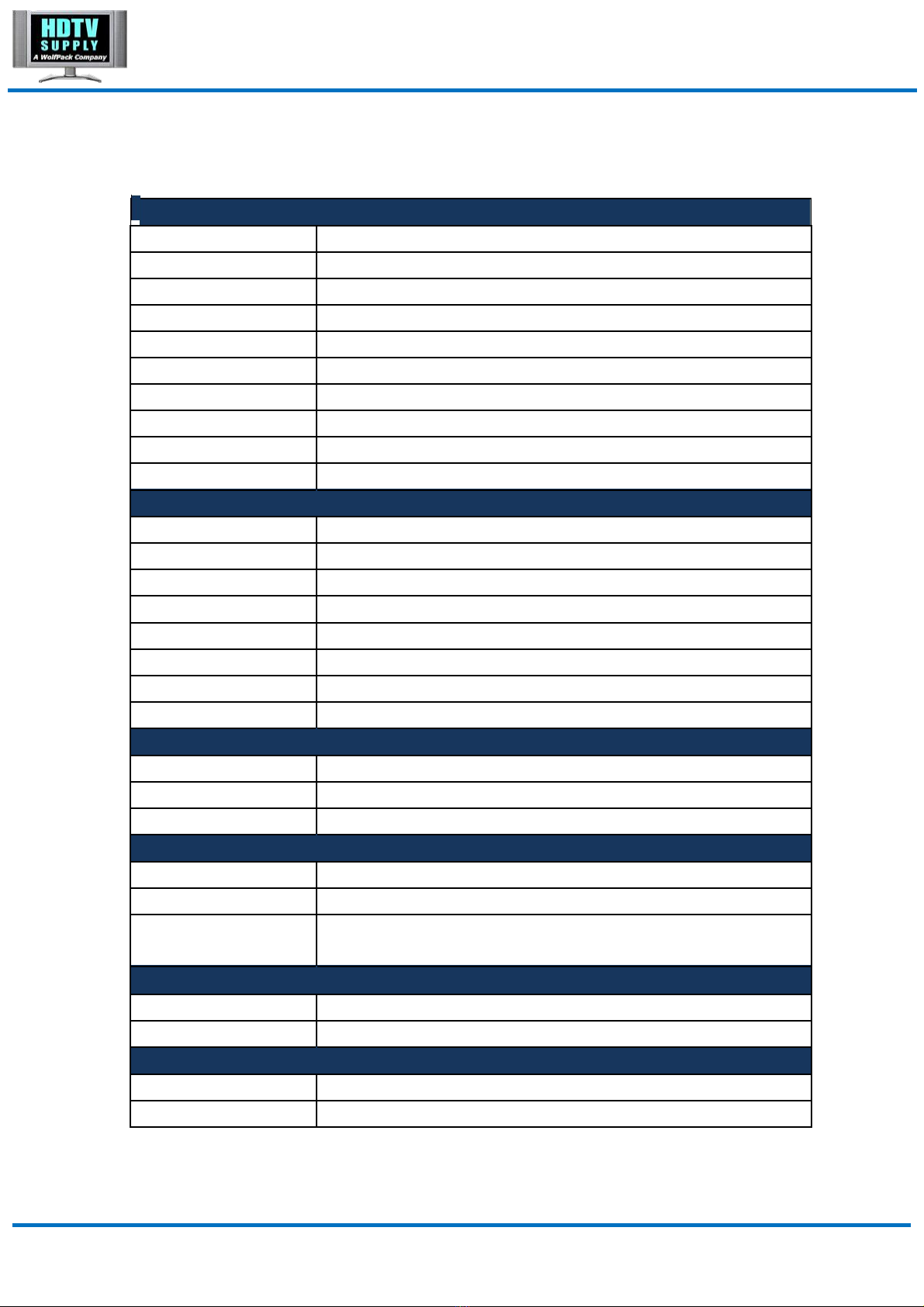
MT0404-NA2 User Manual
Specifications
Signal
HDMI Compliance
HDMI 2.0
HDCP Compliance
HDCP 2.2 and HDCP 1.x
Video Resolutions
18Gbps (4K@60Hz 4:4:4 8bit)
HDMI Cable Distance
1.5 meters for 4K@60Hz 4:4:4 (HDMI 2.0 certified cable)
RS232 Baud Rate
57600
IR Carrier Frequency
30-55KHz at 5 volts
Chroma Subsampling
4:4:4, 4:2:2, 4:2:0
Color Space
RGB, YCbCr4:4:4, YCbCr4:2:2, YCbCr4:2:0
Color depth
1080p 48bit, 4K 24bit
Audio Formats
Up to PCM 8 channel, Dolby Digital TrueHD and DTS-HD Master Audio
I/O Connections
HDMI Inputs
4x HDMI Type A Female
HDMI Outputs
4 x HDMI Type A Female
IR In
5x 3.5mm Stereo Earphone Jack
IR Out
4x 3.5mm Stereo Earphone Jack
Audio Inputs
N/A
Audio Outputs
4x RCA Jack (SPDIF), 4x 3.5mm Stereo Earphone Jack
TCP/IP
N/A
RS232
1x DB9 Port Female
Temperature
Operating
32°F to 104°F (0°C to 40°C)
Storage
-4°F to 140°F (-20°C to 60°C)
Humidity (RH)
20% to 90%, non-condensing
Power
Consumption
13.2W (Max. 12V/1.1A)
Idle Consumption
N/A
Supply
Input: 100-240V AC, 50/60Hz,
Output: 12V/2A DC (US/EU standards, CE/FCC/UL certified)
ESD Protection
Air-gap discharge
±8kV
Contact discharge
±4kV
Dimensions & Weight
Dimensions
315mm x 135mm x 45mm, without feet
Weight
1.376kg
www.hdtvsupply.com 9HDTV Supply, Inc.

MT0404-NA2 User Manual
Package Contents
1) 1x MT0404-NA2
2) 1x 12V/2A DC Power Adapter
3) 1x Remote Control
4) 4x IR Transmitter
5) 5x IR Receiver
6) 2x Rack-mount Ears
7) 1x CD for GUI software
RS-232 Pin Assignment
MT0404-NA2 (DCE)
Remote Control Console (DTE)
PIN
Assignment
PIN
Assignment
1
NC
1
NC
2
Tx
2
Rx
3
Rx
3
Tx
4
NC
4
NC
5
GND
5
GND
6
NC
6
NC
7
NC
7
NC
8
NC
8
NC
9
NC
9
NC
Baud Rate: 57600 bps
Data Bit: 8-bit
Parity: None
Stop Bit: 1-bit
Flow Control: None
NOTE: Use Straight Through DB9 Cable to connect the matrix with computer, DO NOT use
Crossover Cable (Null Modem Cable).
www.hdtvsupply.com 10 HDTV Supply, Inc.

MT0404-NA2 User Manual
RS232 and Telnet Commands
Command
Action
?
Print Help Information
HELP
Print Help Information
STATUS
Print System Status And Port Status
PON
Power On, System Run On Normal State
POFF
Power Off, System Run On Power Save State
IR ON/OFF
Set System IR Control On Or Off (Only for IR Extension)
KEY ON/OFF
Set System KEY Control On Or Off
BEEP ON/OFF
Set Onboard Beep On Or Off
RESET
Reset System To Default Setting,
Should Type ‘Yes’ To Confirm, ‘No’ To Discard
HDCP version follows source
DBG TX xx OSP SRC
xx=01-04 (input)
xx=00, all inputs 01-04
HDCP version follows sink
DBG TX xx OSP SNK
xx=output 01-04 (output)
xx=00, all outputs 01-04
OUT xx ON/OFF
Set OUTPUT:xx On Or Off
Set OUTPUT: xx Color Space Convert Mode
xx=00: Select All INPUT Port
xx=[01...04]: Select One INPUT Port
OUT xx CSC cc
cc=OFF: Disable Convert Function
cc=420: Always Convert 6G 444 Format To 3G 420
cc=AUTO: Auto Convert 6G 444 Format To 3G 420
When Detect Sink Not Support 6G 444
OUT xx FR yy
Set OUTPUT:xx From INPUT:yy
EDID xx CP yy
Set Input:xx EDID Copy From Output:yy
Set Input: xx EDID To Default EDID zz
EDID xx DF zz
xx=00: Select All INPUT Port
xx=[01...04]: Select One INPUT Port
yy=[01...04]: Select One OUTPUT Port
www.hdtvsupply.com
11
HDTV Supply, Inc.

MT0404-NA2 User Manual
zz=00: HDMI 1080p@60Hz, Audio 2CH PCM
zz=01: HDMI 1080p@60Hz, Audio 5.1CH DTS/DOLBY
zz=02: HDMI 1080p@60Hz, Audio 7.1CH DTS/DOLBY/HD
zz=03: HDMI 1080i@60Hz, Audio 2CH PCM
zz=04: HDMI 1080i@60Hz, Audio 5.1CH DTS/DOLBY
zz=05: HDMI 1080i@60Hz, Audio 7.1CH DTS/DOLBY/HD
zz=06: HDMI 1080p@60Hz/3D, Audio 2CH PCM
zz=07: HDMI 1080p@60Hz/3D, Audio 5.1CH DTS/DOLBY
zz=08: HDMI 1080p@60Hz/3D, Audio 7.1CH DTS/DOLBY/HD
zz=09: HDMI 4K@30Hz 4:4:4, Audio 2CH PCM
zz=10: HDMI 4K@30Hz 4:4:4, Audio 5.1CH DTS/DOLBY
zz=11: HDMI 4K@30Hz 4:4:4, Audio 7.1CH DTS/DOLBY/HD
zz=12: DVI 1280x1024@60Hz, Audio None
zz=13: DVI 1920x1080@60Hz, Audio None
zz=14: DVI 1920x1200@60Hz, Audio None
zz=15: User EDID 1
zz=16: User EDID 2
zz=17: GUI Download EDID
zz=18: HDMI 4K@60Hz 4:2:0, Audio 2CH PCM
zz=19: HDMI 4K@60Hz 4:2:0, Audio 5.1CH DTS/DOLBY
zz=20: HDMI 4K@60Hz 4:2:0, Audio 7.1CH DTS/DOLBY/HD
zz=21: HDMI 4K@60Hz 4:4:4, Audio 2CH PCM
zz=22: HDMI 4K@60Hz 4:4:4, Audio 5.1CH DTS/DOLBY
zz=23: HDMI 4K@60Hz 4:4:4, Audio 7.1CH DTS/DOLBY/HD
www.hdtvsupply.com 12 HDTV Supply, Inc.

MT0404-NA2 User Manual
GUI Control
PC System:
Microsoft Windows Operation System
Installation
4x4 HDMI Matrix controller is a green software. You just need to copy “4x4 HDMI Matrix
Controller vx.x.exe” to the PC which is used to control the Matrix by RS232 COM or TCP
to complete installation.
Preparation
1. Connect PC and Matrix by RS232 cable or UTP cable
2. Power up Matrix (It will take about 5 seconds to be ready with “Di” beep sound )
3. Double click “4x4 HDMI Matrix Controller vx.x.exe” icon to run it
Common information
Click to select tab page
1 2 3 4
①COM port or TCP connect status
②Control command process status
③Prompt message display area
④Date and Time display
www.hdtvsupply.com 13 HDTV Supply, Inc.

MT0404-NA2 User Manual
“General” page
①Select control mode: RS232 COM mode (Auto COM ports detected) or TCP mode
②List detected COM ports
③List all Matrix devices after search operation
④Click to search all Matrix devices that connected in same subnet
⑤Click to configuration the selected Matrix’s TCP control configurations
⑥Click to connect or disconnect PC and Matrix ( Connection will be established
automatically before control commands sending )
⑦Click to refresh device status: include device information displayed in ⑨area and
Input/output port connection status in ⑩area.
NOTE: Tab pages cannot be changed during control command is processing.
⑧To enable or disable Input/output tags displaying when setting buttons on “Setting” page
focused
⑨Device information display area
⑩Input/output port connection status
www.hdtvsupply.com 14 HDTV Supply, Inc.

MT0404-NA2 User Manual
Set TCP control configuration
Click Config button to show TCP configuration window.
①Set tag to identify Matrix device
②Set IP mode: Subnet should support DHCP protocol when set Auto IP mode, then Matrix
device will obtain IP automatically. Otherwise, set Static IP mode and designate a
useable IP for Matrix device
③Set IP address, not editable when Auto IP mode selected.
Note: The last IP BYTE’s range is 2-252.
④Matrix device MAC address
⑤Click OK to set configuration. If configuration is set OK, Matrix devices will be searched
out again
⑥Click to Close the window and configuration cancelled
www.hdtvsupply.com 15 HDTV Supply, Inc.

MT0404-NA2 User Manual
“Port Tag” page
①Input port tags
②Click to edit Input port tags
③Output port tags
④Click to edit Output port tags
NOTE: Edit boxes are read only, click “Edit” button to pop up window to edit the tags.
One set of Input/output port tags can be set for Matrix device when COM control mode
selected.
Input/output port tags can be set for respective Matrix device according to device’s
MAC address.
www.hdtvsupply.com 16 HDTV Supply, Inc.

MT0404-NA2 User Manual
Edit Input port tags
After action of ②, edit form will pop-up as below:
Define tags for respective Input port, then devices connect the Input ports can be
easily remembered.
Click buttons with “×” caption to delete tag which is no use any more, if tag is still used by
any other Input port, delete action will be discarded.
Edit Output port tags
After action of ④, edit form will pop-up as below:
Define tags for respective Output port, then displays connect the Output ports can be
easily remembered.
Click buttons with “×” caption to delete tag which is no use any more, if tag is still used by any
other Output port, delete action will be discarded.
www.hdtvsupply.com 17 HDTV Supply, Inc.
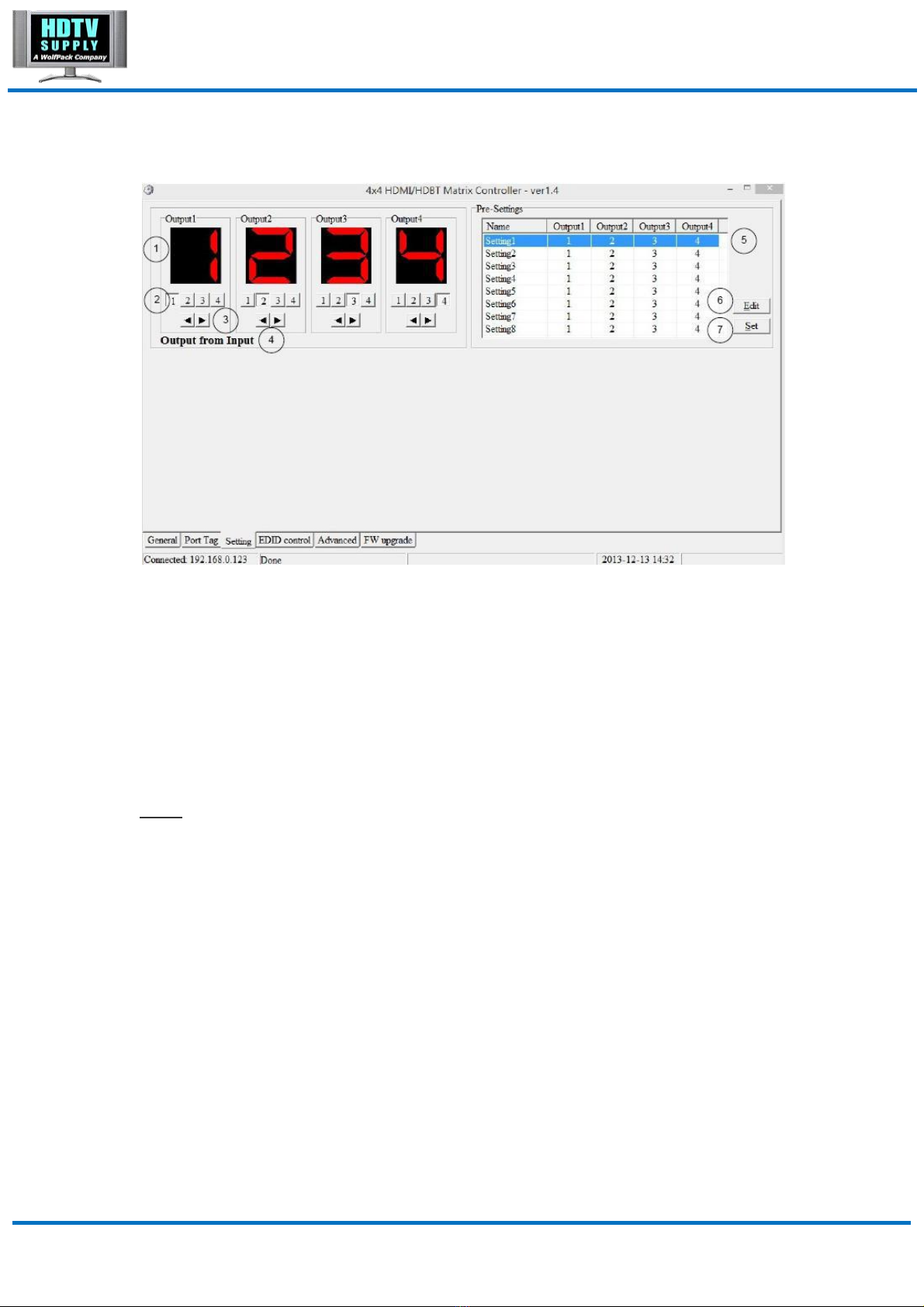
MT0404-NA2 User Manual
“Setting” page
①LED which displays Input number for respective Output port
②Click to select Input port for respective Output port
③Click to select previous or next Input port for respective Output port
④Display Output from Input with tag information when mouse moves over ②buttons
⑤Pre-Setting items: Default is Port to Port
⑥Click to edit selected pre-setting item
⑦Set selected pre-setting item to Matrix
NOTE: When Change to this “Setting” page, software will try to refresh source selection
status of Output port.
www.hdtvsupply.com 18 HDTV Supply, Inc.

MT0404-NA2 User Manual
Pop-up tag messages
When “Display Input, Output tags when focus setting buttons” checkbox on “General” page
is checked and Input/output port tag has been defined, tag messages will pop up like as:
Pop-up Menu
When mouse moves over ②setting buttons, and click mouse right button, menu will pop up
like as:
www.hdtvsupply.com 19 HDTV Supply, Inc.

MT0404-NA2 User Manual
All Outputs: All Outputs from same Input
“1 Output” to “4 Outputs”: Set current Output (where mouse right clicked) and the next x-1 ( x
range is from 1 to 4, set total x Outputs at the same time ) Output(s) from same Input
Port to Port: Output1 from Input1, Output2 from Input2, Output3 from Input3, etc.
Edit selected pre-setting item
After action of ⑥, edit form will pop-up as below:
①Pre-Setting name
②Set all Output ports from same Input
③Select Input for respective Output
www.hdtvsupply.com 20 HDTV Supply, Inc.
Table of contents
Other HDTV Supply Switch manuals
Popular Switch manuals by other brands

Wöhner
Wöhner QUADRON 60Classic Speed manual

Brocade Communications Systems
Brocade Communications Systems NetIron CES 2000 Series Hardware installation guide

RGBLE
RGBLE S00203 user manual

Belkin
Belkin F1U109 user manual

DirekTronik
DirekTronik HDR10 manual

Johnson Controls
Johnson Controls FS80-C installation instructions