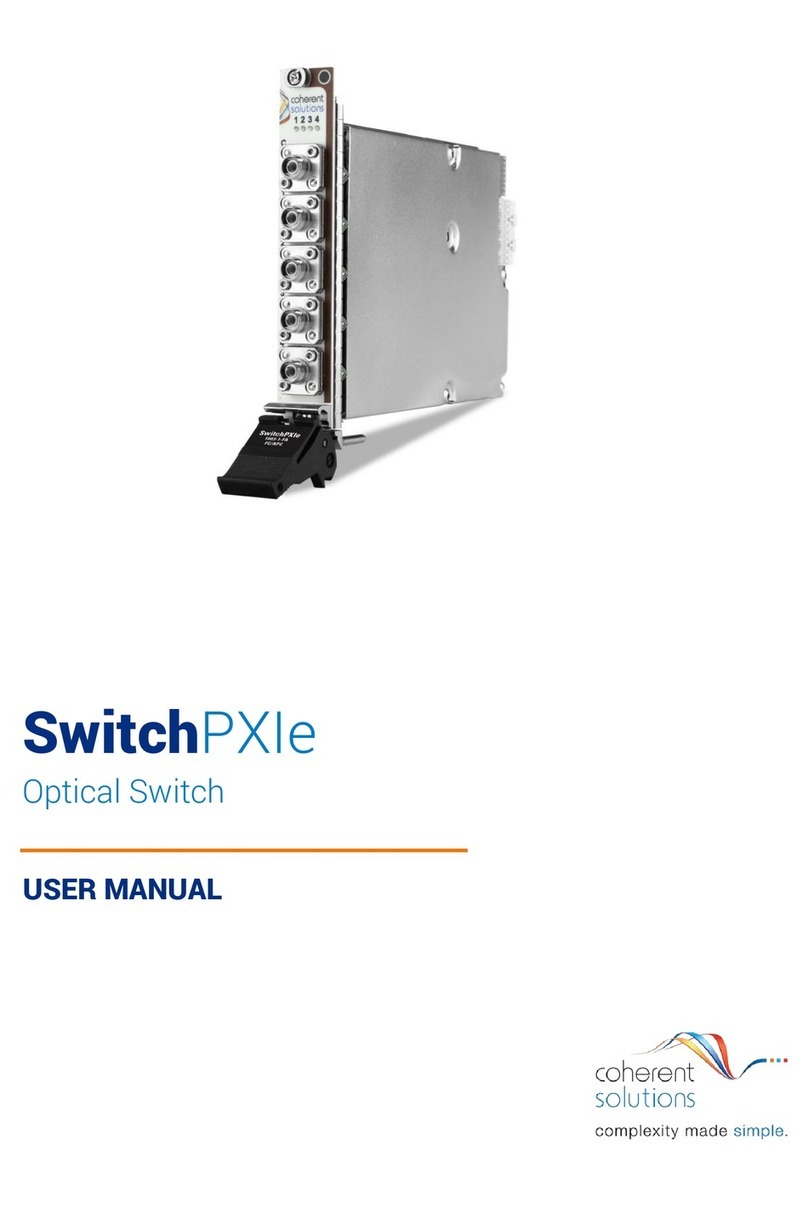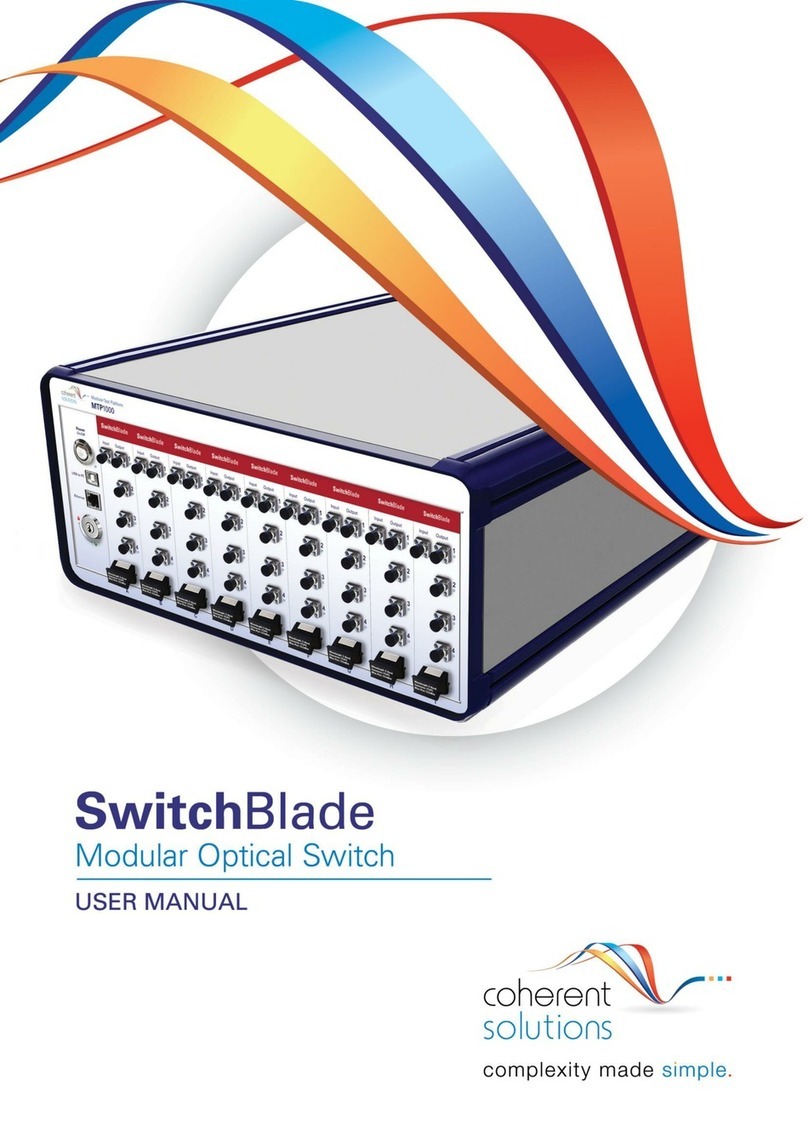matrIQ Optical Switch | matrIQ Switch
Coherent Solutions Ltd. Version 1.03 2
1. Contents
1Conventions ....................................................................................................................4
2Safety Information .........................................................................................................5
3Introducing the matrIQ Switch –Optical Switch .......................................................6
matrIQ Switch Overview & Features...................................................................................... 6
Status LED .................................................................................................................................. 7
3.2.1 For matrIQ Switch: 1x1 and 1x4 models ...................................................................... 7
3.2.2 For matrIQ Switch: Crossover models.......................................................................... 7
3.2.3 For matrIQ Switch: Duplex models................................................................................ 7
3.2.4 For matrIQ Switch: 1xN models ..................................................................................... 7
4Connecting Optical Input...............................................................................................8
Cleaning and Connecting Optical Fibers............................................................................... 8
5matrIQ Installation Information....................................................................................9
6cohesionUI™................................................................................................................. 10
Finding the IP address............................................................................................................10
Home .........................................................................................................................................10
Modules.....................................................................................................................................11
Settings .....................................................................................................................................11
Info .............................................................................................................................................12
7Network and Update settings.................................................................................... 13
Updating Firmware and cohesionUI....................................................................................13
7.1.1 Resetting the matrIQ instrument .................................................................................13
Configuring the Network Interface settings.......................................................................14
7.2.1 Setting the USB IP address...........................................................................................14
7.2.2 Setting the Ethernet IP address ...................................................................................15
8matrIQ Switch control with cohesionUI ................................................................... 17
Setting Channel parameter values.......................................................................................18
9Programming Guide.................................................................................................... 19
Programming Conventions ...................................................................................................19
Common System Command Summary .............................................................................20
Common System Command Descriptions ........................................................................20
Specific Command Summary...............................................................................................21
Specific Command Descriptions..........................................................................................22
9.5.1 Slot Commands...............................................................................................................22
9.5.2 Configuration Commands.............................................................................................23