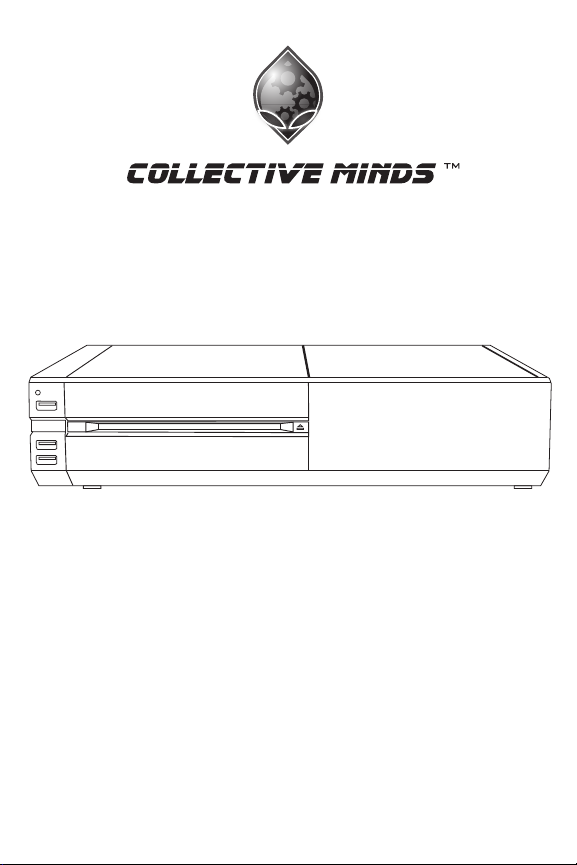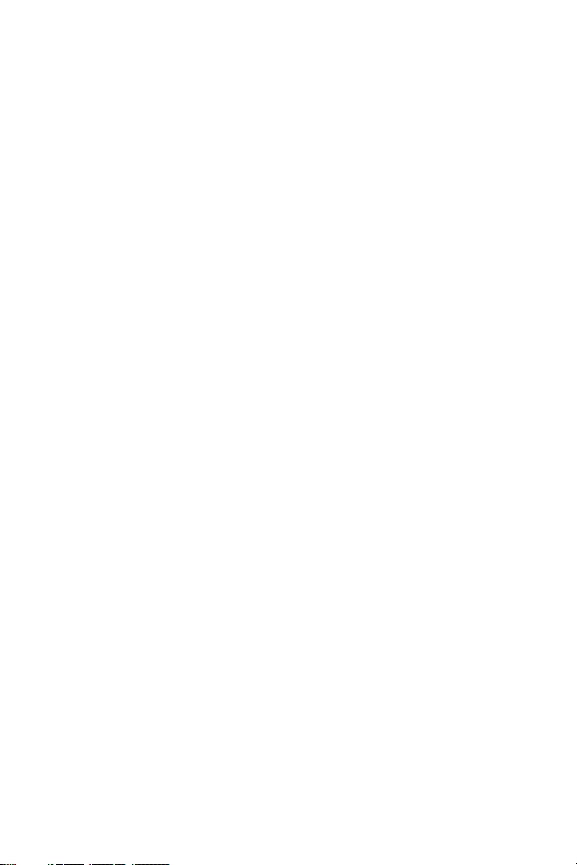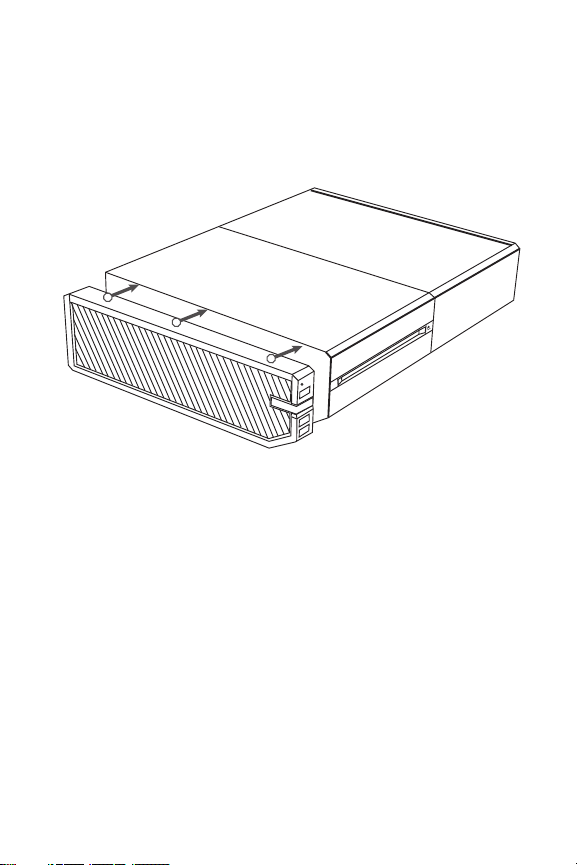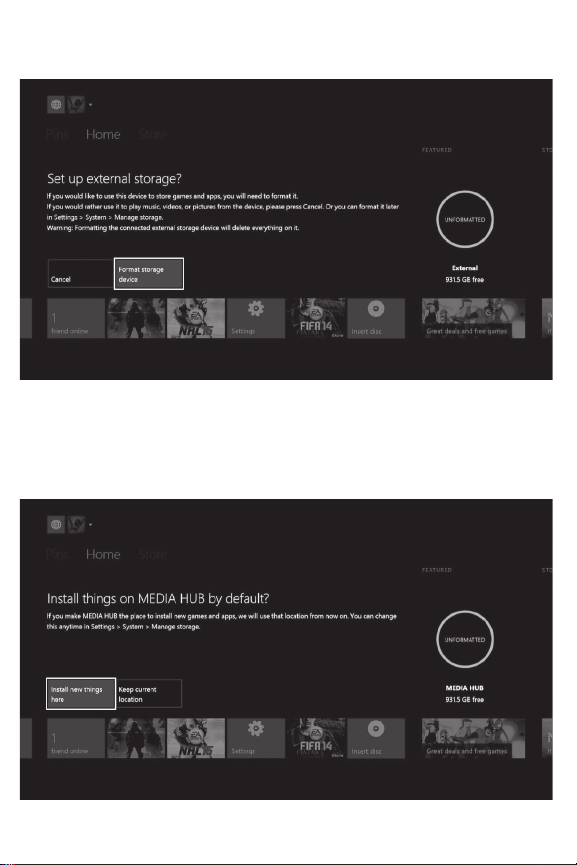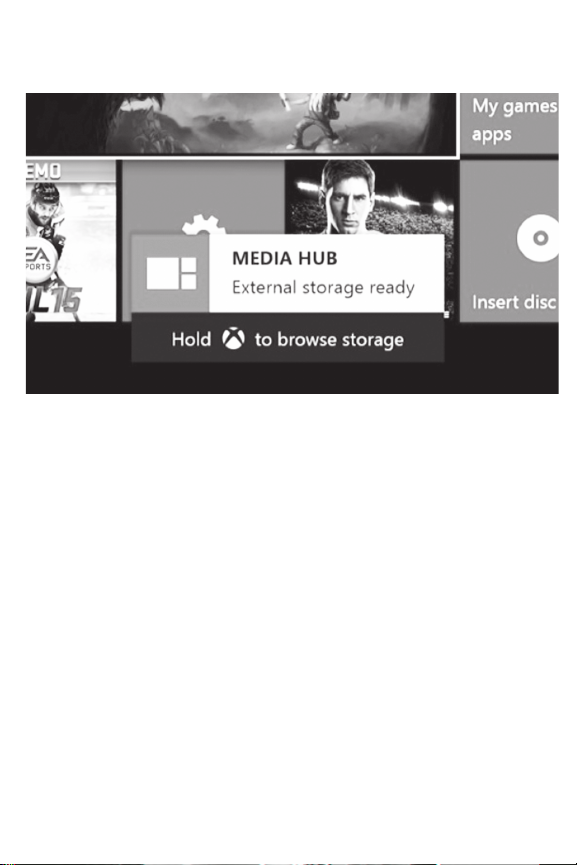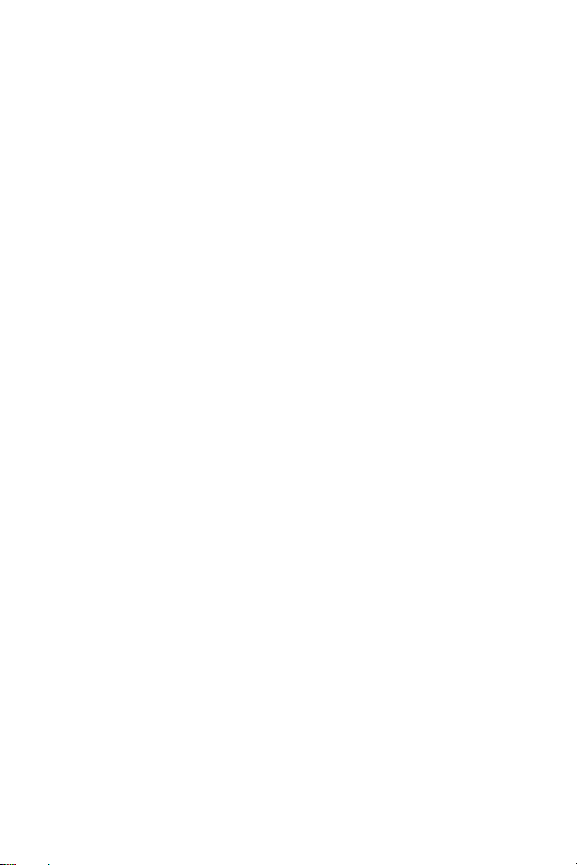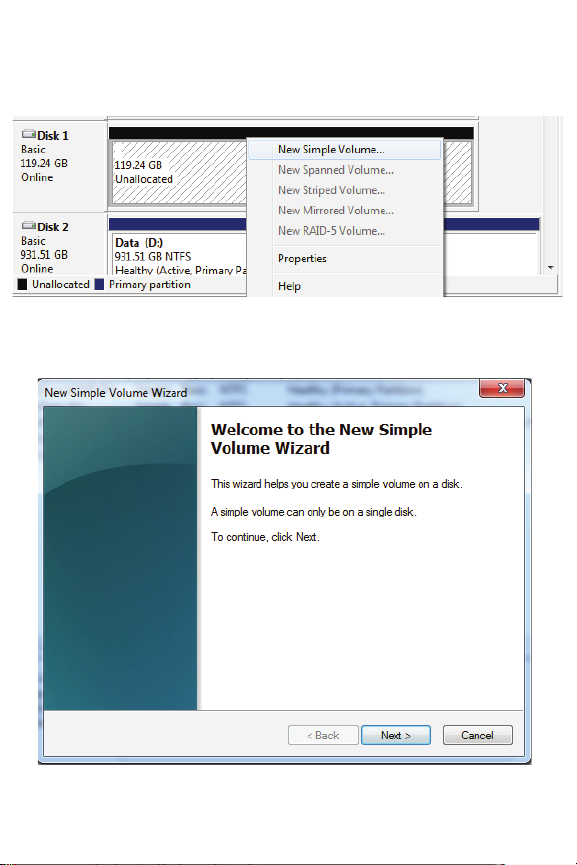8 | Technical Specications
USB Ports__________________________________________ 3 X USB 3.0
Built-In Hard Drive Controller __________________________________ SATA
AC Adapter Plug___________________________________DC 5V 2A 2.5 mm
9 | Caution & Warning
●Do not put metal objects inside the USB socket.
●Do not disassemble the device.
●Do not expose the device to re / water / microwaves (oven).
●Do not pierce the device with sharp instruments.
●Use ONLY 5V/2A AC adaptor with device
10 | Hard Drive Detection Issues & Using Windows /
Mac to Initialize and Format Drives
The Xbox One TM console needs the hard drive inserted to the Media Hub to be a bare
formatted drive. Many hard drives today have preinstalled software that may aect the
proper detection and formatting by the Xbox One TM console. If detection issues occur,
initializing and formatting the hard drive will delete ALL data on the hard drive and prepare
the drive for use in the Xbox One TM console. A USB extension cable is provided so that the
Collective Minds Media Hub with a hard drive installed, can be connected to any USB 2.0 (or
higher) port on a PC/Mac to initialize and format the drive properly before Xbox One TM
console usage (Step 5).
Windows Initialization and Volume Creation for Media Hub Drive Reset
1. When in Windows plug the Media Hub with drive into an open USB port using the
supplied cable.
2. Once at the desktop open the Start Menu, in the search line, type Disk
Management and press Enter.