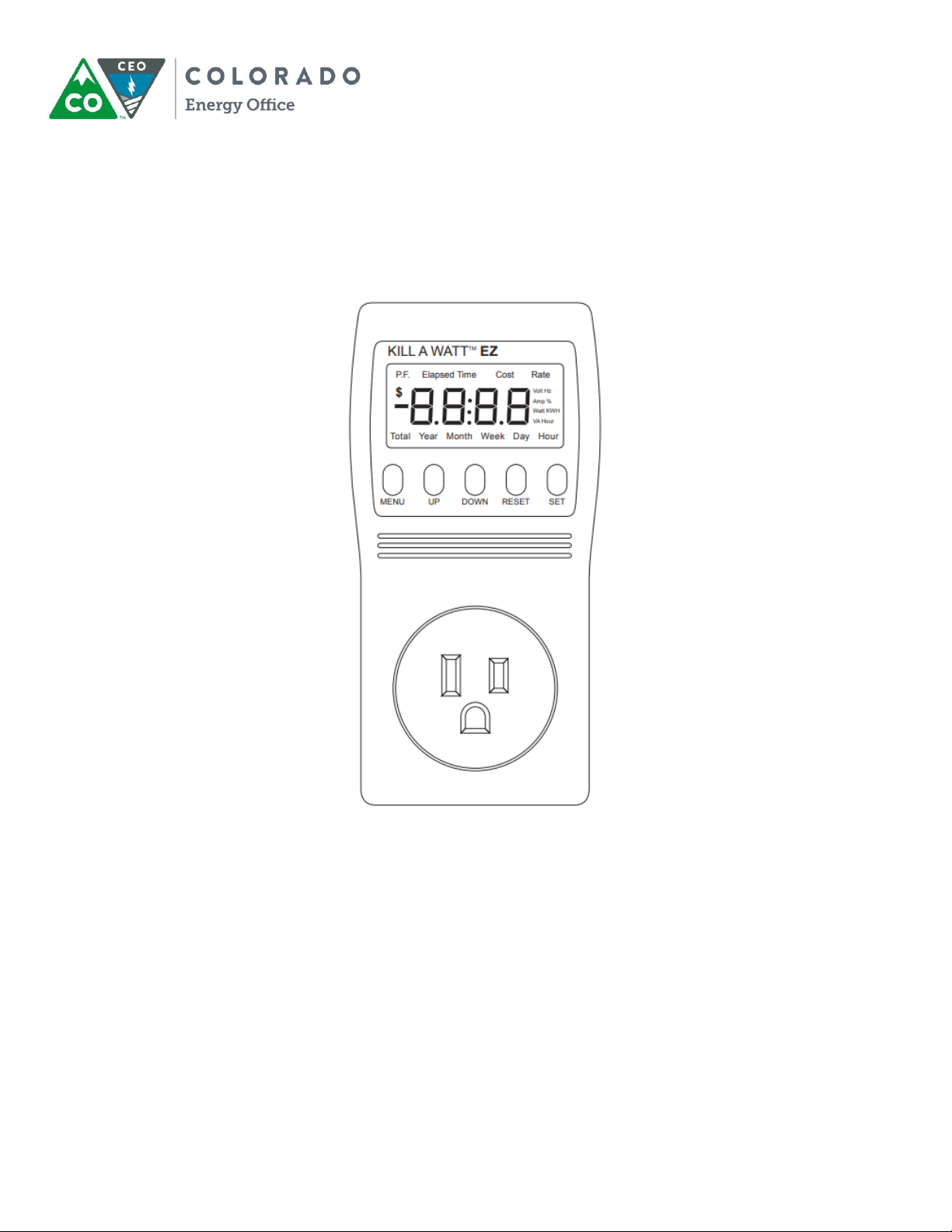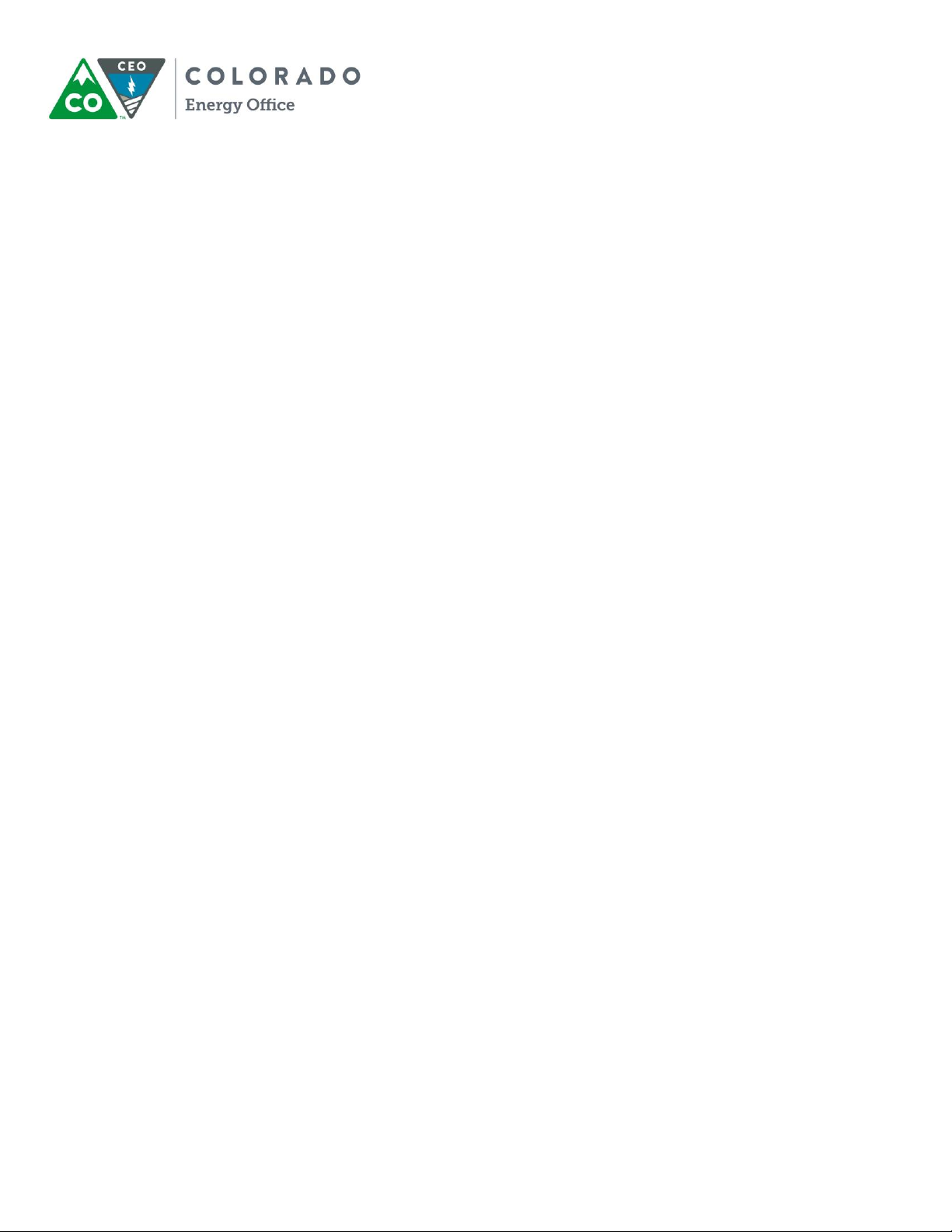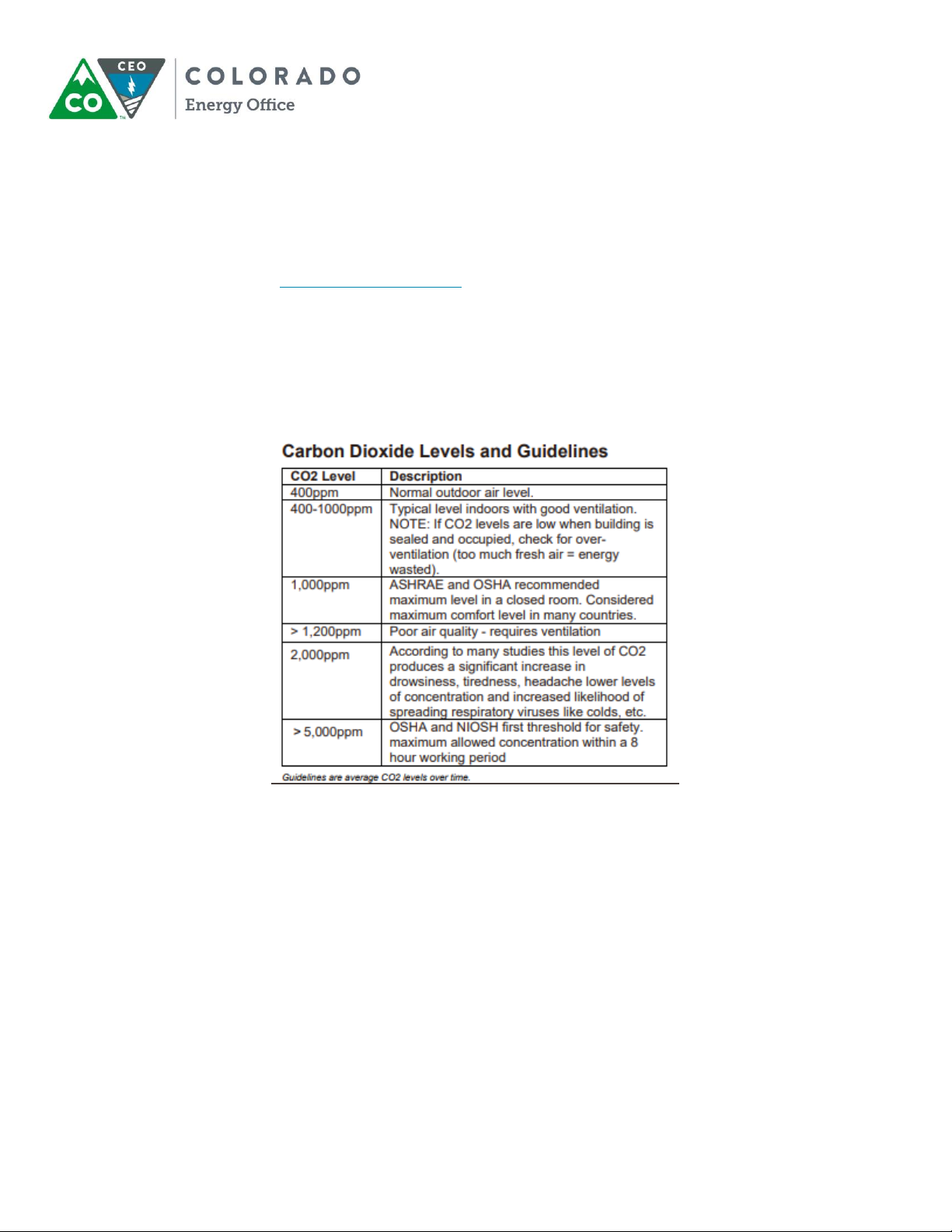7
4. To record data, connect the device to the computer using the USB cable and open the
computer software program.
a. Click “Set Param” and set up the desired parameters.
b. Option 1: Tethered Data Logging
i. Select the “Immediately” option for the Current Time to indicate that
you want the data recorded right away.
ii. Click “OK” to begin logging. During the logging process, “REC” will flash
on the display at the same frequency as the selected recording interval.
iii. Click “Stop Recording” when you are done logging data.
c. Option 2: Remote Data Logging
i. Select the “Manual” option for the Current Time to indicate that you
want to start the data recording later.
ii. Click “OK” and disconnect the device from the computer. You can now
set up the device as desired. When ready to record, press the REC/up
arrow button on the device. During the logging process, “REC” will flash
on the display at the same frequency as the selected recording interval.
iii. Click “Stop Recording” when you are doing logging data and reconnect
the device to the computer using the USB cable.
d. Click “Data Download” and save the data to your computer. The file can then
be opened in the software and viewed graphically.
Here is how to calibrate the device if necessary:
•Automatic Baseline Calibration: This option is used in areas that are regularly
unoccupied, meaning that the CO2 levels have the opportunity to return to 400 PPM
every few days.
1. Turn off the device.
2. Press and hold the up arrow and down arrow buttons, then press the Power
button. Release the Power button first, then release the arrow buttons.
3. If the screen shows “0PPM,”it means that the Automatic Baseline Calibration
option is turned off. If the screen shows “1PPM,”it means that the Automatic
Baseline Calibration option is turned on. If the screen shows “0PPM,”use the
up arrow button to turn the option on.
4. Press the MODE button to save the option. The display will flash “30” if the
option is off, or “31” if the option is on. If the next screen shows “1PPM,”the
change worked. If the screen shows “0PPM,”the change did not work.
5. Press the MODE button again, which will restart the device with the normal 30-
second countdown.
•Manual Calibration: This option uses fresh, outdoor air to calibrate the device to 400
PPM.
1. Turn off the device and place it in fresh air for 5-10 minutes to allow the
device to fill completely with fresh air.
2. Press and hold the up arrow and down arrow buttons, then press the Power
button. Release the Power button first, then release the arrow buttons. The
screen will show 400 PPM.