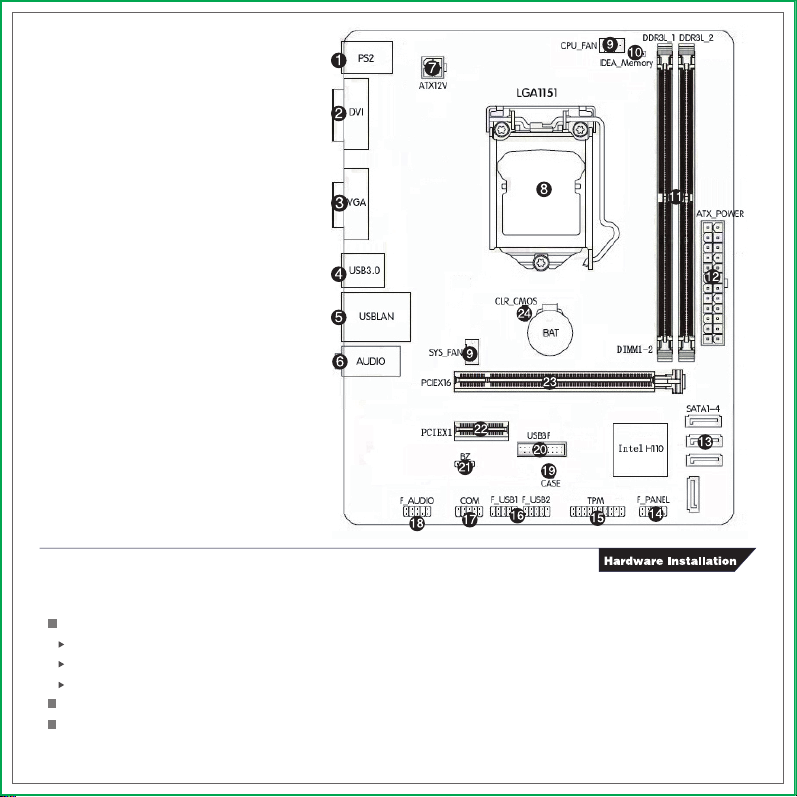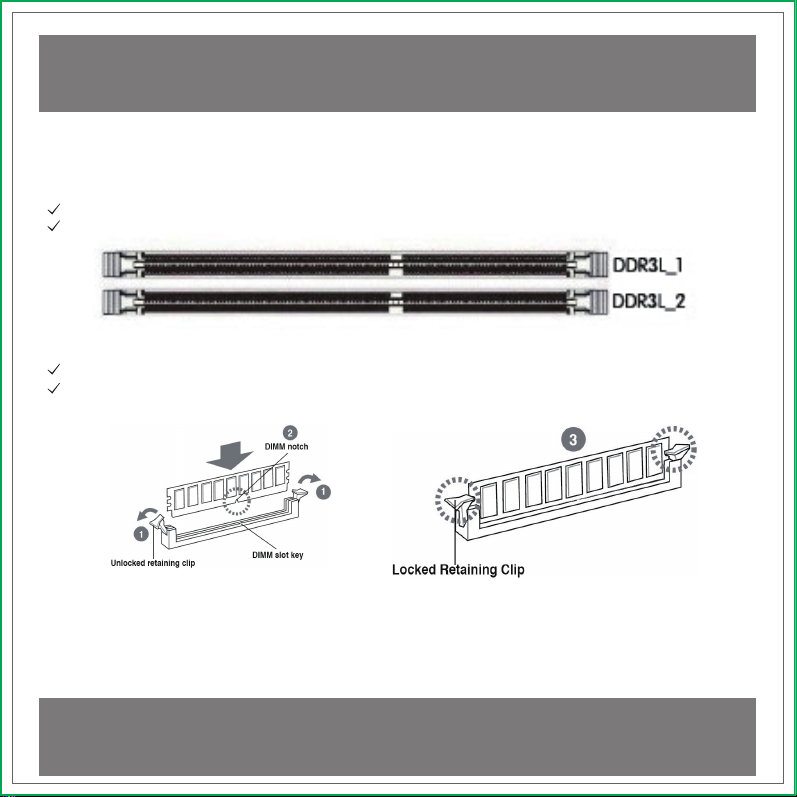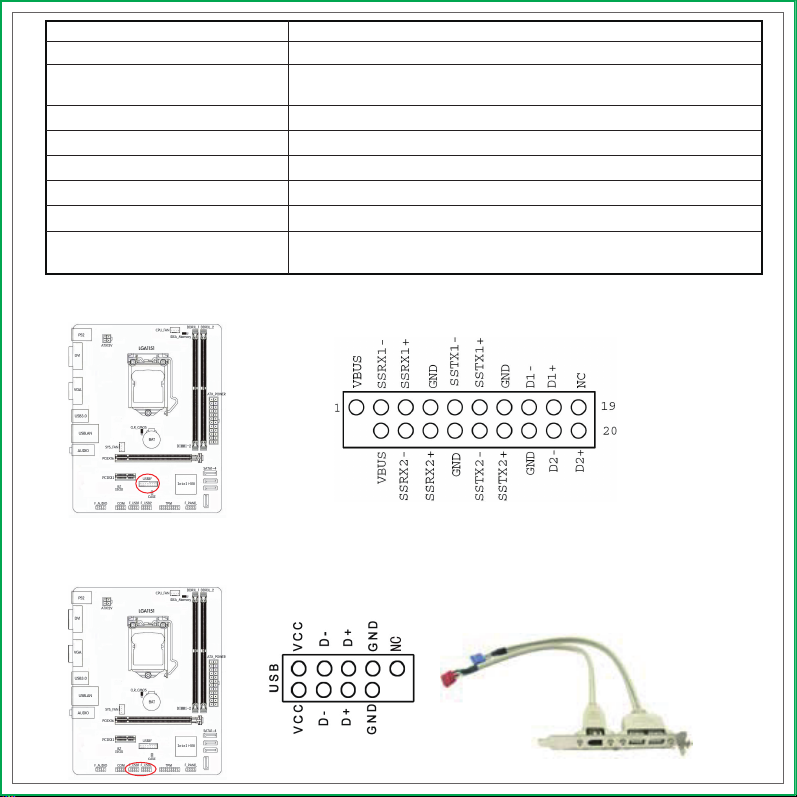Colorful C.H110M-K D3 PLUS V20 User manual
Other Colorful Motherboard manuals

Colorful
Colorful iGame Z270 User manual
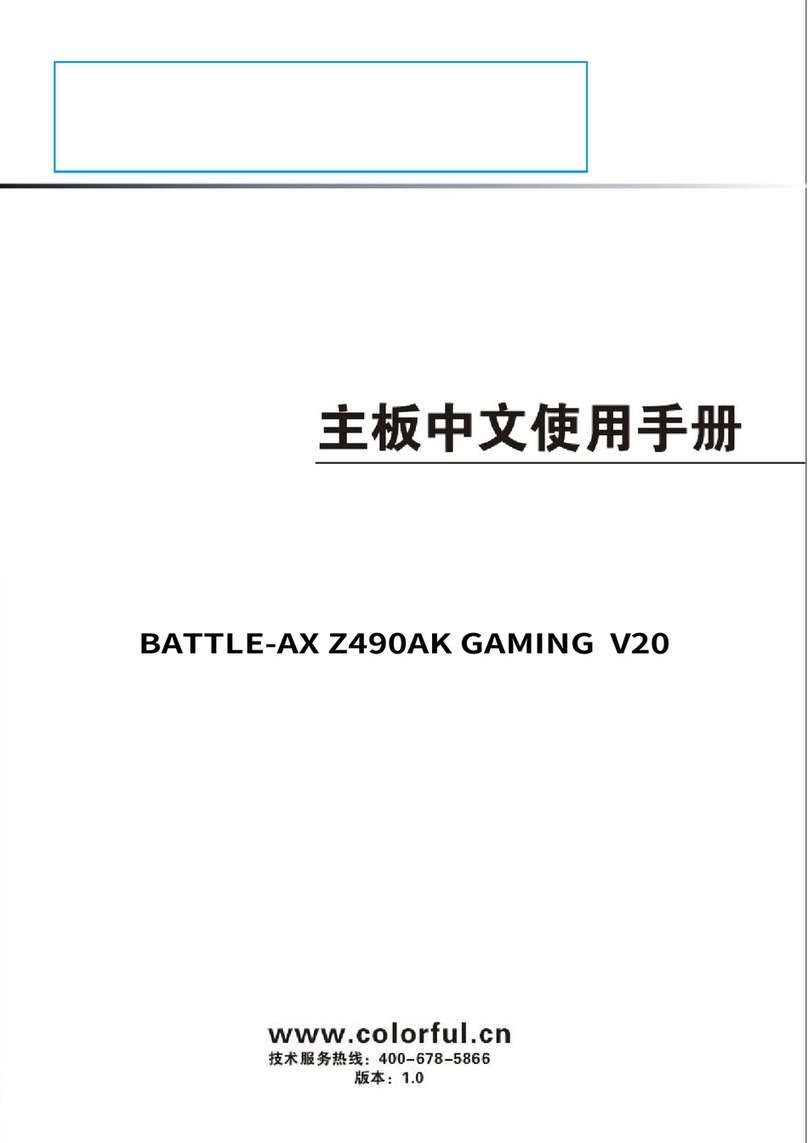
Colorful
Colorful BATTLE-AX Z490AK GAMING V20 User manual

Colorful
Colorful H410M-K M.2 V20 User manual

Colorful
Colorful BATTLE-AX B460M-HD PRO V20 User manual

Colorful
Colorful C.B250A-BTC DELUXE YV20 User manual

Colorful
Colorful BATTLE-AX H410M-PT PRO V20 User manual

Colorful
Colorful iGame Z270 User manual

Colorful
Colorful BATTLE-AX B360M-E PRO V21 User manual

Colorful
Colorful H410M-K PRO V20 User manual

Colorful
Colorful CVN B760I GAMING PRO V20 User manual

Colorful
Colorful CVN X570 GAMING PRO V14 User manual

Colorful
Colorful CVN Z790M FROZEN D5 V20 User manual

Colorful
Colorful CVN X570M GAMING FROZEN V14 User manual

Colorful
Colorful BATTLE-AX H410M-M.2 PRO V20 User manual

Colorful
Colorful CVN Z790 GAMING FROZEN V20 User manual

Colorful
Colorful CVN B760M FROZEN D5 V20 User manual

Colorful
Colorful BATTLE-AX Z490M-PLUS V20 User manual

Colorful
Colorful BATTLE-AX B460M-D V20 User manual

Colorful
Colorful BATTLE-AX B360M-HD DELUXE V21 User manual

Colorful
Colorful Battle Axe C.B360M-F PRO V20 User manual