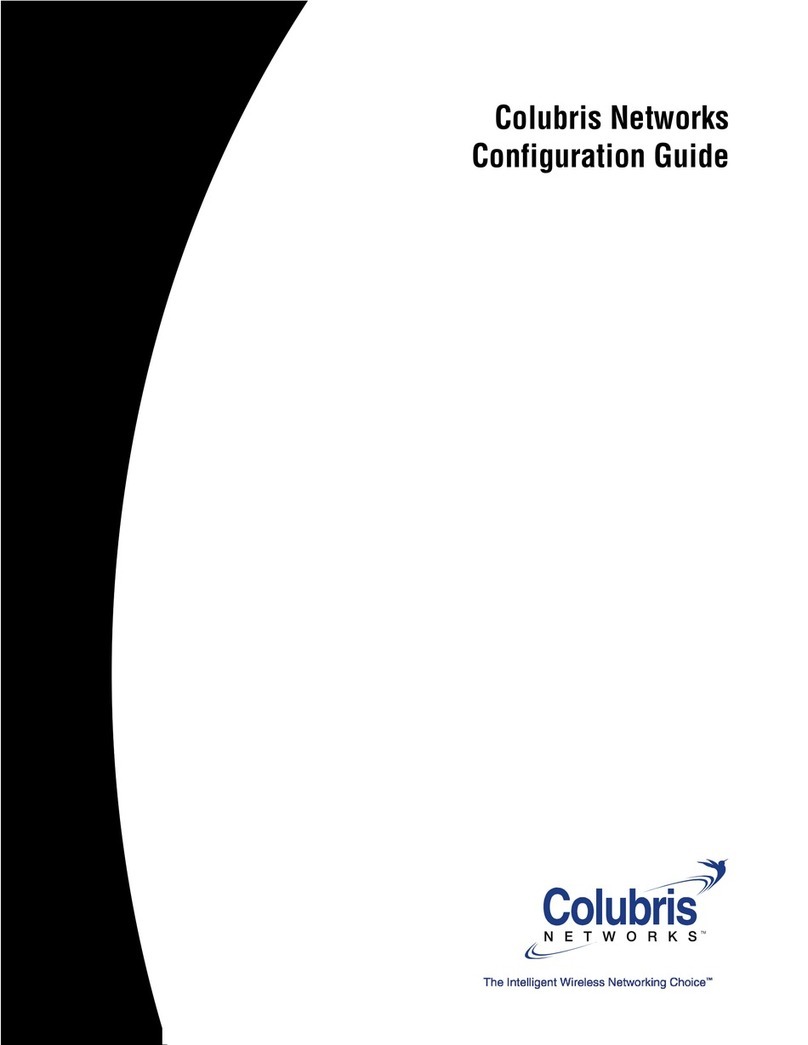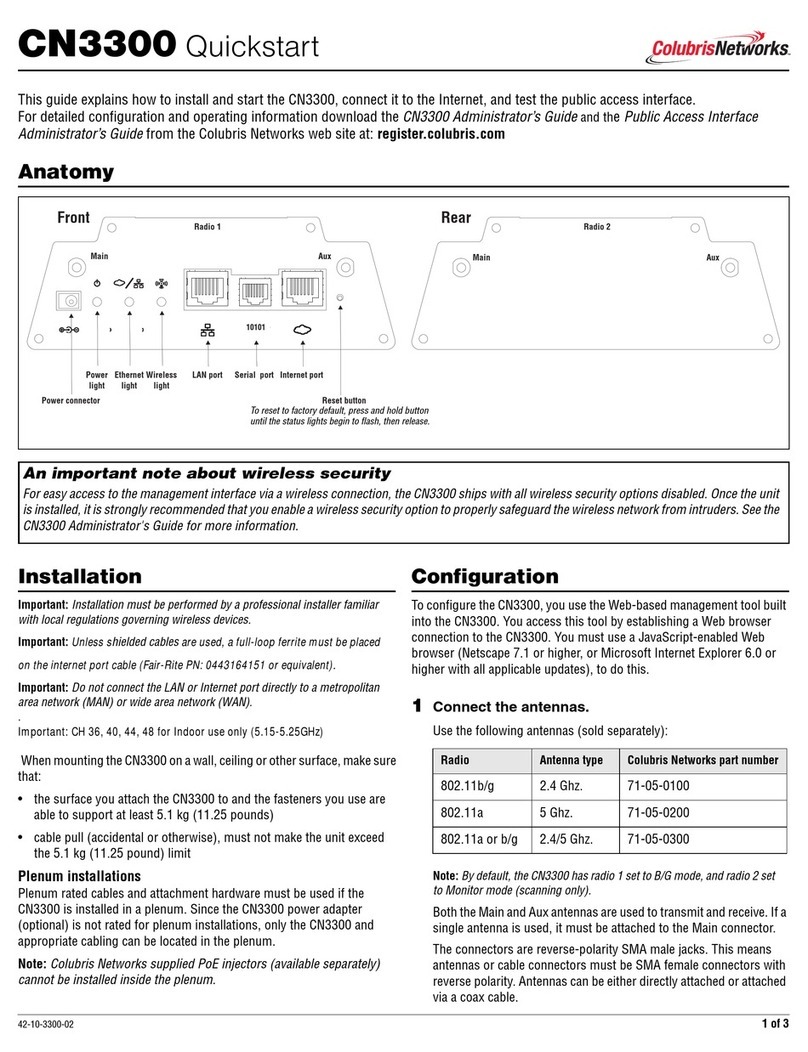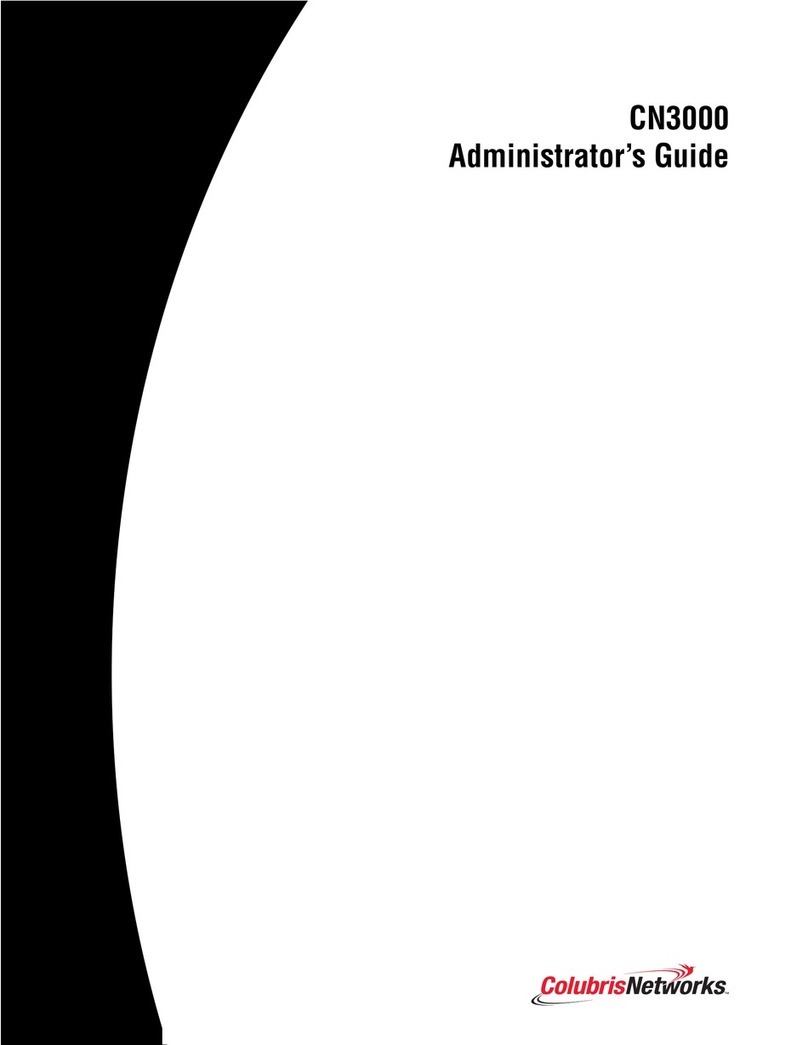6 of 6 42-11-0330-09
Initial configuration of the optional Integrated Sensor
In addition to its access point features, the MAP-330R can function as an
RF sensor on one or both of its radios for use in conjunction with a
Colubris Networks RF Manager server.
The MAP-330R Integrated Sensor is implemented by installing an
optional license. The Sensor is disabled if no valid license is installed.
• If you purchased the Integrated Sensor license at the same time that
you purchased your MAP-330R, the license is factory-installed. You
do not need to worry about installing a license.
• If you purchased the Integrated Sensor license upgrade after you
purchased the MAP-330R, you must install the license file.
• For an autonomous mode MAP-330R, select Maintenance >
Licensing. For more information see the MAP-300 Series
Administrator’s Guide.
• For a controlled mode MAP-330R, the license is installed and
managed using the service controller’s management tool. For
more information see the MSC-5000 Series Administrator’s
Guide.
Use the following steps to enable and configure the Integrated Sensor.
1Start the Management Tool
• For an autonomous MAP-330R, start the MAP-330R’s
management tool as described on page 5.
• For a controlled MAP-330R, start the management tool on the
associated MSC-5000 series service controller.
2Configure the sensor to connect to an RF Manager
server
a. Open the Sensor configuration page.
• For an autonomous MAP-330R, select Security > Sensor.
• For a controlled MAP-330R, in the left pane under Main Menu,
expand the Service Controller, Controlled APs, and
Default Group nodes, and then select the name of the
MAP-330R (By default, this will be the MAP’s serial number.). In
the right pane select Configuration > Sensor. Clear the
Inherited checkbox.
b. Under Connect to RF Manager Server using,
• Select Server ID and then enter the ID number of the RF
Manager Server with which to connect. Enter 0to specify that the
MAP-330R search for the first available RF Manager Server.
Support for multicast traffic must be enabled on all routers and
switches between the MAP-330R and the RF Manager Server.
• Select IP address and hostname to connect to a specific RF
Manager Server, then enter the IP address of the RF Manager
Server or its hostname. If you enter a hostname, ensure that the
MAP-330R is able to resolve the hostname through DNS. An
entry must be created on the network DNS server that points to
the IP address of the RF Manager Server.
c. Click Save.
3Connect to the network
Connect the MAP-330R to a network that provides access to an RF
Manager Server.
• The MAP-330R must be able to reach the RF Manager Server
through a network connected to port 1. You should be able to ping
the RF Manager Server's IP address from the MAP-330R.
• If there are any firewalls between the MAP-330R and the RF
Manager Server, TCP and UDP ports 3851 must be open in both
directions.
The Integrated Sensor is now operational
and should be detected by the RF Manager
server.
© 2006 Colubris Networks, Inc. Specifications are subject to change without notice. Colubris is a registered trademark, and the Colubris logo is a trademark,
of Colubris Networks, Inc. All other names mentioned herein are trademarks or registered trademarks of their respective owners. Printed in the USA.