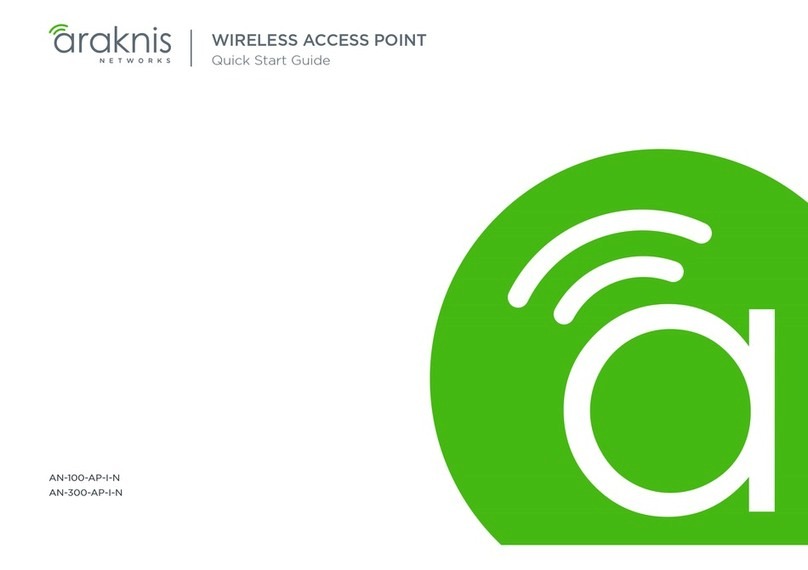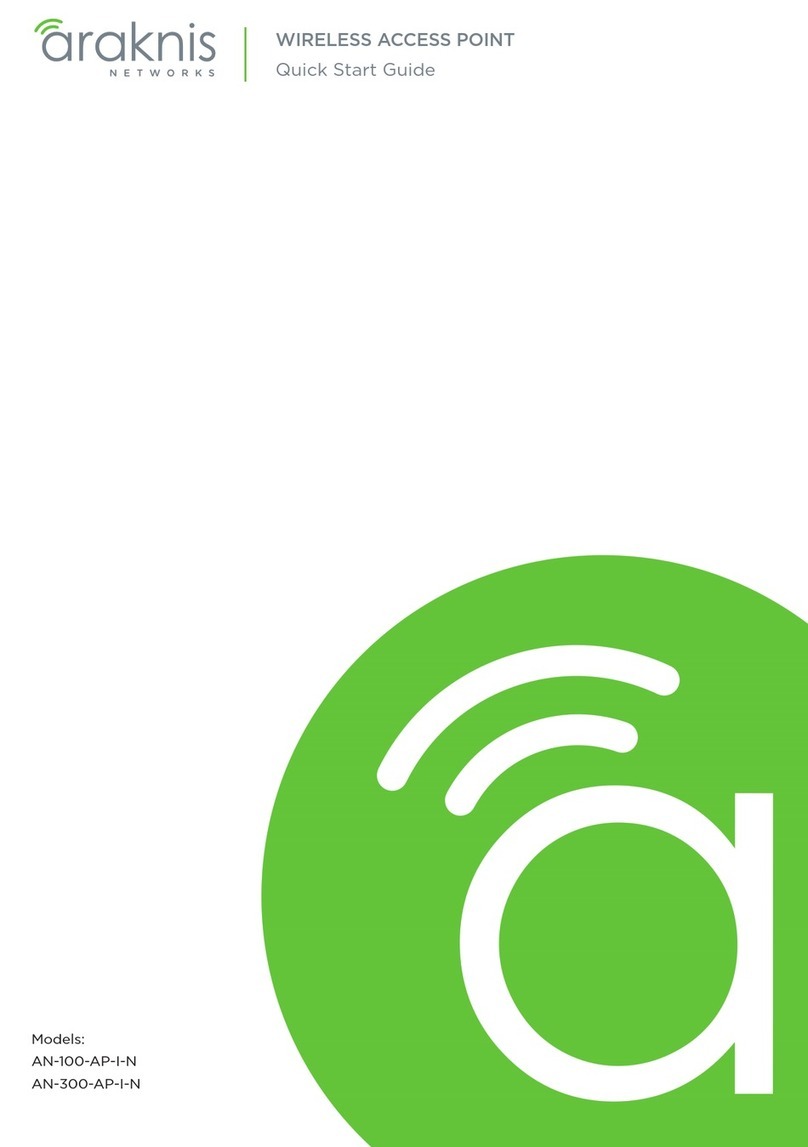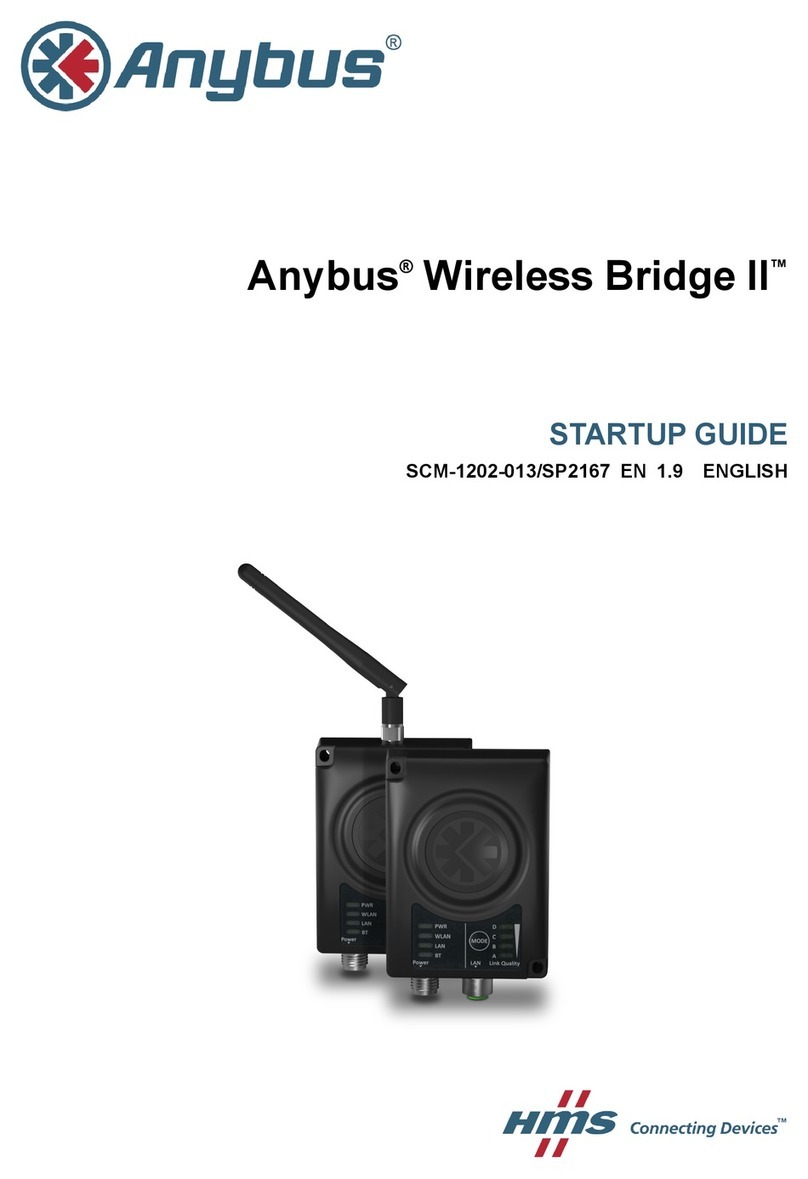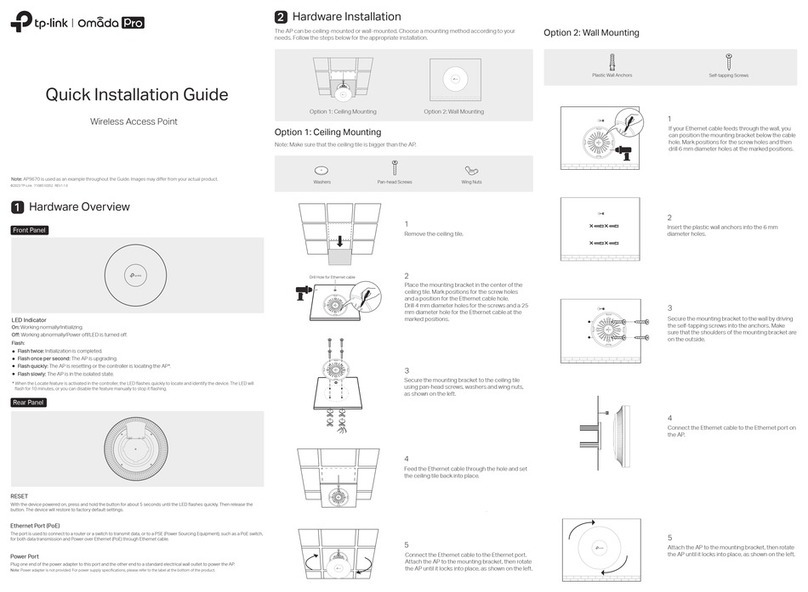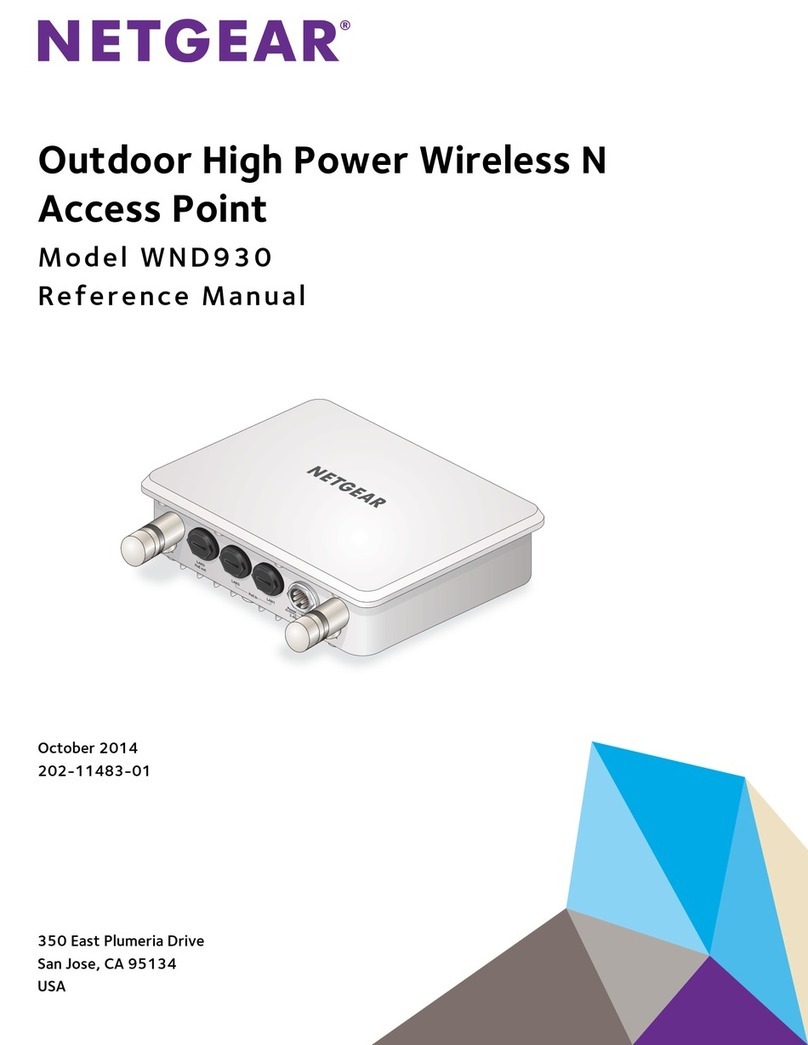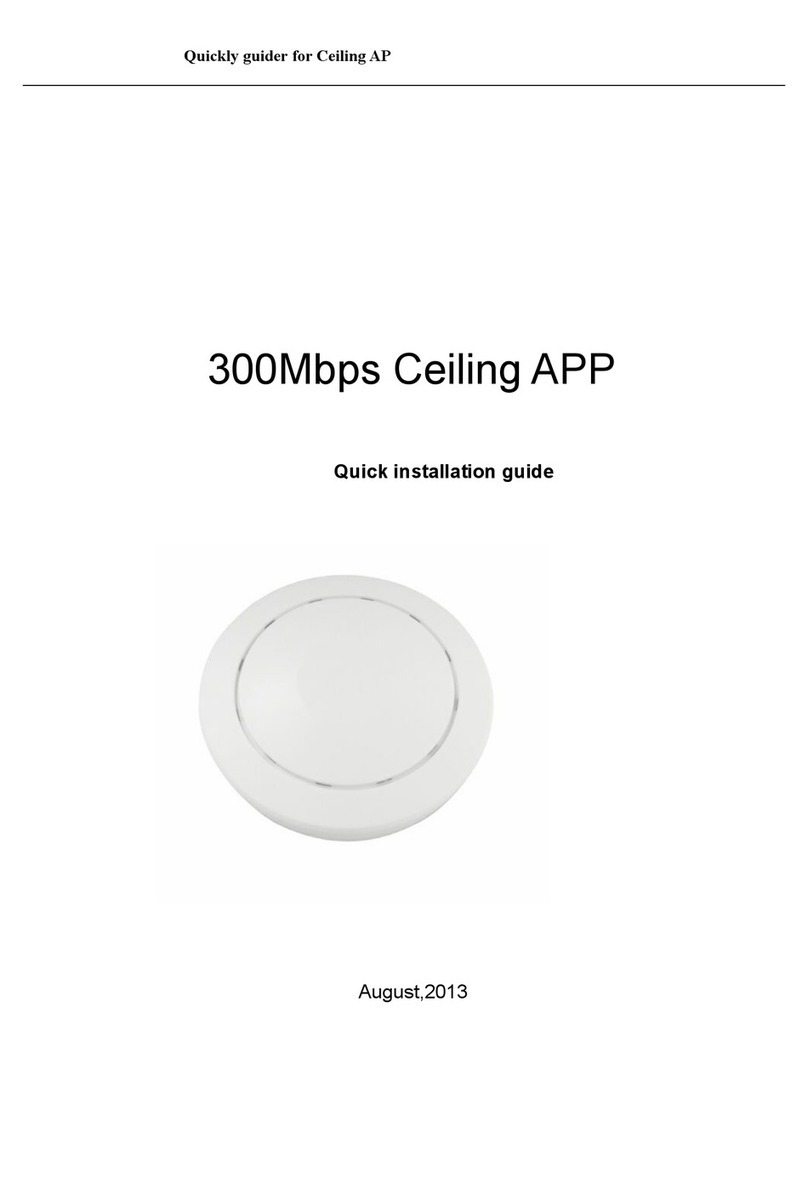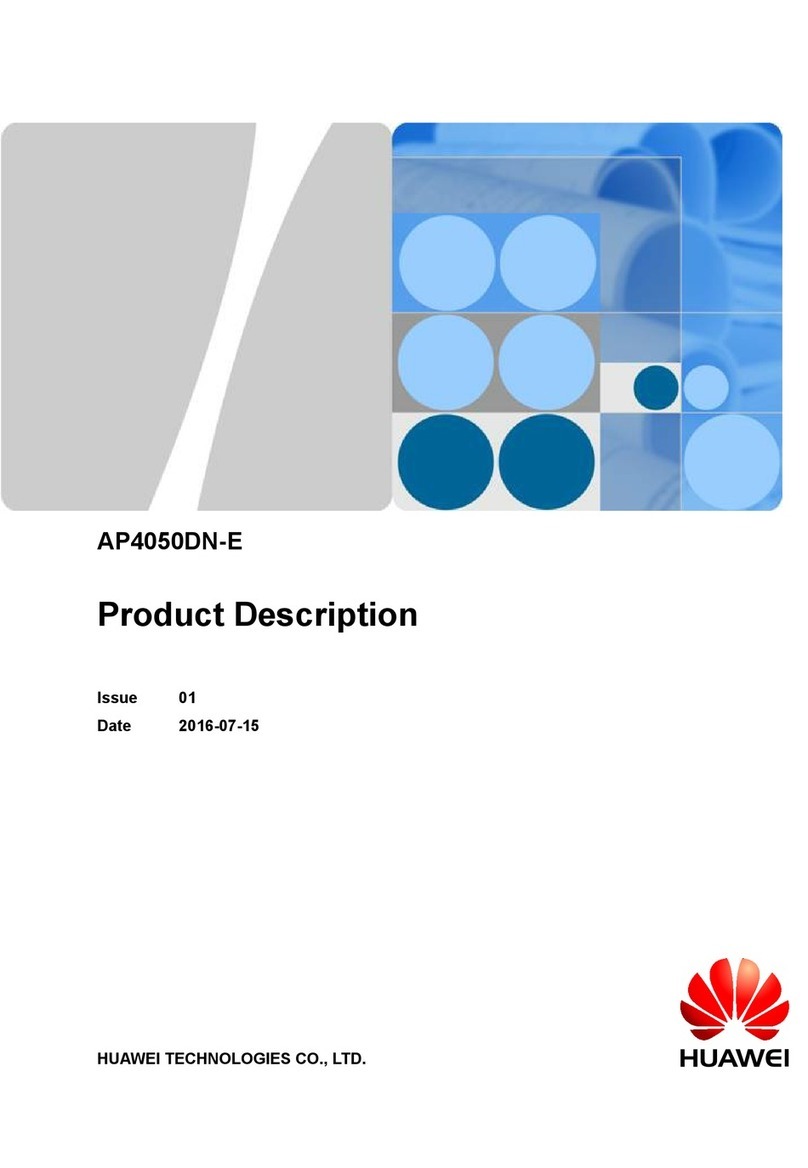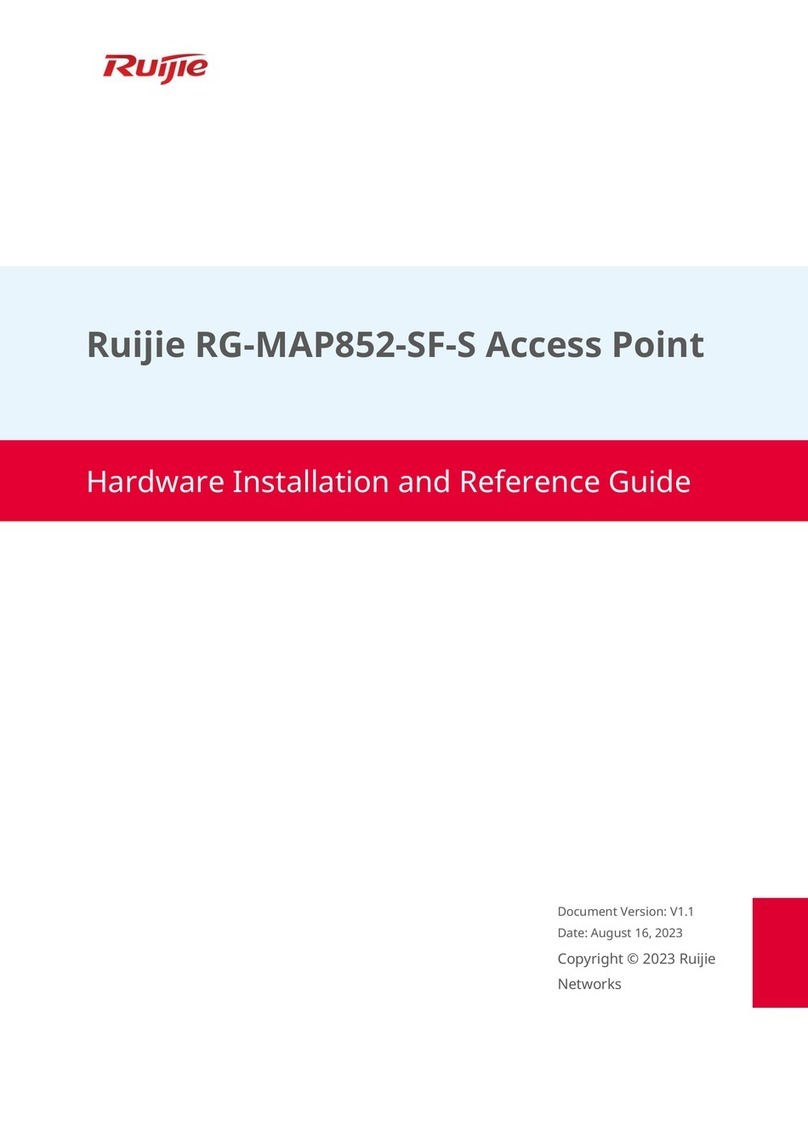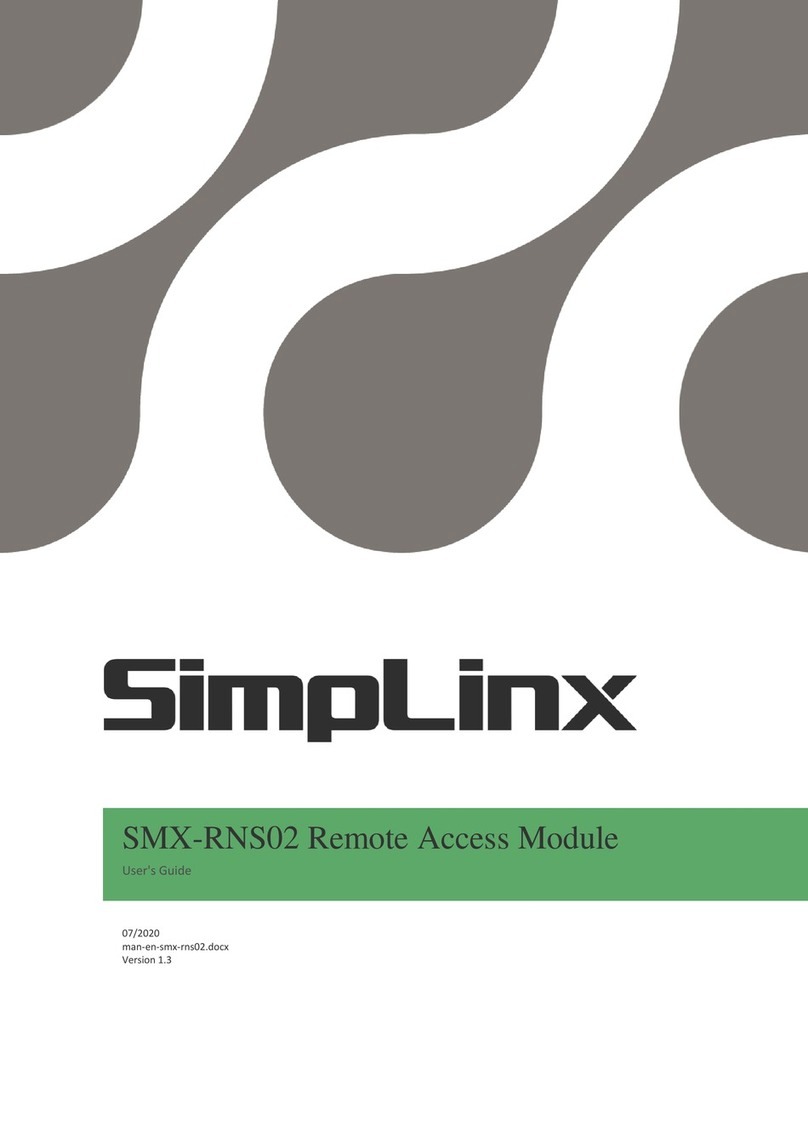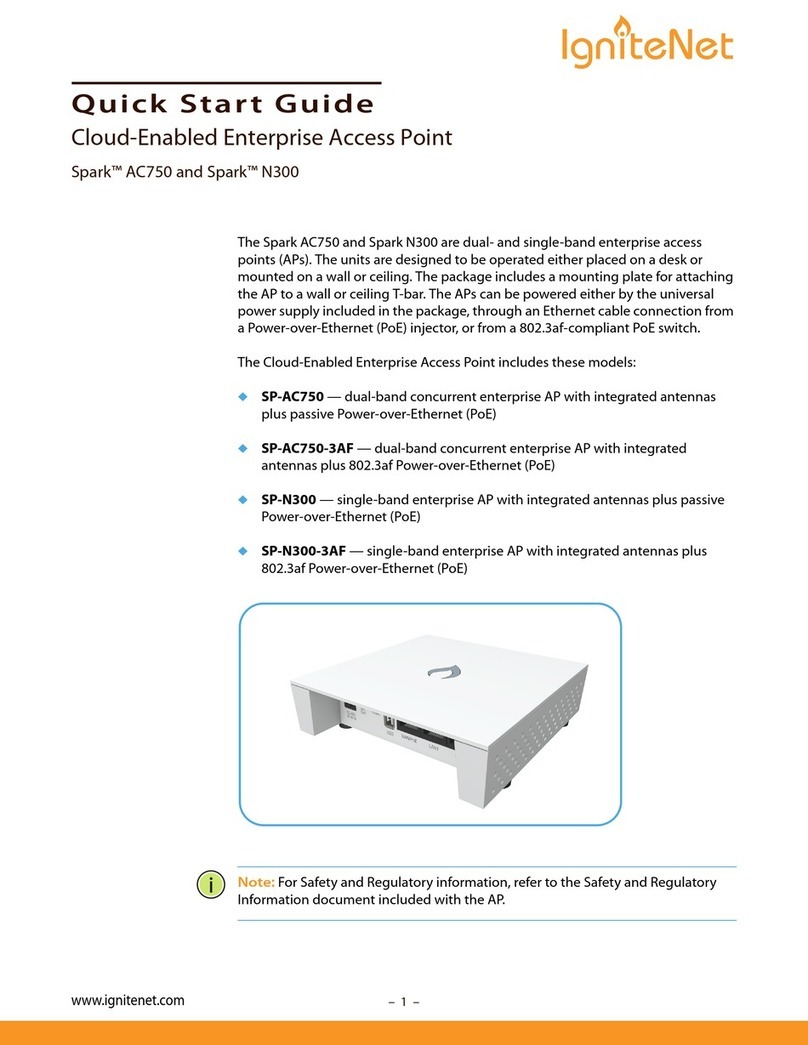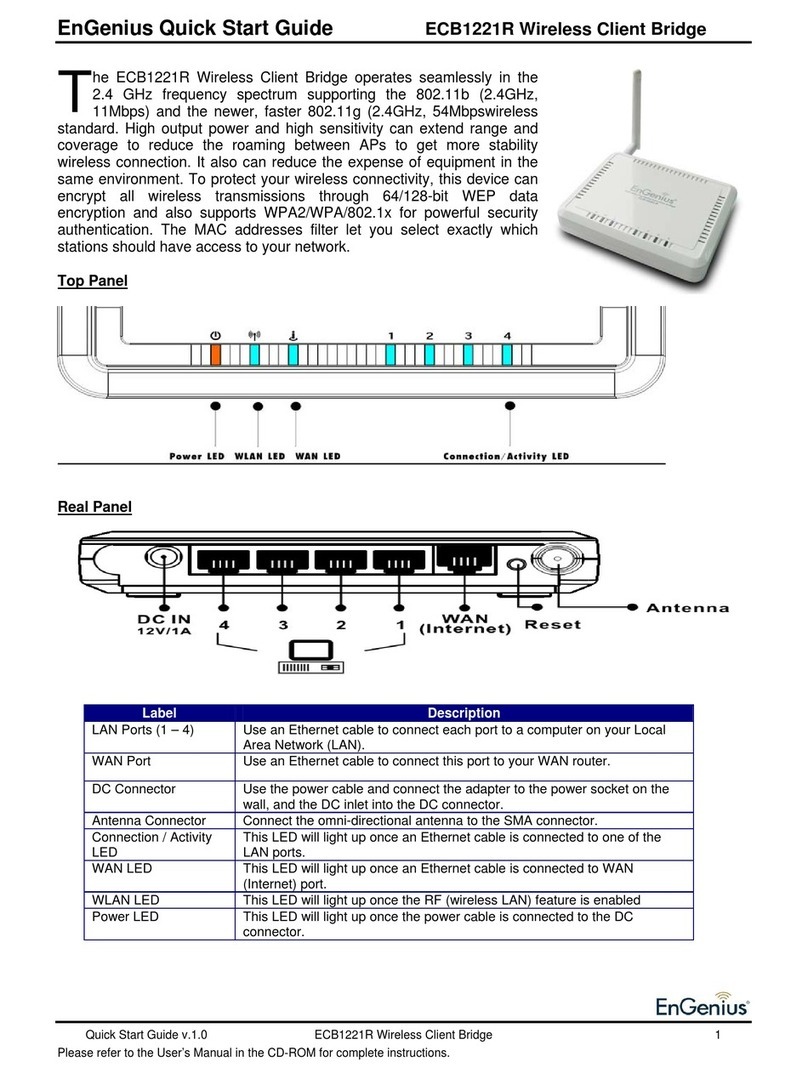araknis AN-100-AP-I-N User manual

WIRELESS ACCESS POINT
PRODUCT MANUAL
Models:
AN-100-AP-I-N
AN-300-AP-I-N
AN-500-AP-I-AC
AN-700-AP-I-AC

© 2016 Araknis Networks®
2
Araknis Networks Wireless Access Point
Product Manual About this Manual
-Return to Table of Contents-
1 - About this Manual
This manual was created to provide a reference for installers and end users of Araknis Networks™
products. It provides all known information regarding the installation, setup, use, and maintenance of
the product. The symbols below are used to identify important information:
Pro Tip – Pro tips are included in sections of the manual to add information that provides extra
value, utility, or ease-of-use for the installer or end user of the product. Pro tips may also link
to extra information that will provide a better understanding of application, technology or use
of the product or feature in question. These items are not required, but have been added for
your convenience.
Note – Notes emphasize information important to the installation, setup, or use of the product
that is not essential to follow for safety of the equipment or user. Notes may be located before
or in the midst of the section to which they apply, depending on the type of information.
These items usually contain essential information, like the size or dimension of a separate part
required, or a critical step in the process, that, if missed, would cause the installer or end user
extra work to overcome.
Caution – The caution symbol is used to indicate information vital to the safety of the
equipment in use with the product, or the product itself. Cautions are always provided before
the information they relate to. Not following a caution will almost always result in permanent
damage to equipment that is not covered by warranty.
Warning – Warnings indicate information vital to the safety of the installer or end user of the
product. Warnings are always provided before the information they relate to. Not following
a warning may result in permanent damage to equipment and serious injury or death of the
installer or end user.

© 2016 Araknis Networks®
3
Araknis Networks Wireless Access Point
Product Manual About this Manual
-Return to Table of Contents-
Table of Contents
1 - About this Manual 2
2 - Welcome to Araknis Networks™ 6
2.1 - Features 6
2.2 - Package Contents 6
3 - Hardware Overview 7
3.1 - Top 7
3.2 - Bottom 7
3.3 - Side 7
4 - Mounting Location - General Guidelines 8
5 - Wiring Requirements 9
5.1 - Network Cable Requirements 9
5.2 - PoE Requirements 9
5.3 - Power Requirements for Non-PoE Application 9
5.4 - Wiring Instructions 9
Wiring Diagram 10
6 - Mounting the Access Point 11
6.1 - Table Top/Shelf 11
6.2 - Junction Box Mounting 11
Instructions 11
6.3 - Wall or Ceiling Drywall Mounting Instructions 12
6.4 - Ceiling Tile Mounting Instructions 12
7 - Power-On and Operation 13
7.1 - Status LED Operation 13
8 - Introduction to Network Setup 14
9 - Accessing the Web Interface 14
9.1 - EZ Access Method (Default) 15
9.2 - Configured System Name Access 16
9.3 - DHCP/Static IP Address Method 17
Finding the IP Address of the Access Point 17
Default IP Address Access 18
10 - Web Interface Overview 21
10.1 - Applying Changes in the Web Interface 22
11 - System Status 23
11.1 - System Information 23
11.2 - Wireless Information 24
11.3 - LAN Information 25
11.4 - System Log 25
12 - Wireless interface Status 26
12.1 - Radio Status 26
12.2 - Utilization of SSID 27
Wireless Network 27

© 2016 Araknis Networks®
4
Araknis Networks Wireless Access Point
Product Manual About this Manual
-Return to Table of Contents-
12.3 - Connected Clients 28
13 - System Settings 29
13.1 - System Information 29
13.2 - Date and Time Settings 30
13.3 - Time Zone 31
14 - LAN Settings 32
14.1 - IP Settings 32
14.2 - Interface Settings 33
15 - Wireless Settings 34
15.1 - Radio Settings 34
15.2 - Utilization of SSID 35
15.3 - Global Wireless Settings 35
Fast Roaming Mode 36
Fast Roaming Setup Instructions 37
Fast Roaming Troubleshooting 37
15.4 - Wireless Networks 38
15.5 - Wireless Security Setup (SSID Encryption) 39
WEP Mode 39
WPA-PSK Mixed and WPA2-PSK Modes 40
WPA and WPA2 Modes 41
15.6 - Guest Network 42
15.7 - Configuring the WAP as a Repeater 44
Repeater Mode Setup Instructions 45
16 - Security Settings 46
16.1 - User Accounts 46
16.2 - Access Control 47
16.3 - Email Alert 48
16.4 - Device Discovery 50
17 - Schedule 51
17.1 - Auto Reboot Settings 51
17.2 - Gateway Connection Monitor 52
17.3 - Wi-Fi Scheduler 53
Configuring Wi-Fi Scheduler 54
18 - Ping Test 55
19 - Traceroute Test 56
20 - File Management 57
20.1 - Configuration File 57
Backup Current Configuration 57
Upload New Configuration File 57
Restore Factory Defaults 58
Hardware Factory Default 58
Firmware 59
21 - Restart 60

© 2016 Araknis Networks®
5
Araknis Networks Wireless Access Point
Product Manual About this Manual
-Return to Table of Contents-
22 - Logout 61
23 - Advanced Menu 62
23.1 - Advanced Wireless Settings 62
Radio Settings 62
Client Limit 63
23.2 - Wireless MAC Filter Settings 64
MAC Filter Settings 64
MAC Filter List 65
23.3 - WPS Settings 66
Connecting a Device Using WPS via Push Button 67
Connecting a Device Using WPS via PIN 68
23.4 - Site Survey 69
23.5 - Spectrum Analyzer 70
Configuring Scan Settings 70
Running a Scan 70
Understanding Spectrum Analyzer Results 71
23.6 - Wireless Trac Shaping Settings 73
23.7 - SNMP Settings 74
SNMPv2 Settings 75
SNMPv3 Settings 76
23.8 - Spanning Tree Settings 77
23.9 - VLAN Settings 78
24 - Appendix 79
24.1 - Configuring Guest Networks with Fast Roaming 79
25 - Troubleshooting 82
25.1 - Hardware Reset Procedure 82
26 - Table of Figures 83
27 - Specifications 85
28 - CE Warning 92
29 - AN-100-AP-I-N FCC Statement 92
30 - AN-300-AP-I-N FCC Statement 95
31 - 2-Year Limited Warranty 99
32 - Contacting Technical Support 99

© 2016 Araknis Networks®
6
Araknis Networks Wireless Access Point
Product Manual Welcome to Araknis Networks™
-Return to Table of Contents-
2 - Welcome to Araknis Networks™
Thank you for choosing an Araknis™ Wi-Fi access point. With sleek, unobtrusive housings, extensive
features, unique easy setup, and convenient PoE power, these products are ideal for use in both
residential and commercial applications.
2.1 - Features
Feature AN-100-AP-I-N AN-300-AP-I-N AN-500-AP-I-N AN-700-AP-I-N
2.4GHz Radio Yes Yes Yes Yes
5GHz Radio No Yes Yes Yes
Concurrent Dual-band No Yes Yes Yes
Gigabit Ethernet No Yes Yes Yes
PoE Standard 802.3af 802.3af/at 802.3af/at 802.3af/at
WiFi Standard 802.11 b/g/n 802.11 a/b/g/n 802.11 a/b/g/n/ac 802.11 a/b/g/n/ac
OvrC Enabled Yes Yes Yes Yes
Antennas 2x2:2 2x2:2 2x2:2 3x3:3
2.2 - Package Contents
*Not Pictured: Wall Mount Template
Figure 1. Package Contents
WAP
LAN Cable
Mounting Bracket Tile Ceiling Backing Plate
Tile Ceiling Mounting
Hardware
Quick Start Guide
Drywall Mounting
Hardware

© 2016 Araknis Networks®
7
Araknis Networks Wireless Access Point
Product Manual Hardware Overview
-Return to Table of Contents-
3 - Hardware Overview
Use these images to familiarize yourself with the physical layout of your access point.
3.1 - Top
Status
LED
Reset
Button
300/500/700 Series
Status LED
Reset Button
100 Series
3.2 - Bottom
Rubber Feet (4)
Power/Ethernet
Connections
300/500/700 Series100 Series
Ethernet Cable
Knockout
3.3 - Side
Ventilation Holes

© 2016 Araknis Networks®
8
Araknis Networks Wireless Access Point
Product Manual Mounting Location - General Guidelines
-Return to Table of Contents-
4 - Mounting Location - General Guidelines
• Locate the access point in a central location. Higher mounting can provide better coverage.
• Avoid mounting near kitchens or rooms with large appliances that may give o EMI noise, which
can reduce connection speed, and in extreme cases, block WiFi connectivity altogether.
• As a rule of thumb, each access point can cover about a 300 ft (100m) radius (actual
performance varies based on multiple variables).
• Plan multiple access points at least 200 ft apart. Signal should overlap but only slightly.
• Use network site survey tools (not included) to determine mounting locations if possible. This will
ensure you get the best coverage and performance from your installation.
Pro Tip – Professional site survey tools are available from vendors in the market such as
Metageek and Fluke Networks.
Figure 2. Residential Access Point Location
Router
Kitchen Area
(Weak signal due
to interference)
WAP
Strong
Signal
Weak
Signal
Figure 3. Small Commercial Access Point Location
Router
Machine Area
(Weak signal due
to interference)
WAP WAP
Strong
Signal
Weak
Signal

© 2016 Araknis Networks®
9
Araknis Networks Wireless Access Point
Product Manual Wiring Requirements
-Return to Table of Contents-
5 - Wiring Requirements
The access point must be connected to the local network and powered using PoE (Power over Ethernet)
or 12V DC power. Install the required cabling and equipment according to the guidelines in this section.
5.1 - Network Cable Requirements
568B termination is recommended (Figure 4. EIA/TIA 568B Termination Pattern) Connect a Cat5e/6
straight-through cable between the access point and a local area network port on a switch or router.
Figure 4. EIA/TIA 568B Termination Pattern
(Gold pins facing up)
Pin 1 White/Orange Pin 5 White/Blue
Pin 2 Orange Pin 6 Green
Pin 3 White/Green Pin 7 White/Brown
Pin 4 Blue Pin 8 Brown
Note – Maximum cable length is 328 feet (100m). A repeater device is required for longer
runs.
5.2 - PoE Requirements
Caution – Use an 802.3af/at compliant PoE injector, switch, or router to power the access
point. Non-compliant devices can harm the access point and lead to unpredictable results.
5.3 - Power Requirements for Non-PoE Application
If PoE is not being used, connect a suitable power supply (not included) from a nearby outlet to the
DC input of the access point.
• AC Outlet – 100-240V AC, 50/60Hz (100 Series: 0.3A; 300/500/700 Series: 0.6A)
• DC Input – 12V DC 1A (100 Series); 2A (300/500/700 Series).
5.4 - Wiring Instructions
Plan a mounting location and install the wiring before installing the access point.
Warning – Do not connect any equipment to the wiring until every connection has been
terminated and testing is complete.
1. For PoE installations, install a network cable from the PoE device to the access point and
terminate both ends to the same pattern. The DC power supply is not needed.
2. For non-PoE installations, locate an outlet for the power supply within reach of the mounting
location.

© 2016 Araknis Networks®
11
Araknis Networks Wireless Access Point
Product Manual Mounting the Access Point
-Return to Table of Contents-
6 - Mounting the Access Point
6.1 - Table Top/Shelf
The access point comes with rubber feet installed for placement on flat surfaces. The mounting bracket
is not required for this application.
6.2 - Junction Box Mounting
The mounting bracket is compatible with most common junction box and plaster ring dimensions,
including common ceiling box sizes:
• Single/Double Gang
• 4” Square Box
• 3” Octagonal Box
• 4” Octagonal Box
6.2.1 - Instructions
1. Place the mounting bracket over the junction box and attach it loosely with 2 screws. (two 6-32
x 1” screws are included) Use the hole pattern on the bracket that best matches the box pattern.
See Figure 6A, below.
2. Level or align the bracket with nearby objects for uniformity and tighten the screws enough to
secure it. Avoid over-tightening and warping the bracket.
3. Connect the wiring to the access point and push any extra wiring back into the opening. See
Figure 6B, below.
4. Snap the access point onto the bracket. See Figure 6C, below.
Figure 6. Junction Box Mounting
Figure 6A Figure 6B Figure 6C

© 2016 Araknis Networks®
12
Araknis Networks Wireless Access Point
Product Manual Mounting the Access Point
-Return to Table of Contents-
6.3 - Wall or Ceiling Drywall Mounting Instructions
1. Place the bracket over the desired mounting location with the arrow on the bracket pointing up
for wall mounting. See Figure 7A, below.
2. Mark the “C” or “D” slots on the mounting surface, then remove the bracket and thread one of
the included drywall anchors into the center of each mark using a Phillips screwdriver.
3. Level or align the bracket with nearby objects and fasten it to the anchors using the two included
anchor screws. Tighten the screws enough to secure the bracket. Avoid over-tightening and
warping the bracket.
4. Connect the wiring to the access point and push any extra wiring back into the opening. See
Figure 7B, below.
5. Snap the access point onto the bracket. See Figure 7C, below.
Figure 7. Drywall Mounting
Figure 7A Figure 7B Figure 7C
6.4 - Ceiling Tile Mounting Instructions
1. Place the bracket over the desired mounting location and
align it with nearby objects for uniformity.
2. Mark the “C” or “D” slots on the ceiling tile (and the center
hole if needed for wiring).
3. Cut the opening with a keyhole saw. Use a drill to make
clean holes for the mounting screws.
4. Place the ceiling backing plate and nuts on top of the tile as
shown and fasten the mounting bracket to the tile using the
included screws.
5. Connect the wiring to the access point and push any extra
wiring back into the opening.
6. Snap the access point onto the bracket.
Figure 8. Ceiling Tile Mounting

© 2016 Araknis Networks®
13
Araknis Networks Wireless Access Point
Product Manual Power-On and Operation
-Return to Table of Contents-
7 - Power-On and Operation
Once the access point is powered, the status LED can be used to determine proper operation.
Pro Tip – Check the wireless network connection status in your PC to see if the default SSID,
“araknis_initial” is being broadcast. If so, you may continue to the next section to begin
configuring device access and software setup.
7.1 - Status LED Operation
After installing the access point, connect the network and power cables and check the status LED.
Once the LED remains illuminated (no more flashes), then the device is ready to be accessed for setup.
Figure 9. Status LED Location
Status
LED
300/500/700 Series
Status LED
100 Series
Status LED
• Blue LED:
• Blinking: Device is not working correctly. Refer to the Troubleshooting section.
• Solid: Device is operating correctly.

© 2016 Araknis Networks®
14
Araknis Networks Wireless Access Point
Product Manual Introduction to Network Setup
-Return to Table of Contents-
8 - Introduction to Network Setup
The access point setup menu is used to make network configuration changes. This section explains
how to access and use the menu.
Warning – All Araknis access points will transmit the same SSID, “araknis_initial” by default.
If multiple access points are being installed in the same network, power on and complete
network setup for one device at a time to avoid confusion about which access point you are
connected to. Always change the SSID during initial setup.
9 - Accessing the Web Interface
There are several ways to access the web interface of the access point:
• EZ Access Method – Default method used for initial setup. Connect your computer to the access
point using Wi-Fi.
• Configured System Name Access – Enter the device name instead of the IP address to access the
web interface.
• DHCP/Static IP Address Method – Can be used any time. Connect your computer to the network
wired or wirelessly and enter the IP address issued to the access point by the network, or the
default IP address, (192.168.20.253).
• OvrC Method – OvrC gives you remote device management, real-time notifications, and intuitive
customer management, right from your computer or mobile device. Setup is plug-and-play, with
no port forwarding or DDNS address required. To add this device to your OvrC account:
1. Connect the WAP to the Internet
2. Log Into OvrC (www.ovrc.com)
3. Add the Device (MAC address and Service Tag numbers needed for authentication)

© 2016 Araknis Networks®
15
Araknis Networks Wireless Access Point
Product Manual Accessing the Web Interface
-Return to Table of Contents-
9.1 - EZ Access Method (Default)
When the WAP is powered on for the first time, it transmits the default, unsecured SSID, “araknis_initial”.
Connect and access the web interface without any cable connections or network card setting changes.
Note – Make sure the WAP is connected to a network with a functioning DHCP server. After
the WAP is powered on, startup usually takes two to four minutes to complete. Wait for the
Status LED to turn solid before beginning setup.
Figure 10. Default SSID
WAP set to DHCP by default
Network
PC set to DHCP
araknis_initial
On your wireless network-enabled computer:
1. Disconnect any network cables from your computer.
2. Make sure the wireless network card is set to obtain an IP address automatically (DHCP mode).
3. Connect your computer to the wireless network named “araknis_initial”.
4. Open a web browser and enter the configuration address for your device:
• AN-100-AP-I-N enter: http://config.an-100-ap-i-n.wap/
• AN-300-AP-I-N enter: http://config.an-300-ap-i-n.wap/
• AN-500-AP-I-AC enter: http://config.an-500-ap-i-ac.wap/
• AN-700-AP-I-AC enter: http://config.an-700-ap-i-ac.wap/
5. Enter the default login credentials:
• Username: araknis
• Password: araknis
Figure 11. EZ Setup Login Screen

© 2016 Araknis Networks®
16
Araknis Networks Wireless Access Point
Product Manual Accessing the Web Interface
-Return to Table of Contents-
9.2 - Configured System Name Access
Note – “Araknis EZ Access” on page 50 must be enabled for this access method to work.
The setting is enabled by default.
1. See section “13 - System Settings” on page 29 to set the system name.
2. Apply the settings. After configuration, the WAP web interface may be accessed using the system
name.
3. Open a web browser and enter the configuration address for your WAP in this format
(Example System Name = smith100):
• Enter into address bar: http://config.smith100.wap/
4. Enter the login credentials. (Default: araknis/araknis)
Figure 12. System Name Access

© 2016 Araknis Networks®
17
Araknis Networks Wireless Access Point
Product Manual Accessing the Web Interface
-Return to Table of Contents-
9.3 - DHCP/Static IP Address Method
Connect your computer to the network wired or wirelessly and enter the IP address issued to the
access point by the network, or the default IP address, 192.168.20.253.
Note – If the WAP is not issued a DHCP IP address on the network, access the device using
the default IP address.
9.3.1 - Finding the IP Address of the Access Point
The WAP is configured to DHCP by default so that the DHCP server can assign an IP address when the
WAP is connected to the network (the DHCP server is usually the router). This address can be used for
accessing the web interface.
1. Use one of these methods to find the IP address of the WAP:
• Check the client table on your router
• Use a network scanner (e.g. Fing) to sni the network. The Araknis WAP manufacturer field
will display Snap AV.
• See the highlighted field in the figure below for an example of an Araknis device being
identified.
Figure 13. Fing IP Scanner Example
2. Once the IP address is found, enter it in your web browser and log in. (Default: araknis/araknis)

© 2016 Araknis Networks®
18
Araknis Networks Wireless Access Point
Product Manual Accessing the Web Interface
-Return to Table of Contents-
9.3.2 - Default IP Address Access
Access the interface using the default IP address, 192.168.20.253. Use this method if the access point
is not issued an IP address on the network or if access is required while not connected to a network.
1. Connect your PC to the WAP using a network patch cable.
Computer WAP
2. On your PC, open the Control Panel and left-click Network and Internet.
3. Left-click Network and Sharing Center.
4. In the left bar, left-click Change adapter settings.

© 2016 Araknis Networks®
19
Araknis Networks Wireless Access Point
Product Manual Accessing the Web Interface
-Return to Table of Contents-
5. Right-click the icon for the wired network connection and left-click Properties.
6. Left-click to highlight Internet Protocol Version 4 (TCP/IPv4), then left-click Properties.
7. In the General tab, left-click Use the following IP address: and enter the IP address and subnet
mask.
• IP Address: 192.168.20.2
• Subnet Mask: 255.255.255.0

© 2016 Araknis Networks®
20
Araknis Networks Wireless Access Point
Product Manual Accessing the Web Interface
-Return to Table of Contents-
8. Left-click OK to close Internet Protocol Version 4 (TCP/IPv4) Properties, then left-click OK to
close Wireless Network Connection Properties.
9. Open a web browser and navigate to http://192.168.20.253/. Log in using the default credentials:
• Username: araknis
• Password: araknis
Other manuals for AN-100-AP-I-N
3
This manual suits for next models
3
Table of contents
Other araknis Wireless Access Point manuals