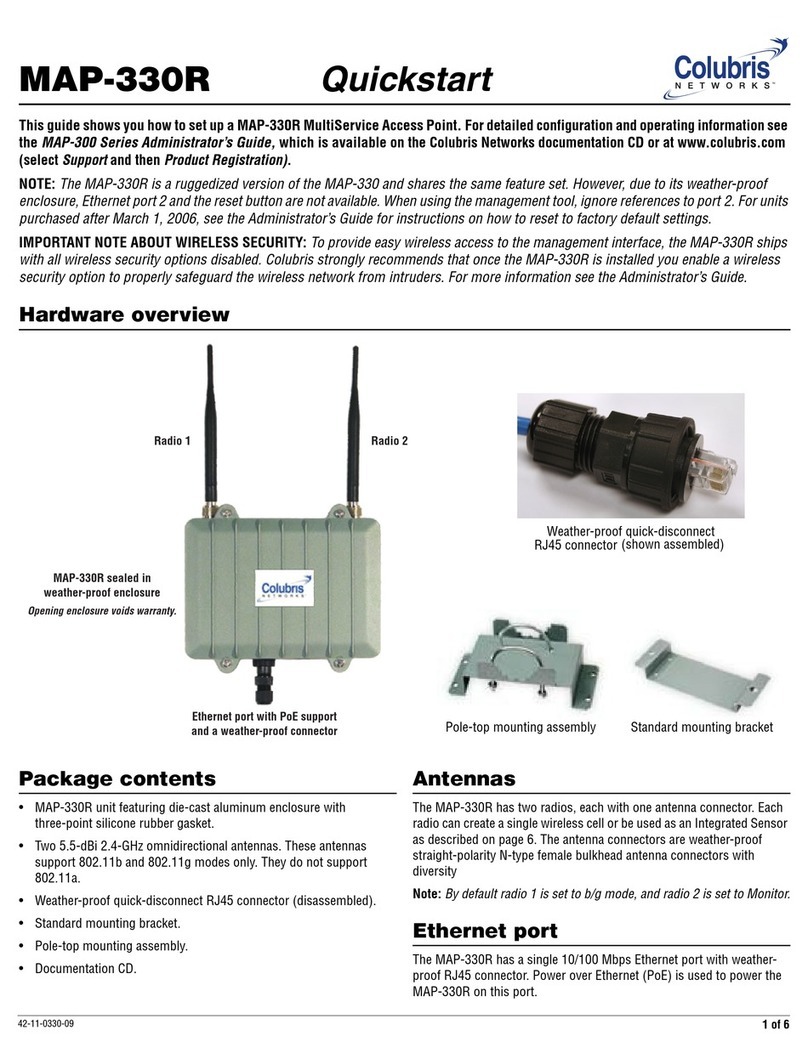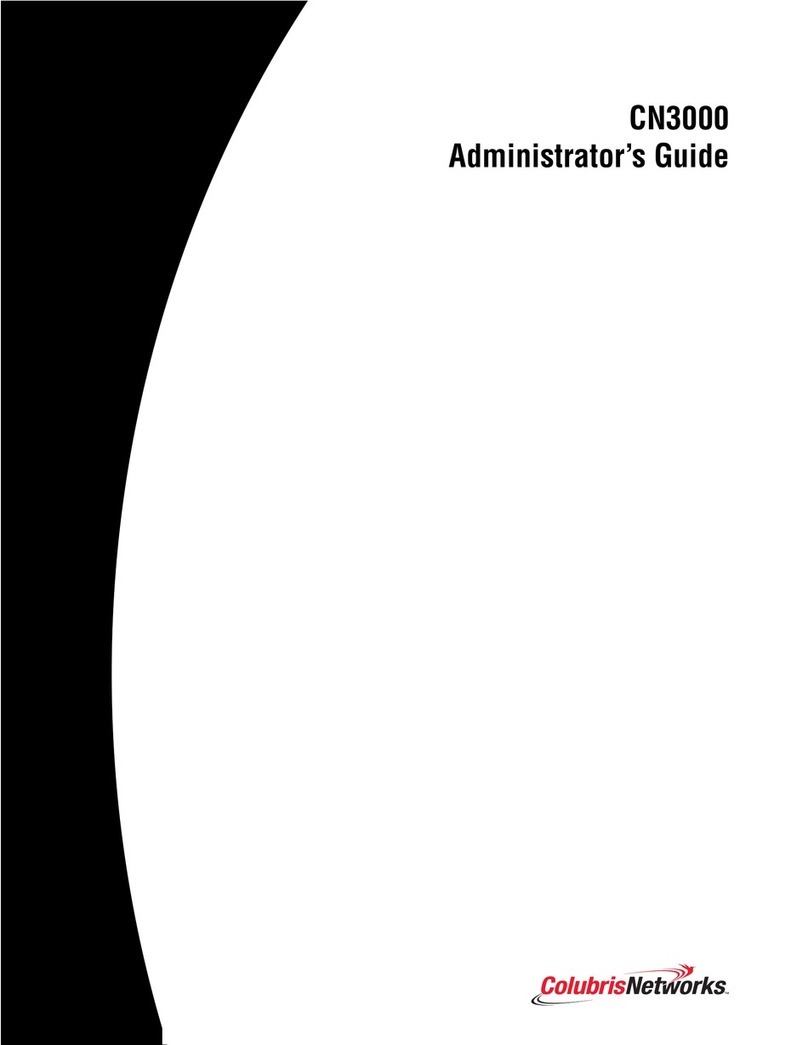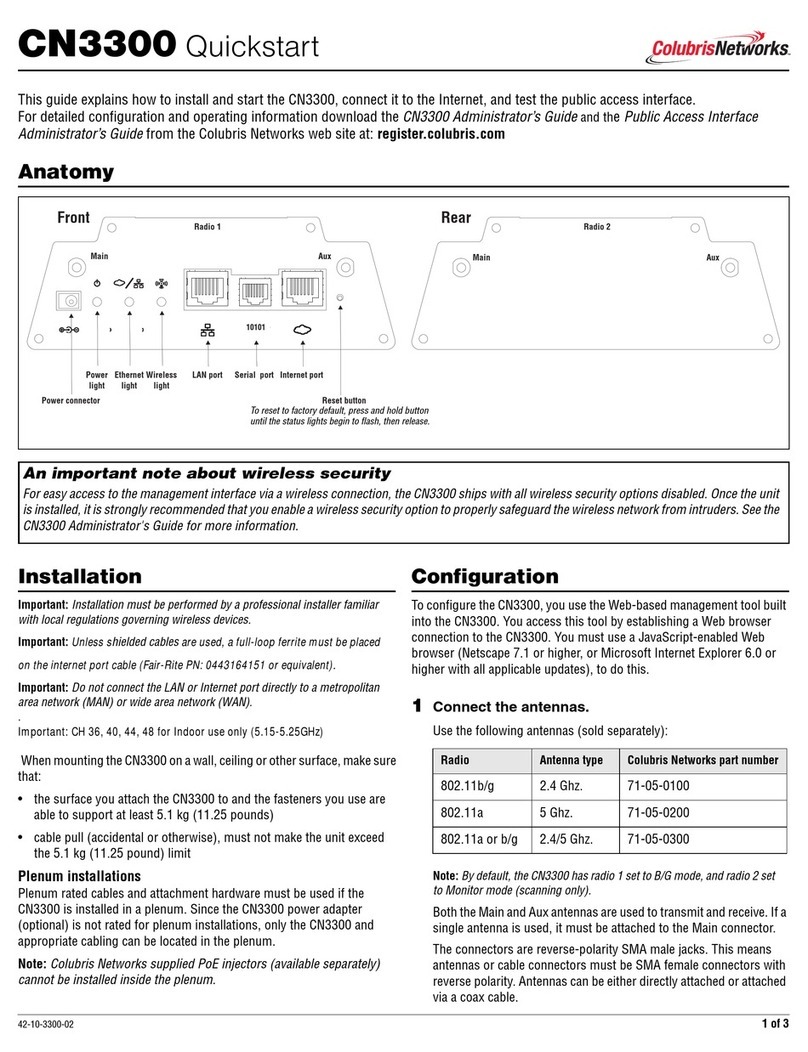- - - - - - - - - - - - - - - - - - - - - - - - - - - - - - - - - - - - - - - - - - - - - - - - -Contents - - - - - - - - - - - - - - - - - - - - - - - - - - - - - - - - - - - - - - - - - - - - - - - - -
- - - - - - - - - - - - - - - - - - - - - - - - - - - - - - - - - - - - - - - - - - - - - - - - - - - - 3 - - - - - - - - - - - - - - - - - - - - - - - - - - - - - - - - - - - - - - - - - - - - - - - - - - - -
Contents
Chapter 1
Introduction 5
About this guide...........................................................................................6
Chapter 2
Management 9
Remote management.................................................................................10
Chapter 3
Public access deployment - 3000 series 13
Scenario 1a: Hotspot with Internet access (local config) ...........................14
Scenario 1b: Hotspot with custom interface (local config) ........................17
Scenario 1c: Hotspot with satellites and roaming (local config) ................20
Scenario 1d: Hotspot with layer 2 security (local config)...........................23
Scenario 2a: Hotspot with Internet access (AAA server)............................26
Scenario 2b: Hotspot with custom interface (AAA server) .........................30
Scenario 2c: Hotspot with satellites and roaming (AAA server) .................33
Scenario 2d: Hotspot with layer 2 security (AAA server) ...........................36
Scenario 2e: Using dual radios to support A+B+G traffic ...........................40
Scenario 3: Shared hotspot for public and private traffic ...........................41
Scenario 4: Delivering custom HTML pages using VLANs.........................45
Scenario 5: Custom HTML pages on each MAP.........................................50
Scenario 6: Multi-site installation (distributed architecture).......................54
Scenario 7: Multi-site installation (centralized architecture).......................58
Chapter 4
Public access deployment - 5000 series 61
Scenario 1a: Hotspot with satellites and roaming (local config) ................62
Scenario 1b: Hotspot with custom interface (local config) ........................65
Scenario 1c: Hotspot with layer 2 security (local config) ...........................67
Scenario 2a: Hotspot with satellites and roaming (AAA server) .................70
Scenario 2b: Hotspot with custom interface (AAA server) .........................74
Scenario 2c: Hotspot with layer 2 security (AAA server)............................76
Scenario 2d: Using dual radios to support A+B+G traffic...........................79
Scenario 3: Shared hotspot for public and private traffic ...........................81
Scenario 4: Delivering custom HTML pages using VLANs.........................86
Scenario 5: Custom HTML pages on each MAP.........................................91
Scenario 6: Multi-site installation (centralized architecture).......................95
Chapter 5
Enterprise deployment 99
Scenario 1: Adding secure wireless networking.......................................100
Scenario 2a: Integrating wireless networking with authentication............102
Scenario 2b: Using multiple wireless profiles and QoS............................104
Scenario 2c: Supporting wireless phones................................................106
Scenario 3: Adding wireless networking to a segmented network ...........108
Scenario 4: Roaming across different subnets (single MSC) ...................112
Scenario 5: Roaming across different subnets (multiple MSCs)..............115
Scenario 6: Private and public access networks in the enterprise............117
Chapter 6
WDS scenarios 125
Wireless bridging considerations.............................................................126
Scenario 1: RF extension to expand a wired network (static)...................127
Scenario 2: Deploying a point-to-point wireless link (static)....................131
Scenario 3: Setting up multi-hop wireless links (static)...........................137
Scenario 4a: Basic dynamic WDS deployment (3000 series)...................141
Scenario 4b: Basic dynamic WDS deployment (5000 series) ..................147
Scenario 4c: Dynamic WDS links with load balancing .............................153
Scenario 5: Creating a self-healing network .............................................155
Chapter 7
Configuring DHCP servers to use Colubris vendor classes
161
Windows Server 2003 .............................................................................162
ISC DHCP server......................................................................................166
Troubleshooting.......................................................................................168
Chapter 8
Configuring a legal intercept 171
Redirecting traffic into a GRE tunnel........................................................172
Limiting NAT port range and tracking activity in the syslog .....................180
Chapter 9
More from Colubris 181
Colubris.com ...........................................................................................182
Information by telephone and e-mail .......................................................183