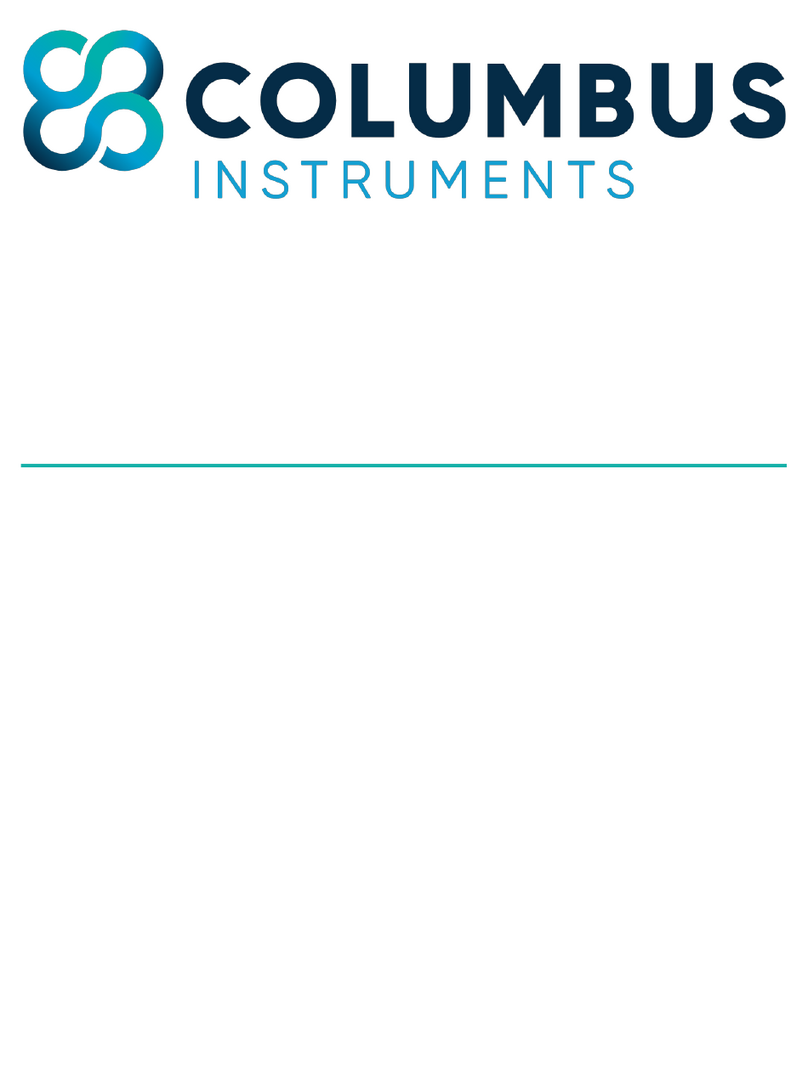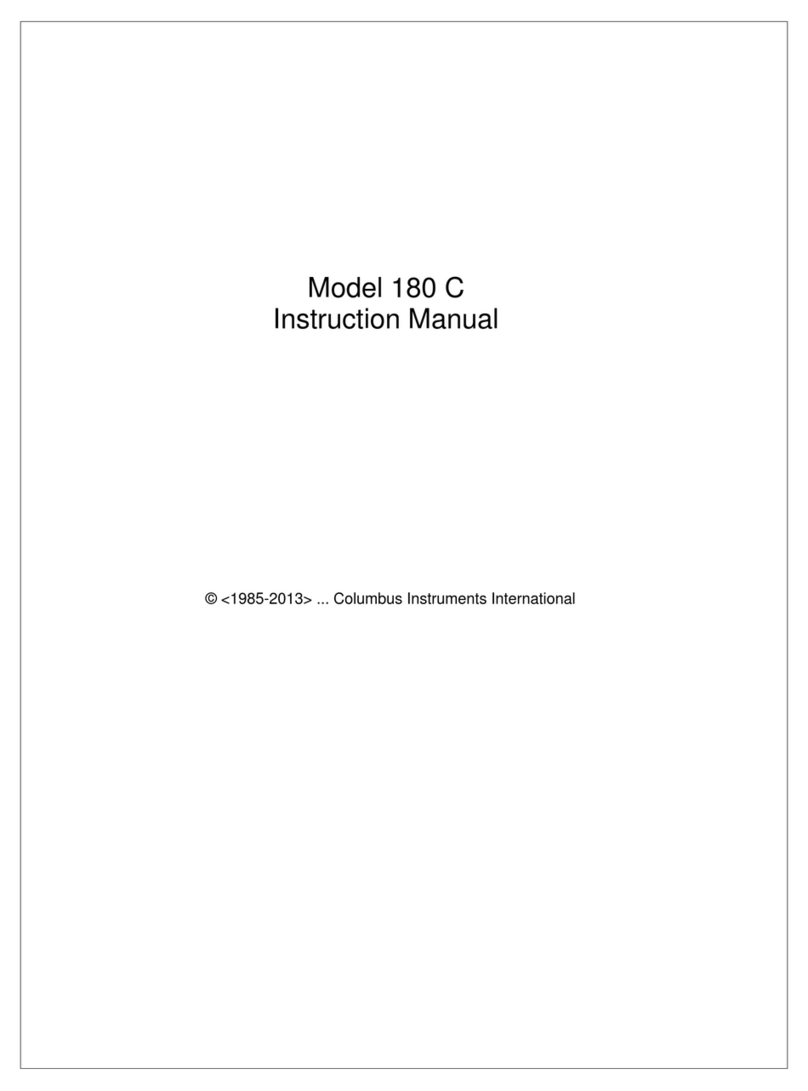Table of Contents
1 –Introduction....................................................................................................................................................... 5
1.1 Overview ....................................................................................................................................................... 5
1.2 Electrical Components .................................................................................................................................. 5
1.2.1 AC Power ................................................................................................................................................ 5
1.2.2 DC Coaxial Connection ........................................................................................................................... 5
1.2.3 Ethernet Cable Connection .................................................................................................................... 6
1.3 Air and Water Connections........................................................................................................................... 6
1.3.1 Nut and Ferrule Fittings ......................................................................................................................... 7
1.3.2 Push-Fit Fittings...................................................................................................................................... 7
1.3.3 Quick-Connect Fittings with Lock........................................................................................................... 8
2 –Computer Setup ................................................................................................................................................ 9
2.1 Minimum Computer Requirements.............................................................................................................. 9
2.2 CI-Bus Hub/Switch Mini ................................................................................................................................ 9
2.3 Connecting the CI-Bus Hub ......................................................................................................................... 11
3 –Oxymax............................................................................................................................................................ 12
3.1 Negative Ventilation Setup ......................................................................................................................... 12
3.1.1 Overview .............................................................................................................................................. 12
3.1.2 Universal Flow Controller..................................................................................................................... 14
3.1.3 Ventilation Pump.................................................................................................................................. 16
3.1.4 Connecting Components...................................................................................................................... 17
3.2 Gas Sensor Chain Setup............................................................................................................................... 21
3.2.1 Gas Sensor Chain Overview.................................................................................................................. 21
3.2.2 Universal Gas Conditioner.................................................................................................................... 22
3.2.3 Filter Columns ...................................................................................................................................... 25
3.2.4 Ammonia Traps .................................................................................................................................... 26
3.2.5 Particle Filters....................................................................................................................................... 27
3.3 Chemical Oxygen Sensor............................................................................................................................. 28
3.3.1 Chemical Oxygen Sensor Specifications............................................................................................... 28
3.3.2 Chemical Oxygen Sensor Replacement................................................................................................ 30
3.4 Zirconia Oxygen Sensor............................................................................................................................... 31
3.4.1 Zirconia Oxygen Sensor Specifications................................................................................................. 31
3.5 Paramagnetic Oxygen Sensor...................................................................................................................... 34