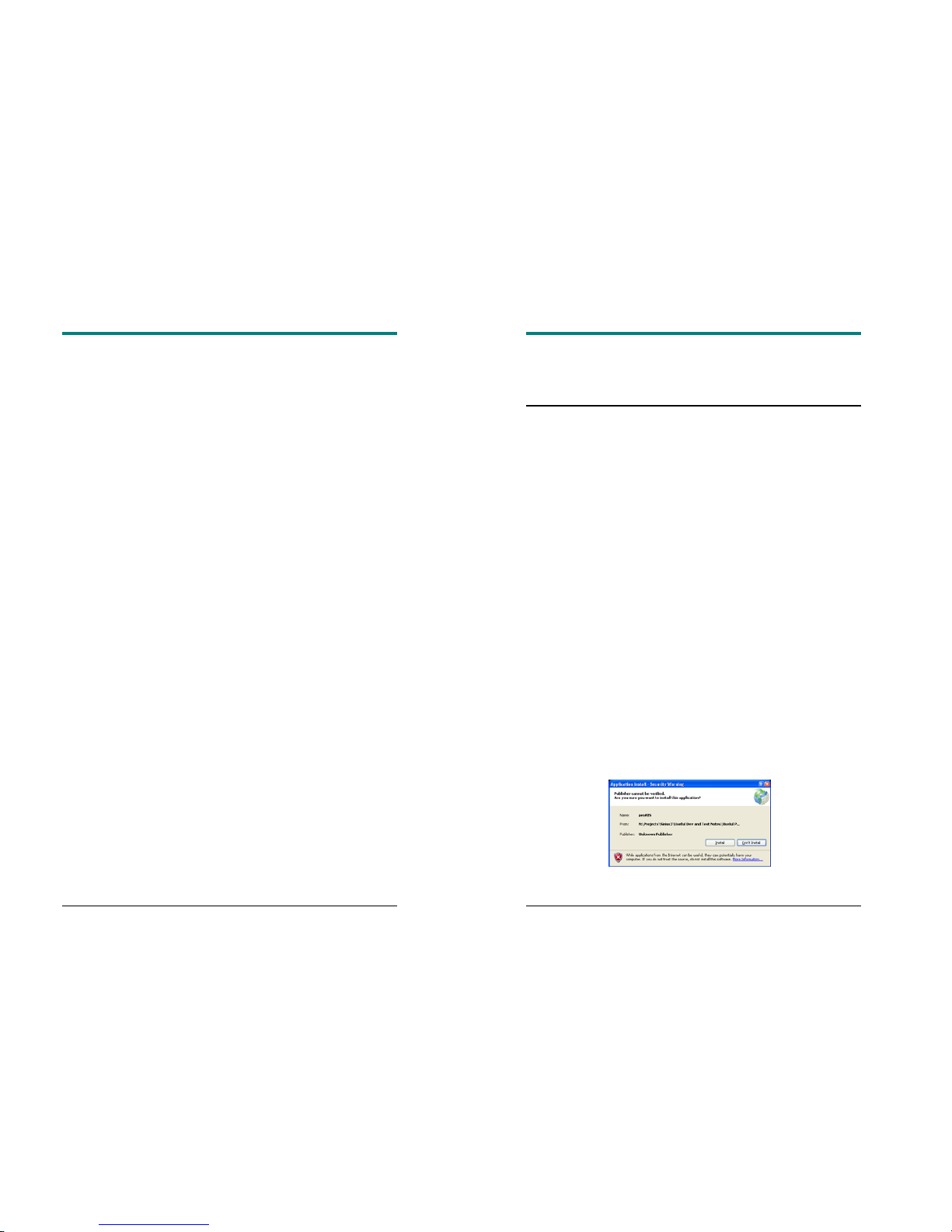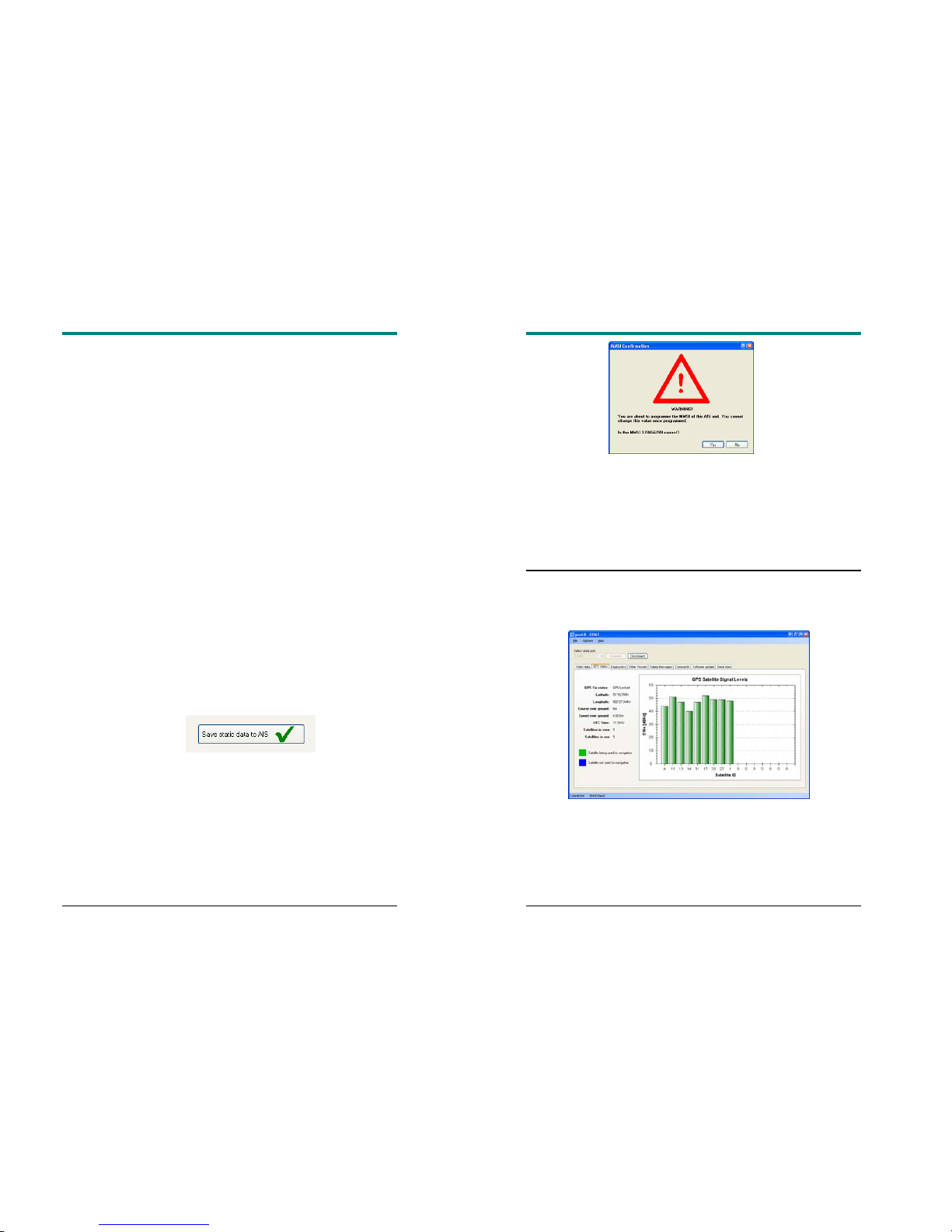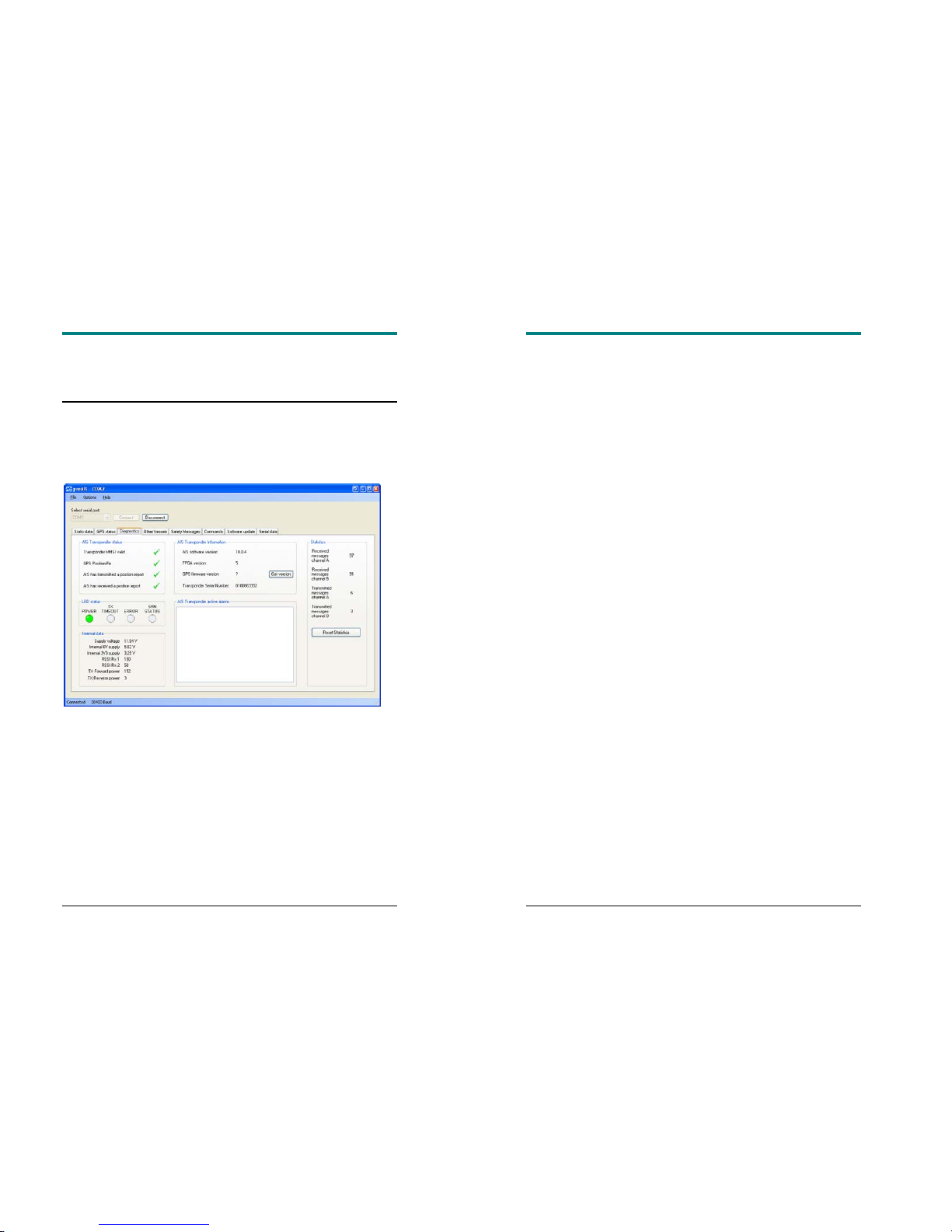CSB200 Class B AIS
R1.0 11
The information on this tab is intended for use during installation of the
AIS transponder in order to verify connection of the GPS antenna.
Diagnostics
The diagnostics tab shows key status information from the AIS
transponder. This information can be used to quickly verify that the
transponder has been installed correctly and is operational.
AIS Transponder Status
•A tick next to the items in this area indicates correct operation.
•If a red cross is shown then some action may be required:
oTransponder MMSI valid has a red cross - check the
MMSI of the unit is configured by selecting the 'Static
Data' tab and verifying that a valid MMSI has been
entered. If the MMSI is 000000000 then it has not been
programmed.
CSB200 Class B AIS
R1.0 12
oGPS position fix has a red cross - the GPS has not
acquired a position fix. Please allow up to 5 minutes for
a fix to be acquired. If the red cross is still present
check the GPS antenna is correctly connected and has
a clear view of the sky.
oAIS has transmitted a position report has a red cross -
the unit has not yet transmitted its position. Please
allow up to 5 minutes after GPS fix has been acquired
for the green tick to appear. If the red cross is still
present after this time please refer to the active alarms
section below. The AIS will not transmit unless it has
acquired GPS fix and has a valid MMSI programmed
oAIS has received a position report has a red cross - a
position report from another vessel has been received.
If there is no other AIS equipped vessel in the area the
red cross will remain against this item. If other AIS
equipped vessels are present and the red cross
remains please check the VHF antenna connections.
AIS Transponder Active Alarms
Any active alarm messages generated by the AIS unit are shown here
•Note that alarms may take up to 1 minute to clear from this
display once their source has been corrected
•It is normal for GPS related alarms to be displayed when the AIS
is first switched on. These alarms will clear once GPS position
fix is acquired.
•Please refer to the troubleshooting section for a description of
each alarm message
AIS Transponder Information
This section shows technical information about the connected AIS
transponder including software and firmware version information.
Depending on the AIS software version the ability to display the GPS
firmware version may not be present. If shown, clicking the 'Get version'
button will retrieve the GPS firmware version. Please note that this
operation may result in a temporary loss of GPS fix.