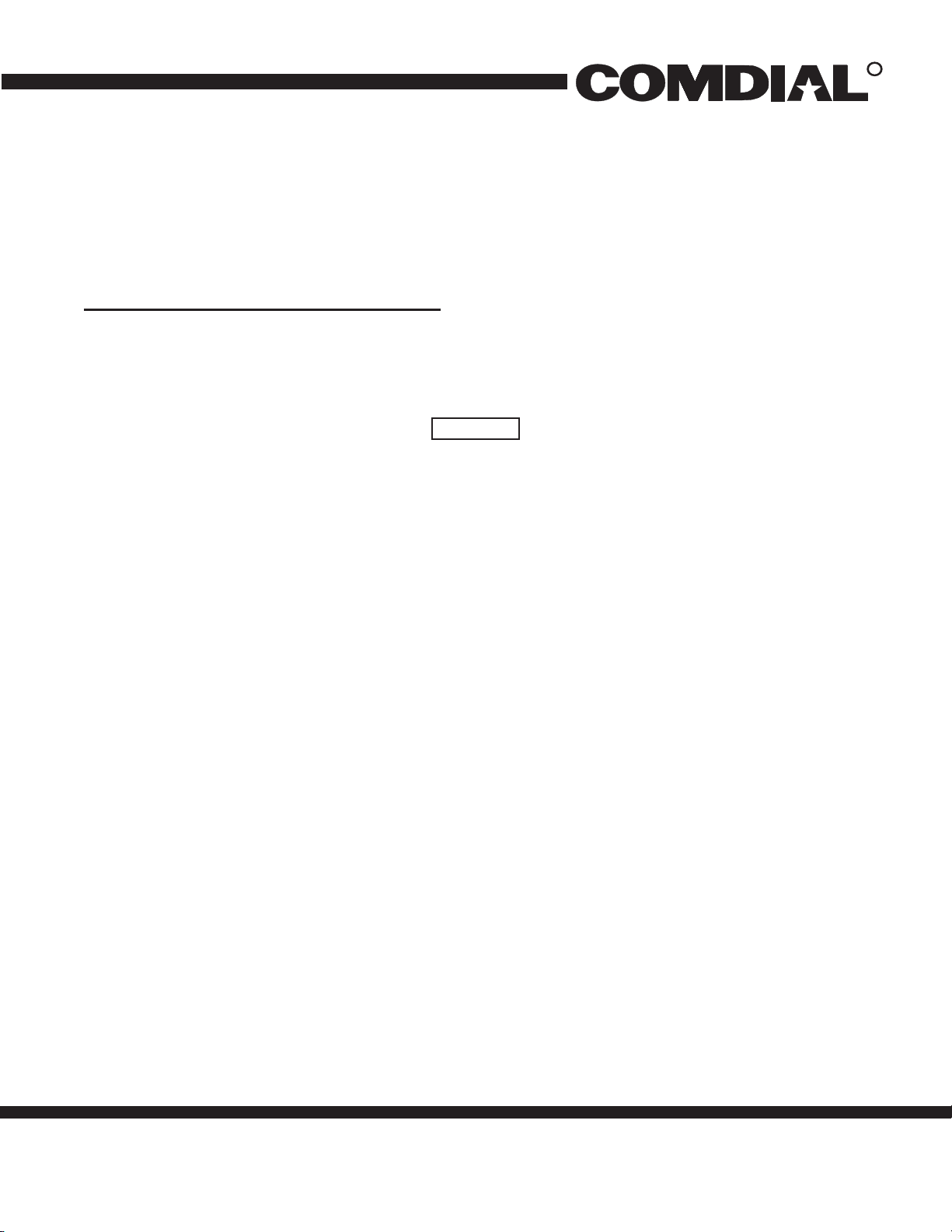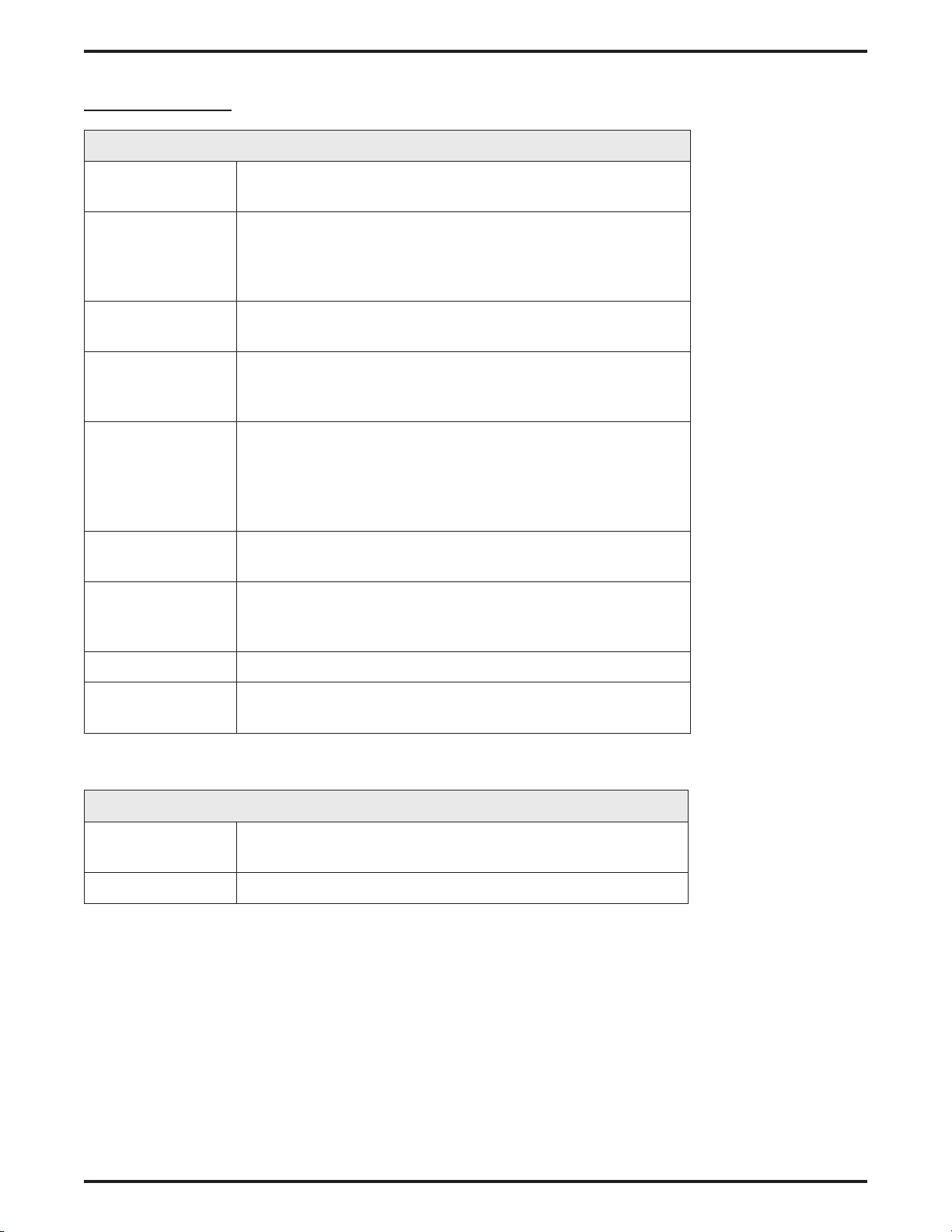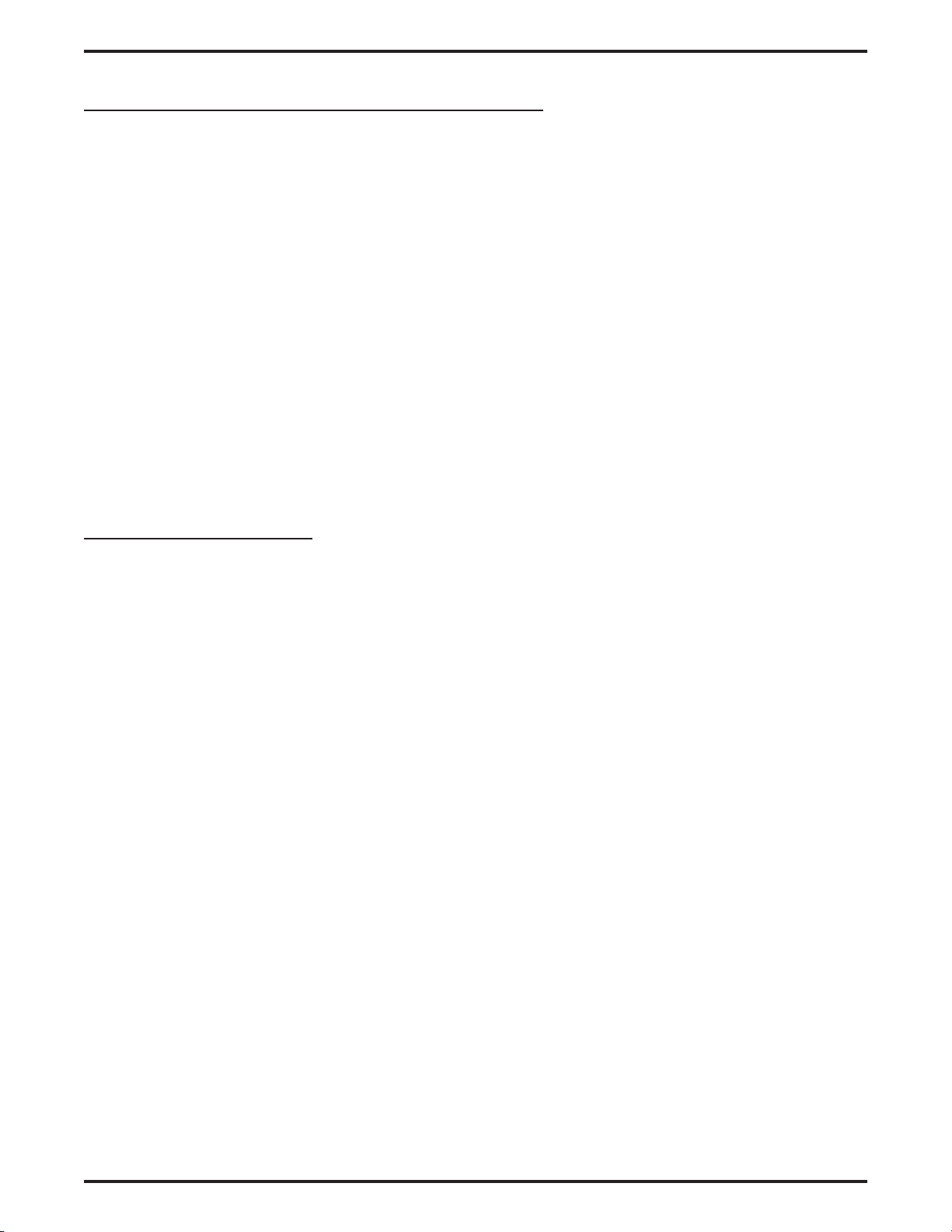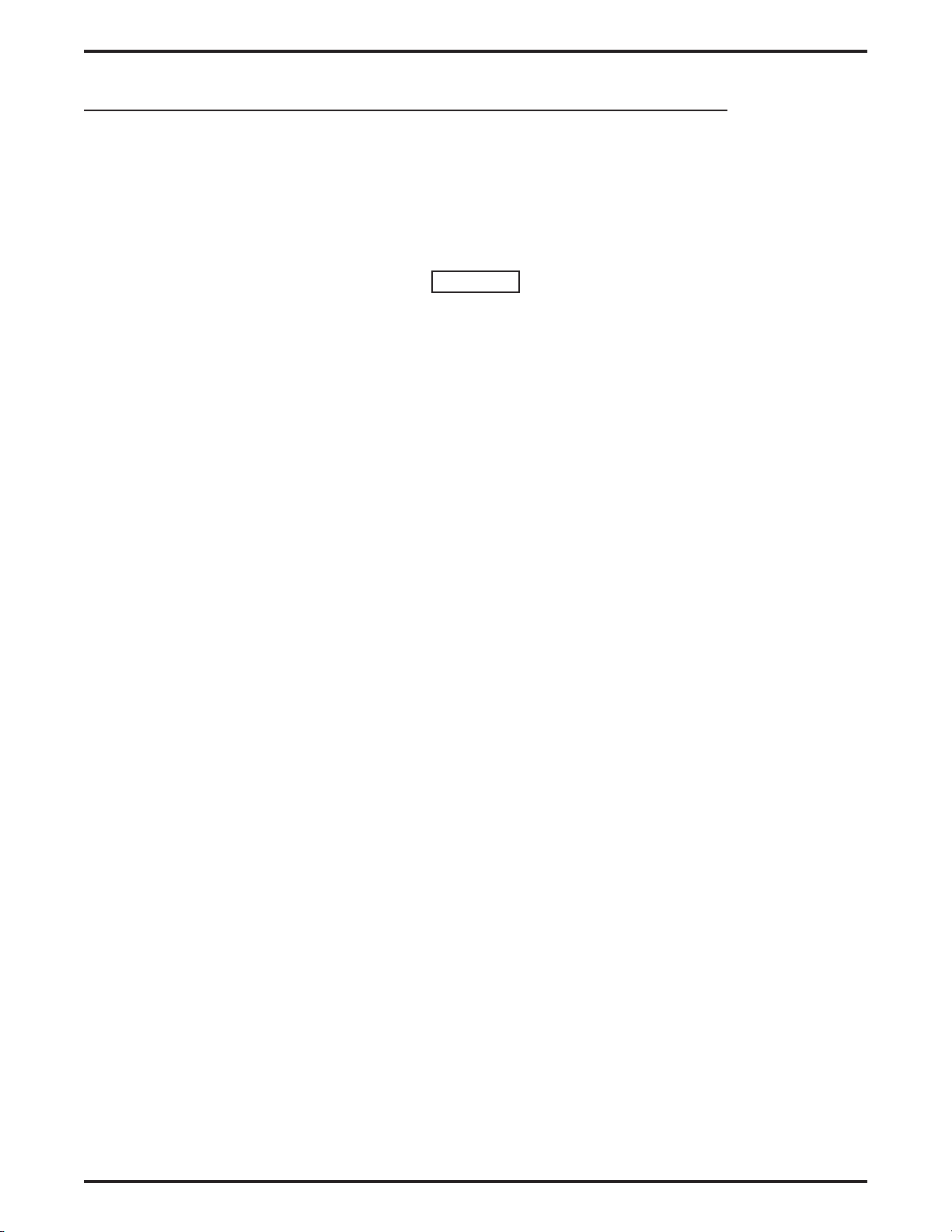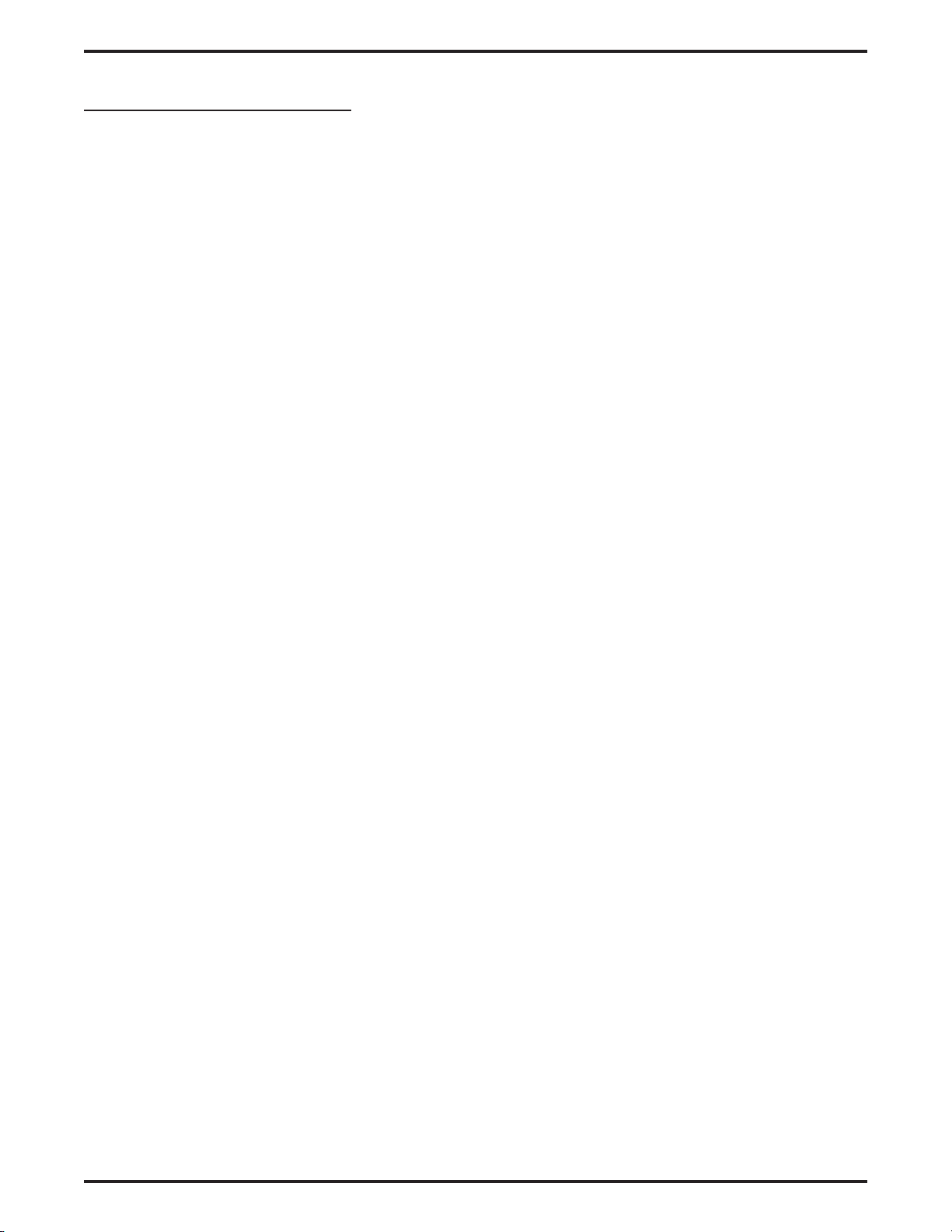Programming For Analog Terminal Interface Operation
The ATI-D-1PT allows you to connect IST equipment to a digital station port.
The IST provides basic intercom service and the ability to access outside lines. You can program the IST station
port for Prime Intercom, Prime Line, Prime Line Group, or Idle Line Preference. Default is for No Prime. You
can set the station port to receive outside line ringing and to match either the pulse or tone dialing used by the
IST.
Detailing The Prime Intercom Operating Condition
With key-system configured digital communications systems, a multiline telephone user can extend line access for
call origination to an IST station by employing the call transfer feature. To provide outside line ringing to a prime
intercom IST, program the ATI-D-1PT station port to have the ringing line preference feature and then enable
ringing for all lines that you want to ring at the IST.
With hybrid configured digital communications systems, you can make outside lines available to the IST for call
origination by programming the IST for line group access. With line group access, the IST user can access an
outside line by dialing the group access code over the intercom line. The digital communications system then
selects one of the grouped lines for IST use.
Prime Line Automatic Or Idle Line Preference
You can program an outside line as a prime line at the station port through which the IST is being interfaced, or
you can program that station port for idle line preference and then assign several lines to the station port.
With either prime line automatic or idle line preference, the IST has outside line dial tone for call origination
when its user lifts its handset. You can enable outside line ringing at the IST station port that you have the idle
line preference programmed for either prime line automatic or idle line preference. Alternately, you can enable
the ringing line preference feature for the IST station port.
The intercom line is still available to an IST even though you have provided outside line access. After going
off-hook, the IST user obtains intercom dial tone by performing a hookflash (press and release the hookswitch) or
by pressing the TAP button if one is available. Hookflash either drops the outside line (if the user dialed no digits
after lifting the handset) or (if the user dialed some digits) places the line on hold and provides intercom dial tone.
Distinctive Ringing
Intercom calls that ring at equipment connected through an ATI-D-1PT have a different cadence than outside
calls. You can disable this distinctive ringing feature to make the intercom ring cadence identical to outside calls.
Through Dialing
You can program the station port through which the IST is being interfaced for through-dialing or you can disable
the feature. The system automatically enables the feature when you connect an ATI-D-1PT to the station port.
Through dialing enabled is necessary if the connected IST is a dual-tone multifrequency (DTMF) tone dial device
that requires that its generated dialing tones pass through the ATI-D-1PT, the common equipment, and onto a tone
dial compatible telephone line.
If the IST is a rotary telephone, you must disable the through dialing feature.
Installing The ATI-D-1PT – 9
Installing And Programming The ATI-D-1PT IMI89–208