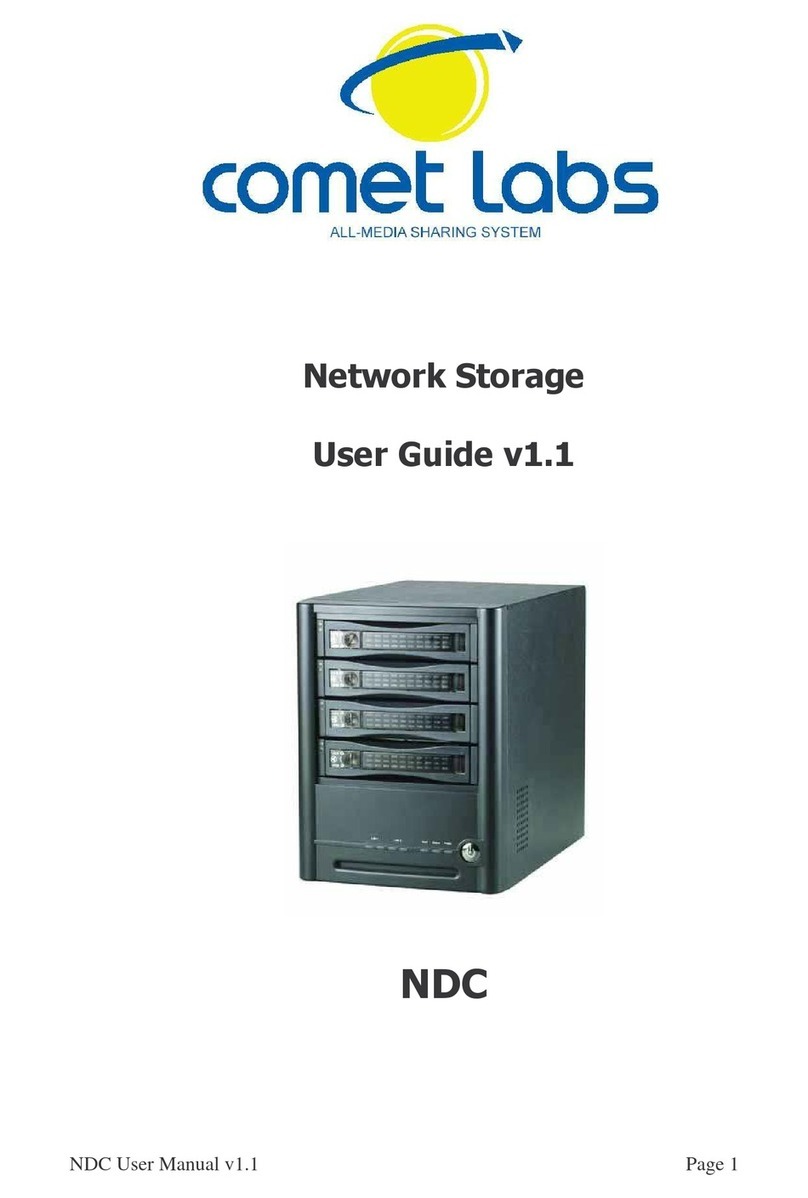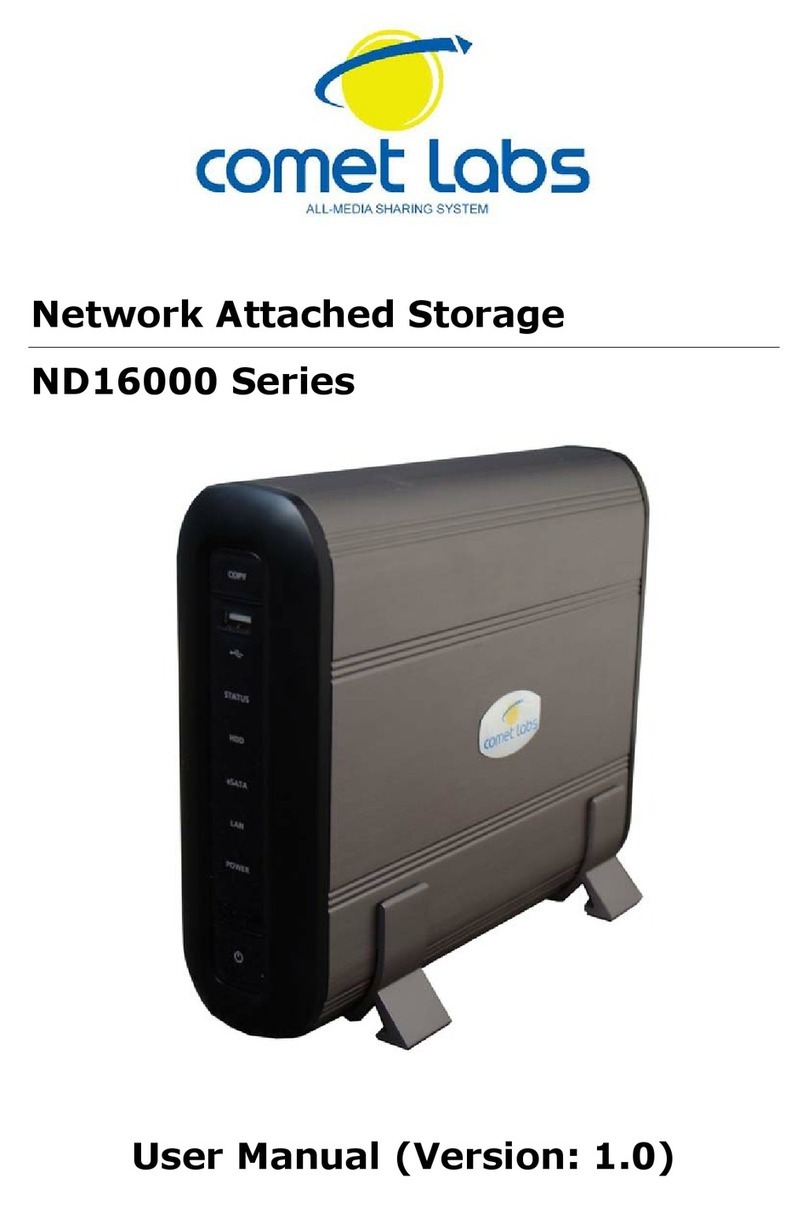- 5 -
3.5.1 SATA Disk ........................................................................53
3.5.2 USB Disk..........................................................................55
3.5.3 USB Printer.......................................................................56
3. 6 User Managem ent .....................................................57
3.6.1 Users ..............................................................................57
3.6.2 User Groups......................................................................59
3.6.3 Quota..............................................................................64
3. 7 Network Share Management ........................................66
3.7.1 Create.............................................................................67
3.7.2 Property ..........................................................................68
3.7.3 Access Control...................................................................69
3.7.4 Delete.............................................................................70
3.7.5 Restore ...........................................................................70
3. 8 System Tools ...........................................................71
3.8.1 Alert Notification ................................................................72
3.8.2 Restart/ Shutdown .............................................................72
3.8.3 Hardware Settings..............................................................73
3.8.4 System Update..................................................................74
3.8.5 Change Logo.....................................................................75
3.8.6 Remote Replication (Disaster Recovery)...................................76
3.8.7 Backup/ Restore/ Reset Settings ............................................79
3. 9 Event Lo gs ..............................................................80
Chapter 4 Copy Data Directly by USB Ports to the ND26000............. 81
Chapter 5 Multimedia Station....................................................... 82
Chapter 6 Download Station ........................................................ 88
Chapter 7 Web Server................................................................. 94
Chapter 8 FTP Server.................................................................. 96
Chapter 9 Web File Manager........................................................ 99
Chapter 10 NetBak Replicator ............................................... 104
Chapter 11 ND26000 Maintenance ............................................... 118
11. 1 Restart/ Shut down Server...................................................... 118
11. 2 Reset Administrator Password and Network Settings ...................... 119