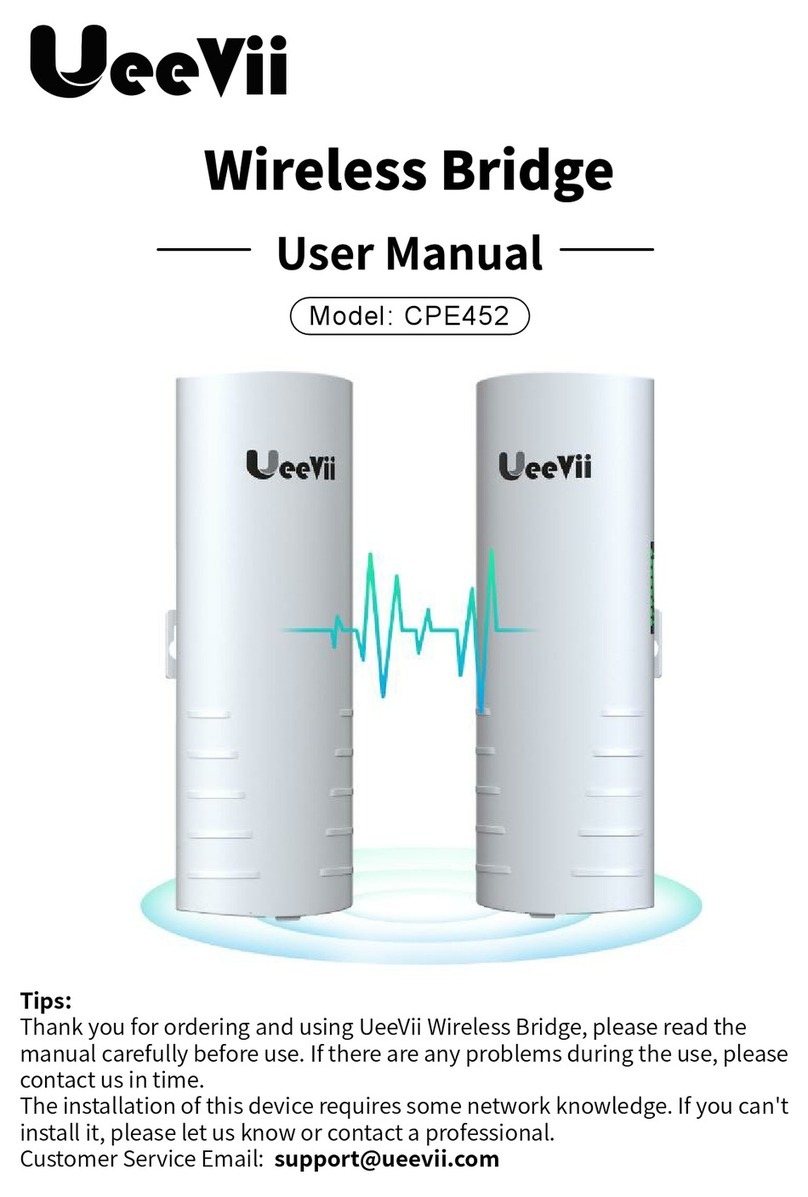5. Quick Start
5.1 PoE Power Supply
The CPE880 wireless bridge adopts a PoE power supply, which is easy to install and manage while saving costs.
5.2 Point to Point Pairing Step:
1. Switch one unit to A(Master Bridge) and one unit to B(Slave Bridge)2. Connect the POE to each unit using the Ethernet cable and plug the POE in;3. Wait for them to power up, about 2 min;4. Use the tiny reset button to click through until you get a channel with a letter. 1,2,3,..., A,B,C,...,F, here used C;5. Then on the other unit do the same. Both units need to be on the same channel;6. Wait for 2-5 minutes to complete the pairing. When the number of the digital tube is solid and the signal light on the side turns on, it means the pairing is successful;1.1. According to the requirements, prepare a long enough network cable(Recommended within 20 meters, must Cat 5e or up) to connect the wireless bridge and the PoE power supply. The PoE port of the PoE power supply is connected to the WAN port of the wireless bridge.1.2. The LAN port of bridge is connected to the PC, router, and switch...
Display that a fixed number is solid, it means that the two bridges are paired successfully and are working.Digital TubeA, B status lights, lighting is B mode, no lighting is A mode.Point Light