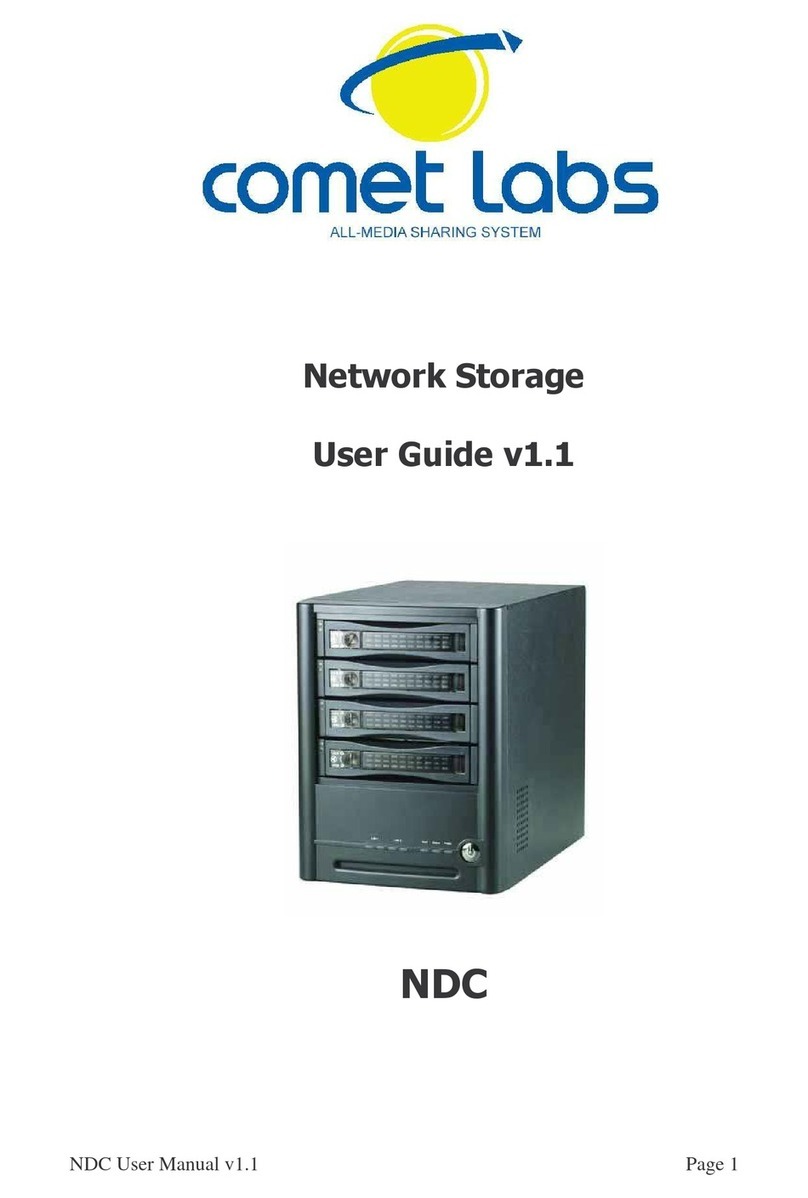- 5 -
3.5.2 USB Disk ................................................................................ 48
3.5.3 USB Printer............................................................................. 50
3.5.4 eSATA Disk............................................................................. 52
3.6 User Management ......................................................... 54
3.6.1 Users ..................................................................................... 54
3.6.2 User Groups............................................................................ 56
3.6.3 Quota .................................................................................... 61
3.7 Network Share Management ........................................... 63
3.7.1 Create ................................................................................... 64
3.7.2 Property ................................................................................. 65
3.7.3 Access Control ........................................................................ 66
3.7.4 Delete.................................................................................... 67
3.8 System Tools ................................................................ 68
3.8.1 Alert Notification...................................................................... 69
3.8.2 Restart/ Shutdown................................................................... 69
3.8.3 Hardware Settings ................................................................... 70
3.8.4 System Update........................................................................ 71
3.8.5 Change Logo........................................................................... 72
3.8.6 Remote Replication (Disaster Recovery)...................................... 73
3.8.7 Backup/ Restore/ Reset Settings................................................ 76
3.9 Event Logs ................................................................... 77
Chapter 4 Copy Data Directly by USB Ports to ND16000.....................78
Chapter 5 Multimedia Station .............................................................79
Chapter 6 Download Station...............................................................85
Chapter 7 Web Server ........................................................................91
Chapter 8 FTP Server..........................................................................93
Chapter 9 Web File Manager...............................................................96
Chapter 10 NetBak Replicator .....................................................101
Chapter 11 ND16000 Maintenance .....................................................115
11.1 Restart/ Shut down Server........................................................... 115
11.2 Reset Administrator Password and Network Settings........................ 116
11.3 Disk Failure or Malfunction ........................................................... 117