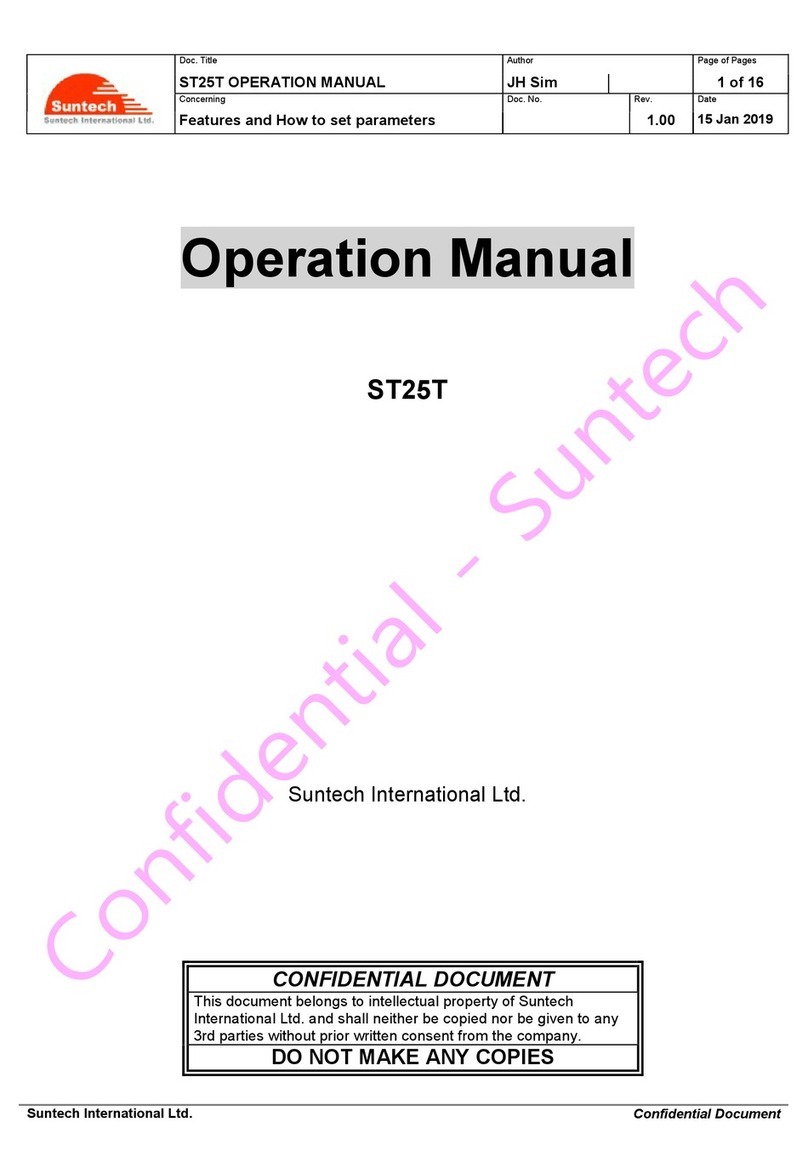SU-P-024-RevA, 1/4/2021
Page 5of 5
2. Not Fixed: GPS has not established a location fix yet. Up to 3 minutes may be necessary
to establish a location fix if any of the following have occurred:
a. Device is inside a building.
b. Device has been moved more than 1,000 kilometers while powered OFF.
c. Device has been powered OFF for several weeks.
ii. GPRS Status (optional):
Note: In order to check GPRS status the ST4500 must be connected to minimum 12vDC power
via the OBD2 connector on the device. This can be accomplished with either an OBD2 port
connector cable supplying 12vDC, or, the device can be inserted into the OBD2 port of a vehicle.
1. OK: Device is connected to the carrier network and customer’s server.
2. Limited Service or Server Communication Error:The Server IP or Port is not
correct. There may be network traffic on the SIM card, but the server may not be
receiving all packets from the device.
3. No Network: Device cannot reach the carrier network. Check Authentication(1000) and
APN(1001) settings or the SIM card is not activated.
iii. A correctly configured device will indicate GPS: Fixed and GPRS: OK, see Figure 11.
Figure 11: SyncTrak Diagnosis Tab
j. Navigate to the Command tab.
k. In the drop-down menu select "StatusReq" to send a status report to the defined Server IP (or URL) to
confirm device is reporting as expected.
7. ST4500 Assembly and Installation
a. Disconnect the USB to Micro-USB cable from the ST4500.
b. Set the lid back onto the base taking care to not pinch the backup battery wires in the edges of the case.
c. Insert and tighten the 4 assembly screws provided with the ST4500. Use a PH#1 or PH#2 size screwdriver
or torque driver (1.5 +/- 0.2 in-lbs recommended).
d. Install the ST4500 into the OBD2 port of the vehicle.
End of Document