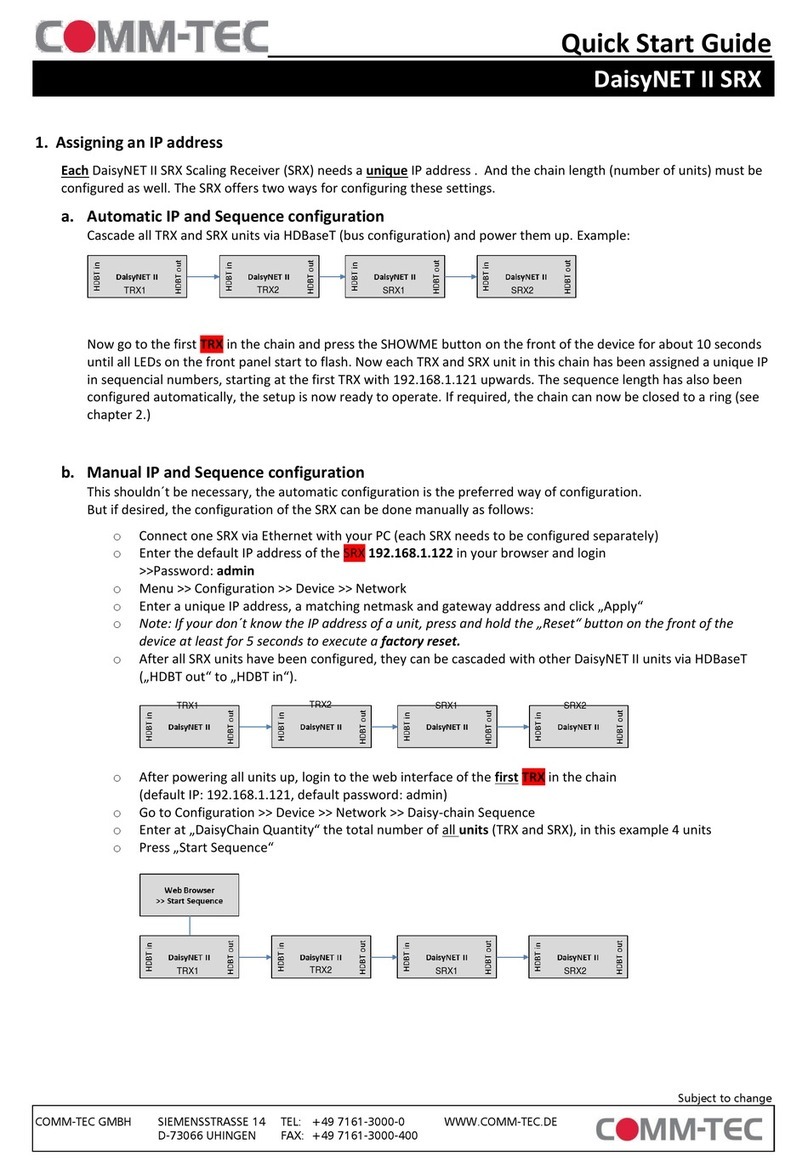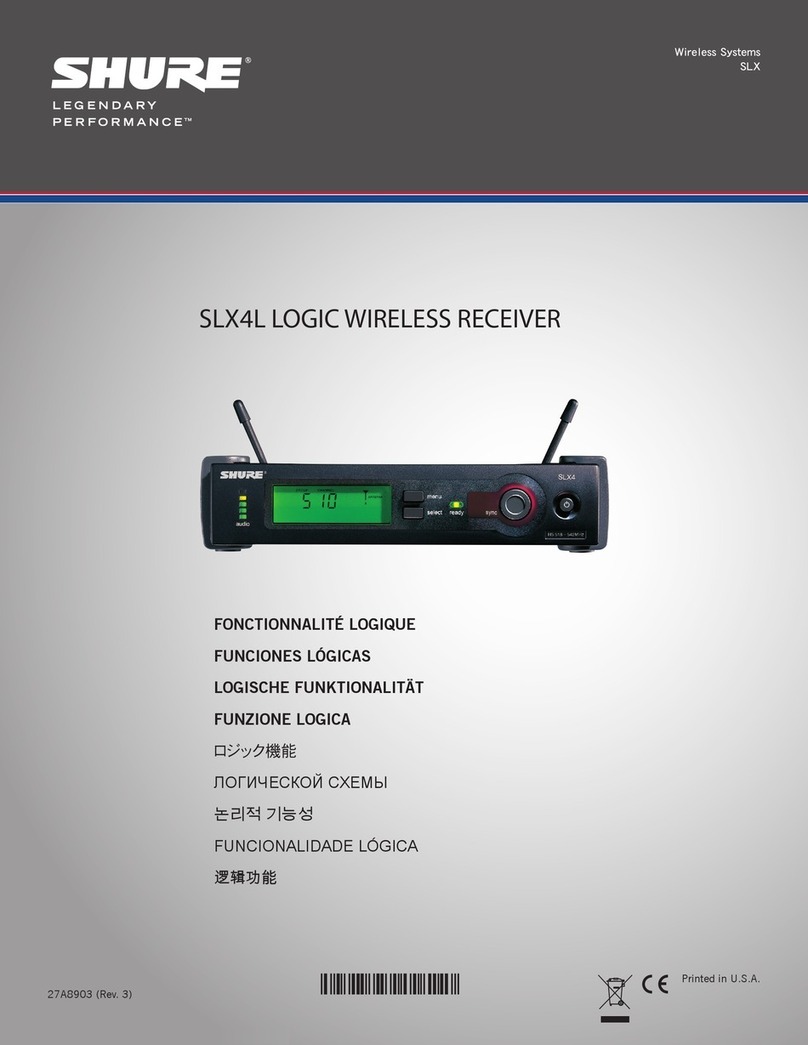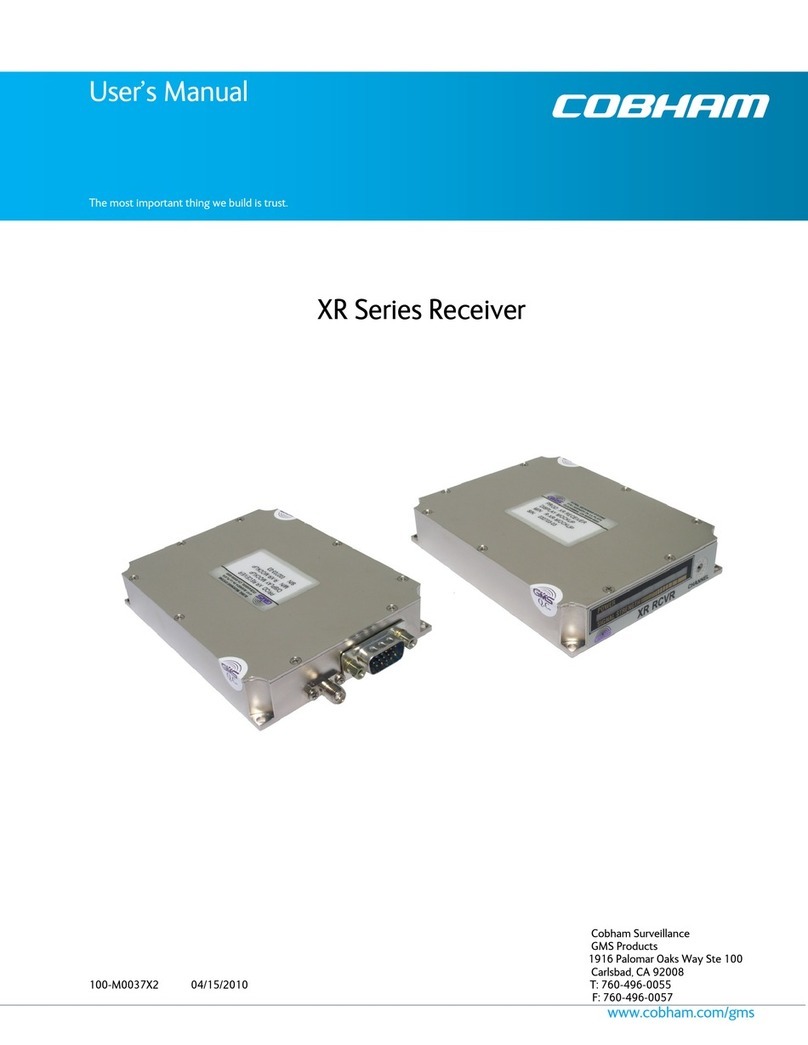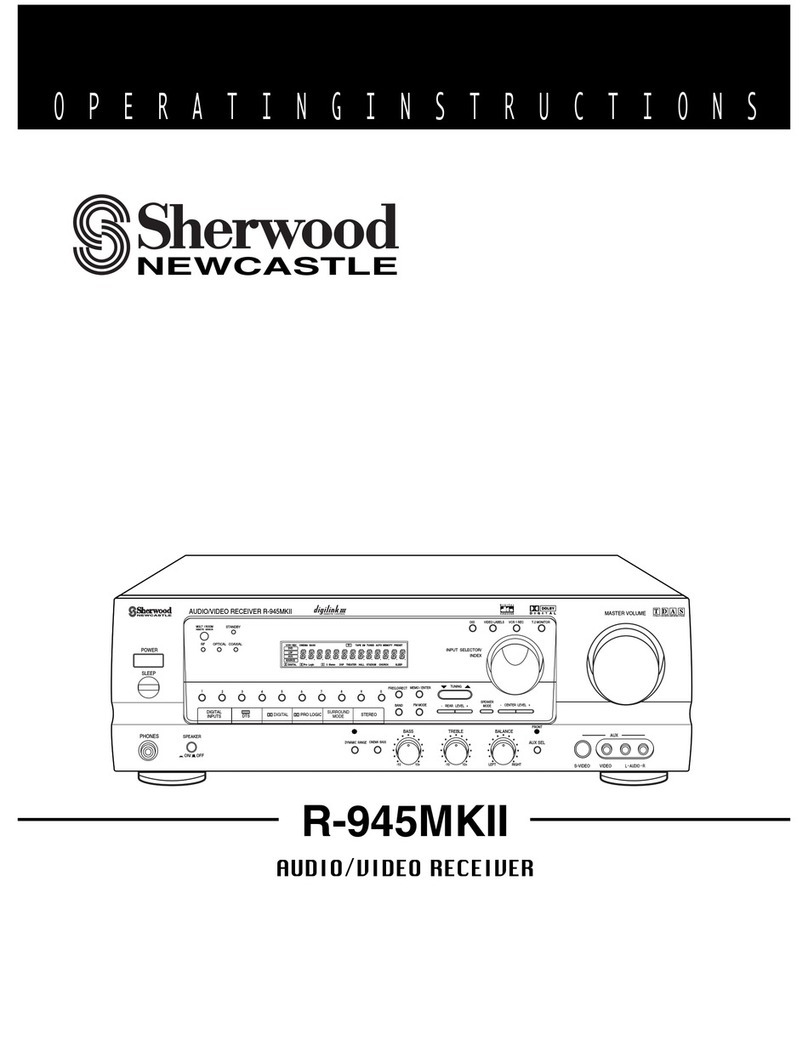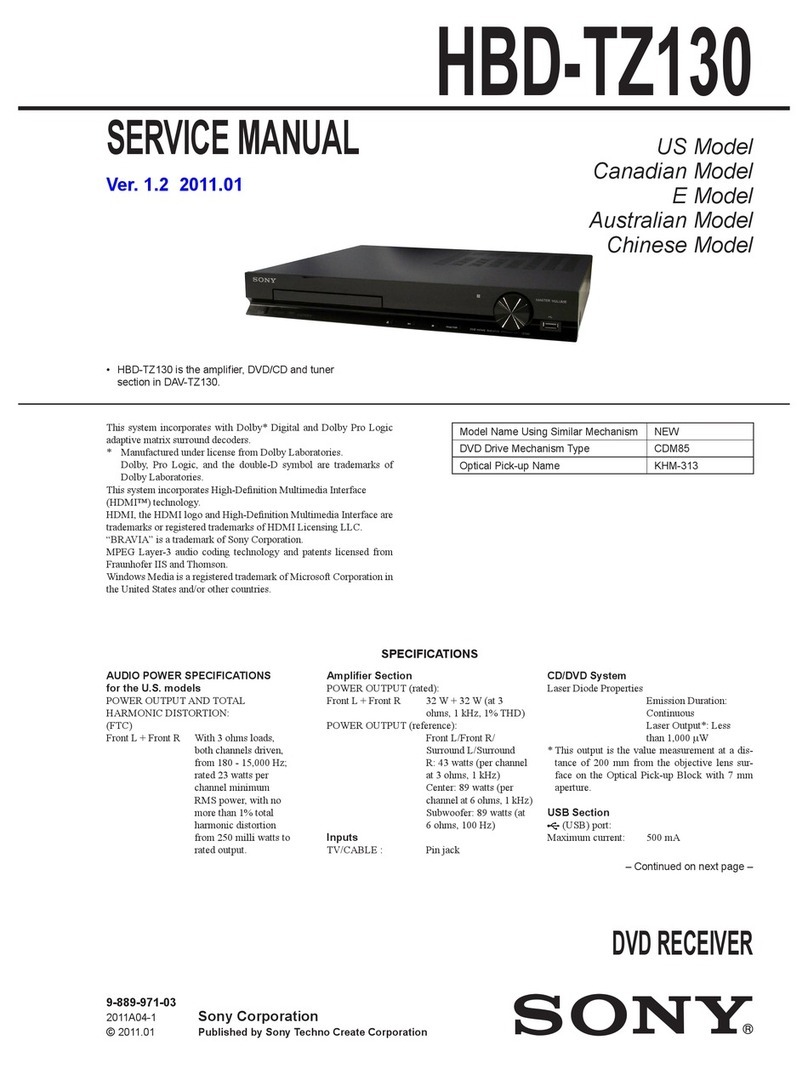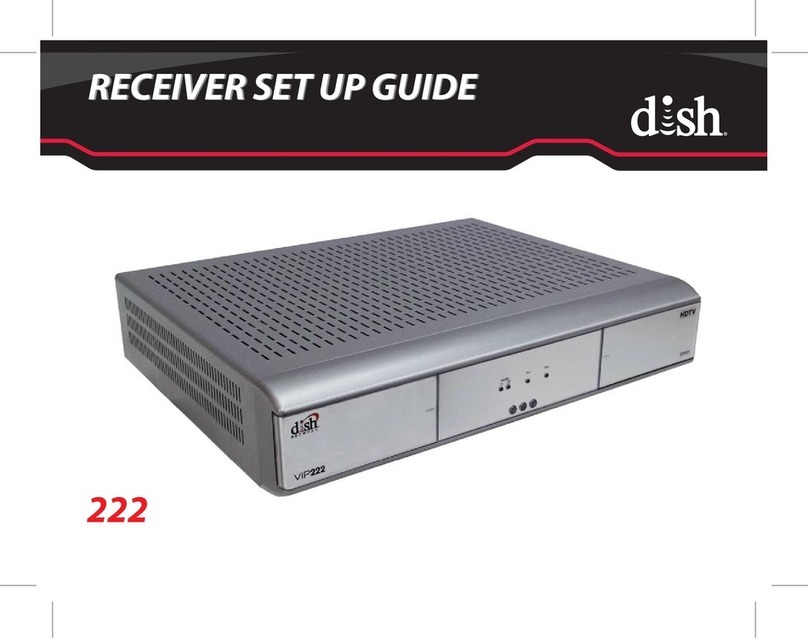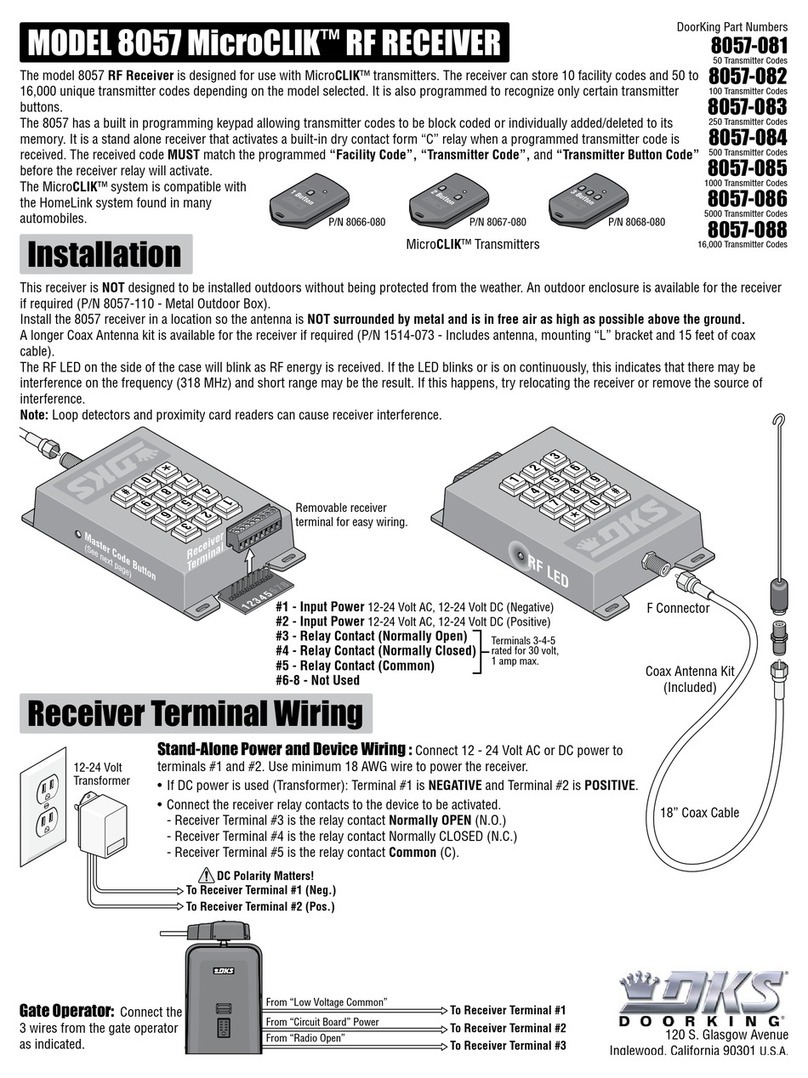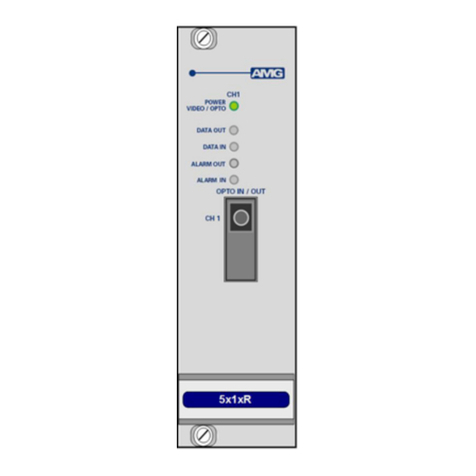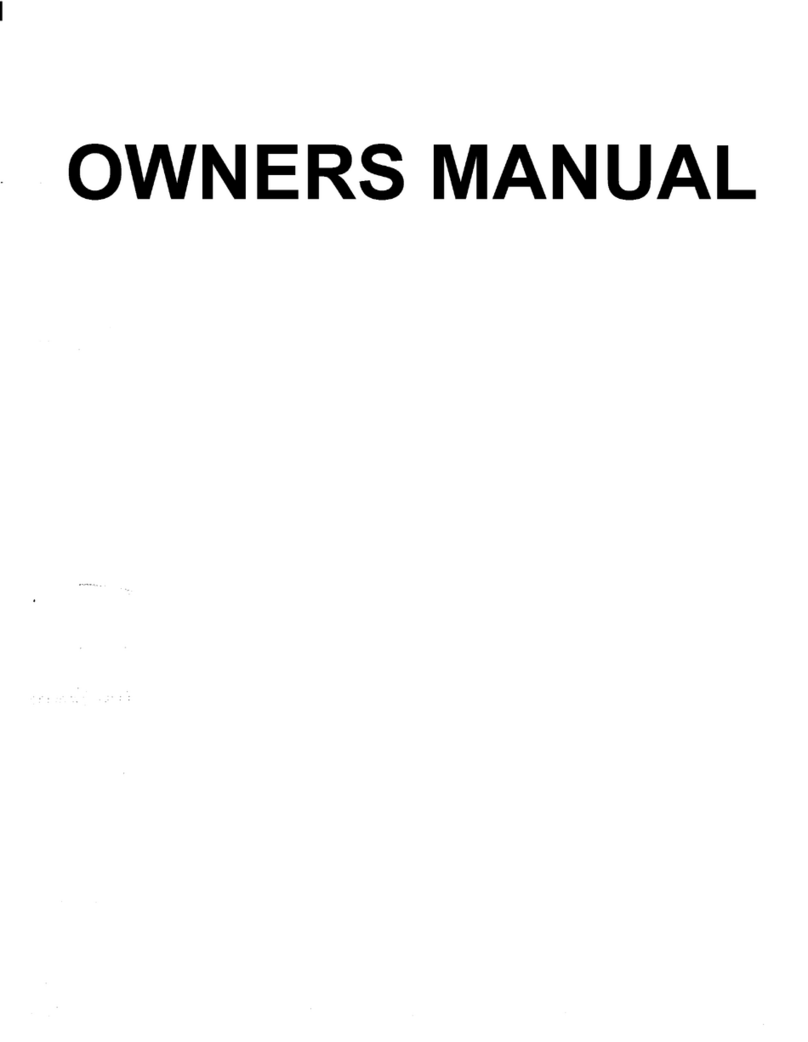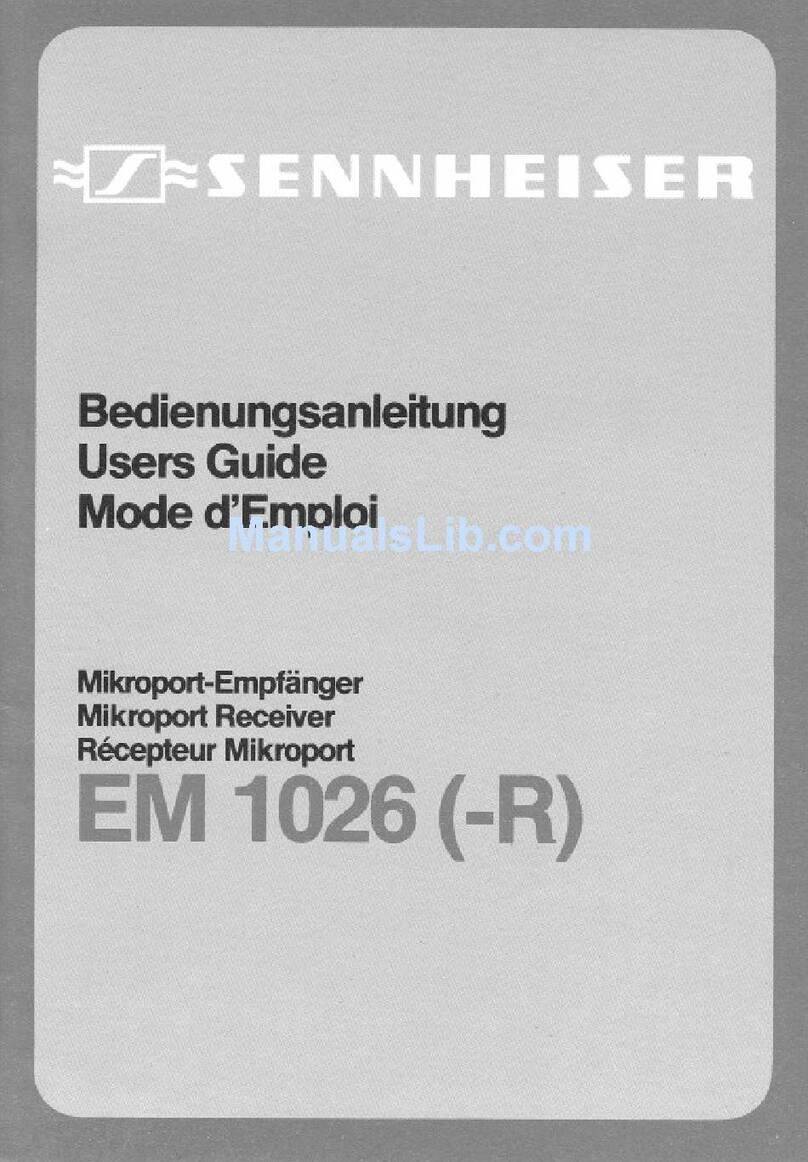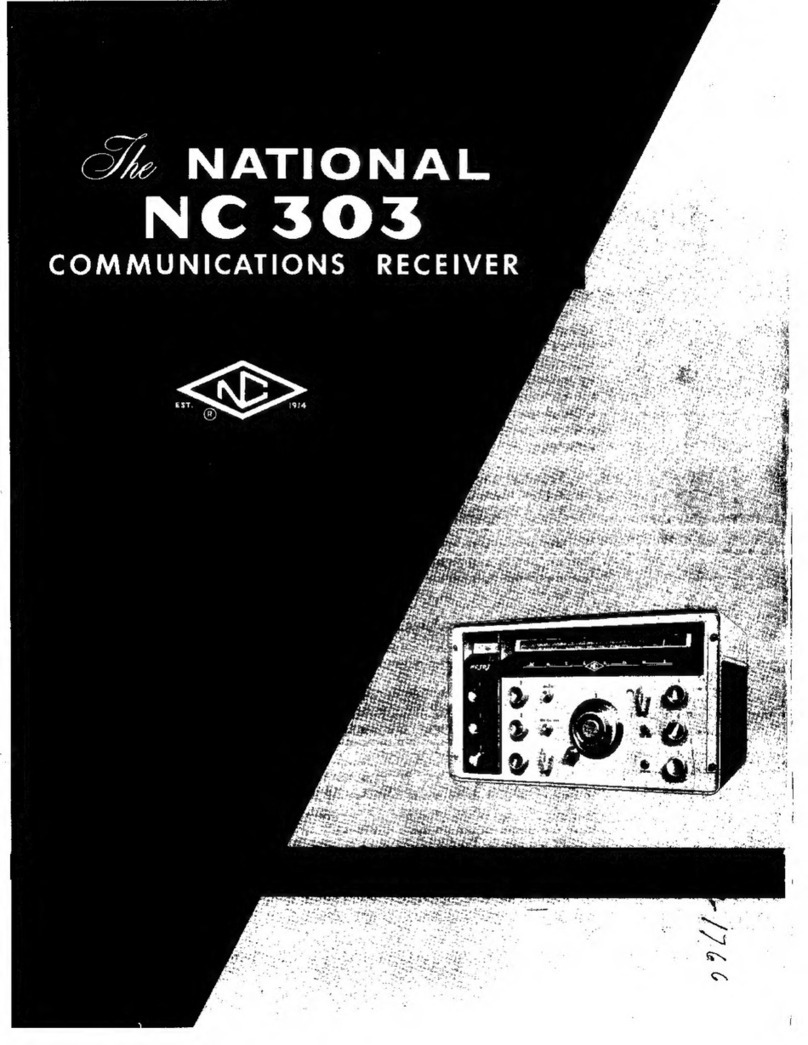Comm-Tec DaisyNET II User manual

DaisyNET II 4K Scaling Receiver (SRX)
Version: V1.0.1
DaisyNET II SRX
User Manual

Important Safety Instructions
1. Do not expose this apparatus
to rain, moisture, dripping or
splashing and that no objects
filled with liquids, such as vases,
shall be placed on the apparatus.
6. Clean this apparatus
only with dry cloth.
2.Do not install or place this unit
in a bookcase, built-in cabinet or
in another confined space.
Ensure the unit is well ventilated.
3. To prevent risk of electric
shock or fire hazard due to
overheating, do not obstruct
the unit’s ventilation openings
with newspapers, tablecloths,
curtains, and similar items.
4. Do not install near any heat
sources such as radiators, heat
registers, stoves, or other
apparatus (including amplifiers)
that produce heat.
5. Do not place sources of naked
flames, such as lighted candles,
on the unit.
7. Unplug this apparatus
during lightning storms or
when unused for long
periods of time.
8. Protect the power cord
from being walked on or
pinched particularly at
plugs.
9. Only use attachments /
accessories specified by
the manufacturer.
10. Refer all servicing to
qualified service
personnel.

1
Table of Contents
Important Safety Instructions...........................................................................2
Introduction......................................................................................................2
Overview...................................................................................................2
Features ...................................................................................................3
Package Contents ....................................................................................4
Specifications............................................................................................5
Panel Layout.............................................................................................8
Scaler .....................................................................................................10
Quick Start.....................................................................................................11
Typical Application.................................................................................. 11
Connections and Installation................................................................... 11
Application Diagram.......................................................................................12
Auto CEC.......................................................................................................13
Web Control...................................................................................................15
Status......................................................................................................16
Configuration..........................................................................................18
Device .............................................................................................18
Video&Audio....................................................................................22
Control.............................................................................................23
Advanced................................................................................................25
Welcome Menu................................................................................25
Password.........................................................................................26
System.............................................................................................26
Firmware..........................................................................................27
Device List Window.................................................................................34
Warranty Terms and Conditions.....................................................................35

2
Introduction
Overview
The DaisyNET II Scaling Receiver (SRX) is a 100m 4K / UltralHD Scaling
Receiver with HDBaseT in and HDBaseT out, and utilize HDBaseT technology
as daisy-chain medium to cascade multipleA/V sources, displays or any device
with HDBaseT connection, together in a chain to set up an Inline A/V
distribution system.
It supports one HDBaseT input and one HDBaseToutput for cascading.Alocal
HDMI out which can support up to 4k@60Hz scalar with audio extraction is
provided in the rear side to connect local monitor or zone displays. It has a
2-Port Ethernet Switch built-in so that Ethernet could pass through over
HDBaseT for LAN control or LAN access to sources or displays. RS232 port is
used to connect the display and control through LAN to RS232 protocol
converter, instead of controlling local device. USB charger is also provided to
charge mobile devices. It support scaling function to meet the best output
resolution according to the sink device and It also offers a rotary switch to
control different output resolution.
The SRX offers a future-ready UltraHD A/V distribution solution and
cutting-edge HDMI 2.0 and HDCP 2.2 compatibility. With its user-friendly WEB
GUI and Telnet API to configure advanced functionality including CEC
controller, RS232 controller and Daisy-chain Grouping, it is perfectly suitable
for collaboration presentation in conference and education application.

3
Features
HDMI out built in up to 4K@60Hz 4:4:4 Scaler and audio extraction
HDBaseT input and output to cascade multiple A/V sources and displays
HDMI 2.0 and HDCP 2.2 compliant
Support 4K@60Hz 4:2:0 up to 70m over Cat5e/Cat6, or up to 100m over
Cat6a/Cat7
Built in CEC controller and RS232 controller for smart control
Automatic CEC and RS232 command to Power ON/Standby Display, by
detecting input signal status
Daisy-chain Grouping mode offered to match flexible application
LAN control with user-friendly WEB GUI and Telnet API
Built in 2-Port Ethernet Switch for LAN control or LAN access
Built in USB Charger up to 5V/1.5A to charge mobile devices
Independent rotary switch to control different output resolutions
Advanced signal re-locking and cable equalization for multiple
daisy-chains.
Audio supports up to 5.1 channels.

4
Package Contents
1 x DaisyNET II SRX
1 x Power Supply (DC 12V 3A)
1 xAC cable (EU standard)
1 x Phoenix Male Connector (2 Pin 3.5mm)
2 x Phoenix Male Connector (3 Pin 3.5mm)
1 x HDMI Dust Plug
2 x Mounting Brackets

5
Specifications
Video
Input
1 x HDBaseT IN
Input Signal Type
HDBaseT
Input Resolution
Supported
HDBaseT:
VESA: 800x6008, 1024x7688, 1280x7688,
1280x8008, 1280x9608, 1280x10248,
1360x7688,
1366x7688, 1400x10508,1440x9008,
1600x9008, 1600x12008, 1680x10508,
1920x12008
SMPTE:720x480P7,8,720x576P8,1280x720P6,8,
1920x1080I6,8,1920x1080P2,3,5,6,8,3840x2160P
2,3,5,6,8, 4096x2160P2,3,5,6,8
Note1: 1 = at 23.98 Hz, 2 = at 24 Hz, 3 = at 25
Hz, 4 = at 29.97 Hz, 5 = at 30 Hz, 6 = at 50 Hz,
7 = at 59.94 Hz, 8 = 60 Hz;
Note2: HDMI 1.4 with 4k@50Hz/60Hz( chroma
sub-sampling 4:2:0 8-bit only) for HDBaseT
input.
Output
1 x HDMI OUT, 1x HDBaseT OUT,
Output Signal Type
HDMI 2.0 with 4k / HDCP 2.2 , HDBaseT;
Output Resolution
Supported
HDMI Output:
3840x2160P5,8,1920x12008,1920x1080P8,128
0x10248, 1280x8008, 1280x720P8, 1024x7688,
Auto Scaler:
HDBaseT Output:

6
VESA: 800x6008, 1024x7688, 1280x7688,
1280x8008, 1280x9608, 1280x10248,
1360x7688,1366x7688,1400x10508,1440x9008,
1600x9008, 1600x12008, 1680x10508,
1920x12008
SMPTE:720x480P7,8,720x576P8,1280x720P6,8,
1920x1080I6,8,1920x1080P2,3,5,6,8,3840x2160P
2,3,5,6,8, 4096x2160P2,3,5,6,8
Note1 :1 = at 23.98 Hz, 2 = at 24 Hz, 3 = at 25
Hz, 4 = at 29.97 Hz, 5 = at 30 Hz, 6 = at 50 Hz,
7 = at 59.94 Hz, 8 = 60 Hz;
Note2: HDMI 1.4 with 4k@50Hz/60Hz( chroma
sub-sampling 4:2:0 8-bit only) for HDBaseT
input.
Audio
Input
HDBT embedding audio
Output
HDMI audio de-embedded, Stereo
Control
Control Method
Telnet, Web GUI
General
Operating Temperature
0°C to 45°C (32°F to 113°F)
Storage Temperature
-20°C to 70°C (-4°F to 158°F)
Humidity
10% to 90%, non-condensing
ESD Protection
Human-body Model:
±8kV(Air-gap discharge)/
±4kV(Contact discharge)
Power Supply
DC 12V 3A

7
Power Consumption
20.6W (Maximum)
Device Dimension
(W x H x D)
223mm x 27mm x 196mm /
8.78’’ x 1.06’’ x 7.75’
Product Weight
1.2kg
Certification
CE, RoHS

8
Panel Layout
Front Panel
No.
Name
Description
1
LocateMe LED
Located a device in the chain, LED flashes 2
times when click “LocateME” on WEB
2
Power LED
Indicate power status
3
DIP Switch
SCALER UPDATE: Switch to this position
before updating SCALER.
USB CHARGER: Charge USB device
4
USB port
Attach the USB flash drive
5
RESET
Use a pointed stylus to press this button for five
or more seconds to reset the DaisyNET II RX
Rear Panel
No.
Name
Description
1
HDBT IN
Connects to HDBT output port of any HDBT device or
the other DaisyNET II RX.
2
RS232
Connects to a controllable device such as projector
for RS232 pass-through
3
Ethernet
Connects to a LAN device such as IP-based touch
panel for LAN control

9
No.
Name
Description
4
HDMI OUT
Connects to a HDMI display device
5
SCALER
Toggles the switch to manage HDMI output scaler
6
AUDIO OUT
Connects to audio system such as an amplifier
7
HDBT OUT
Connects to HDBT input port of any HDBT device or
the other DaisyNET II RX.
8
Power
Connects to power supply with 2-pin phoenix
connector
9
Power
DC 12V power input

10
SCALER
HDMI output supports scaling output.
Position
Functions
0
Auto Scaler
1
Fix 1024 x 768@60Hz as native video
2
Fix 1280 x 720@60Hz as native video
3
Fix 1280 x 800@60Hz as native video
4
Fix 1280 x 1024@60Hz as native video
5
Fix 1920 x 1080@60Hz as native video
6
Fix 1920 x 1200@60Hz as native video
7
Fix 3840 x 2160@30Hz as native video
8
Fix 3840 x 2160@60Hz as native video
9
Web or API Control

11
Quick Start
Typical Application
DaisyNET II RX is designed to work together with DaisyNET II TX. It supports
cascade connection for multiple DaisyNET II TX and RX, offering scaler
HDMI output setting.
Connections and Installation
1. Connect the HDBT OUT port of DaisyNET II TX 1 to the HDBT IN port of
DaisyNET II TX 2, connect the HDBT OUT port of DaisyNET II TX 2 to
the HDBT IN port of DaisyNET II TX 3, connect the HDBT OUT port of
DaisyNET II TX 3 to the HDBT IN port of DaisyNET II RX 1, connect the
HDBT OUT port of DaisyNET II RX 1 to the HDBT IN port of DaisyNET II
RX 2 to finish a Daisy-type connection.
2. Using quality HDMI/DP/VGA cables, connect an HDMI/DP/VGA source
(such as Blu-ray, games console, satellite/cable TV, media server etc.)
to HDMI IN/DP IN/VGA IN port of the DaisyNET II TX.

12
3. Connect the HDMI display device (LED/LCD display or monitor) to the
HDMI OUT of the DaisyNET II RX.
4. Power on all devices.
5. Hold press the ShowME button on the first DaisyNET II TX for 10s to
start the Daisy-chain sequence. All DaisyNET devices in the link will
obtain a new IP address in sequence.
Note:
1. Once all devices are powered on after connection, users must sort the
DaisyNET devices firstly according to the above step 5, otherwise it will
cause IP conflicts when operates on multiple devices cascaded.
2. Any reset, removed or newly added DaisyNET device in cascaded
connection would also cause IP conflicts, please re-sort the Daisy-chain
link according to step 5.
3. Enable the CEC function of the display device allows users to control
the CEC-enabled display via CEC commands.

12
Application Diagram

13
Auto CEC
DaisyNET II RX supports auto CEC to automatically power on or off the
connected display such as a TV or projector.
When detecting the HDBT signal change from efficient to null, the shutdown
timer of the device is starting. Once time is up, the device will automatically
send out CEC shutdown commands to shut the display down. Contrarily,
once the HDBT signal change from null to efficient is detected, the device will
automatically power on the display immediately.
Here takes 3 applications for examples.
Example 1 (DaisyNET II TX and RX for Chain-Type connection):
If the front DaisyNET II TX with source(s) inserted is in ShowMe activated
status, remove the source(s) from it until no source remains; the HDBT signal
status for RX will change from efficient to null, then a timer for shutdown will
start.
Situation 1: When time is up, the connected displays will be off automatically.
Input any source again, the displays will be turned on immediately.
Situation 2: Before time is up, input any source, the timer will be off.

14
Example 2 (DaisyNET II RX and TX for Chain-Type connection):
If DaisyNET II TX2 is ShowMe activated, the DaisyNET II RX will not detect
any HDBT signal change under this connection. That's to say, the RX will not
send Auto CEC command to power off the display, the display will maintain
current state.
Example 3 (DaisyNET II RX and TX for Ring-Type connection):
If the DaisyNET II TX2 is ShowMe activated, the DaisyNET II RX HDBT input
is the DaisyNET II TX2 HDBT output. When remove the source(s) from TX2
until no source remains, a shutdown timer will start, and all of the DaisyNET II
devices will send Auto CEC commands to power off the displays once the
timer times out.

15
Web Control
DaisyNET II offers a Web GUI for product configuration.
Before access the Web GUI, please sort the devices via ShowMe button of
the first DaisyNET II TX firstly.
Access the WEB GUI
Step 1.
Make sure that your computer and the DaisyNET II devices are on the same
subnet. The default IP address for the DaisyNET II TX is 192.168.1.121, and
for the DaisyNET II RX is 192.168.1.122.
Set the computer’s IP address as 192.168.1.X (X is suggested to range from
2 to 253). Connect DaisyNET II to your computer using a Cat cable.
Step 2.
Input the IP address into a web browser (as seen below).
A login screen will appear, enter the default password “admin” and click
Login.

16
Note: If the IP address of DaisyNET II has been changed, users can search
the new IP address by using SmartSetGUI tool or pressing the reset button to
restore the DaisyNET II to its default settings.
Run SmartSetGUI tool to obtain IP address. Click Search, it will display the
new IP address.
WEB GUI Introduction
The WEB GUI contains four sub-menus: Status, Configuration, Advanced and
Device List.
Status
This sub-menu displays the current status of DaisyNET II.

17
Device in red represents DaisyNET II TX is working in ShowMe mode.
Device in green represents DaisyNET II TX and RX are connected in the chain
but not working in Show Me mode.
Click the device icon, it will display the alias name, IP address, sequence,
grouping mode status and input source of the DaisyNET II.
Note:
Grouping OFF means the device is not working in grouping mode.
Grouping ON means the device is working in grouping mode.
Other manuals for DaisyNET II
3
Table of contents
Other Comm-Tec Receiver manuals