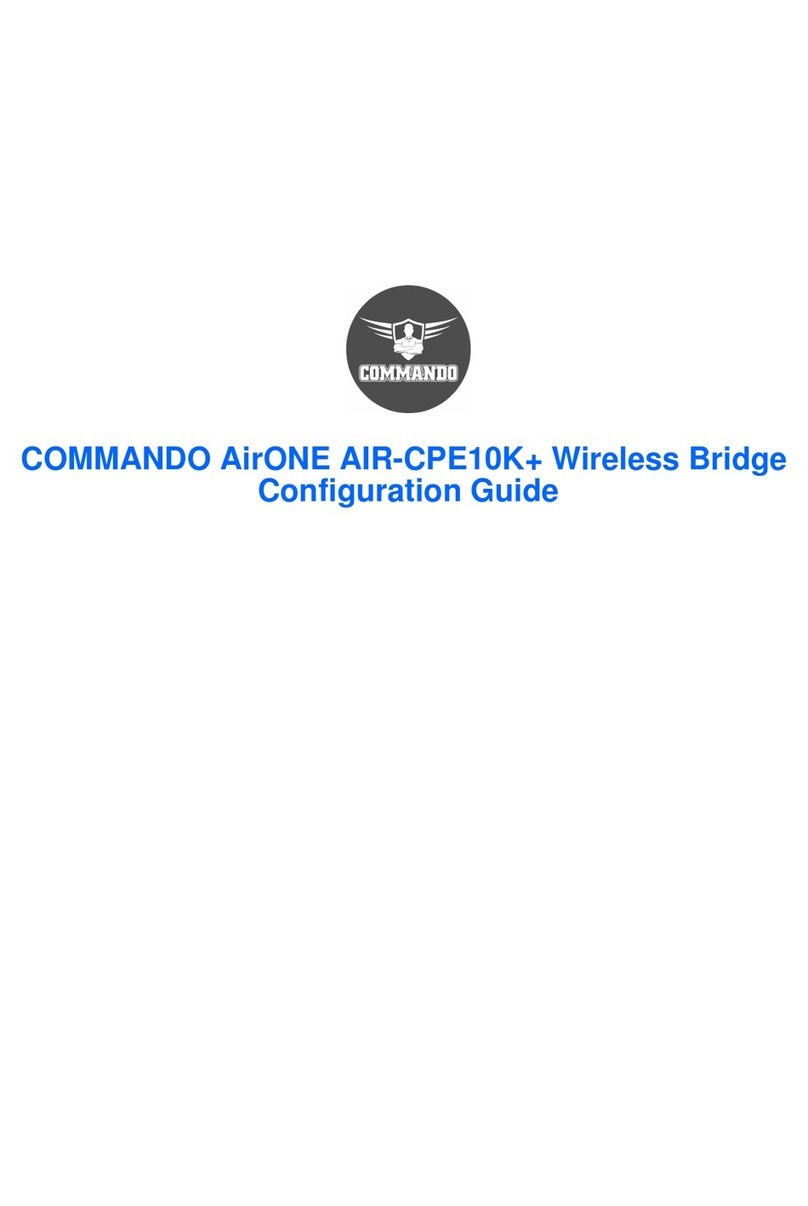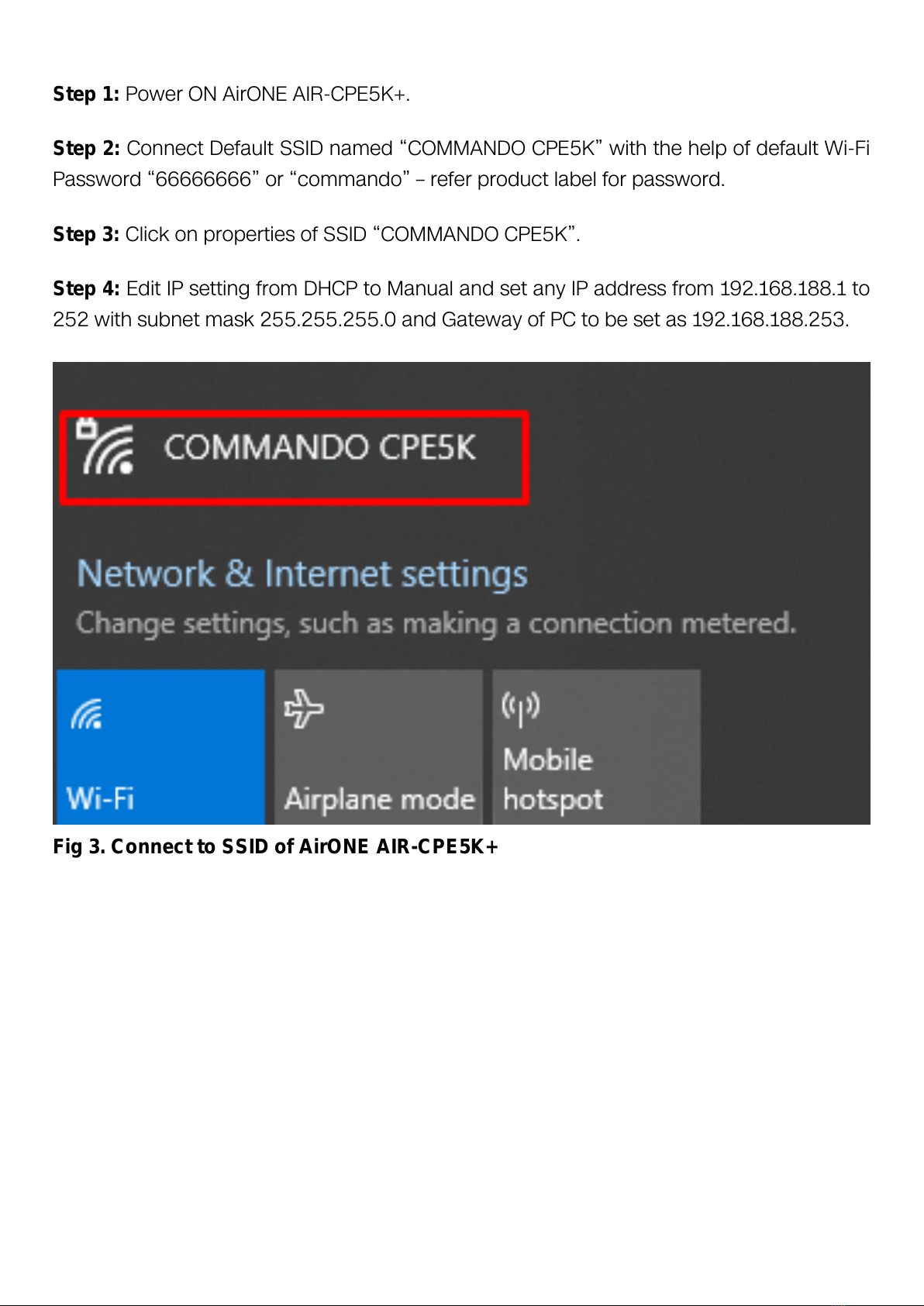INTRODUCTION
COMMANDO AirONE AIR-CPE5K+ is WEB GUI based easy to use and manage device. It
requires minimal configuration, so setup is simple and hassle-free. Auto-negotiation
senses the link speed of a network device in wired 10/100/1000Mbps and also for
wireless clients. It intelligently adjusts for compatibility and optimal performance by DFS
and setting channel bandwidth 20/40/80MHz wireless band and also can check free
channels available with inbuilt Wi-Fi analysis. Its compact size makes it ideal for Outdoor
Terrace/wall/ceiling with limited space. Dynamic LED lights provide real-time work status
display and basic fault diagnosis. Easy Plug-and-play installation with no configuration
required. It operates quietly, making it ideal for use in virtually any room or office. Perfect
for noise sensitive environments. It has Dual power options with DC input power or 24V
PoE power input which protect from power failures and increases life of device. With
Inbuilt security features protect your business by losing network sensitive information and
data of wireless users/surveillance cameras connected to them.
It supports energy-efficient Ethernet that can save power. It automatically adjusts power
consumption according to the link status to limit the carbon footprint of your network. It
also complies with RoHS, CE, FC prohibiting the use of certain hazardous materials.
Besides that most of the packaging material can be recycled and reused.
It has State of art quality product that can serve on real time high-speed Performance
with dual input power, cost effective, highly reliable, conformance to international open
standards, durable, serviceable, aesthetics, perceived quality, enhanced performance
leads to value to money.
Hardware Highlights
Solid performance with non-blocking architecture
• All ports capable of Gigabit Ethernet speed. Full speed of data transferring with (Auto-
Negotiation/Auto MDI/MDIX).
• Solid performance with non-blocking architecture.
Physical Ports and Networking Interfaces
• Up to 2 x 10/100/1000 Mbps Rj45 Ethernet Ports with combined PoE IN with WAN and
LAN
• Channel setting LED panel with select button
• LED Indicators: Channel display, 5G, LAN, WAN, SYS