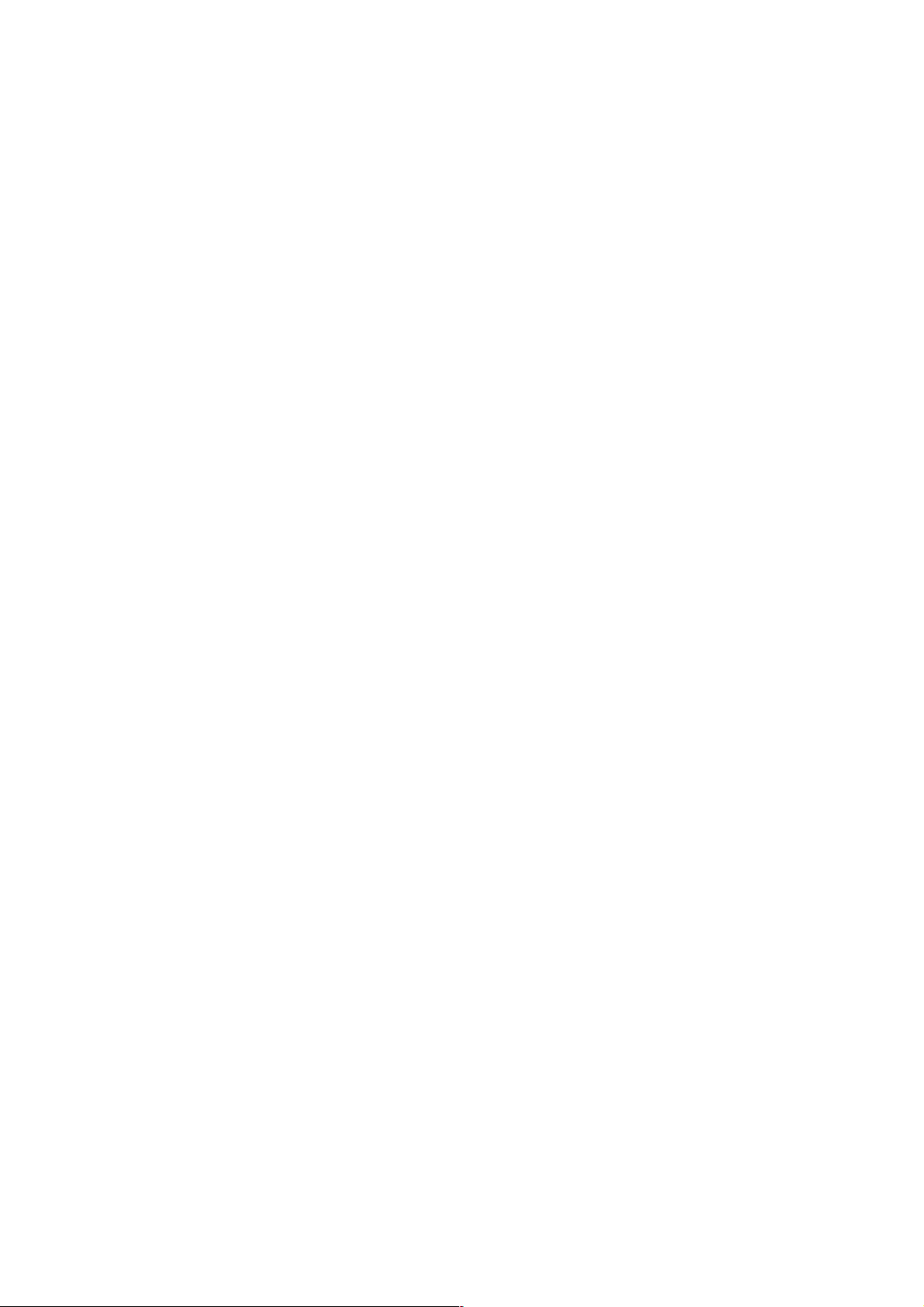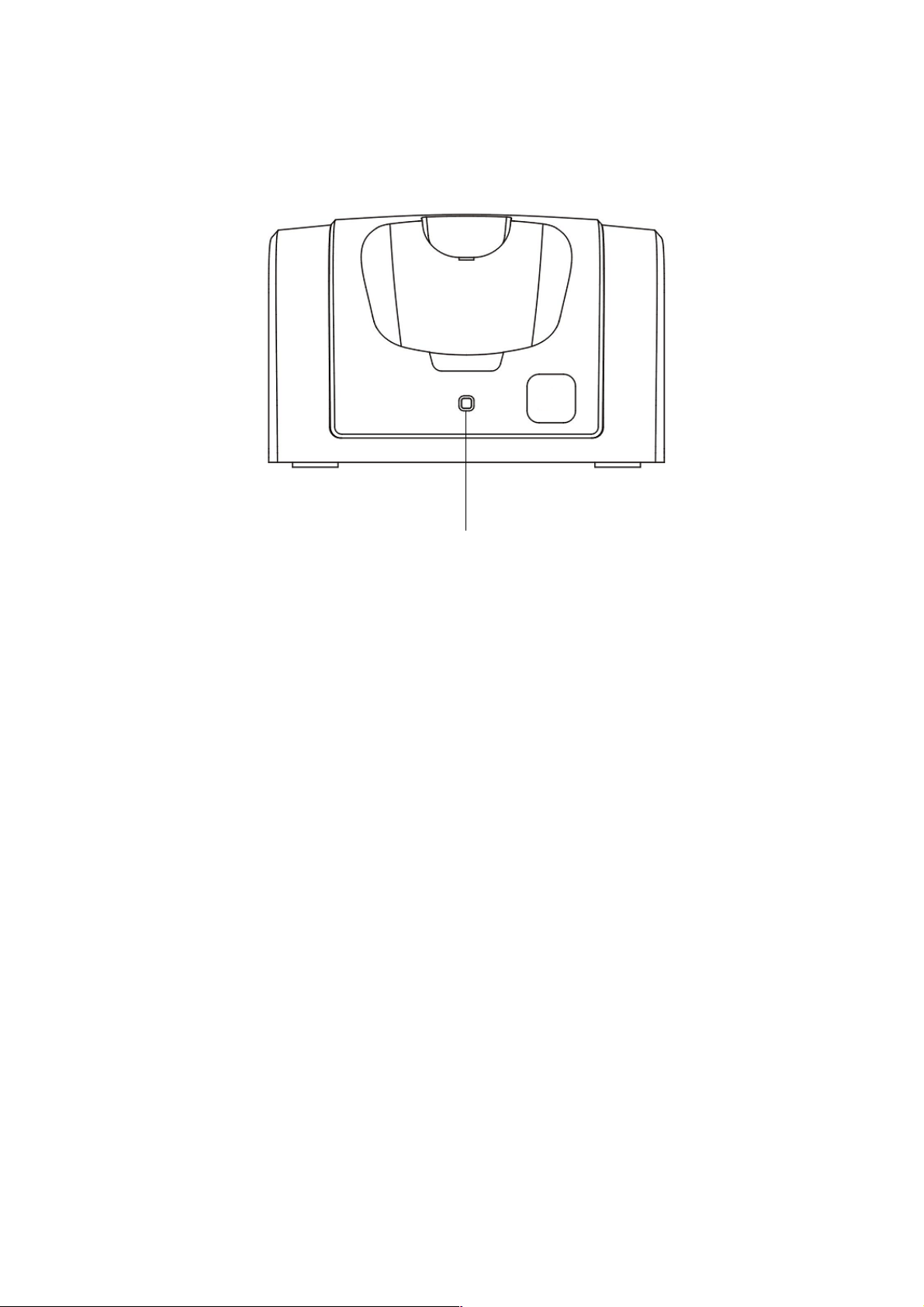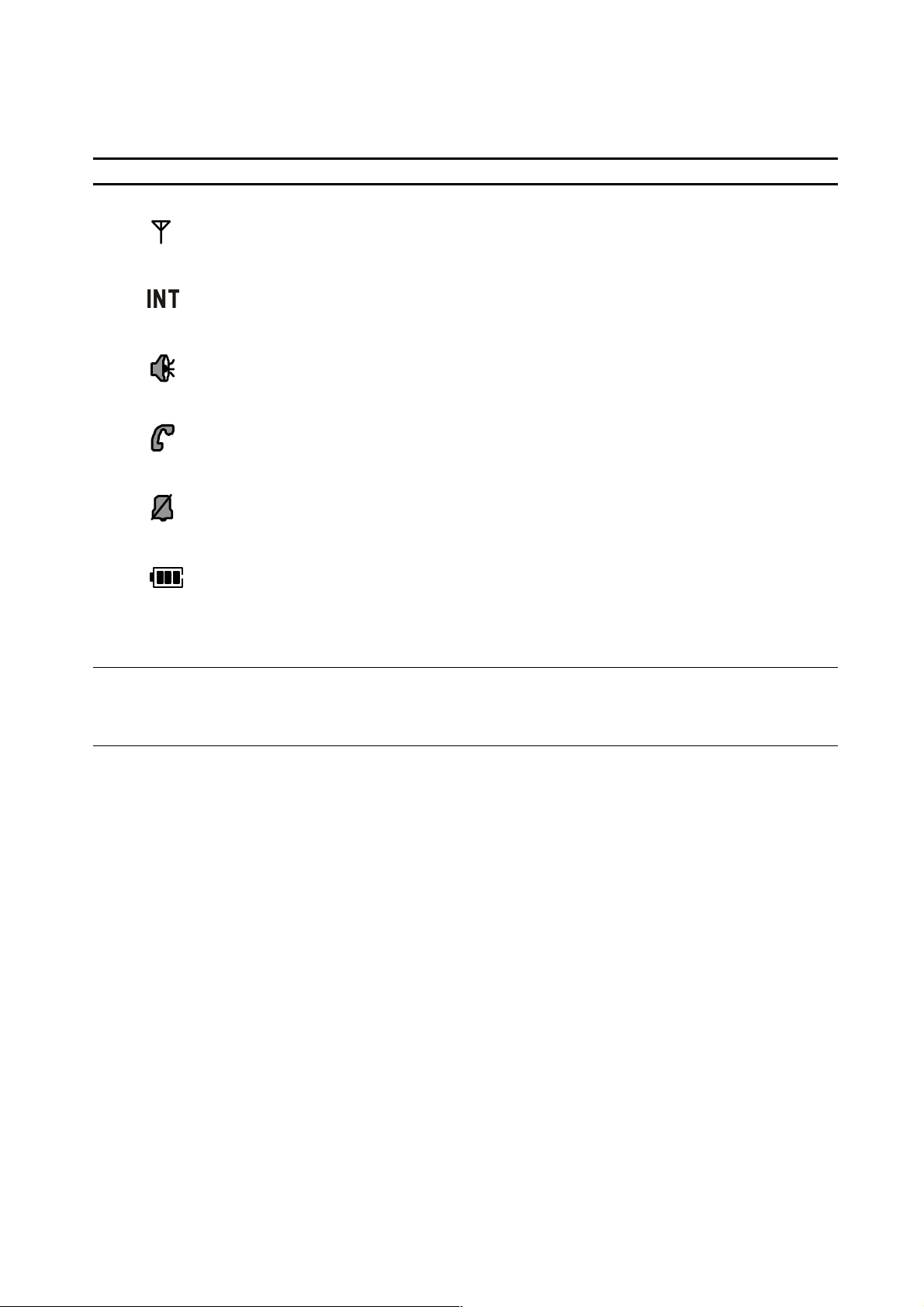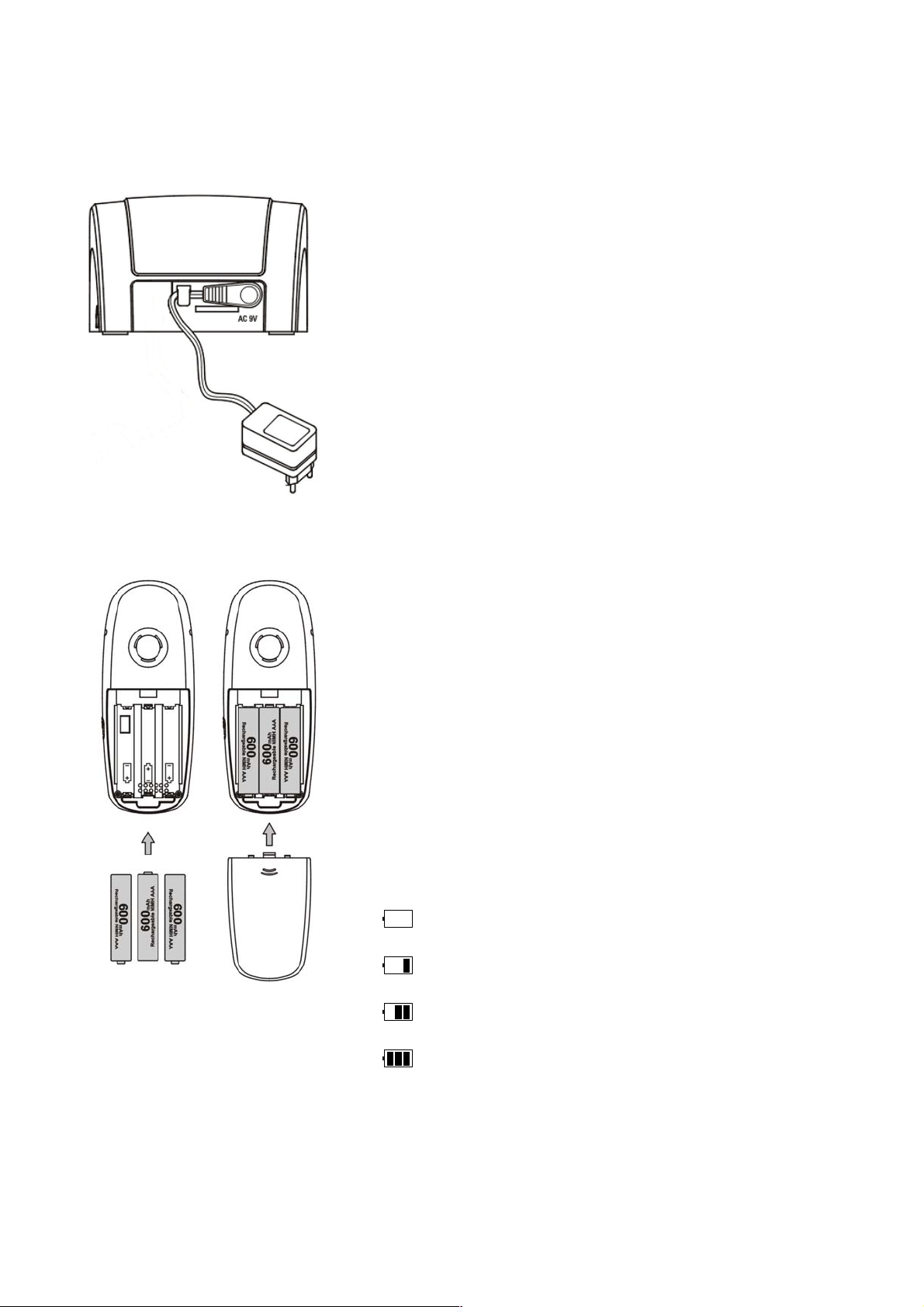4
Contents
Quick guide ................................................................................................................... 2
Safety Precautions ....................................................................................................... 3
Getting Started ……………………………………………………………………………….. 6
Outline .................................................................................................................................................... 6
Display symbols for handset .................................................................................................................. 8
Preparing for use .................................................................................................................................... 9
Switching the handset on and off .......................................................................................................... 10
Switching keypad protection on and off ................................................................................................ 10
Using the menus .................................................................................................................................. 10
Using headset ....................................................................................................................................... 10
General functions ....................................................................................................... 11
Making and answering an external call ................................................................................................. 11
Speaker on and handsfree ................................................................................................................... 12
Receiver and speaker volume ............................................................................................................. 12
Notebook .............................................................................................................................................. 13
Out of range warning ............................................................................................................................ 13
Paging ................................................................................................................................................... 13
Redialing ...................................................................................................................... 14
Dialing a number from the redialing list ................................................................................................. 14
Pre-dialing using the redial list ............................................................................................................. 14
Copying a number to the phone book ................................................................................................... 14
Deleting a number from the redialing list .............................................................................................. 15
Deleting the redialing list ...................................................................................................................... 15
Phone book .................................................................................................................. 16
Storing an entry ..................................................................................................................................... 16
Dialing a number from the phone book ................................................................................................. 17
Displaying a number from the phone book ........................................................................................... 17
Editing an entry ..................................................................................................................................... 17
Deleting an entry .................................................................................................................................. 18
Deleting the phone book ...................................................................................................................... 18
Displaying the memory status ............................................................................................................... 18
Copy from SIM card ( Option ) ............................................................................................................... 18
Registering handsets .................................................................. 32
Registering handsets ............................................................................................................................ 32
Operating several handsets ........................................................................................ 33
Making and answering an internal call ................................................................................................. 33
Answering a waiting call ........................................................................................................................ 33
Transferring a call .................................................................................................................................. 34
Call brokering ........................................................................................................................................ 34
Conference call ..................................................................................................................................... 34
Handset settings .......................................................................................................... 35
Ringer volume ....................................................................................................................................... 35
Ringer melody ....................................................................................................................................... 35
Key click ................................................................................................................................................ 35
Alarm clock ........................................................................................................................................... 35