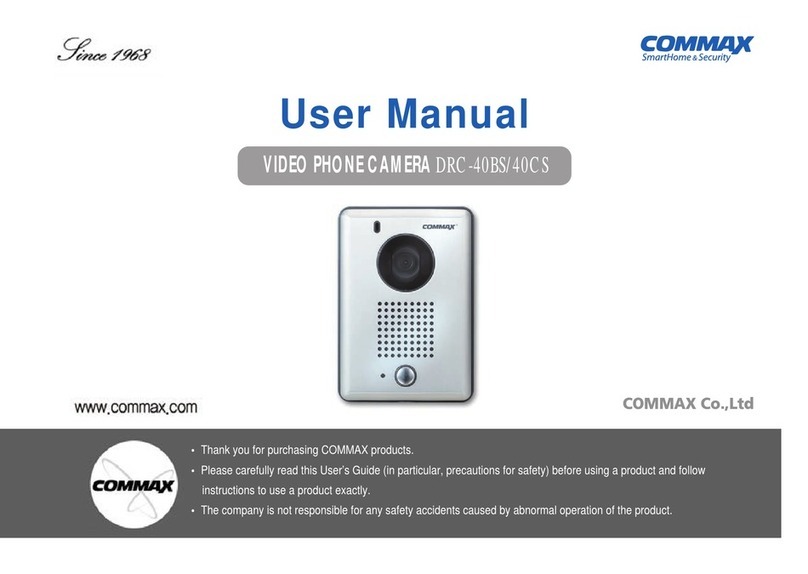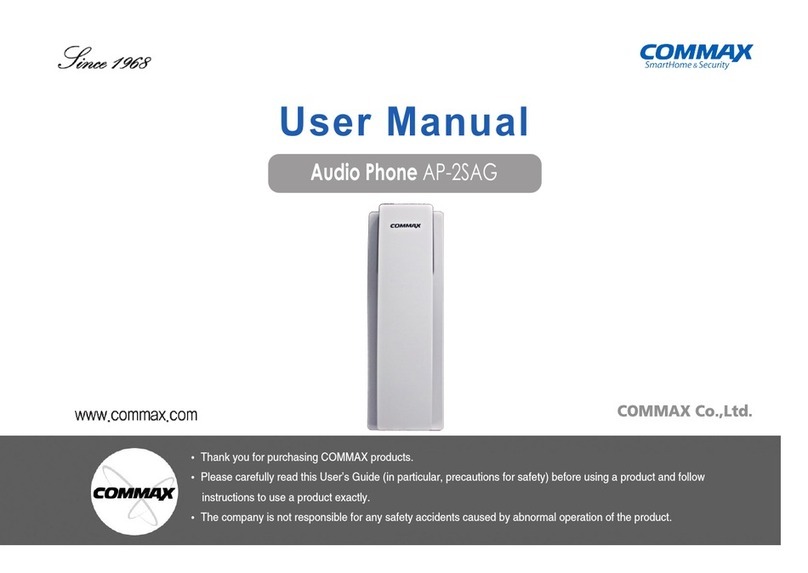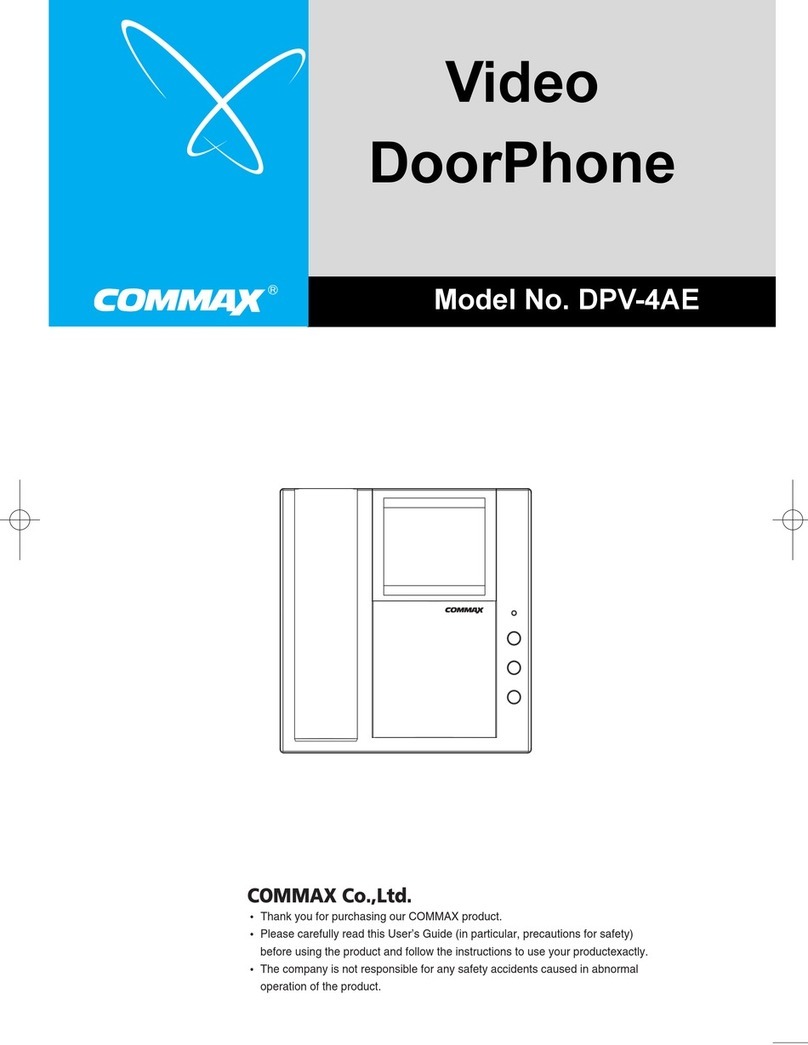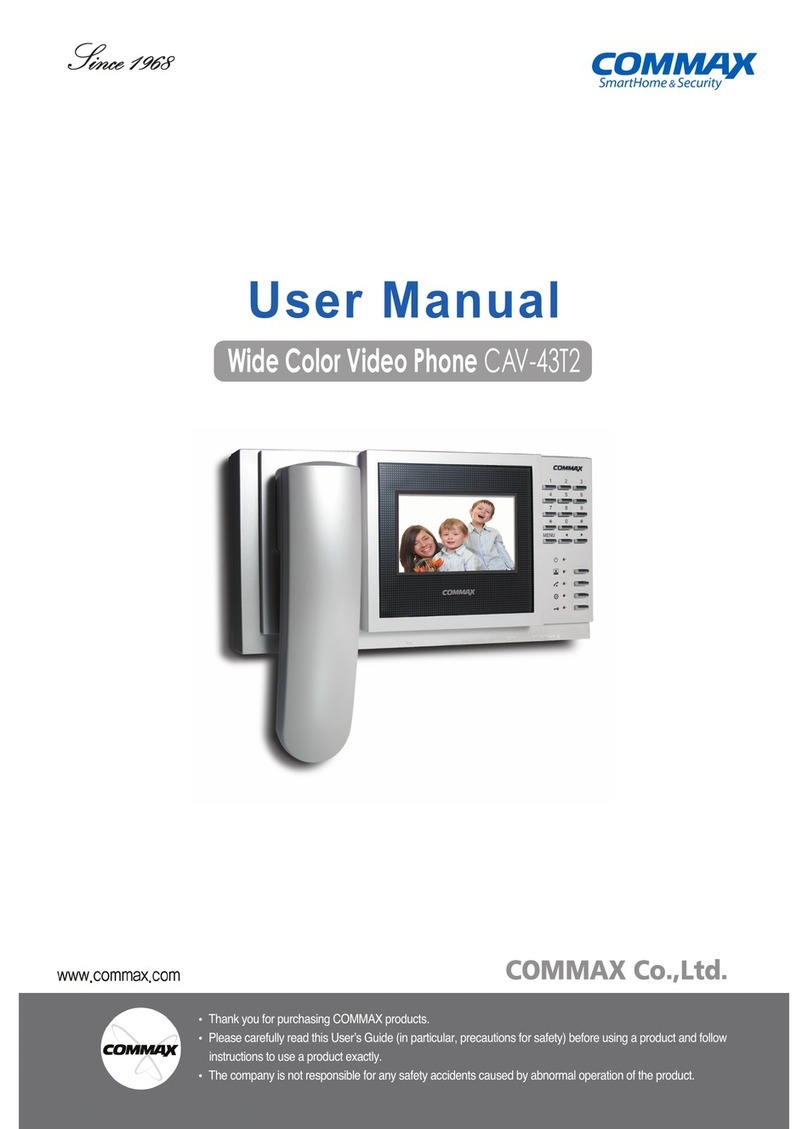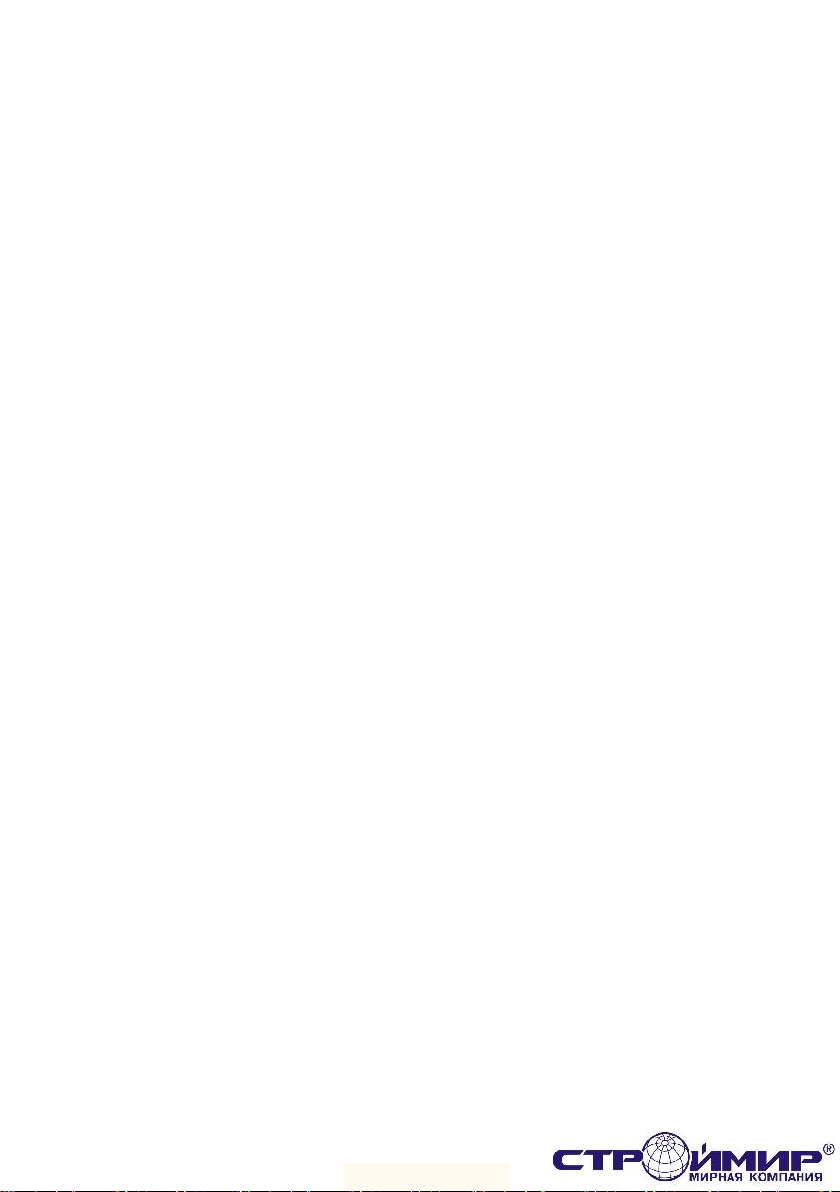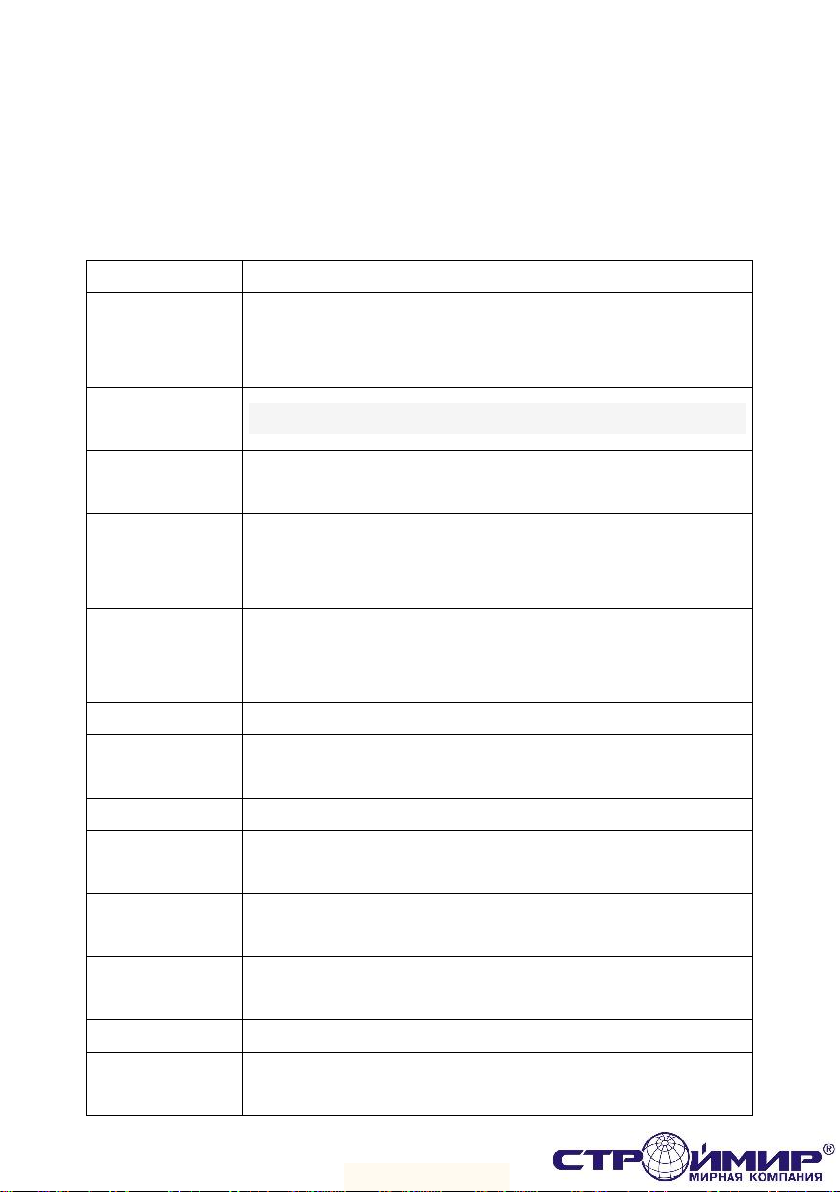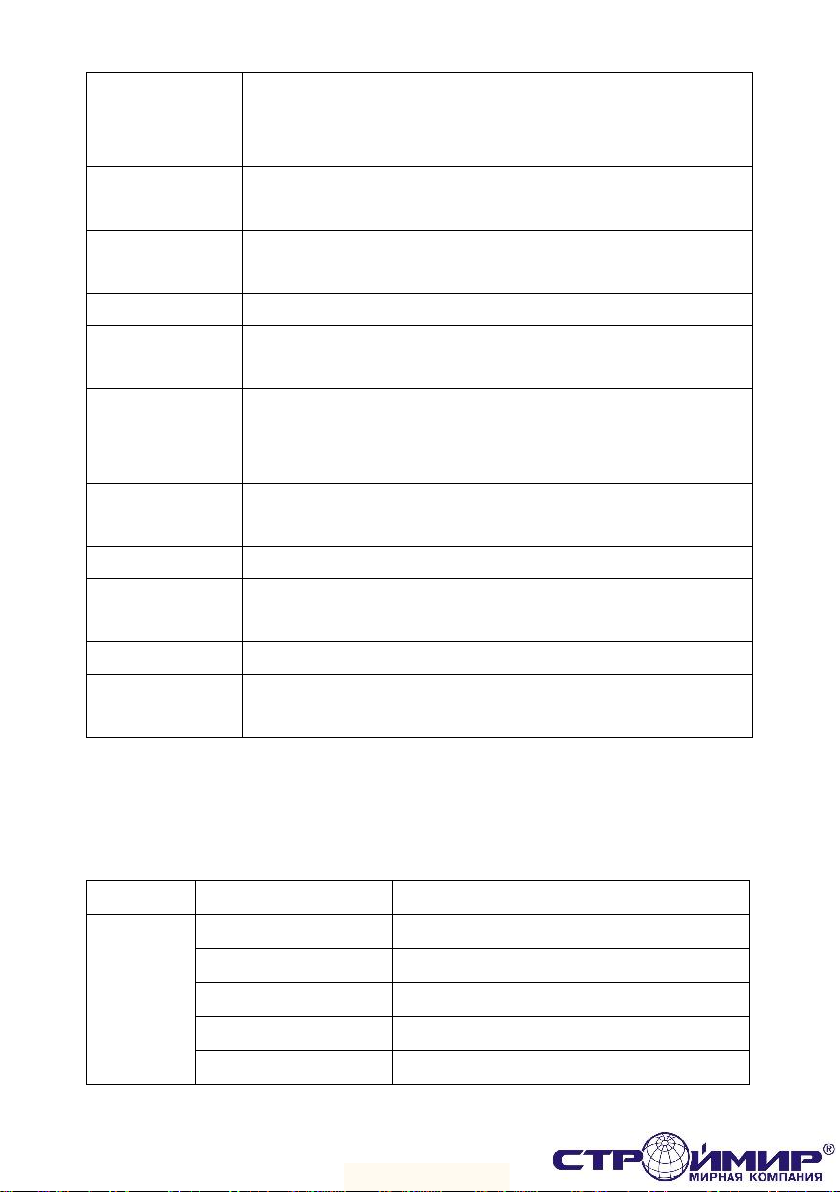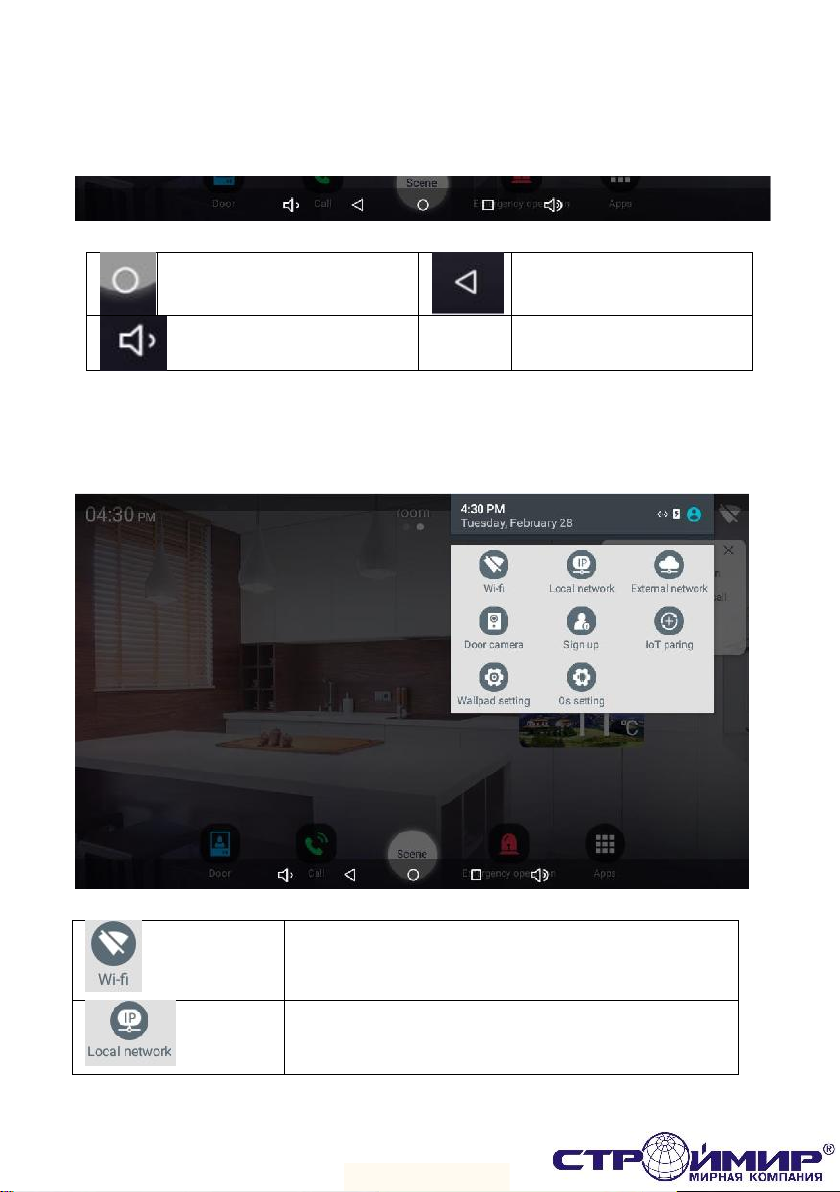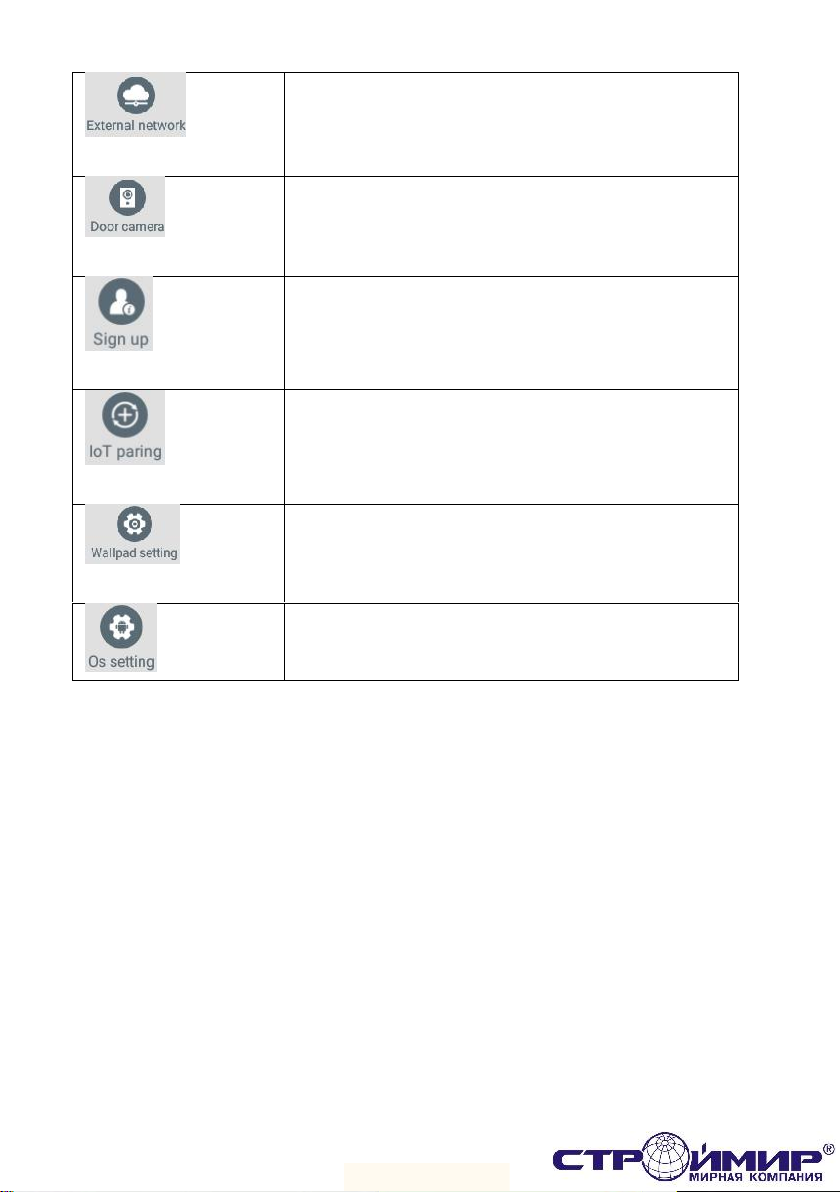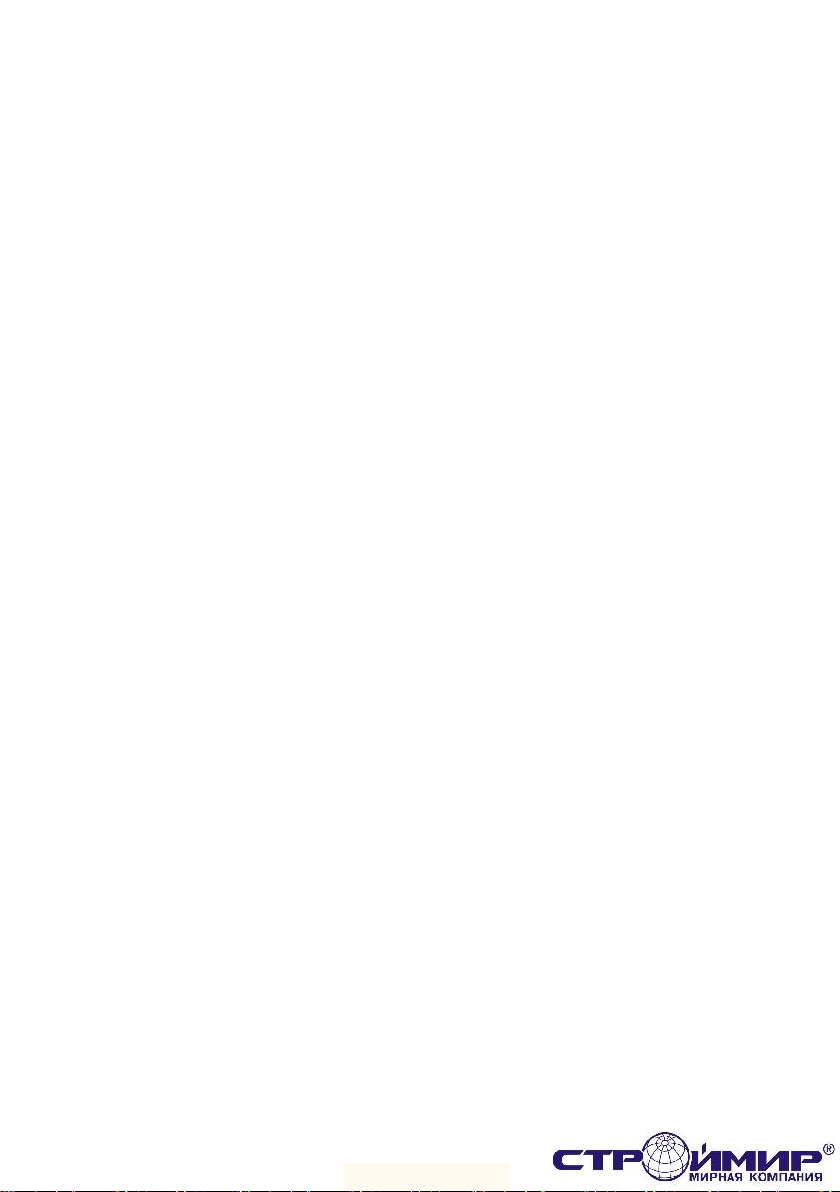
2
Contents
Safety Warning & Caution .................................................................................................................................2
1 Main funciton........................................................................................................................................ 4
Basic Screen Configuration .............................................................................................................. 6
2 Home Screen.......................................................................................................................................10
Home Area .............................................................................................................................................10
2.1. Editing a space list ........................................................................................................11
2.2. Registering a device .....................................................................................................12
2.3. Placing device (move / delete) .................................................................................15
2.4. Controlling devices .........................................................................................................18
2.5. Widget area........................................................................................................................18
3 House Reporter ..................................................................................................................................20
3.1. Edit house reporter.........................................................................................................20
3.2. Setting the weather area..............................................................................................20
4 Control....................................................................................................................................................22
4.1. Control lighting.................................................................................................................22
4.2. Multi-sensor........................................................................................................................23
4.3. Magnetic sensor...............................................................................................................23
4.4. Adding devices..................................................................................................................24
4.5. Edit device...........................................................................................................................25
5 Application............................................................................................................................................26
5.1. Interphone...........................................................................................................................26
5.2. Door entrance....................................................................................................................27
5.3. Call log..................................................................................................................................29
5.4. security..................................................................................................................................30
5.5. Checking visitor ..............................................................................................................33
5.6. Etc App..................................................................................................................................35
5.7. Setting the Wall Pad.......................................................................................................38
6 Scene / Booking Control .............................................................................................................49