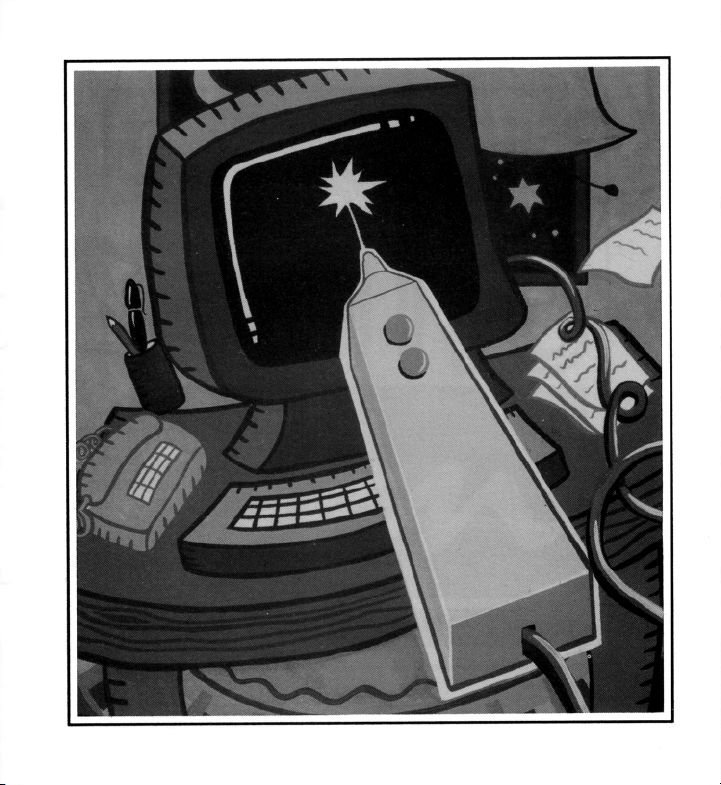THE MAIN MENU
To select an option from the menu you must point the
tip of the pen at the centre of the box to the right of the
required option, then press button one (the front button)
of the pen.
LINE TYPES
The first column down the left hand side of the menu
screen are all "LINE TYPE" options. When you have
selected the type of line that you require the description
on the menu will change to reverse print and remain
that way until you choose any other LINE TYPE option.
The LINE TYPE which you select will be used with any
of the following options :- BOX,CIRCLE, LINE,
BANDING, RAYS and DRAW.
. THIN. This option will produce a uniformly thin
line.
2. QUIL. ,2 & 3. These options produce a thicker line
in the "X" direction than in the "Y" direction, thus giving
a "Copperplate" effect. QUIL ,2 & 3 are graded to give a
progressively thicker line.
3. THICK. This option will draw a uniformly thick
line.