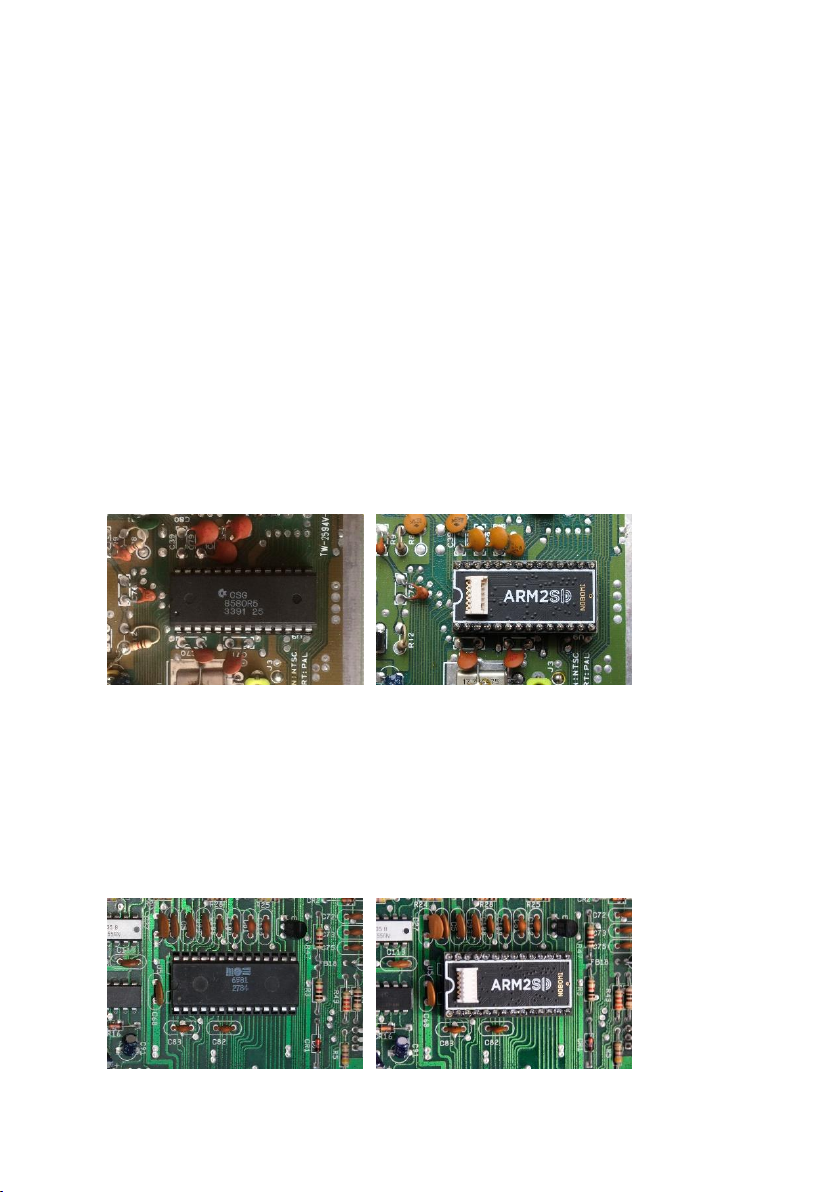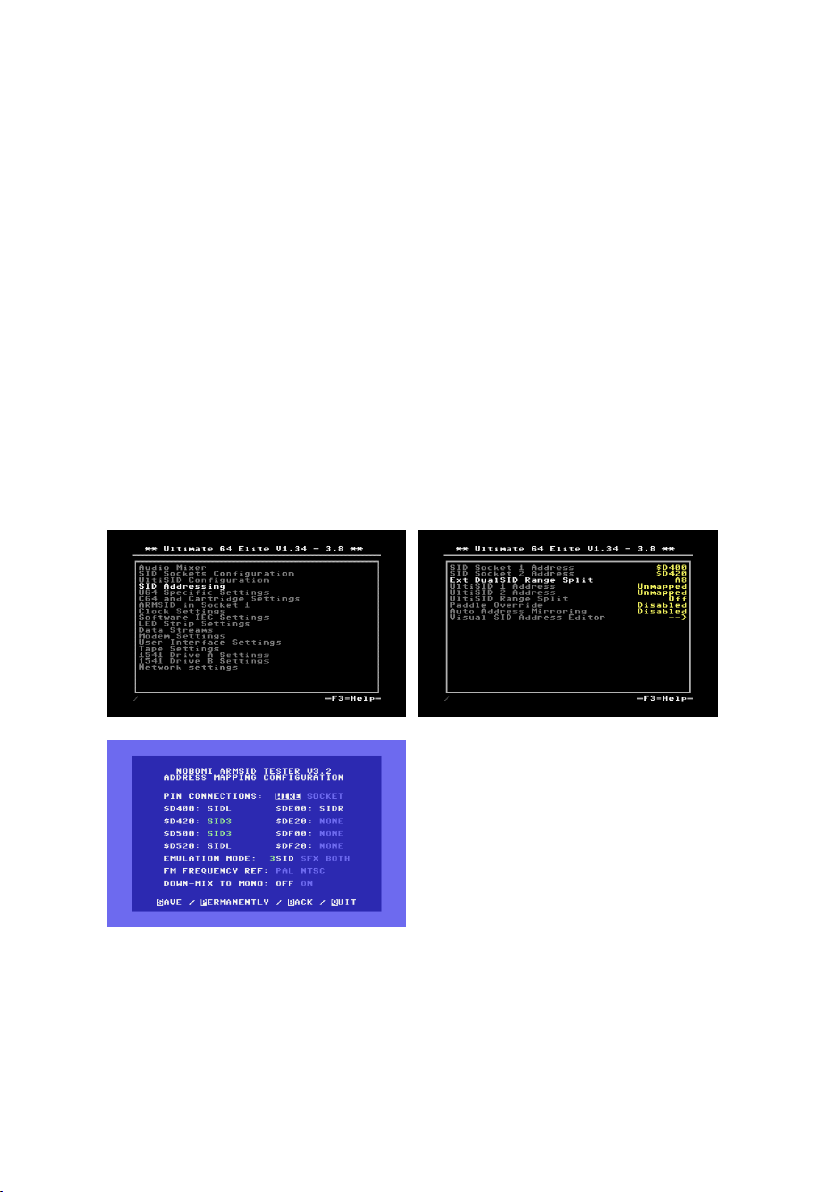CAUTION: Before you install ARM2SID, the computer must be turned OFF
and disconnected from the power supply.
WARNING: The installation of ARM2SID should be performed by a skilled
person. It requires you to open your Commodore computer. Most of the
chips are sensitive to static electricity, ground yourself. Neither ARTAX nor
NOBOMI will be responsible for any damages caused by an improper
ARM2SID installation.
ARM2SID orientation.
It is very important to place your ARM2SID into the socket the correct way.
The original SID chip has a slightly beveled notch near the pin 1. ARM2SID
has a white printed notch on the PCB above the pin 1. See the pictures from
the Commodore C64:
CAUTION: Please, really DO take care about the ARM2SID orientation. If
you turn the ARM2SID the wrong way, you WILL damage your computer.
High voltage (9 or 12 V) will go to your computer bus and most likely
destroy your computer RAM, ROM and more chips.
The orientation in the Commodore C128 is similar. Always place ARM2SID
with the same orientation as the original SID chip.