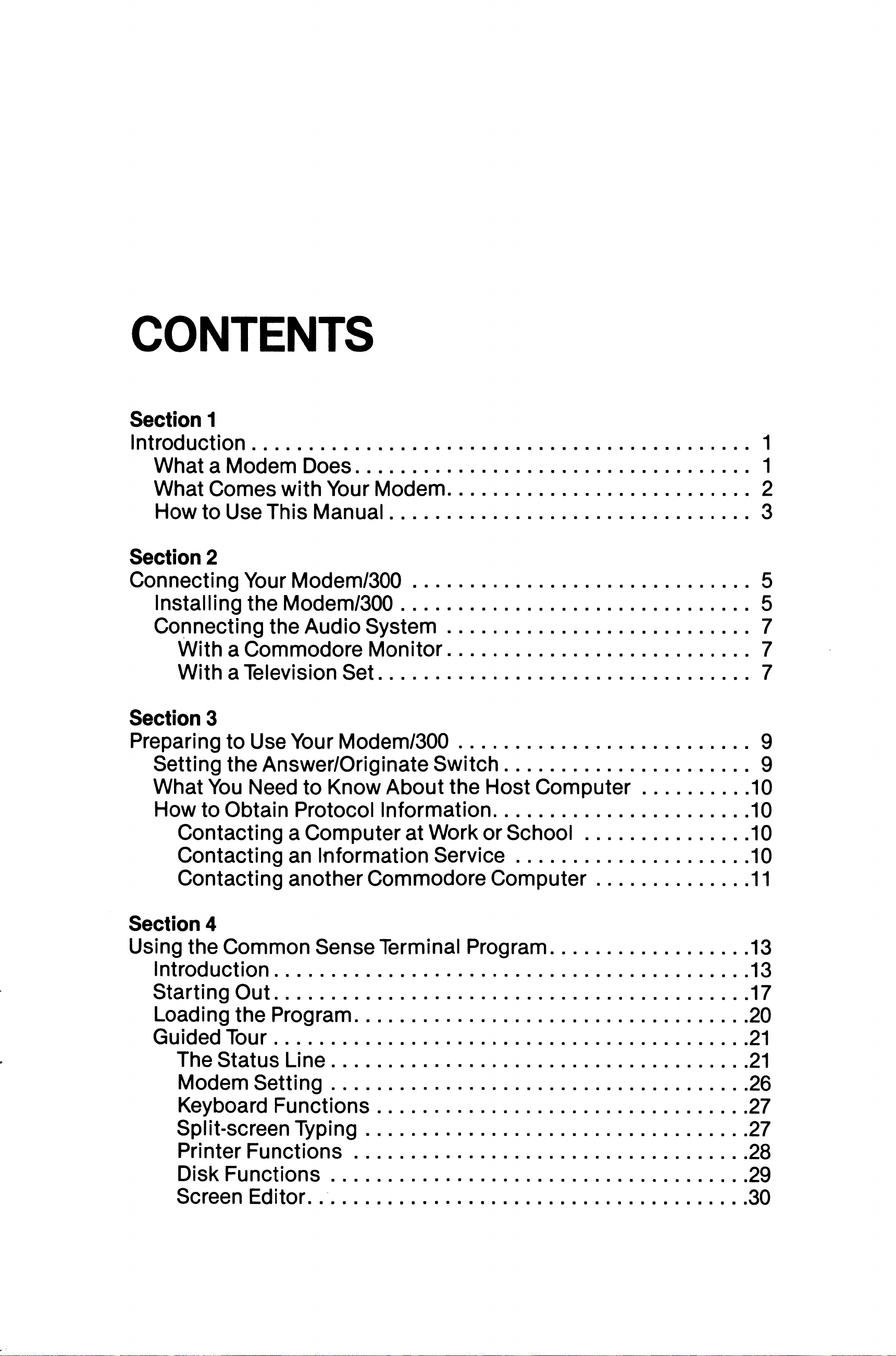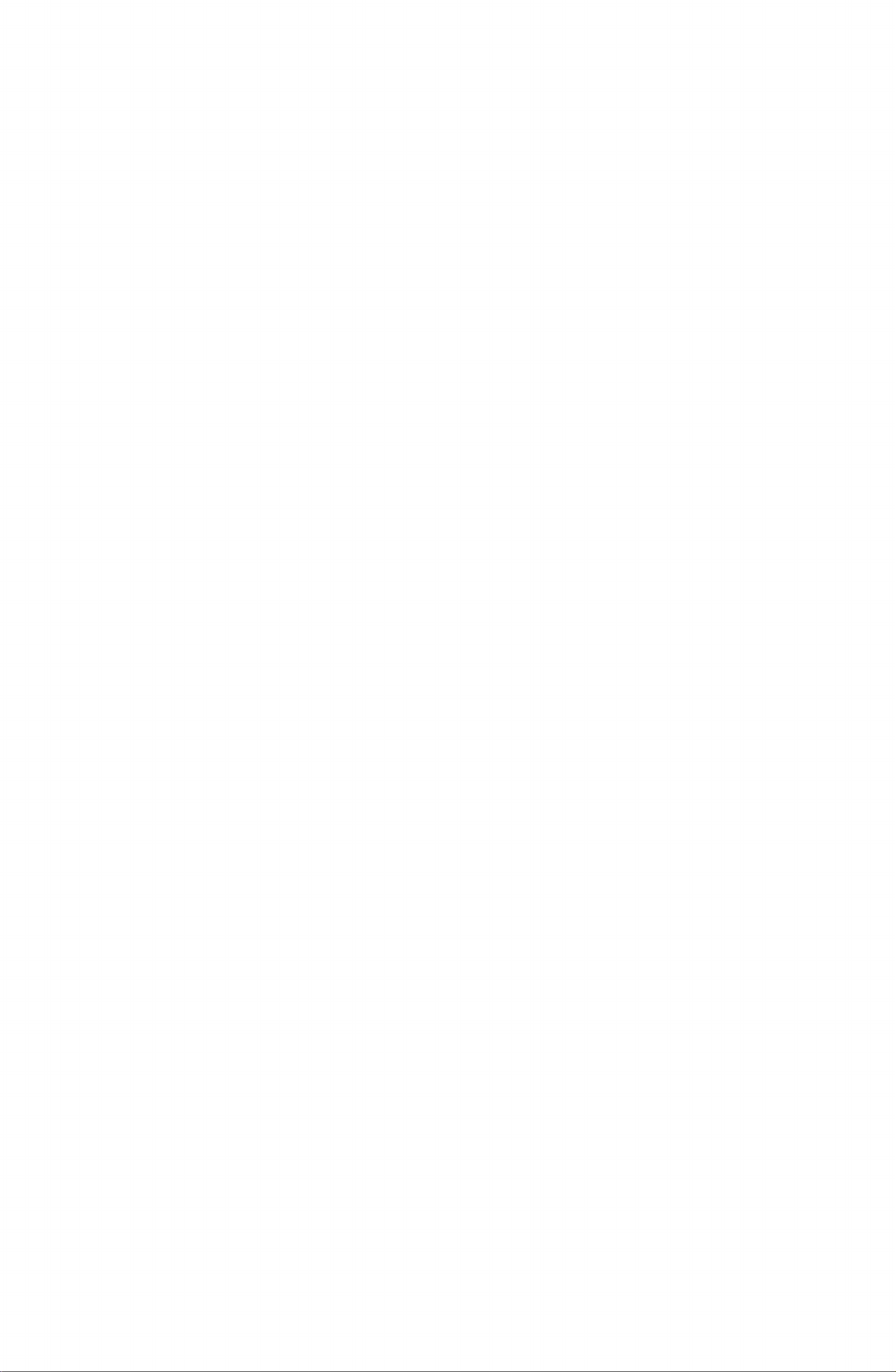The software disk included with your Modem/300 includes several
terminal programs which may be used with your Modem/300. Your
Commodore computer requires a terminal program in order to con
trol your Modem/300 and to communicate with other computers.
WHAT COMES WITH YOUR MODEM
Carefully unpack your modem if you have not already done so.
Examine the package contents. Your Commodore Modem/300
comes with a modular telephone cord, a DIN to RCA cable, a Y-
adapter(see photos below), a disk containing several communica
tions programs, and a special offer from the QuantumLink™ per
sonal computer network. If you do not have all of the items listed,
you should immediately contact the dealer from whom you bought
yourModem/300.
1 DIN-to-RCA
Cable
1 RCA
Y-Adapter 1 Six-foot Modular
Telephone Cord
QuantumLink, which is accessed using special communications
software included on your disk, is a personal computer database
offering features designed to appeal to Commodore users. For a flat
monthly subscription rate, you can access a number of services
which allow you to download and save hundreds of unpublished
programs, post messages on electronic bulletin boards, play enter
taining games, order products, carry on conversations with other
computerowners, look up references in an electronic encyclopedia,
and more. Detailed instructions for using QuantumLink are con
tained in a separate manual.
Also included on the program disk is a general purpose terminal
program for the Commodore 64 and 128 called Common Sense,
which enables you to communicate with many other information
services and other personal computers. Section 4 of this manual
describes the functions of the Common Sense program. A VT100
Terminal Emulator for use in the 80-column mode of the Commo-
2