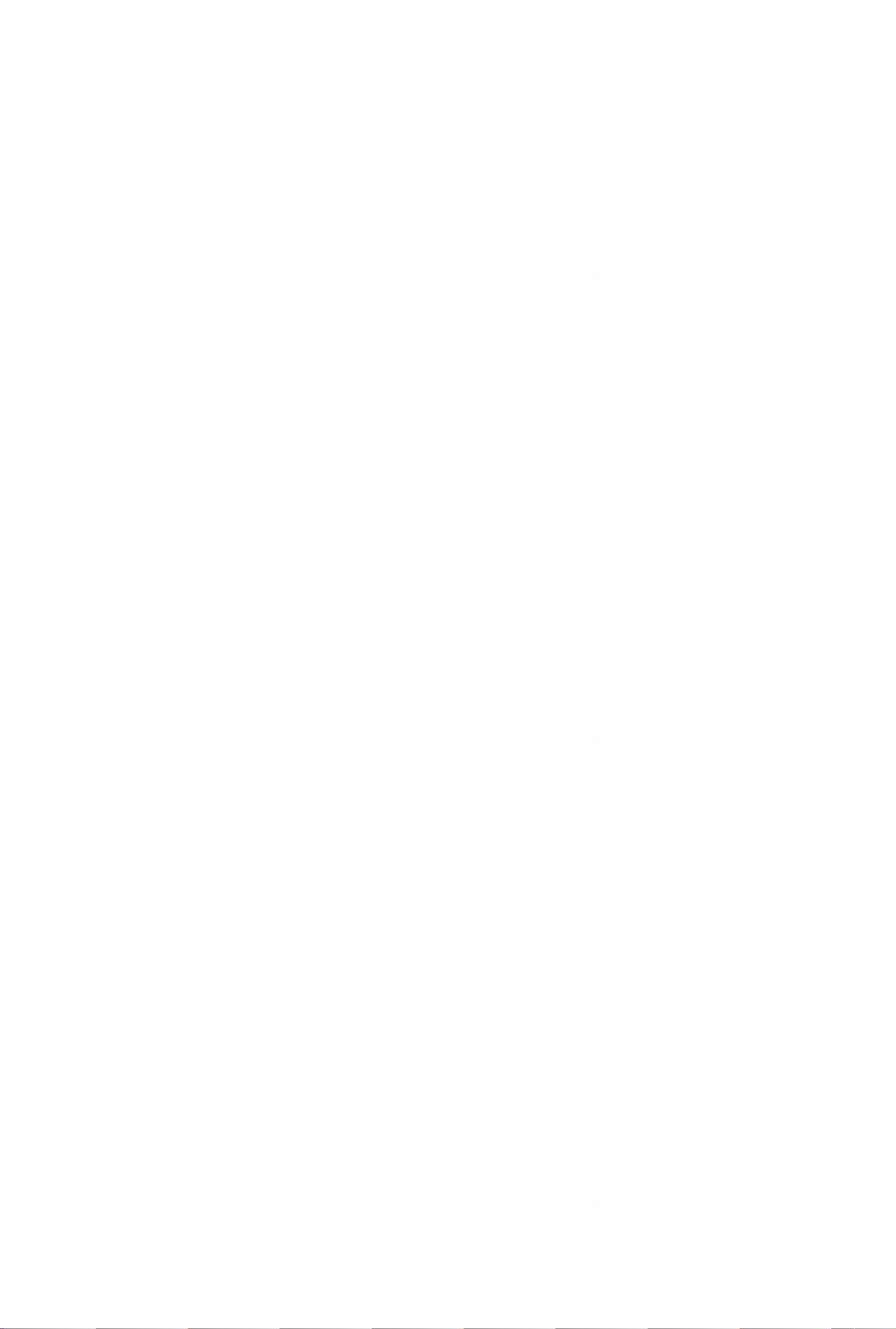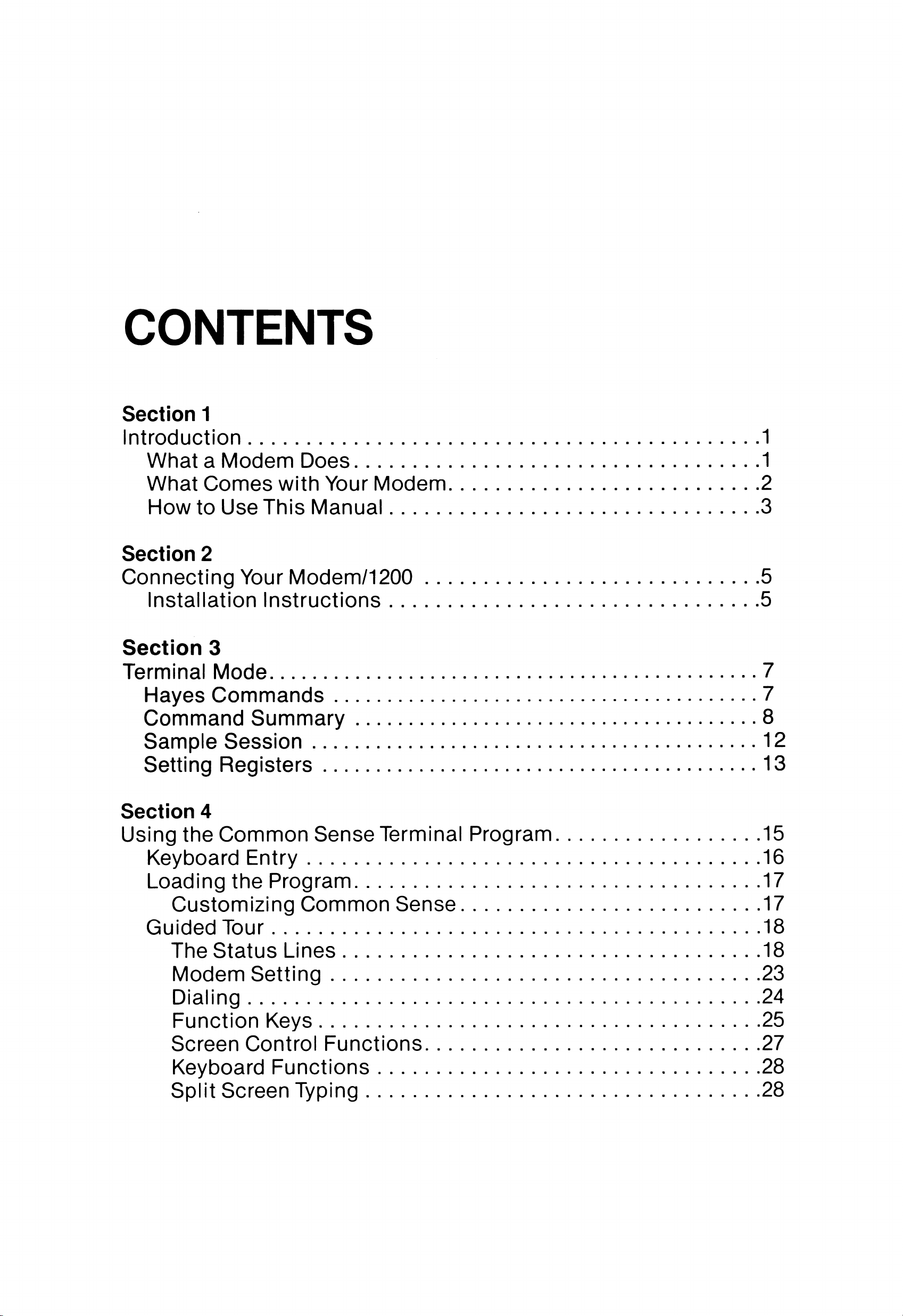the speed of incoming or outgoing transmissions (auto-baud), and
will automatically hang up the phone when the connection is bro
ken. In addition, it uses its built-in sound system to let you listen in
on a connection in process, so you will know if you reach a busy or
incorrect number.
The software disk included with your Modem/1200 includes several
terminal programs which may be used with your Modem/1200. Your
Commodore computer requires a terminal program in order to con
trol your Modem/1200 and to communicate with other computers.
WHAT COMES WITH YOUR MODEM
Carefully unpack your modem if you have not already done so.
Examine the package contents. Your Commodore Modem/1200
comes with a modular telephone cord, a disk containing several
communications programs, and a special trial offer from the Quan
tumLink™ personal computer network. If you do not have all of the
items listed, you should immediately contact the dealer from whom
you bought your Modem/1200.
QuantumLink, which is accessed using special communications
software included on your disk, is a personal computer database
offering features designed to appeal to Commodore users. For a flat
monthly subscription rate, you can access a number of services
which allow you to download and save hundreds of unpublished
programs, post messages on electronic bulletin boards, play enter
taining games, order products, carry on conversations with other
computer owners, look up references in an electronic encyclopedia,
and more. Detailed instructions for using QuantumLink are con
tained in a separate manual.
Also included on the program disk is a general purpose terminal
program forthe Commodore64 and 128called Common Sense,
which enables you to communicate with many other information
services and other personal computers. Section 4 of this manual
describes the functions of the Common Sense program. A VT52
Emulatorforthe Commodore64 and 128, and aVT100 Emulatorfor
use in the 80-column mode of the Commodore 128 are also pro
vided; instructions for using these programs are found in Section 5.
2